Netflix’s password crackdown has made it difficult to share accounts. However, it has allowed us to add extra profiles to our Netflix account.
Here is a guide on how to add extra members on Netflix. We will also learn to remove the extra members on Netflix.
Adding and removing members (video)
Here is my YouTube video covering all the steps required to add and remove users.
How to add extra member on netflix (7 steps)
Step 01:
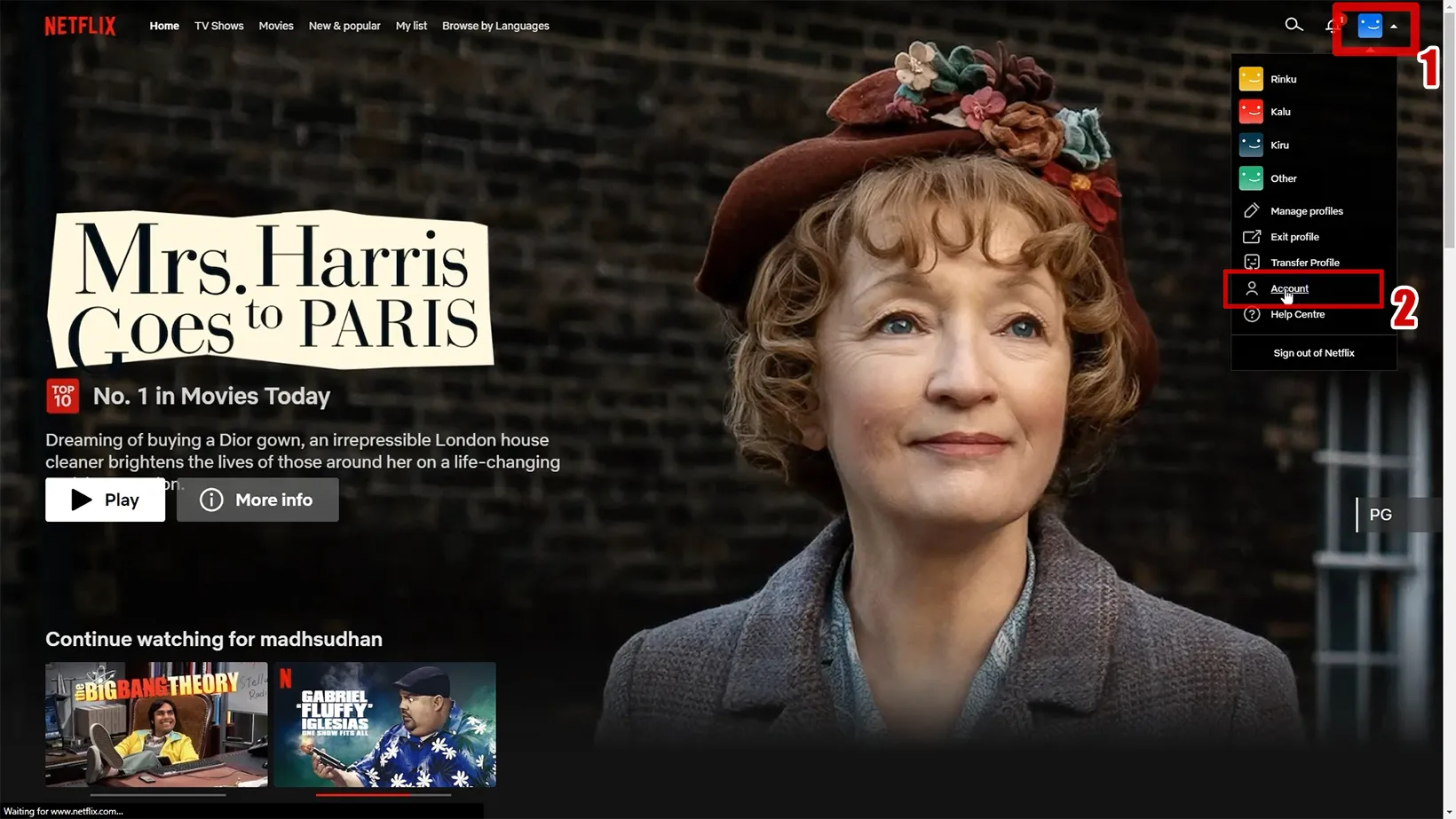
On the Netflix homepage on a desktop computer, hover over your profile icon on the top. Then click on the Account option.
Step 02:
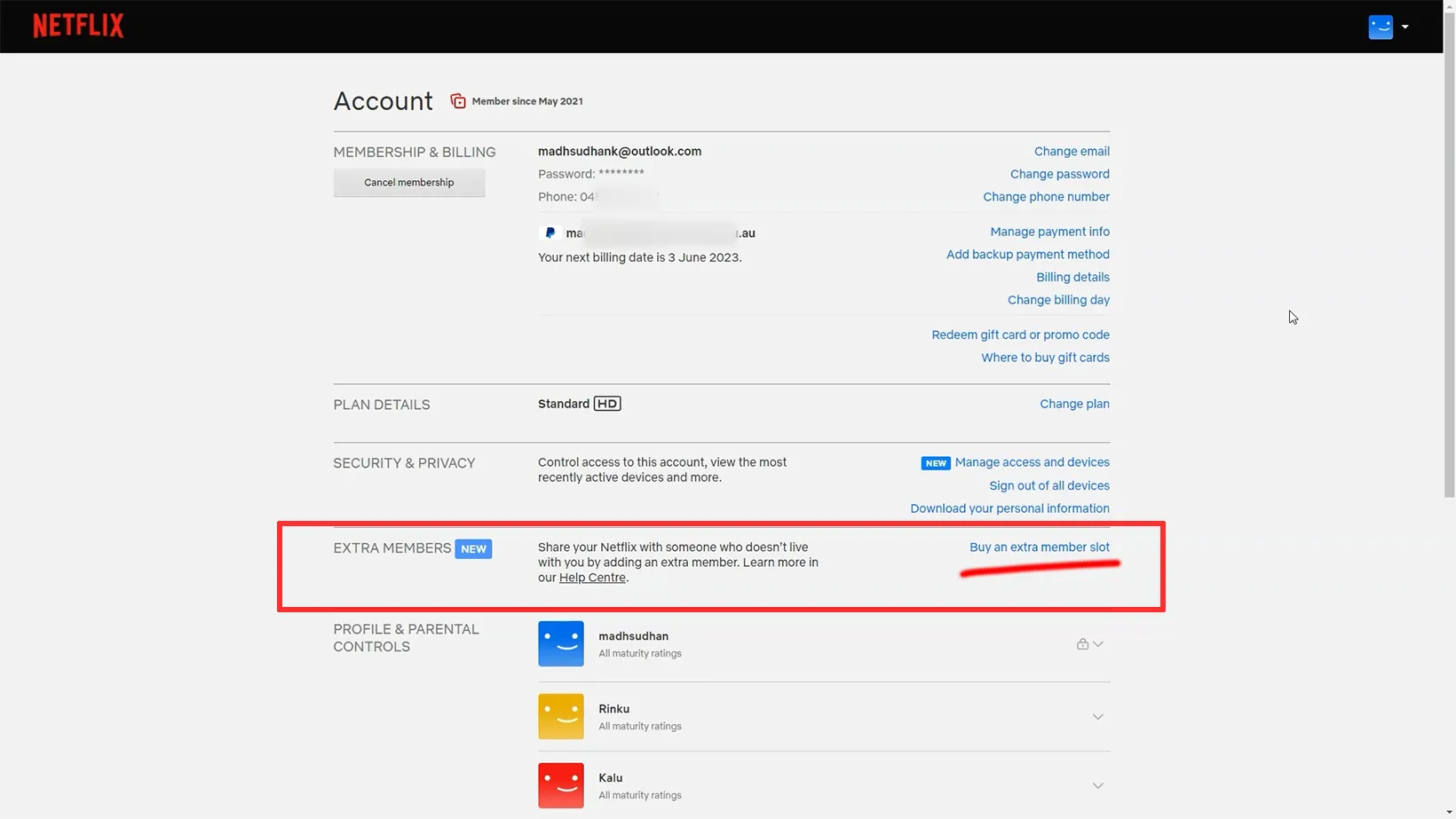
Find the Extra Members section on this screen and click the Buy an extra member slot button.
Step 03:
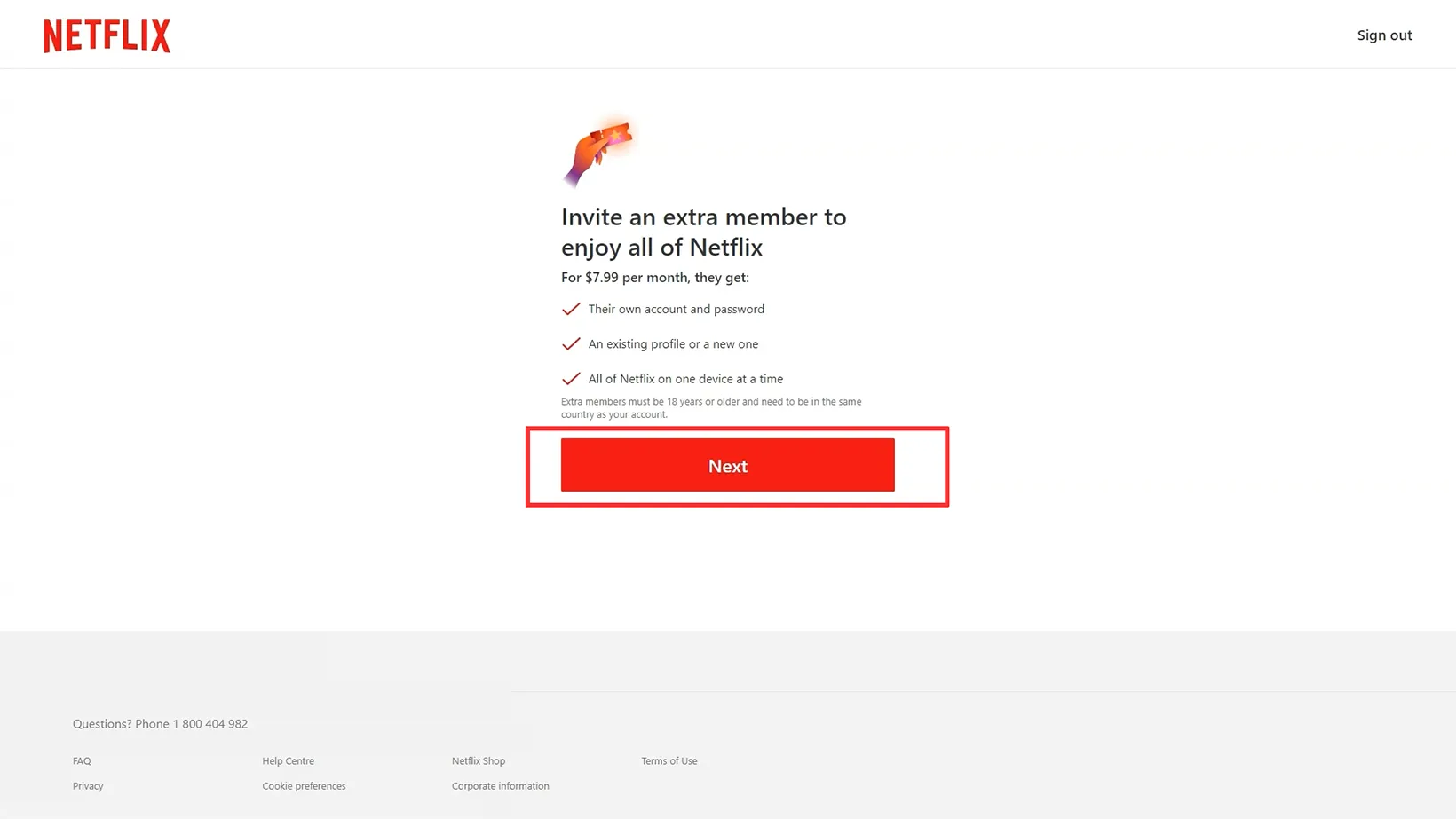
You will find the pricing information on this page. The benefits of adding an extra member are also listed. Click the Next button to continue.
Step 04:
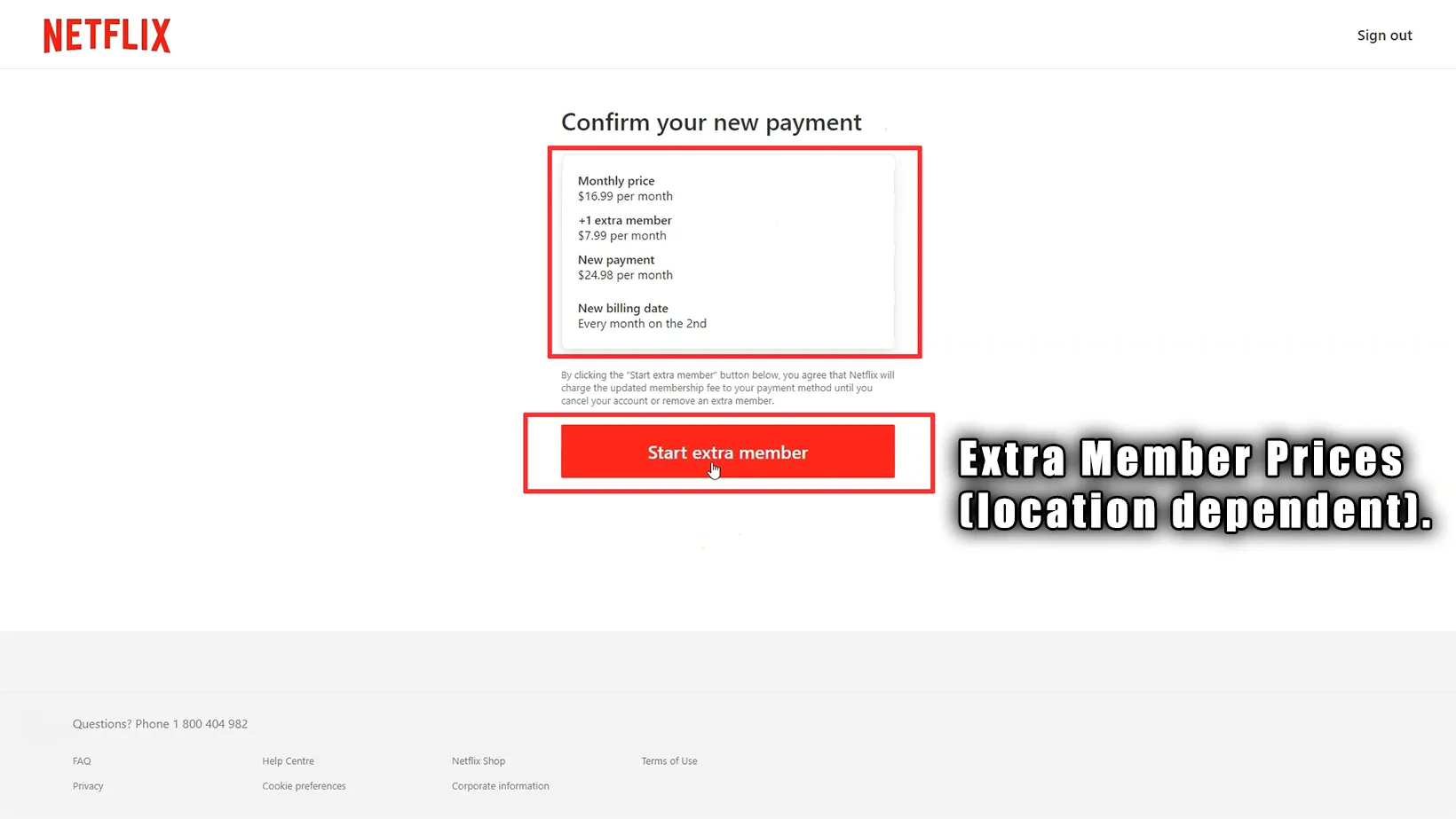
This screen shows the old monthly price, new plan cost, and next billing date. Clicking the Start extra member button will start charging you extra.
Step 05:
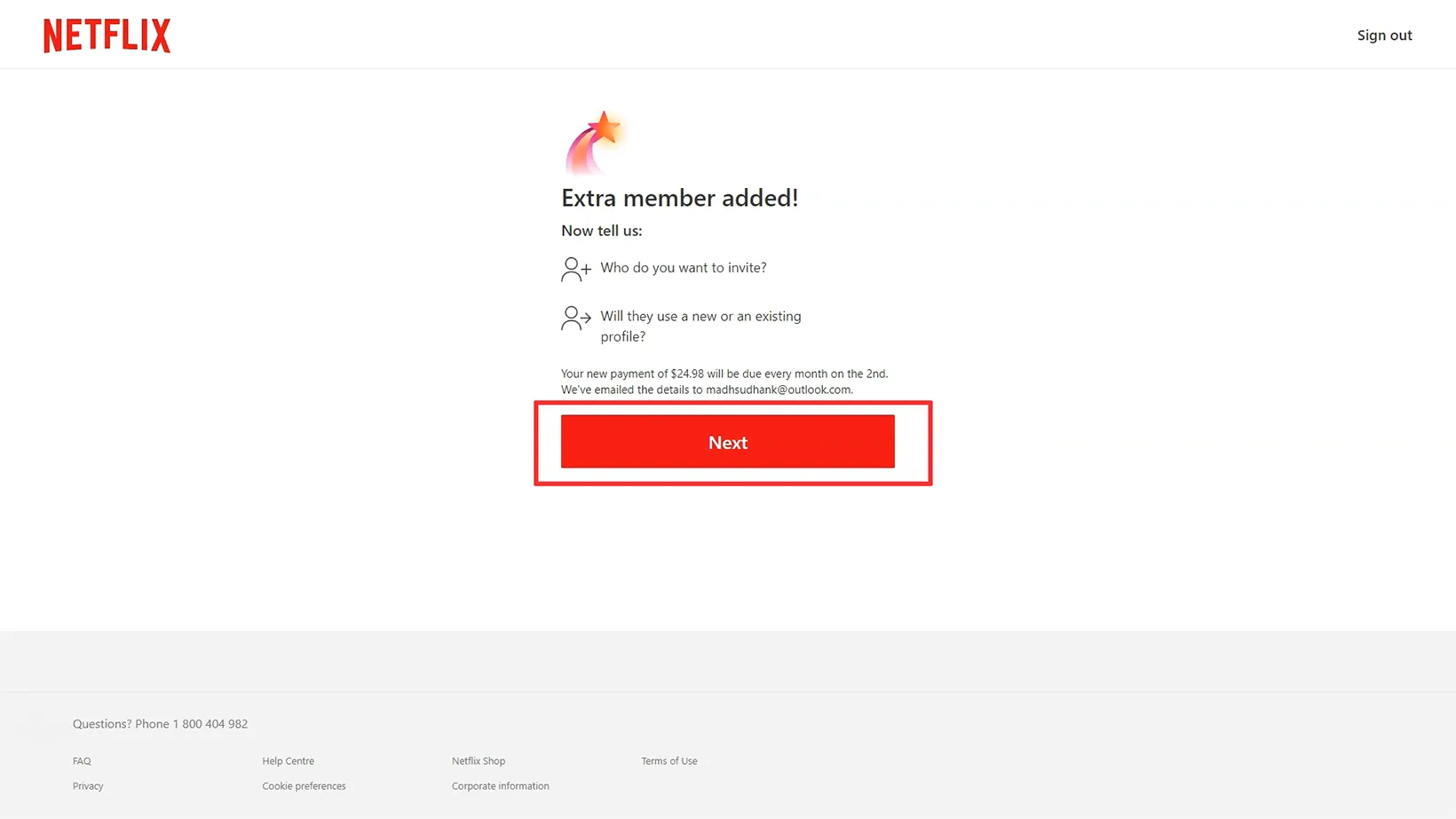
It’s time to add the extra member details. Hit the Next button to add the required information.
Step 06:
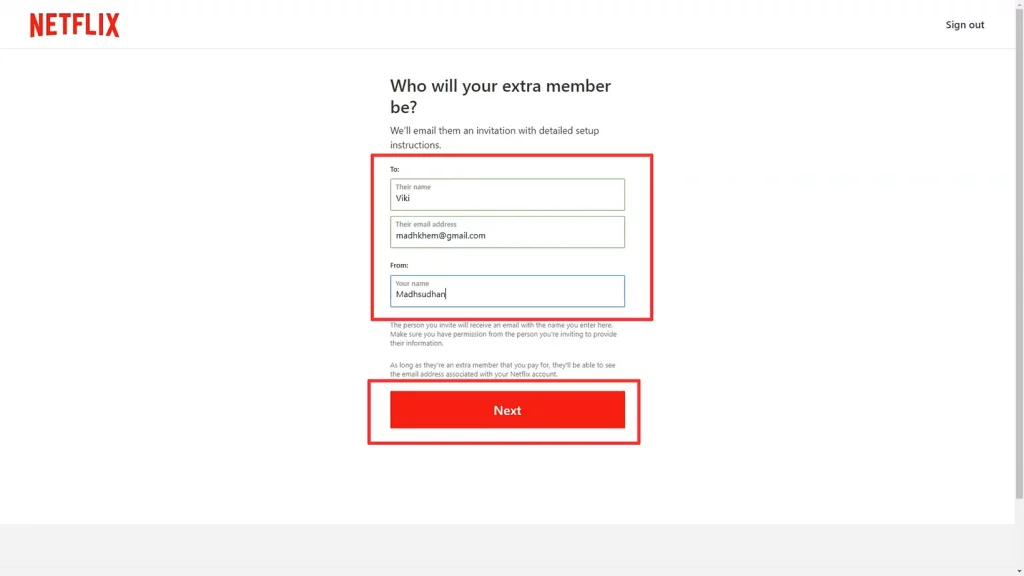
On this screen, put in their name. It can be any name. Their email address so they can get the invitation. Also, your name in the last field to help them see who has invited them.
Step 07:
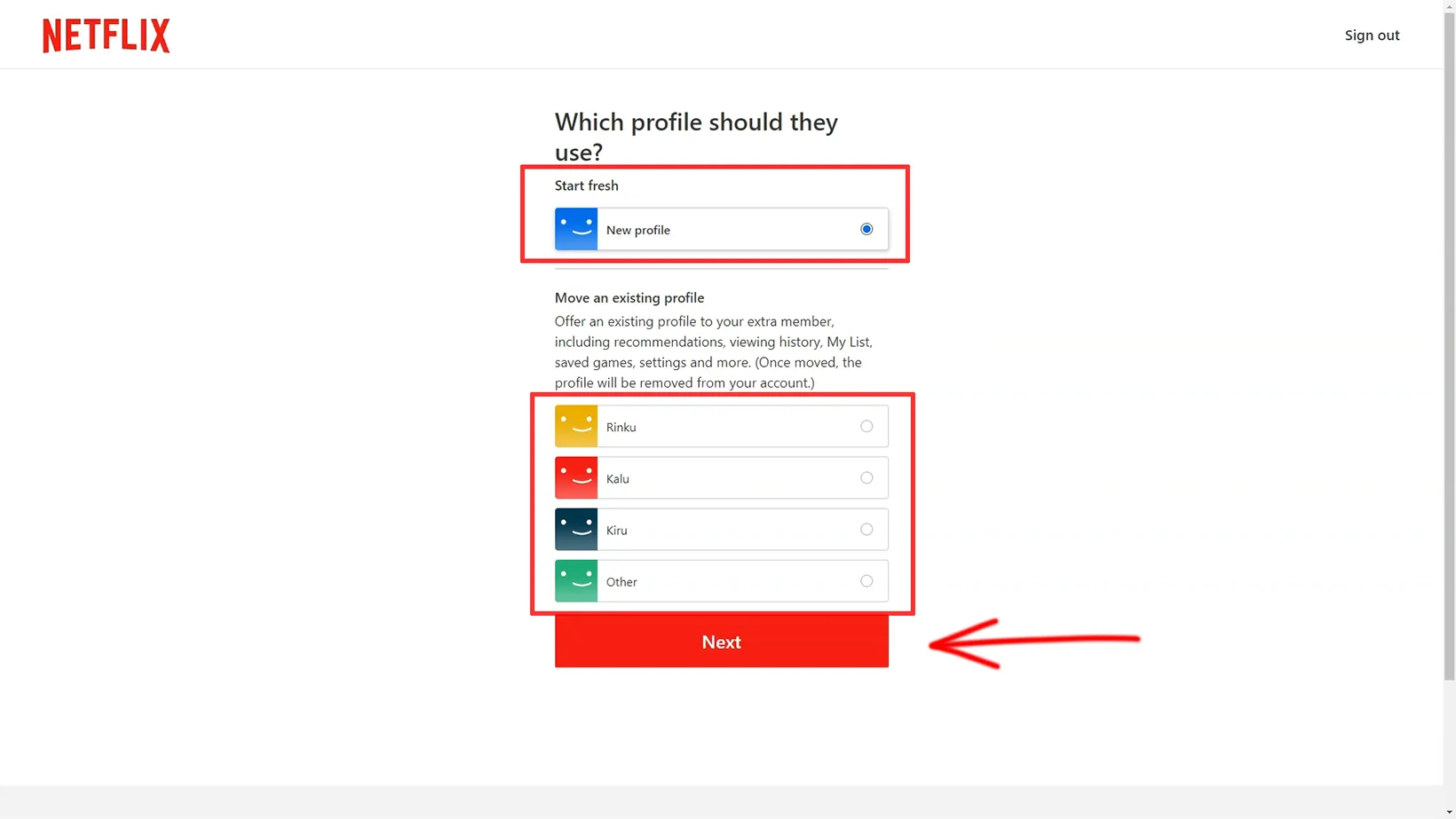
Netflix asks whether you want to give them one of the existing profiles or let them create a new one. After clicking the Next button, you will see the success screen.
The user must accept this invitation from their email. You will see a notification in your account area until the invitation is pending.
Viewing extra members
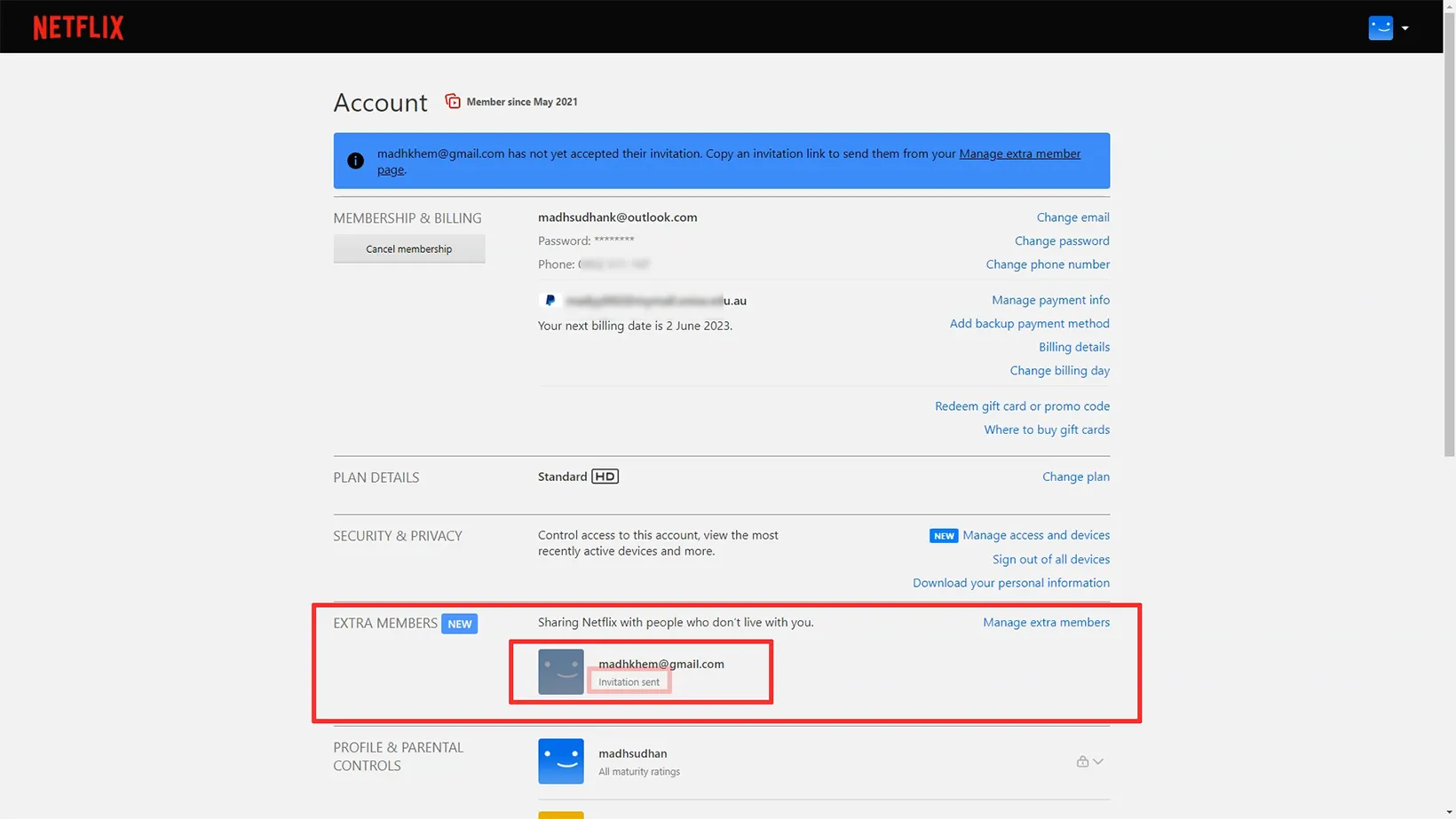
You can see all the extra members in the Account area. The notification of a pending request is also displayed here.
How to Cancel extra member on Netflix (2 steps)
Step 01:
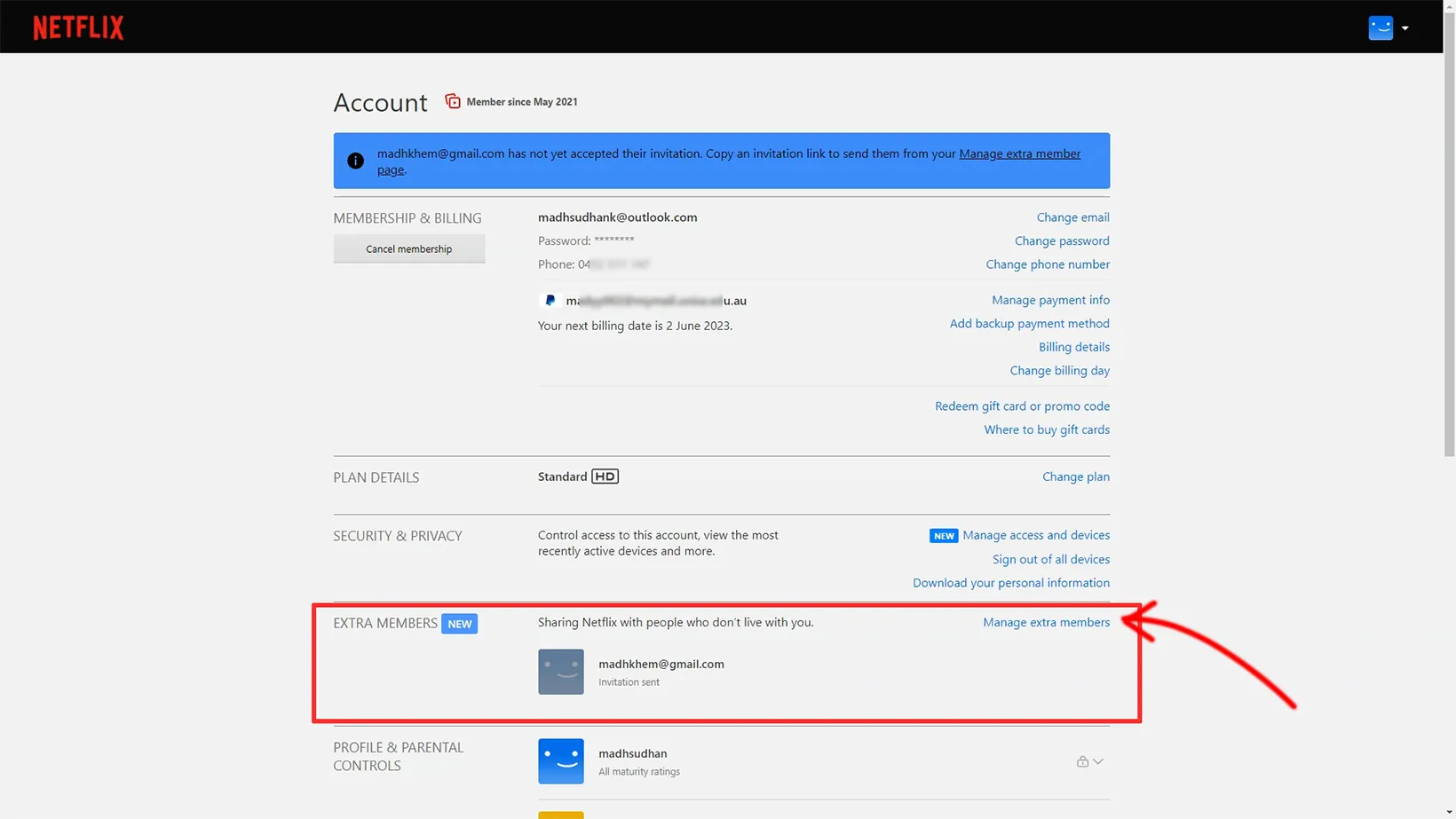
Hover over the profile on the homepage and click on Account. On the account screen, click the Manage extra members button.
Step 02:
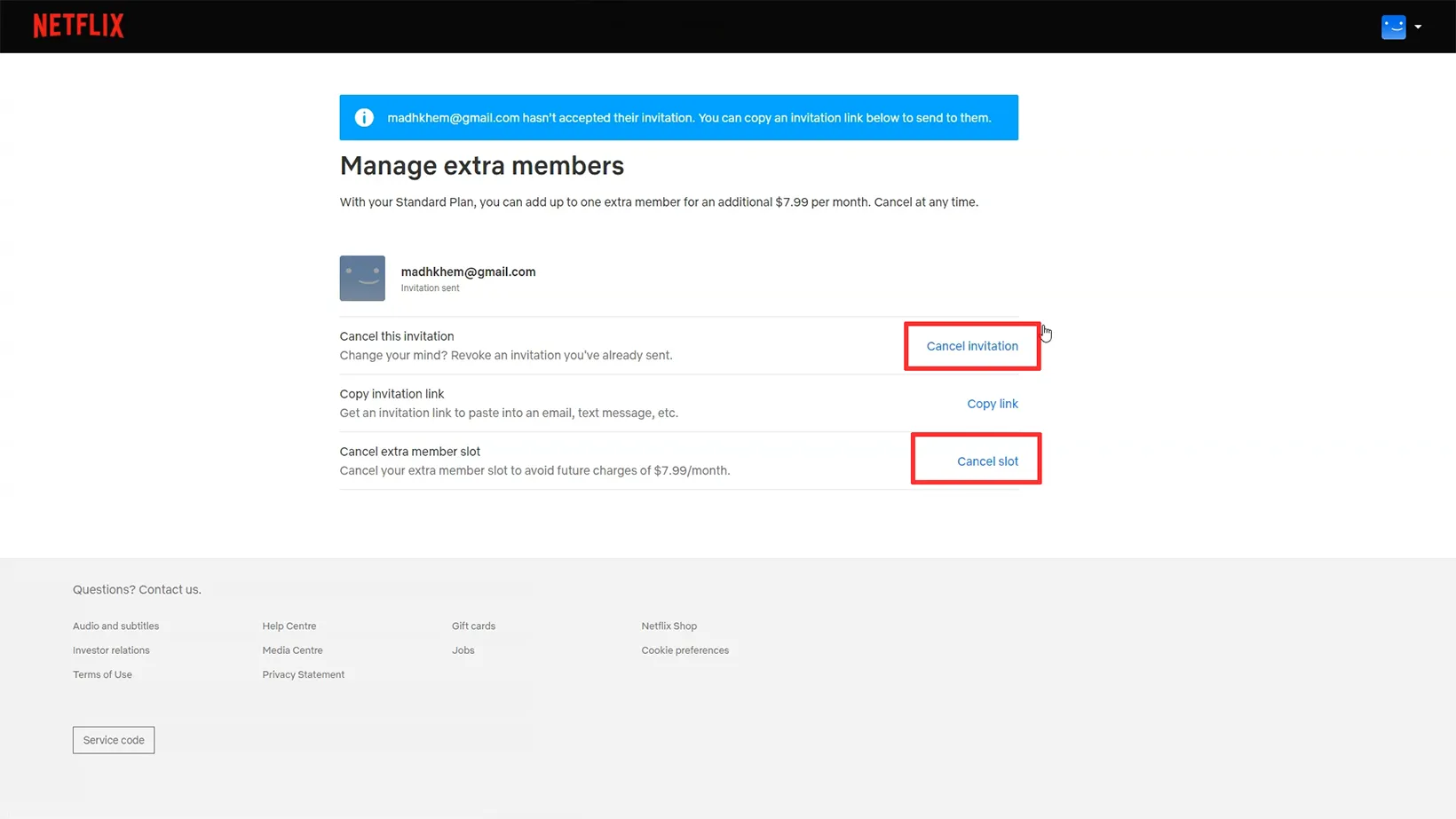
You must understand the two buttons here. The Cancel invitation button will cancel the current invitation, but Netflix will keep charging you.
With this option, you may be able to add a different member.
To cancel this extra member, click Cancel slot, which will remove the member and stop charging you.
The member will still have access to Netflix until the next billing period. They will get an email about this decision.
Things you should know
Netflix charges money for each member you add. Also, depending on your plan, there is a limit on how many you can add.
Furthermore, Netflix may not show existing profiles while transferring. Some of my YouTube viewers have complained about that. I suggest creating a new profile until we have a better solution.
Madhsudhan Khemchandani has a bachelor’s degree in Software Engineering (Honours). He has been writing articles on apps and software for over five years. He has also made over 200 videos on his YouTube channel. Read more about him on the about page.
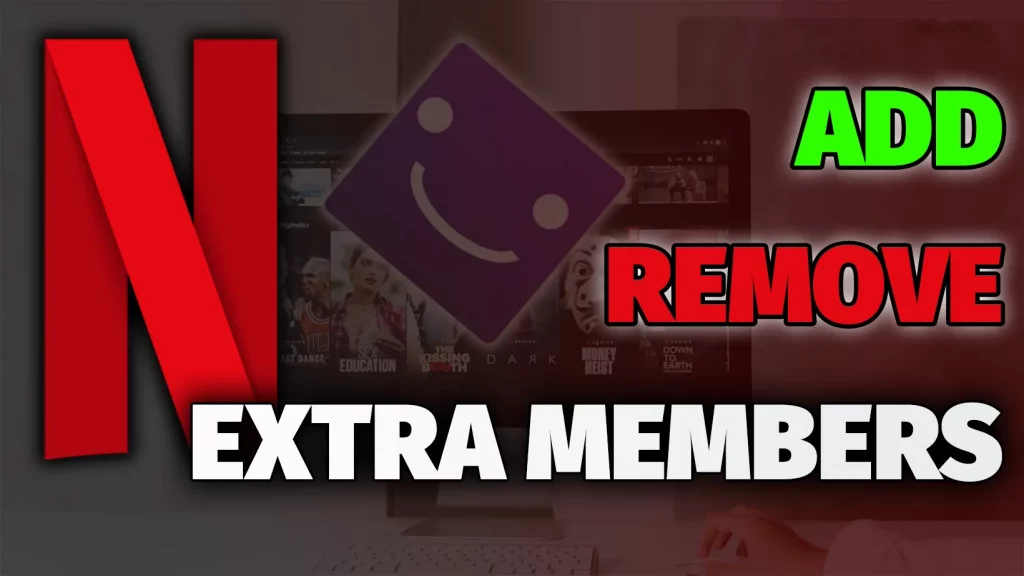
Eliminate extra member