Canva or PowerPoint? Both are two excellent presentation programs. Choosing one can be tricky because of the extended features and options.
So, is Canva better than PowerPoint? The article makes an in-depth comparison of both and covers Canva vs. PowerPoint.
What are both
Canva
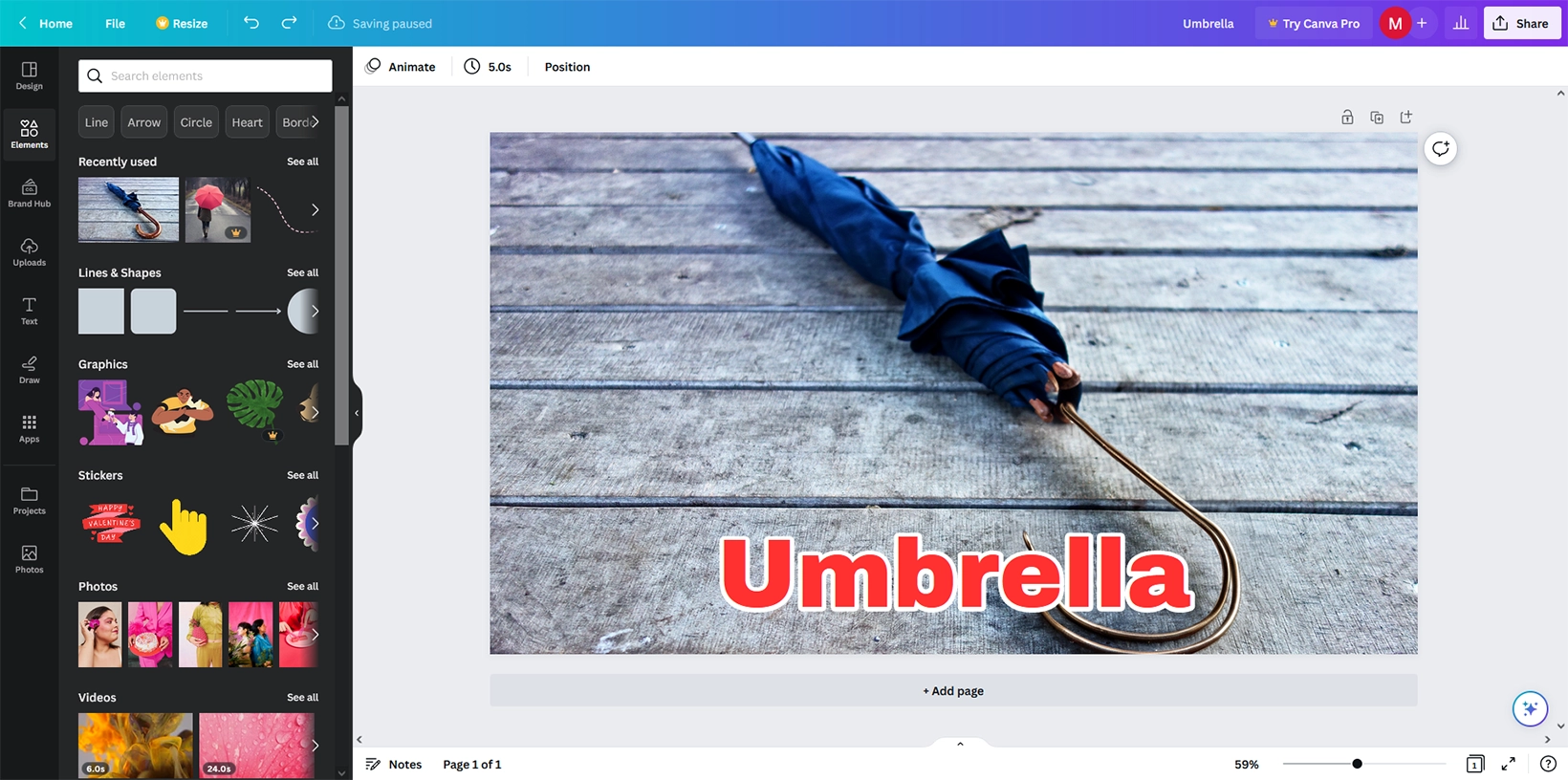
Canva is a web-based visual maker to create infographics, flyers, album covers, posters, presentations, videos, and many types of digital art.
It uses a drag-and-drop system to create beautiful designs in minutes. You can upload your images and integrate them into your designs to create custom artwork and presentations.
You can share designs online and invite others to collaborate. The free version of Canva comes with a limited number of stock photos, templates, and graphics.
Microsoft PowerPoint
Microsoft PowerPoint is to create, edit, and present slideshows. It’s a compelling application that comes standard with Microsoft Office.
It is mainly used to display information with many advanced graphics, such as moving charts, graphs, and videos.
Like Canva, you can upload presentations online and share them with others.
If you’re asking about Canva vs. PowerPoint for strict ease of use, Canva will be the best option. You can log in using an email, Google, or Facebook to save your projects for future editing.
Graphics design battle: Canva vs. Desygner
Platforms
Canva is available for macOS, Windows, Android, iOS, and web devices.
PowerPoint is available on all, plus Linux. The web and mobile apps are free, but the desktop app requires a subscription.
Differences
PowerPoint designer
A feature that uses AI to generate design ideas. The feature can be used to purchase a professional design created by seasoned graphic artists.
Winner: PowerPoint
Cinematic motion presentation
PowerPoint allows cinematic motion within its slides to make eye-catching presentations.
There are also stock animations, transitions, and layouts in your presentation. This feature is like creating a video in Canva.
Winner: PowerPoint
Translation
You can translate the selected text into another language in PowerPoint.
Winner: PowerPoint
Storing files
Canva automatically saves your files to your account. You can also store files on OneDrive, Google Drive, and Dropbox.
PowerPoint desktop can save files offline and in your OneDrive account. The web version saves files in your account.
Winner: Canva
Styles and color palettes
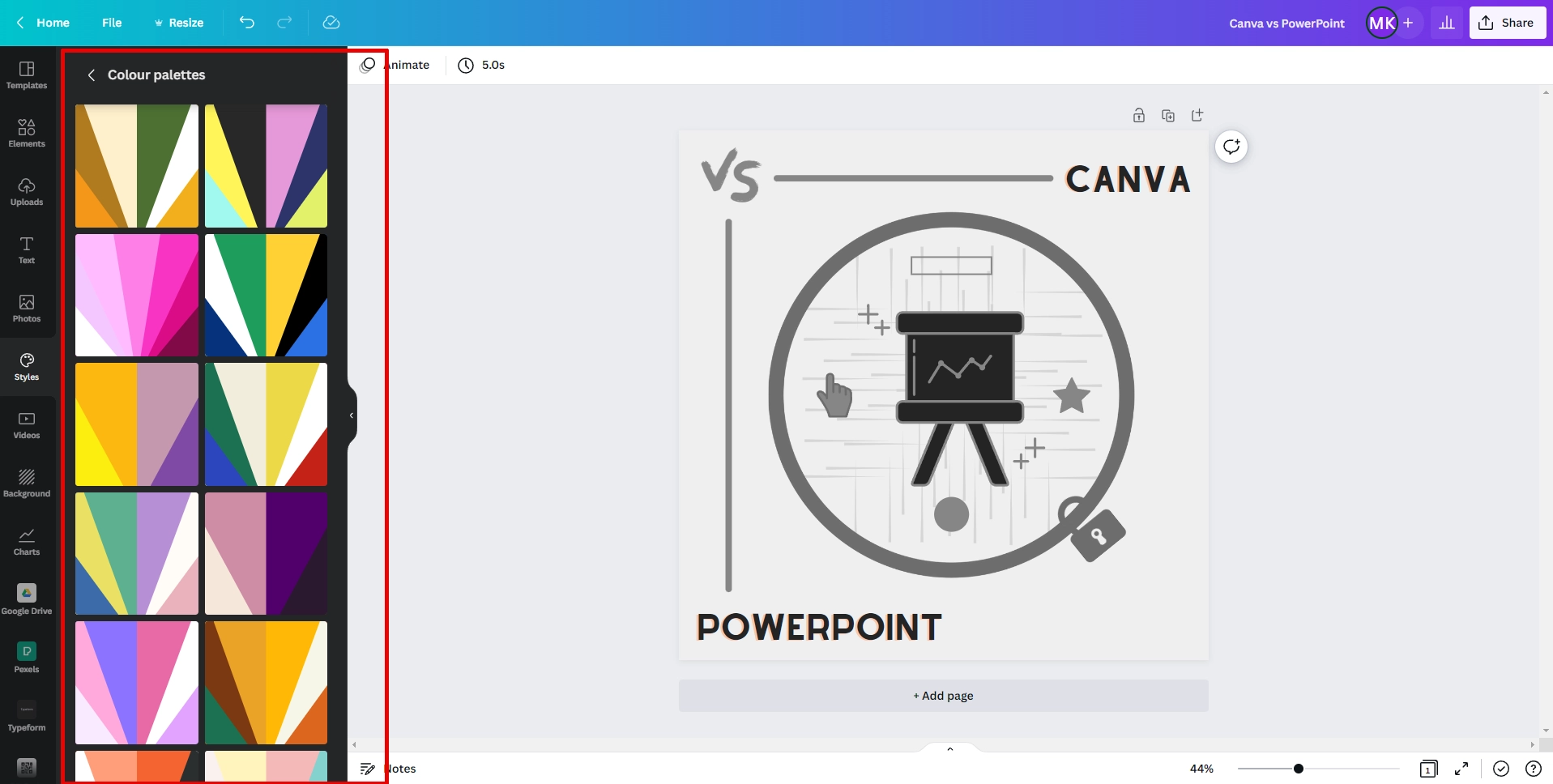
Canva has many pre-made color palettes and text fonts that can be applied to your designs with one click.
Winner: Canva
Animate
You can animate a page, all pages, or even individual objects in Canva. We don’t have this option in PowerPoint yet.
Winner: Canva
QR code
In Canva, you can create QR codes and add them to your presentations.
Winner: Canva
Convert to website
Canva allows converting your presentations into simple websites. This option is not available in PowerPoint.
Winner: Canva
Similarities
Templates
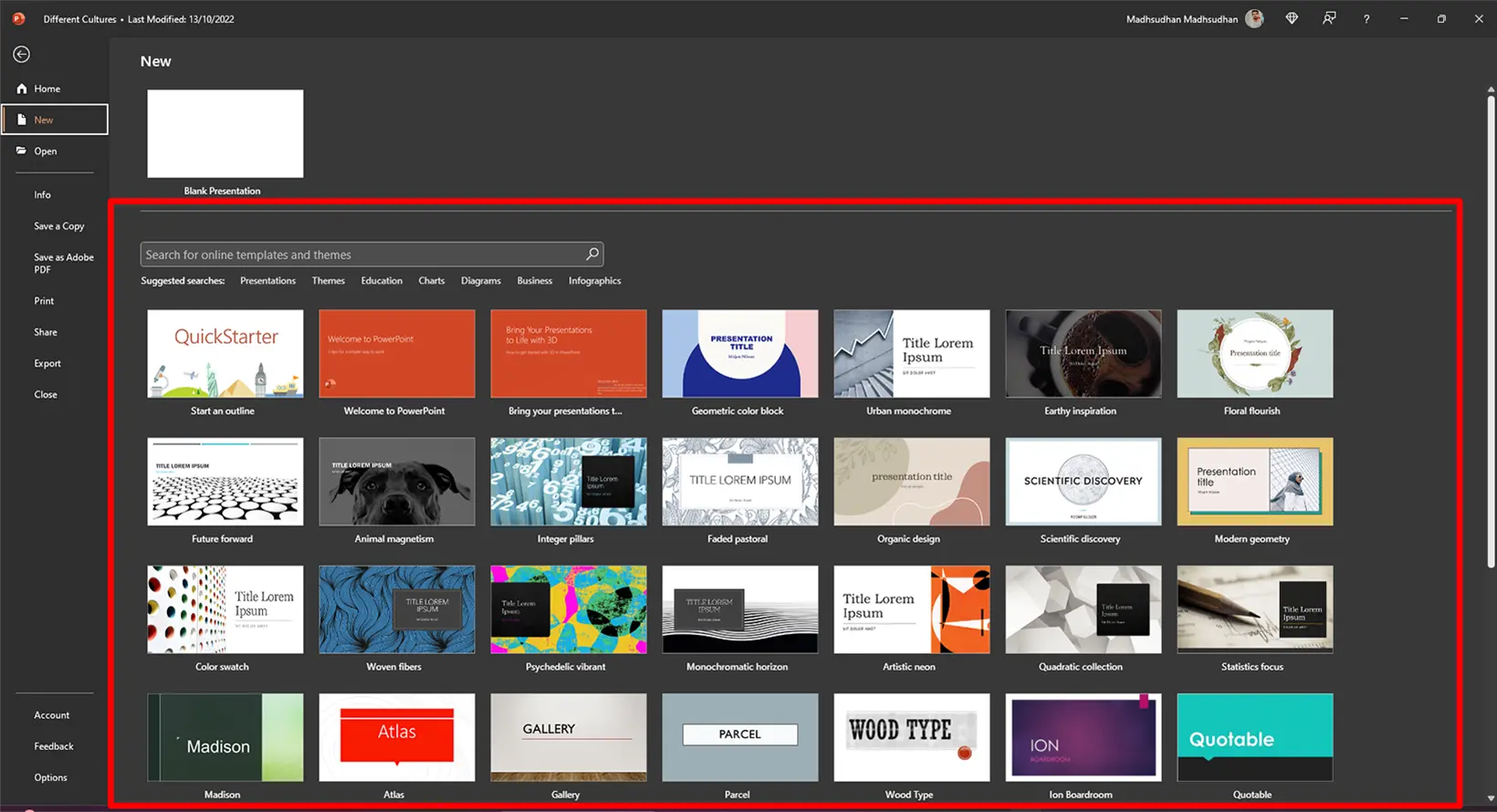
Canva has over 15,000 presentation templates. Total 610,000 (around 250,000 free to use) templates. Check out our best presentation templates guide.
PowerPoint has thousands of templates users have created that can be downloaded and imported into PowerPoint.
Export options
With Canva, depending on the visual, you have multiple export options. Some include PTT, JPG, PNG, PDF, and MP4.
PowerPoint, in contrast, allows exporting slideshows to GIF, MP4, PDF, WMV, and other formats.
Stock content
Canva has thousands of photos, backgrounds, videos, elements, and audio. The premium content has a pro sign, but you can use the pro items individually by paying a small one-time fee.
PowerPoint does not offer free content.
Notes
You can add footer notes for each page in both programs.
Comments
You can comment on the text, images, or any other element in both programs.
Charts
Canva supports 16 chart types. The app offers to add data, but you can import the data from Google Sheets.
PowerPoint desktop lets you create charts (around 50), but the web version does not support this feature.
Collaboration
Both apps support real-time collaboration. Users can comment and mention users.
A fine battle: Prezi vs. Canva
Use of AI

Canva Pro has a few AI tools. The first one is Text-to-Image. You type in something, and the app creates a few images.
Magic Write is another AI assistant to find answers and stuff. You can put in your question, and the AI will find and provide an answer from the web.
The last tool is Magic Edit which can replace unwanted objects from the images. For example, you can change the type of flower in an image by highlighting it and inserting the name.
PowerPoint has a new feature called Copilot powered by Microsoft Loop (a new system in Office apps).
It provides answers, creates agendas, transcribes meetings, and more. The app is not yet fully available, but the introduction video shows how it will work.
Integrations
Canva supports many third-party apps. Some of the important ones include:
- Google Photos
- Slack
- PowerPoint
- Typeform
- Prezi
- OneDrive
PowerPoint is not as advanced, but we have a few apps that can work with this app. Some include:
- Microsoft 365
- Google Calendar
- Canva
Pricing
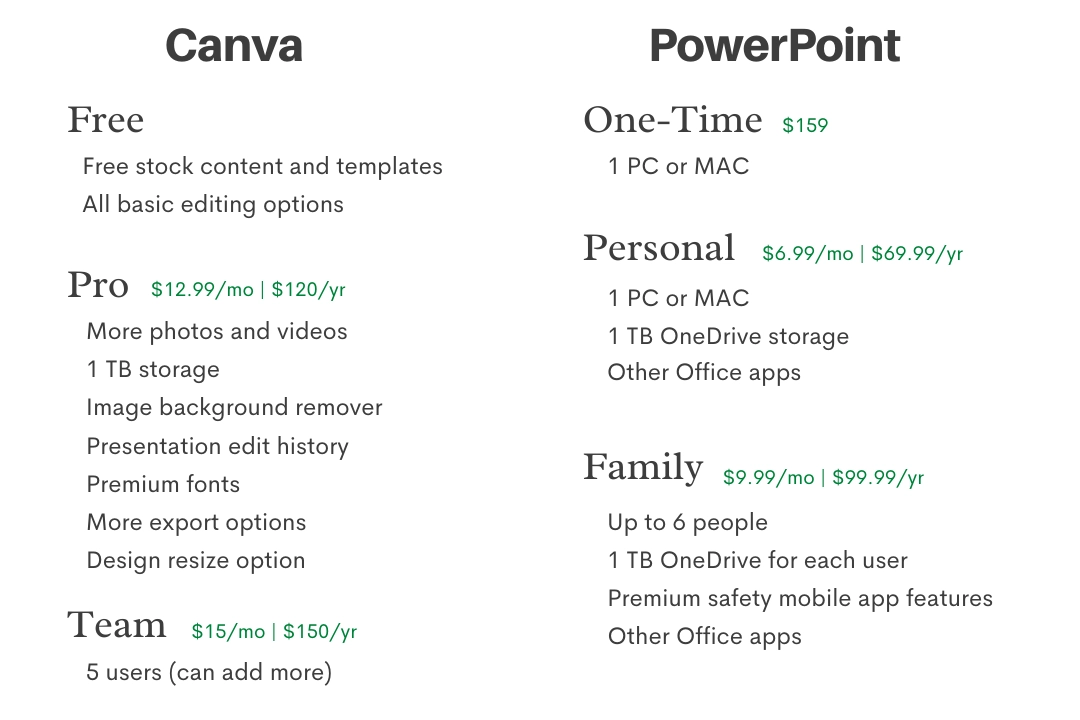
As mentioned, Canva is free to use but with certain limitations. It has two premium plans: Pro and Teams.
Pro comes with more stock content, background remover, more export options, premium fonts, and edit history.
The Pro version also includes custom brand kits to add logos and fonts. So if your company has a specific style, you can add those to each design and bring your style to life.
You can save custom templates and store your content on 1 TB of cloud storage.
Canva Pro costs $13 per month or $120 per year. The plan is for individuals. The Team plan does not offer many additional options except allowing you to add more people.
For five users, it costs $15 per month or $150 per year. You can add more users, but the cost will increase.
PowerPoint has a one-time payment feature (selected regions). You pay $159.99 and enjoy the program on one PC.
The app also comes in the Office Personal and Family plans. You pay $7 monthly or $70 annually and get access to 1 TB OneDrive storage and other Office apps.
The Family plan supports up to five users, each getting 1 TB of storage. The plan costs $10 monthly or $100 yearly.
Summary
Canva is an all-in-one designing program. If you want something for presentations, flyers, posts, thumbnails, etc., you should use Canva.
PowerPoint is for presentations. Regarding slideshows, it has more options than Canva. So, if you want professional presentations, you should use PowerPoint.
However, you must find images and content from other places as it doesn’t have any.
This is the end of the Canva vs. PowerPoint battle. I hope it helped you understand the usage of both. Please let me know if you found anything missing in the comments.
Canva vs. PowerPoint: Links
Madhsudhan Khemchandani has a bachelor’s degree in Software Engineering (Honours). He has been writing articles on apps and software for over five years. He has also made over 200 videos on his YouTube channel. Read more about him on the about page.
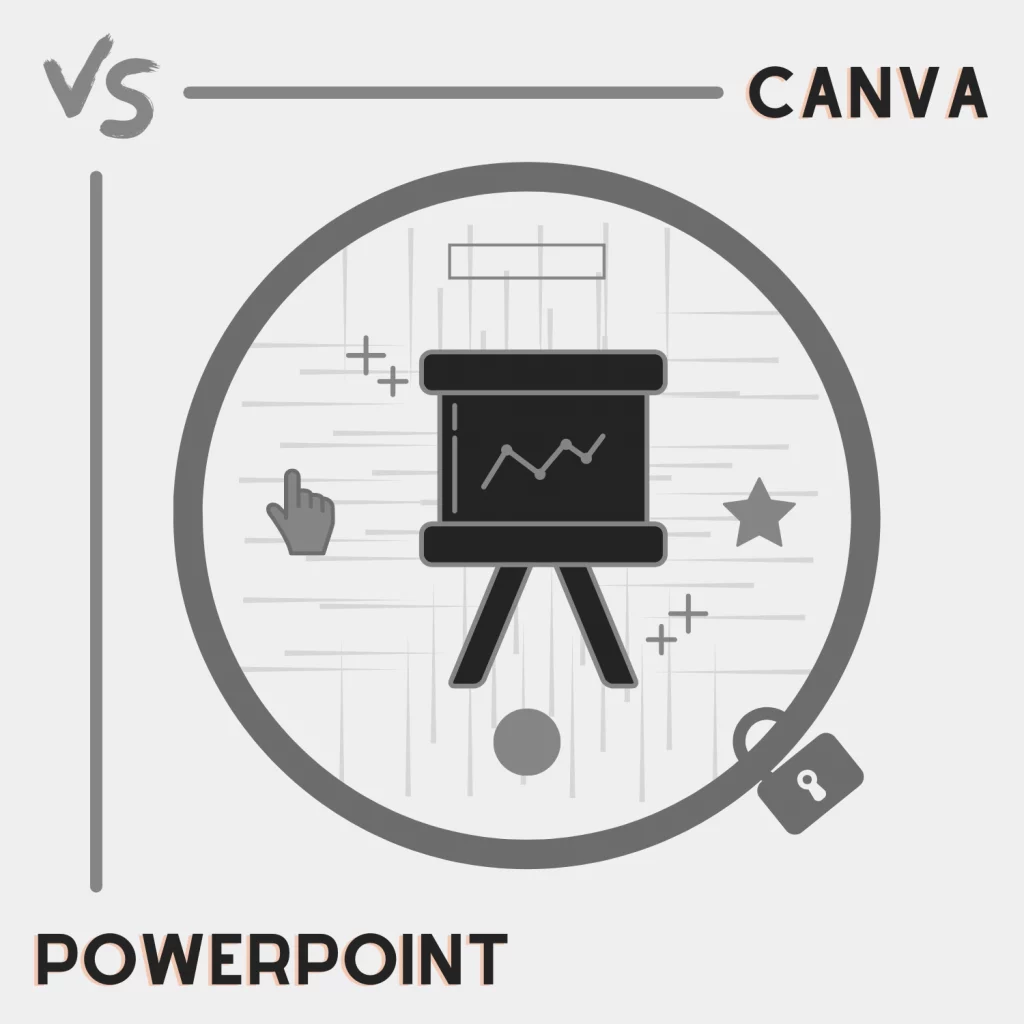
I very much appreciate the time you take in write these comparisons, thank you.
Wonderful site I’ve stumbled upon, I think I’ll be here for a while.
@Al-Howie, thank you so much for your kind words.
Excellent article.
However, from the perspective of a freelance graphic artist/designer MS PowerPoint wins quite easily.
This is because PowerPoint has two vitally important features over Canva: (1) Better control over Gradients; & (2) Vector Tools [AutoShapes with Edit Points including the Freeform & Curve Tools, Merge Shapes Tool, 3D Shape Manipulation Effects, etc.].
This enables the PowerPoint user to create complex Vector-style graphic elements from ‘scratch’, including 3D Isometric Designs, Vector Portraits of animal and human faces, Logo Designs, etc.
Ideally, of course, both applications can be used in tandem for wonderful results.
Blessings to one an all.