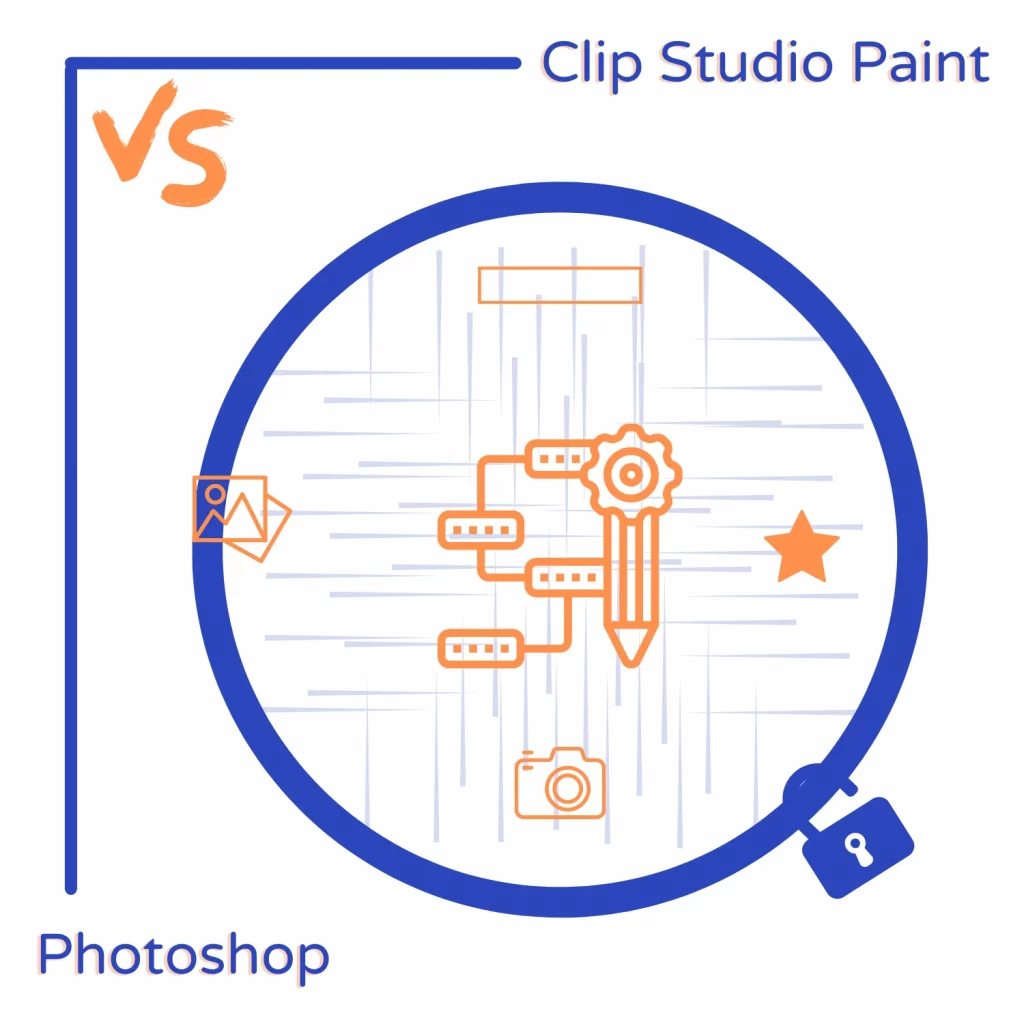Clip Studio Paint is a painting and animating program, while Photoshop is an image editor with drawing features.
Choosing the right one may be challenging as both are paid, but this is the battle of Clip Studio Paint vs. Photoshop to help you decide.
The difference
Clip Studio Paint is for sketching, drawing, painting, and animating designs, whereas Photoshop is a photo manipulation program for editing photos, creating thumbnails, and mixing and matching multiple images.
Clip Studio Paint can be used as an image editor, and Photoshop can be used for animations, but both have powerful tools in their industries.
Ease of use
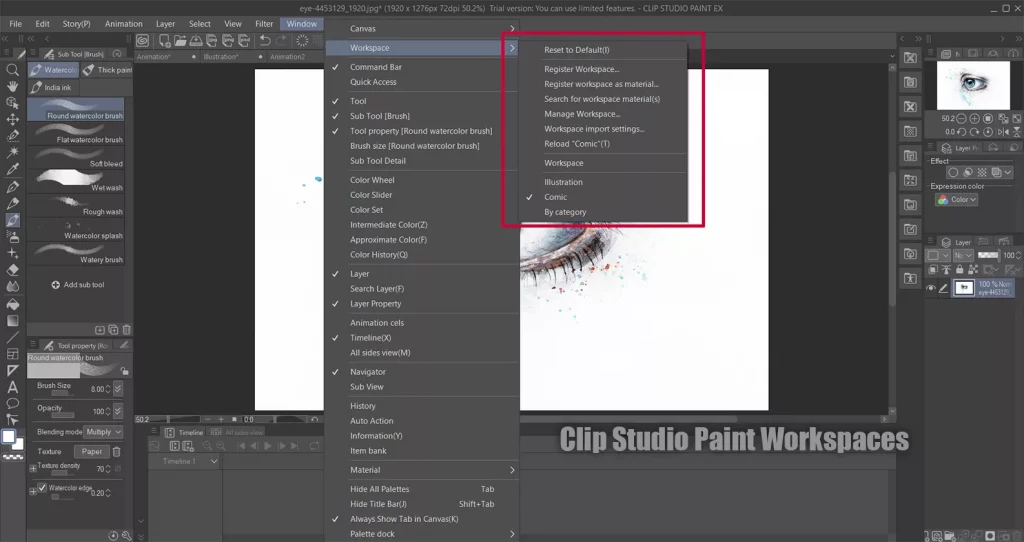
I won’t go towards one program here because they are almost equally difficult to use. You will need tutorials to learn to use them.
Both have a crowded interface with many panels on both sides of the canvas. Both also bring workspaces where you only see editing options based on the selected workspace.
You can still add, remove, and change panels, anything you like.
Editing tools

Both offer an array of editing tools. As mentioned, Photoshop is for photos, so you find more photo editing options. Some of the tools are:
- Lasso and select tool
- Magic wand
- Quick and object selection
- Slice tools
- Eyedropper
- Ruler
- Spot healing brush tool
- Healing brush tool
- Patch tool
- Content-aware move tool
- Layers
- Layer blending
- Red-eye tool
- Clone tool
- Color replacement
- Paint bucket tool
- Blur, sharpen, smudge, and dodge
- Burn, sponge, type, and vertical type
- Free pen
- Curvature pen
- Path select
- Direct select
- Line tool
- Parametric shape
- Custom shape tool
- Hand tool
- Rotate view
- Swatches
- Magic eraser
- Single-row select tool
- Single column select tool
- Frame tool
- 3D material eyedropper tool
- Color sample tool
- Crop
- Count tool
- Mixer brush tool
- Clone stamp tool
- Pattern stamp tool
- History brush tool
- Art history brush tool
- Add and delete anchor point tools
- Convert point tool
- Path selection tool
- Direct selection tool
- Vertical type mask tool
- Horizontal type mask tool
- 3D text
- Subject selection tool
Clip Studio Paint has fewer options, but compared to Photoshop, you find more brushes and shapes. Here are its standard tools:
- Auto-select tools
- Eyedropper
- Six pen tools
- Selection
- Pencil and mechanical pencil
- Seven brush tools
- Airbrush
- Decoration brushes
- Eraser (6 brushes)
- Blend (7 tools)
- Fill
- Gradient
- Figure tool
- Frame border tool
- Ruler
- Text tool
- Balloon
- Correct line tool
- Animation timeline
- Layers
- Crop
You can also download additional brushes, images, and shapes for your projects. The materials are over 10,000 and 2.5 GB in size.
Regarding tools, both closely resemble Krita. Check out Krita’s comparison with Clip Studio Paint and Photoshop.
Winner: Tie
Animation
Clip Studio Paint has two programs: Clip Studio Paint PRO and Clip Studio Paint EX. The PRO supports up to 24 frames per animation, while the EX version supports unlimited.
You can draw on image sequences and animate them. It uses a timeline to add animation cells where each cell is a frame. The program also supports animation folders, keyframes, and onion skin.
Winner: Tie
Related: Photoshop vs. Photoshop Elements
Platforms
Both programs in this Clip Studio Paint vs. Photoshop article are offered on multiple platforms. Clip Studio Paint is available on:
- Windows
- macOS
- Linux
- iPad
- iPhone
- Android
- Samsung Galaxy devices
- Chromebook
The majority of options are available on Windows, macOS, and Linux. The tablet and mobile versions come with fewer but essential features.
Photoshop is available on Windows, Mac, Linux, iPad, iPhone, and Android. Like the opponent, the mobile versions have fewer options. The iPad has a few more, though.
Winner: Tie
Exporting files
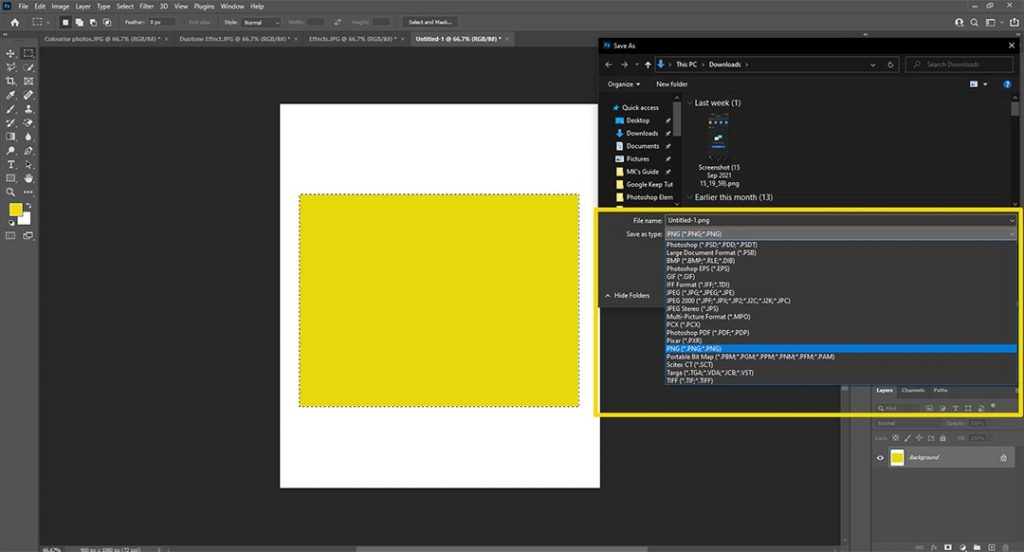
You can export files in standard image formats, including JPEG, PNG, and TGA.
Photoshop supports over 20 formats (given below), while Clip Studio Paint supports fewer, but you can export animations as videos. It also brings exporting animation frames, cells, and image sequences.
Here are the common extensions:
- BMP
- JPEG
- PNG
- TIFF
- TGA
- PSB (Photoshop file)
- PSD (Photoshop file)
- GIF
Here are the formats that only Photoshop supports:
- DCS 1.0 and 2.0
- RAW
- Portable Bitmap
- SCT
- Dicom
- MPO
- EPS
- PCX
- IFF
- PXR
Finally, here are the formats that you only see in Clip Studio Paint:
- Clip (own format)
- MP4 (animation video)
- QuickTime (only on Apple products)
Winner: Tie
Extra features
- Cloud storage is a part of both tools. You get 10 GB with Clip Studio Paint, while Photoshop offers 20 GB to 1 TB.
- Both offer a free trial.
- Filters are available in both programs.
Pricing
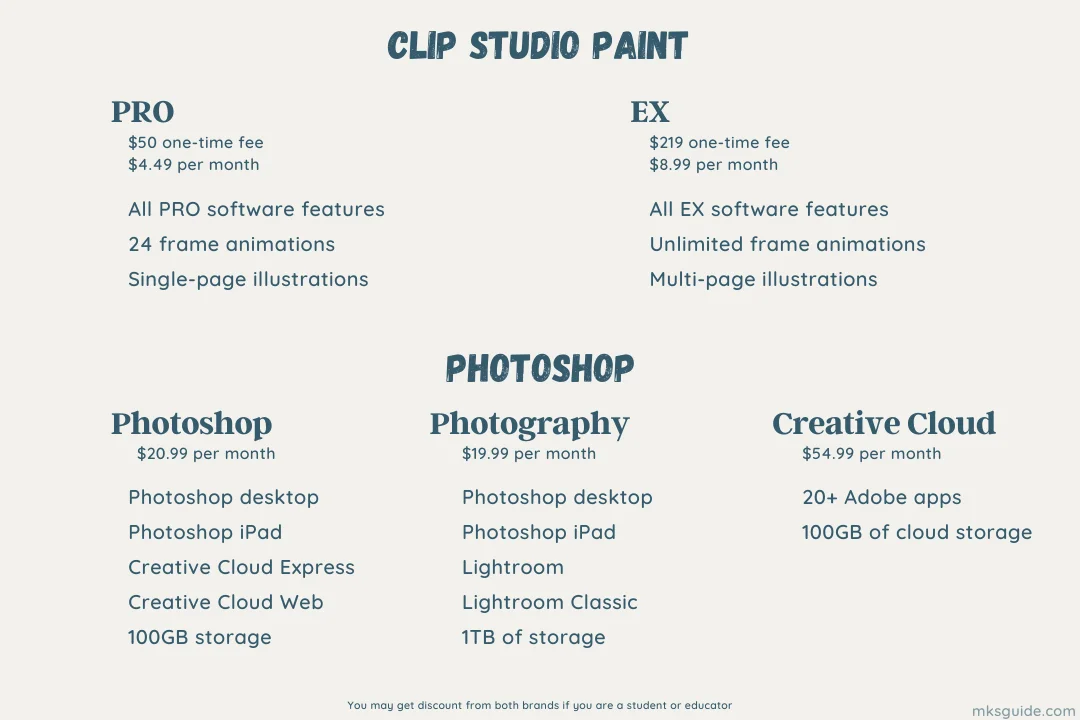
Both separate desktop and mobile licenses. As discussed, Clip Studio Paint has two versions: PRO and EX.
The difference between PRO and EX is that PRO is a dimmed-down version that limits some options. For example, you can only create 24-frame animations.
The PRO asks for a one-time fee of $50 for a Windows or macOS license. The EX version costs $219 in total. The iOS version is entirely free, while you register separately on Android.
The company has introduced subscription models. You can subscribe to the PRO plan for $4.49 per month or $24.99 per year.
The EX version costs $8.99 monthly or $71.99 yearly. The prices are for one device. The dual-device plans cost a bit more money. You can expect three months of free trial with the subscription-based packages.
Photoshop contrarily is available in three plans, each costing differently. The Photography plan has the following:
- Photoshop desktop and iPad apps
- Lightroom and Lightroom Classic
- Lightroom mobile
- 20GB or 1TB storage for Photoshop files
You pay $9.99 per month on the annual contract for the 20GB and $19.99 for the 1TB plan.
The Photoshop plan costs $20.99 per month on the yearly contract and gives you access to the following:
- Photoshop desktop and iPad
- Adobe Fresco
- Photoshop Express (mobile)
- Photoshop Camera
- Adobe Express
- 100GB storage
The plan is available on the month-to-plan and the pay upfront annual tier.
Lastly, you can access over 25 Adobe apps, which costs $55 per month on the yearly contract. The plans are based on the Abobe US website. The plans and prices are region dependent.
Which one is for you
The answer is in your needs. Clip Studio can do quick image edits, but for sketches, drawings, illustrations, and animations, Photoshop is nowhere near.
Photoshop has the power of image editing, and if this is something you want to pursue, this is the program you need.
Clip Studio Paint vs. Photoshop: Links
Wrap up
This is the wrap-up for the Clip Studio Paint vs. Photoshop battle. Thanks for coming here, and please let me know if you have questions or suggestions in the comments, and keep designing.
Madhsudhan Khemchandani has a bachelor’s degree in Software Engineering (Honours). He has been writing articles on apps and software for over five years. He has also made over 200 videos on his YouTube channel. Read more about him on the about page.