Affinity Publisher and Adobe InDesign are industry-leading programs for designing posters, flyers, covers, and more.
But learning both is time-consuming because of their complex nature. So, which one should you use? This is the Affinity Publisher vs. Adobe InDesign battle to help you decide.
Takeaway
- InDesign has more features overall.
- Affinity Publisher is cost-effective.
- Affinity Publisher is easier to use than Adobe InDesign.
What are both
Affinity Publisher and Adobe InDesign are visual designing apps to create infographics, covers, posters, and more.
Both have a similar interface, with tools to the left and document options to the right.
Offered options
This is a comparison, so we can expect similar tools in both. In both programs, you find:
- Shape tools (rectangle, ellipse, and polygon)
- Text tools
- Two selection tools
- Snapping
- Pen tool
- Table tool
In terms of shapes, Affinity Publisher comes with more options. In InDesign, we find three, while Affinity Publisher comes with 21 shapes, including diamond, start, and cog tools.
Overall, Adobe InDesign offers more tools than its opponent. Some of the options that we only see in InDesign include the following:
- Note tool
- page tool
- Content collector
- Color theme tool
- Shape frame tool
- Line tool
While you are here: Canva vs. Adobe InDesign
Keyboard shortcuts and features
Shapes
When you create a rectangle or an ellipse shape, Affinity Publisher fills a color to help you quickly select the shape. Adobe InDesign creates a blank shape, so you must click on the shape’s edge to select it.
Alt and shift
Both duplicate the shape when you drag it while the alt key is pressed. Adobe InDesign also supports the alt key option to create an in-place shape that sets the starting point as the shape’s center point.
You can use the shift key to create an equal dimension circle, square and other shapes.
Tables
The table tool of both is a bit different. Affinity Publisher does not come with table settings. You drag on the canvas with the mouse button clicked to insert a table.
As you draw, you see the total columns and rows. Once the table is inserted, you can adjust its size.
Adobe InDesign asks for the total columns and rows before inserting the table. It also asks for total headers and footer columns.
Stock content
Both programs offer something for designers, but Affinity Publisher has an edge. The program is integrated with Pexels, a free stock photo and video platform.
Adobe InDesign is integrated with Adobe Stock which offers free content, but most of the content you find is premium.
Text
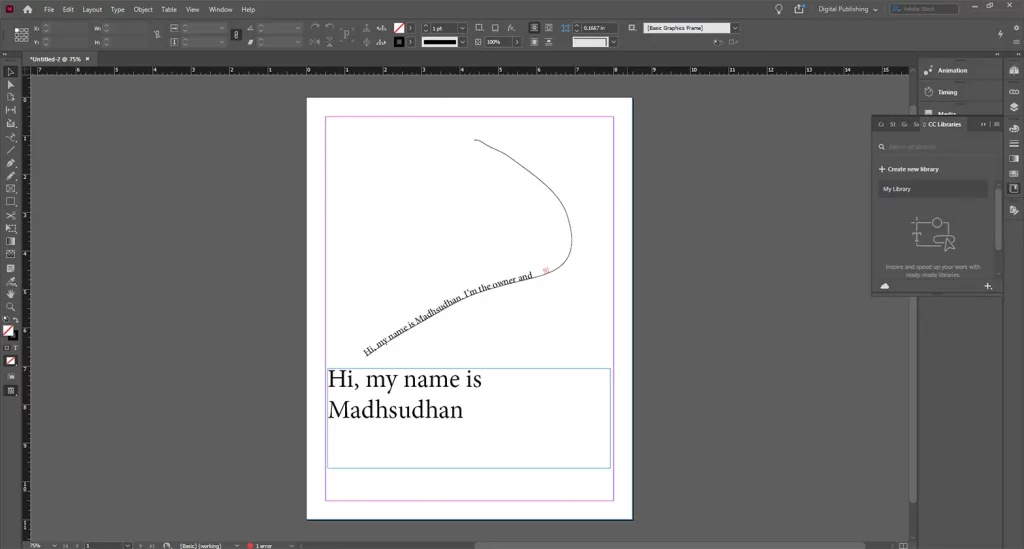
Adobe Stock offers a type-on-path tool that follows pencil, pen, or brush paths. The program also supports adding hyperlinks, whereas the option is missing from Affinity Publisher.
Presets and templates
Both programs offer presets with pre-made page layouts and margins. We find more presets on Affinity Publisher. While creating a new document, you see six preset options:
- Press Ready
- Photo
- Devices
- Architectural
Under each, we find several presets.
Adobe InDesign comes with the following:
- Web
- Mobile
Under each section, we have many presets. Both support templates as well.
As mentioned, Adobe Stock is integrated with InDesign, and under each section, you find free templates from Adobe Stock.
Some third-party websites also offer free and premium templates.
In terms of templates, Affinity Publisher is not integrated with any service, but third-party services offer free and premium templates to import into the program.
Read next: Figma vs. Adobe Illustrator
Ease of use
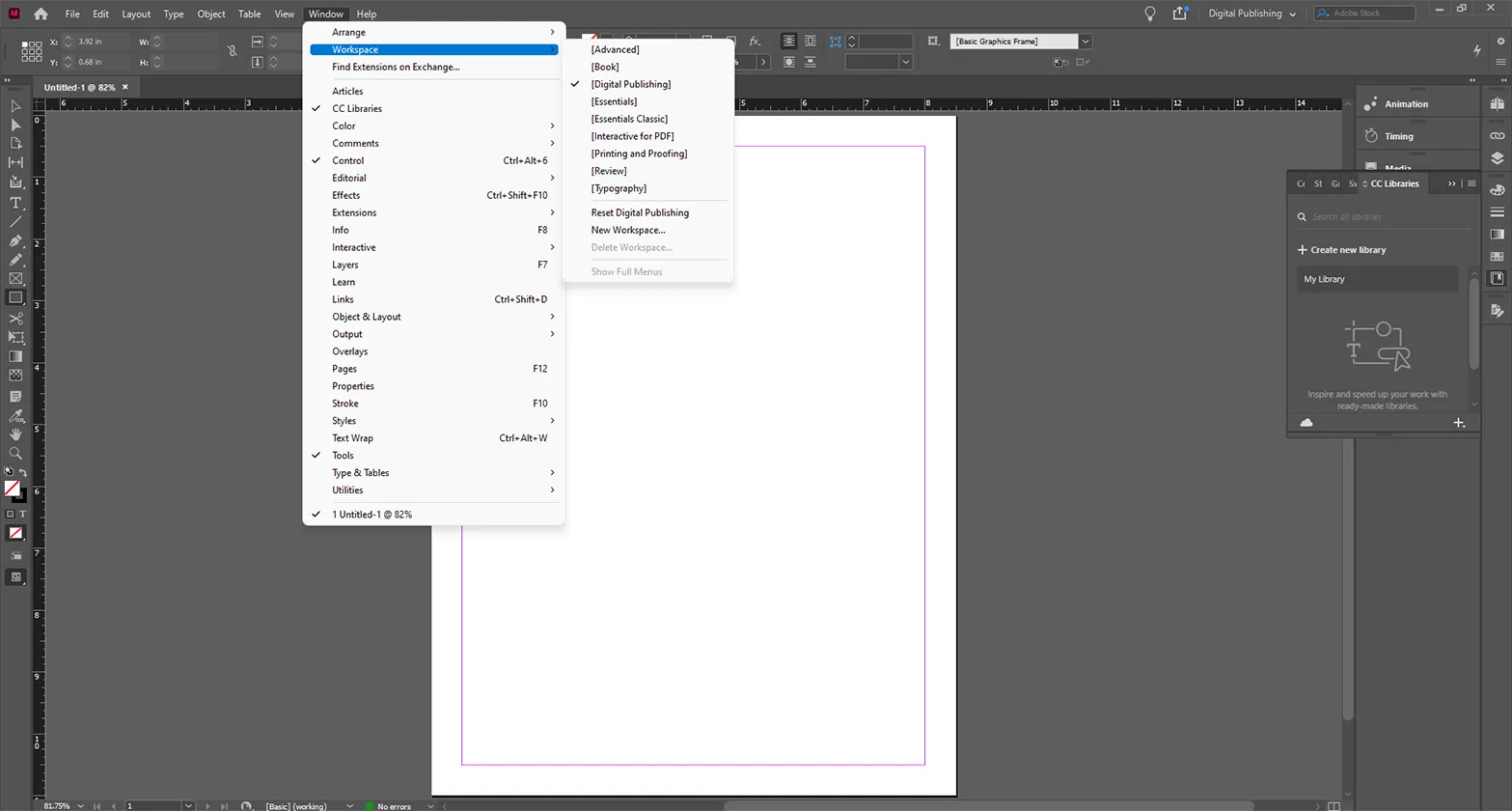
The next part of the Affinity Publisher vs. InDesign battle is usability. Using Affinity Publisher is easier than InDesign.
Its interface is less crowded, and you get colored icons to help you navigate the tool.
However, Adobe InDesign has Workspaces. Workspaces are layouts that only display the required components on the interface. Here is the list of a few workspaces in InDesign:
- Advanced: Offers more tools and is suitable for pros.
- Book: For book covers and images.
- Digital Publishing: For digital publishing of designs.
- Essentials: Shows the important panels.
- Essential Classic: Most of the essential options are on the interface.
- Review: For reviewing your or someone else’s work.
Both programs are customizable, enabling you to move panels’ sizes and locations.
Platforms
Both are available on Windows and macOS computers. Adobe InDesign offers Adobe Digital Publishing Suite technology to view designs on your mobile, but the InDesign app is not available on phones yet.
Exporting
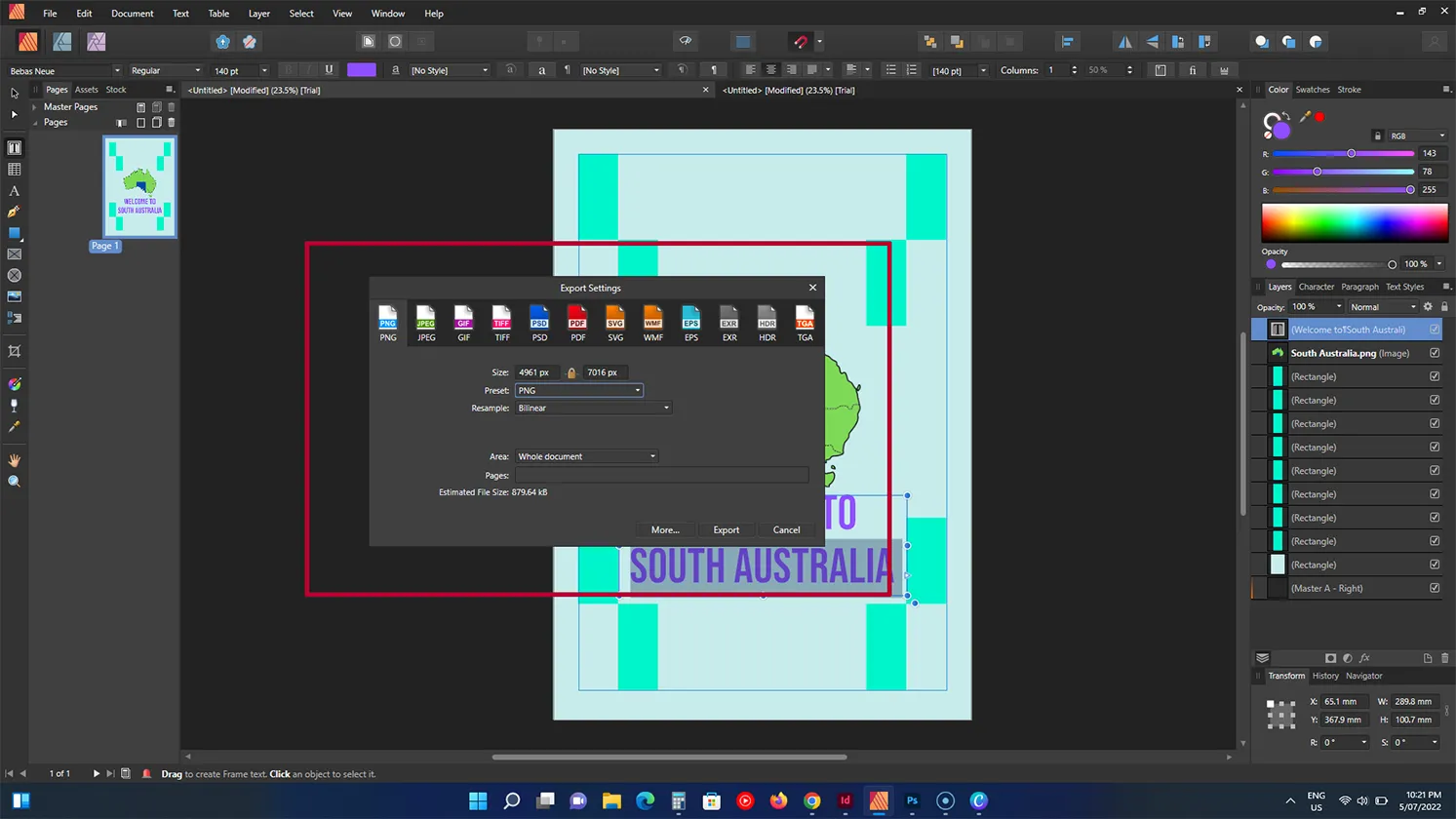
You find plenty of file formats to export your designs, but Affinity Publisher takes the cake, as it supports a couple more than its competitor. The common file formats are:
- PNG
- JPG
- EPS
- EXR
- HDR
- TGA
Affinity Publisher, on its own, supports GIF, TIFF, PSD, SVG, and WMF formats. Adobe InDesign also supports a few unique formats:
- Adobe PDF (interactive)
- EPS
- EPUB (Reflowable)
- HTML
- DML
- XML
Pricing
Pricing changes many things because Adobe has taken the SaaS approach, where you pay as long as you use it. Adobe InDesign offers three structures:
- $31.49 per month (no-contract)
- $20.99 per month (paid monthly on an annual contract)
- $239.88 per year
The app is also offered in the Creative Cloud package costing $54.99 per month on the annual contract.
Affinity Publisher costs a one-time fee of $69.99. This is for a single platform, so you will pay separately to use it on multiple platforms.
The app also comes with the Affinity V2 Universal License, which brings Affinity Photo 2, Publisher 2, and Designer 2 for $169.99.
The plan costs a one-time fee, and you can use those programs on all the operating systems.
My recommendation and summary
If you are new to visual designing, I recommend Affinity Publisher. It’s a great tool with many editing options, and you get to pay only once.
Adobe InDesign is a complete package, and if you already know a few things about designing and want more, go with this program.
This is the end of the Affinity Publisher vs. Adobe InDesign article. Please let me know in the comments if you have any questions.
Affinity Publisher vs. Adobe InDesign: Links
Madhsudhan Khemchandani has a bachelor’s degree in Software Engineering (Honours). He has been writing articles on apps and software for over five years. He has also made over 200 videos on his YouTube channel. Read more about him on the about page.
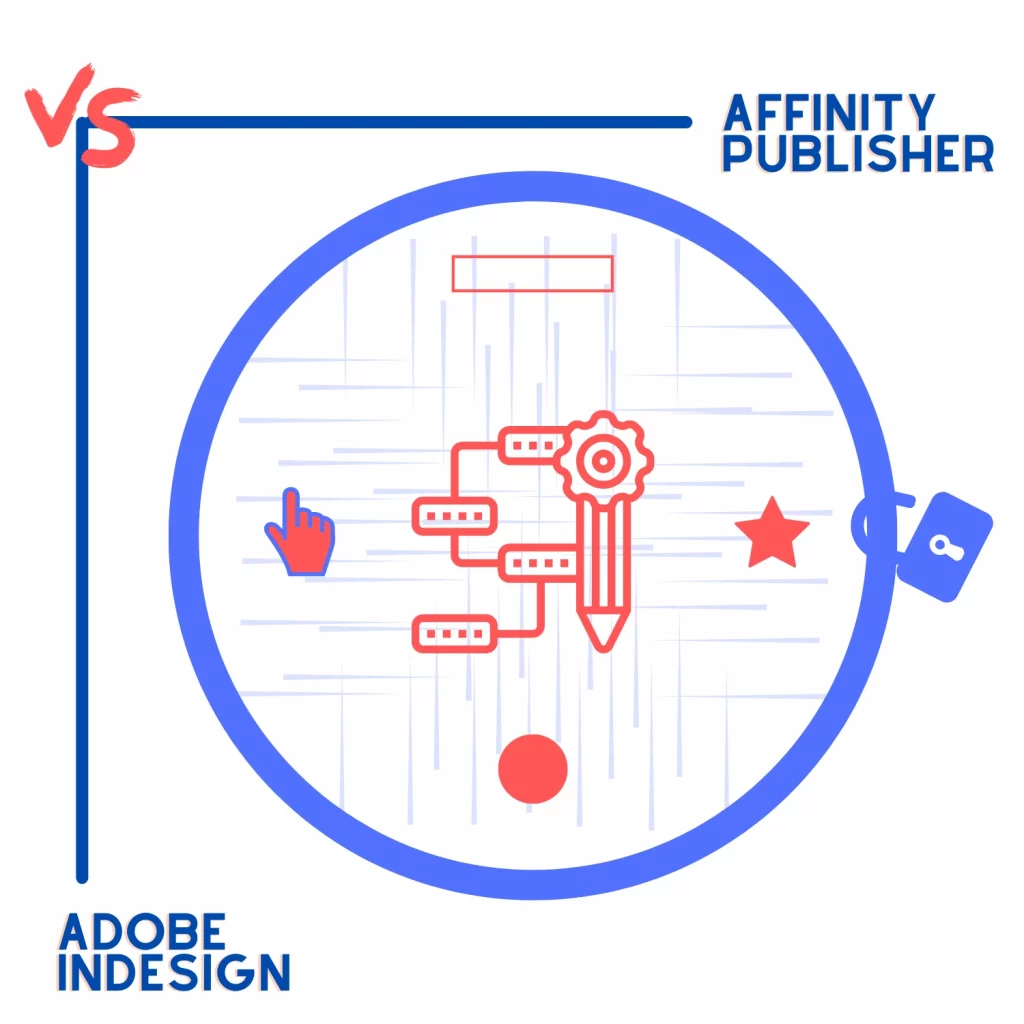
This is a very superficial comparison. So far as I can tell, you don’t even state if Affinity is compatible with .indd files saved by InDesign.
@Charles Platt
Affinity Publisher does not open .indd files, so you’re out of luck on that, unless they add that ability in a later version.
But it does open PDF and EPS files, so if you save or export your InDesign files as one of those formats, you can open and edit those in Affinity Publisher. They do have a 30-day free trial, so you might as well try it and experiment to see if it’s for you.
Nu spuneți nimic, sau poate nu am înțeles eu, care dintre cele două programe este mai optimizat pentru prepress și tipar offset. Din câte am observat, inclus din practica mea, InDesign este mai performant pe partea de layout.
Da ai dreptate. Aspectul InDesign este mai bun.