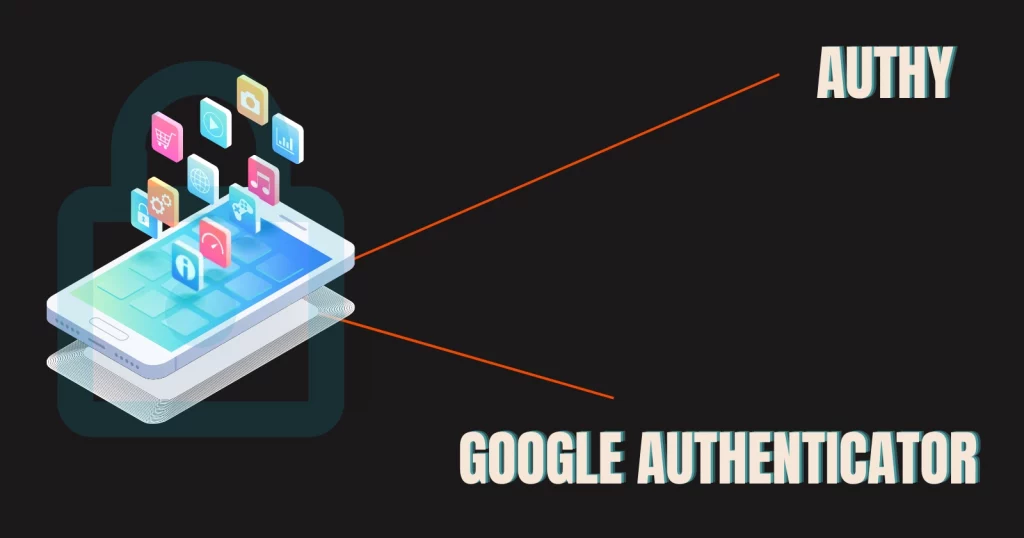Two-factor authentication is a hot topic right now. Companies are implementing security measures to help you secure your accounts.
However, they are using third-party services such as Authy and Google Authenticator. Using both is not ideal, which is why the debate about Authy vs. Google Authenticator is a big one.
What both can do
Both are two-factor authentication apps to add an extra layer of security to protect your accounts. Authy has more options overall, but Google Authenticator is easy to use.
Signing up and setup
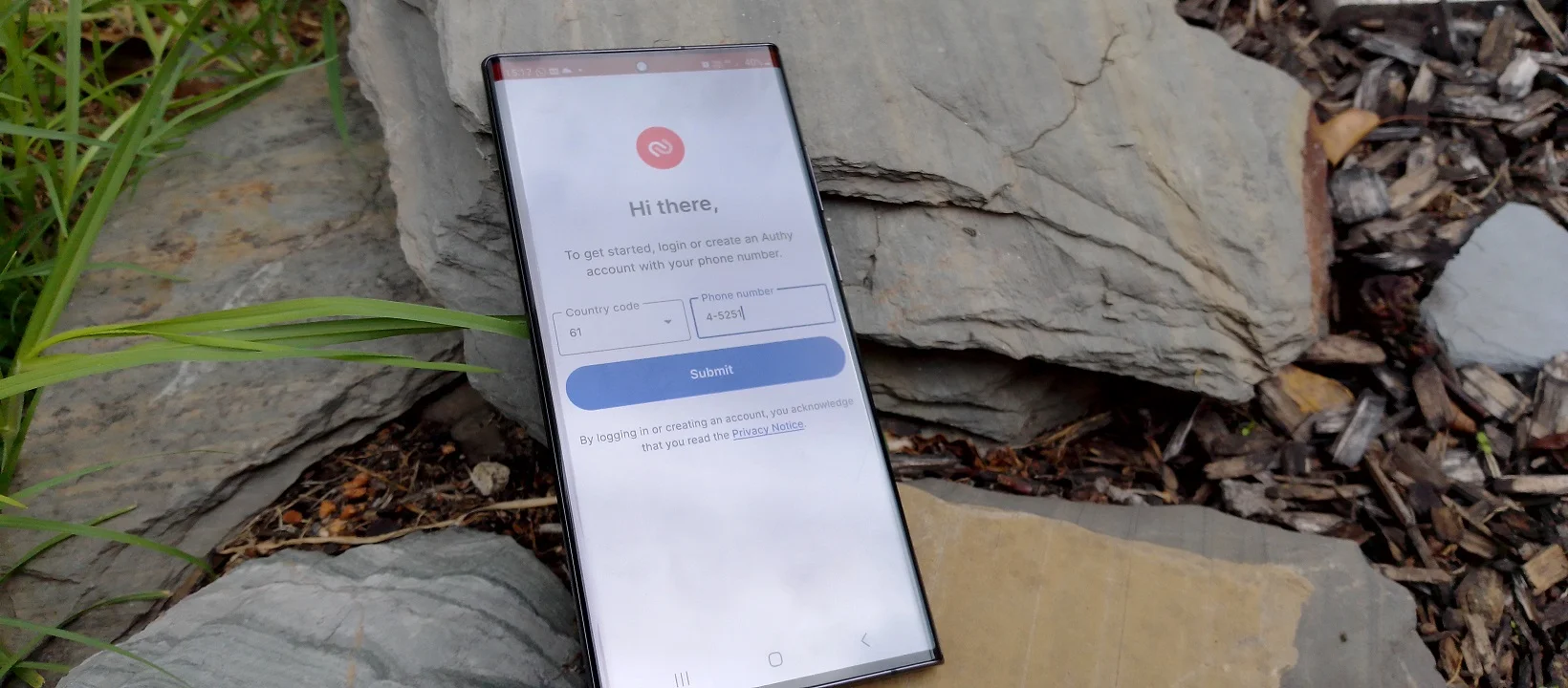
We don’t need anything to set up Google Authenticator. Yes, you need your Google account to backup codes, but that’s optional.
Authy asks you for your phone number to set up your account. The number is for syncing your accounts across multiple devices and is a security method to recover your backed-up codes.
Authy vs. Google Authenticator: App security
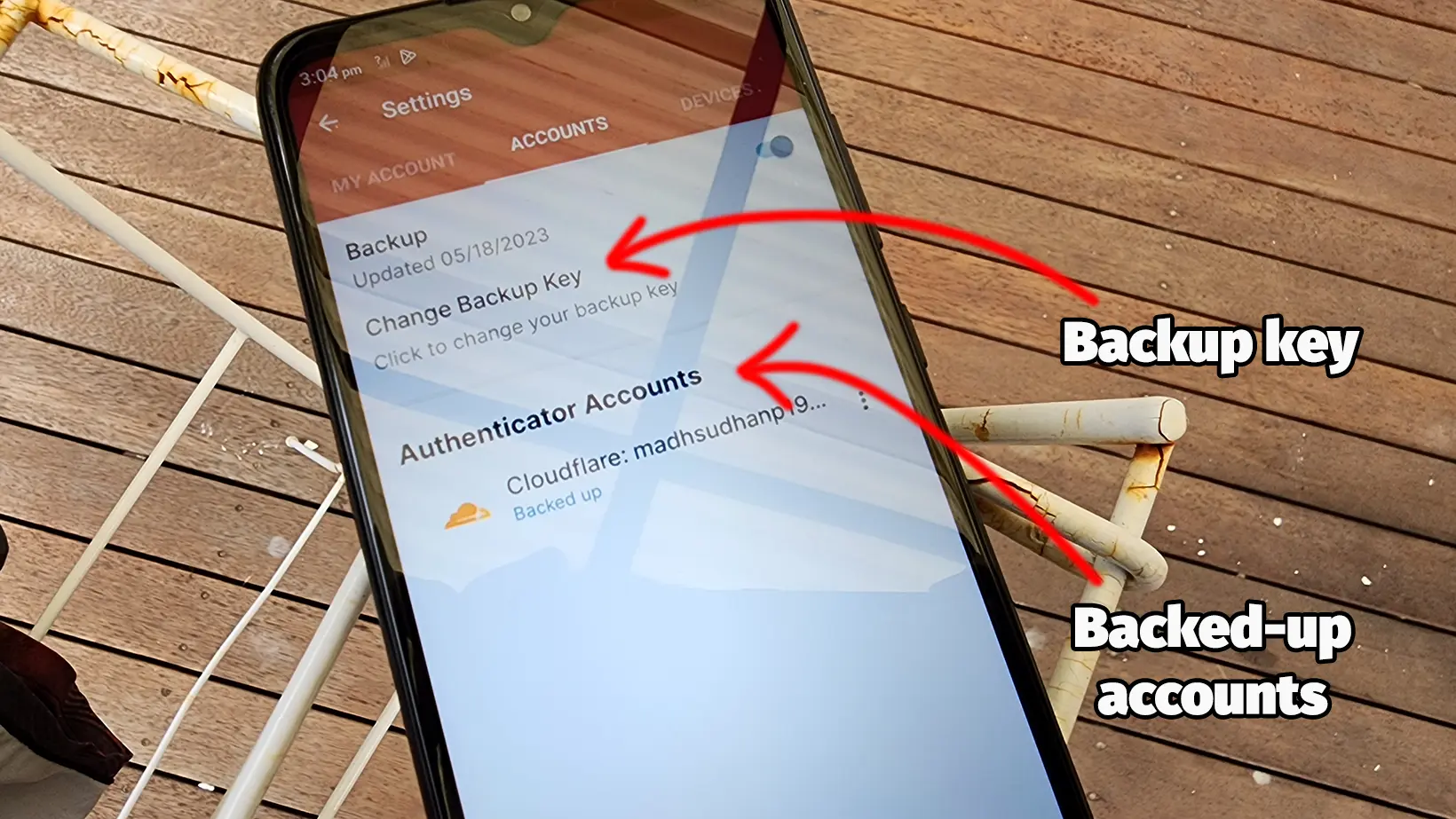
Authy wins this round as it offers a PIN option. The PIN is not your phone’s PIN; it’s a unique number specific to Authy.
There is no way to access the app if you lose your PIN. Nevertheless, if the backups are enabled in the app, you can log in on a different device.
Google Authenticator does not support PIN or biometrics, so anyone with phone access can open it.
Did you know: Microsoft Authenticator is more than both these apps? You should check out its comparison with Authy and Google Authenticator.
Backup and recovery
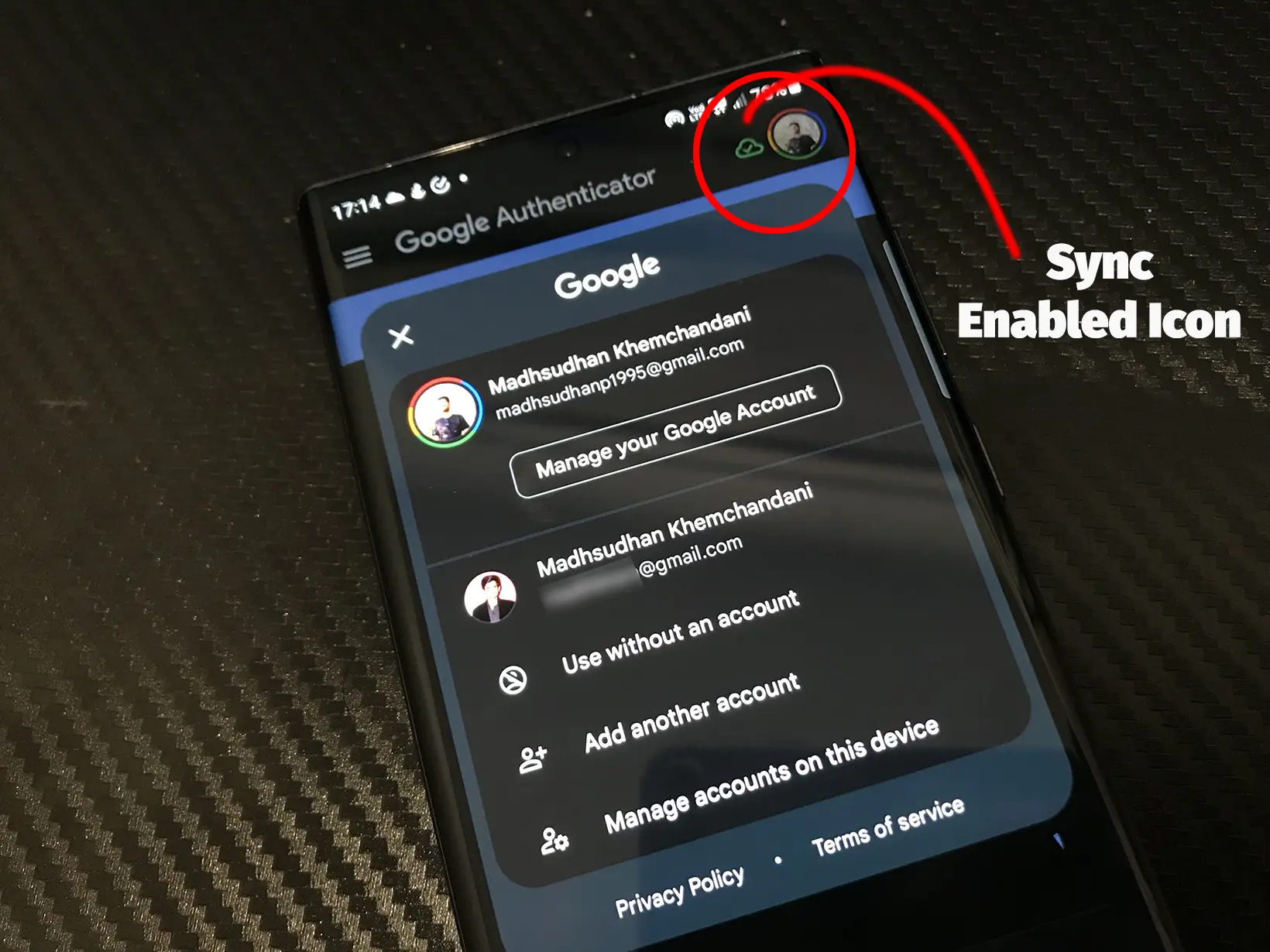
Authy has multiple options to allow multi-device codes. You must insert your number in the “My Account” settings to enable cloud backup.
Also, it has a “Allow multi-device” option that must be enabled to access codes on other devices.
If you lose your phone and have checked this option, you can enter your number and backup key to access the codes on a different device.
The backup key is important; you can’t access codes on a new device without it. You can change the key on your logged-in device at any time.
Google Authenticator uses your Google account to save codes online and sync between devices.
The app lets you delete keys from your account and use the plain old offline Google Authenticator, but with this option, you will lose keys on all other devices.
Only your current device will have access to the accounts. You can enable cloud sync in the app settings anytime.
Learn about Google Authenticator backups and recovery in my separate guide.
Transfer accounts
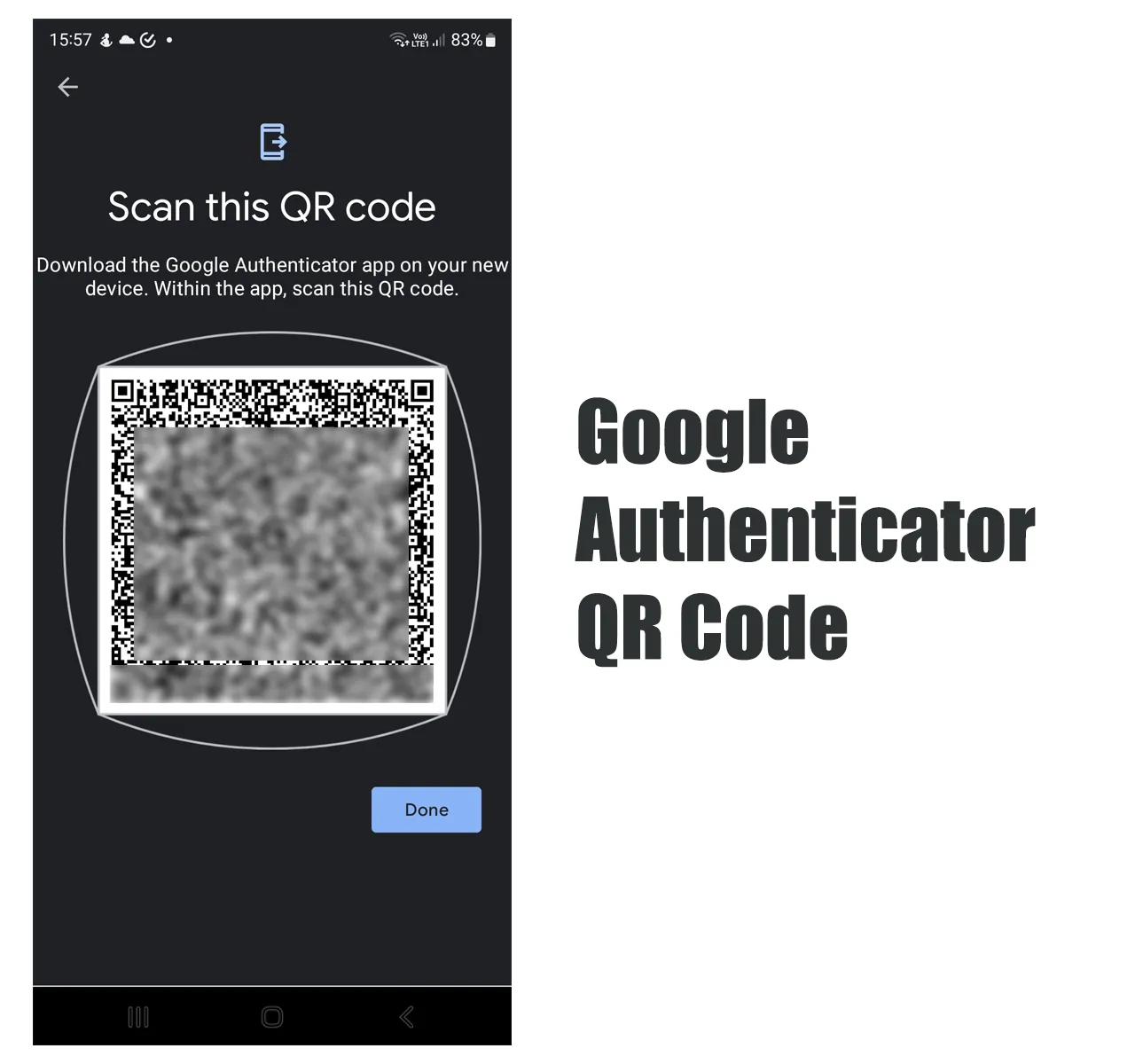
Authy accounts are easily transferable with the same login information. It does not have manual transfer options.
Google Authenticator still has import and export account tools. To export accounts, you create a QR Code in the export settings, and the end device must scan this code by going to the import settings.
On iOS, the app lets you delete all the keys with one tap after exporting. The option is missing from its Android version.
You can back up Google Authenticator codes offline using this method. Save the screenshot of the code somewhere and scan the code to access the accounts on a different device.
Organizing and searching
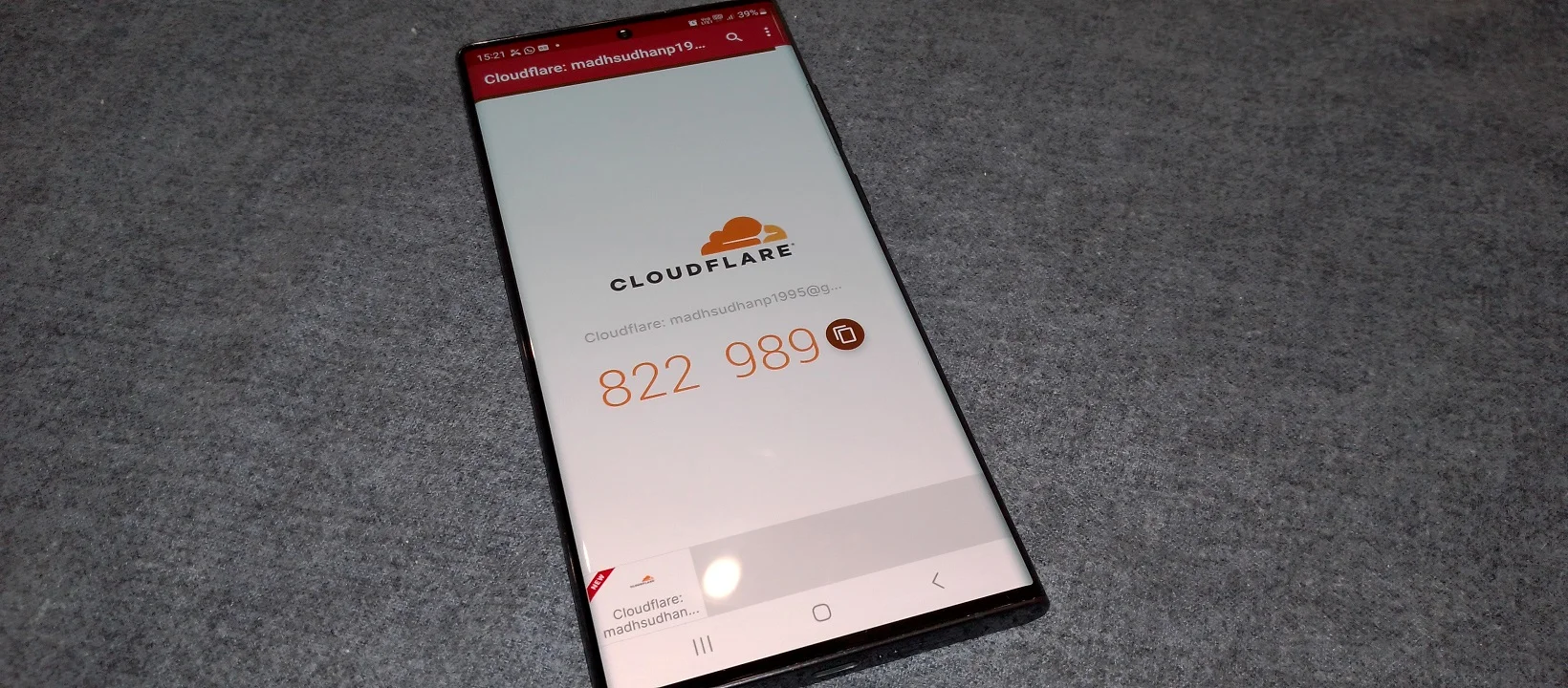
Authy has two interface modes: Grid and list. In the grid layout, the account codes are on the main interface.
In the list system, you must tap on an account to see the codes. It has a big copy button to copy the codes to the clipboard. Lastly, searching for accounts is possible.
Google Authenticator only has the list view. All codes are visible on the main interface. You can tap and hold on to an account to copy the code or change its position.
Platforms
Authy is offered on desktop and mobile platforms. All the platforms support cloud sync. Google Authenticator is only offered on mobile phones.
Which is for you
The main difference when we compare Authy vs. Google Authenticator is that Authy has a few more backup and recovery options, and the app can be accessed on desktop computers.
Moreover, you can search for accounts which is a plus. Overall, I suggest going with Authy if you want more security features.
Google Authenticator is a simple security app that does the job, and if you want just that, Google Authenticator is for you.
Authy vs. Google Authenticator: Install
Madhsudhan Khemchandani has a bachelor’s degree in Software Engineering (Honours). He has been writing articles on apps and software for over five years. He has also made over 200 videos on his YouTube channel. Read more about him on the about page.