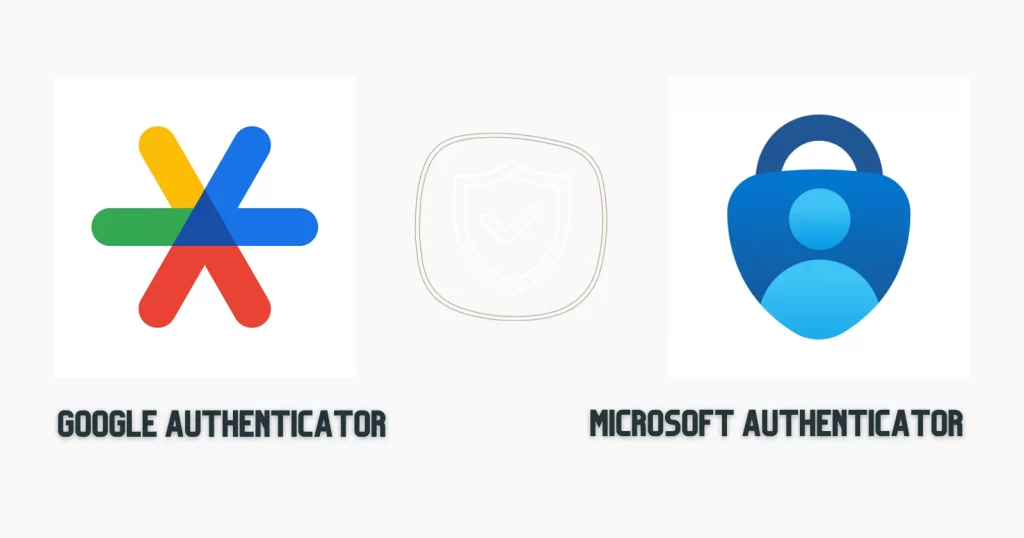Microsoft Authenticator is possibly the most popular authenticator app, with over 1 million ratings on Google Play.
What Microsoft has done is it has offered a full-on security system in a single app, forcing users to ditch the other authentication apps.
I use MS Authenticator for Stripe, MailChimp, and others, while Google Authenticator for Gmail, DigitalOcean, and others.
And based on my experience, I want to cover this Google Authenticator vs. Microsoft Authenticator guide to help you decide.
What are both
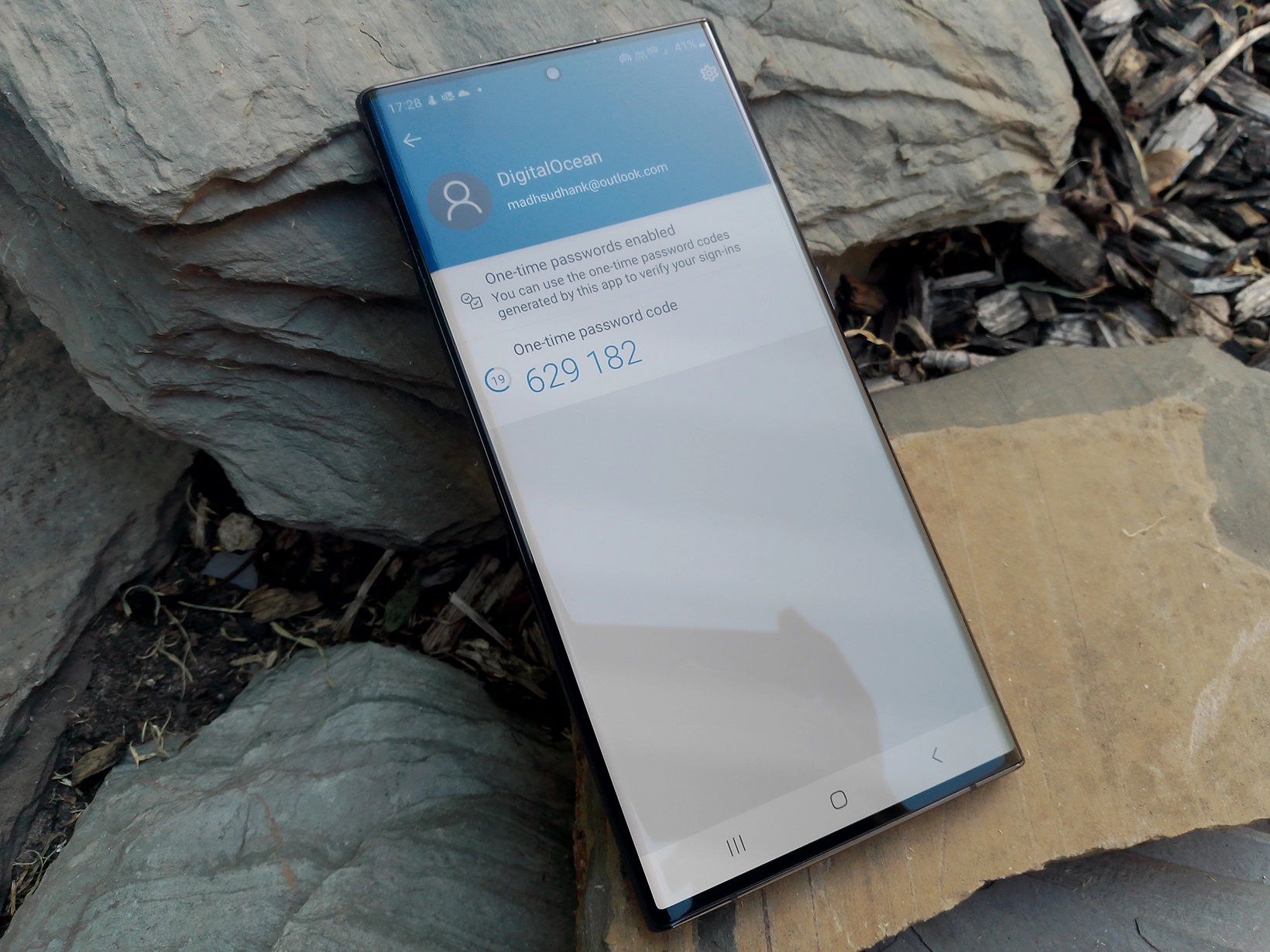
Both are well-known two-factor authentication (2FA) apps supporting almost all websites. Google Authenticator is focused on simplicity as it makes adding accounts and using the app easier.
It creates time-based codes to sign in on websites. The application supports cloud sync independent of the platform. However, we find slightly different options on iOS.
Microsoft Authenticator is more than an authenticator. It supports the following options:
- Authentication and backup app for your Microsoft account.
- Authentication for other websites.
- Password storing and generating.
- Payment cards saving and displaying.
- Addresses storing and copying.
- Verified IDs app to verify your identity through its program.
The six-in-one app can replace multiple applications, including authenticator and password manager.
I have saved addresses and payments, and I must say that copying those from the app is just one tap away.
Google vs. MS Authenticator: Login codes

Both support time-based codes for each account, lasting for about 30 seconds. Although the time is set, the codes still work after a few seconds after changing.
We can refresh the codes to fix any time issues in both.
Microsoft Authenticator separates your MS account from the rest, giving more options, including changing your password, updating how you sign in, and reviewing recent activity.
The app also generates 8-digit passcodes to sign in to your Microsoft account.
Winner: Tie
Authenticator app security
Google Authenticator app has no password protection, which is a massive downpoint as an authenticator app must have a passcode to eradicate illegal activity.
This is why I like MS Authenticator and moving my accounts to this app. Microsoft gives you multiple ways to sign in, including biometrics and PIN.
We can uncheck this option, but having it (and enabled by default) makes MS Authenticator more security-focused.
In Google Authenticator, you can’t take screenshots or record screens. The same rule applies to its opponent, but you can override this in the settings menu.
Winner: Microsoft Authenticator
While you are here: Google Keep against OneNote
Transferring data across devices
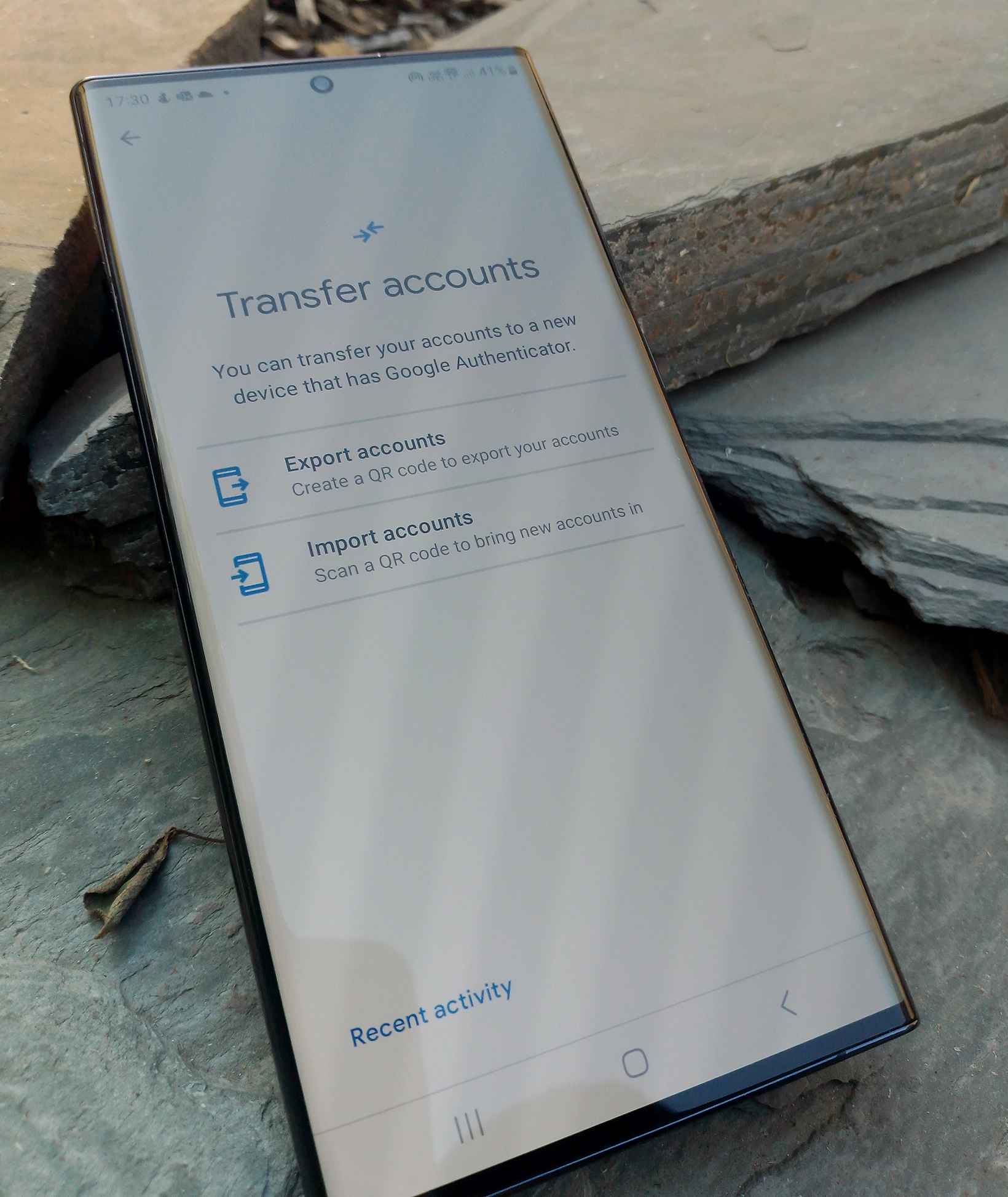
Both support transfers, but both have pros and cons. Google Authenticator has cloud sync, while MS Authenticator has cloud backup. Those similar terms have different meanings.
Microsoft Authenticator can’t transfer between Android and iOS. iOS backups can only be restored on iOS, and Android backups on Android.
That is because, on iOS, MS Authenticator uses iCloud, while on Android, it uses its servers.
This is why I like Google Authenticator because we get the synced accounts regardless of the platform. If you don’t want to be online, an option to disable cloud sync is also offered.
Furthermore, after syncing, adding a new account in Google Authenticator will show on all the synced devices.
This is not valid with MS Authenticator. After cloud backup, if you add an account to one device, it won’t be automatically transferred to others.
Moreover, if you uninstall MS Authenticator without the backup, you will lose access to your codes as well as your Microsoft Account if you don’t have any other means to log in.
Another significant feature I find in Google Authenticator is that it lets you transfer codes to another device using a QR Code. Once we have that code, we can transfer accounts offline.
MS Authenticator does not support offline account transfer, but, as discussed, it has online ways.
Winner: Tie
Searching and organizing

In Google Authenticator, there is no search and organize feature. If you add many accounts, it becomes difficult to find a specific one. You can sort accounts by tapping and holding.
Microsoft Authenticator lets us search for accounts and rearrange them.
Winner: Microsoft Authenticator
Extra features of Microsoft Authenticator
I tested both multiple times and found additional features that will tip this Google Authenticator vs. Microsoft Authenticator battle.
Passwords and auto-filling
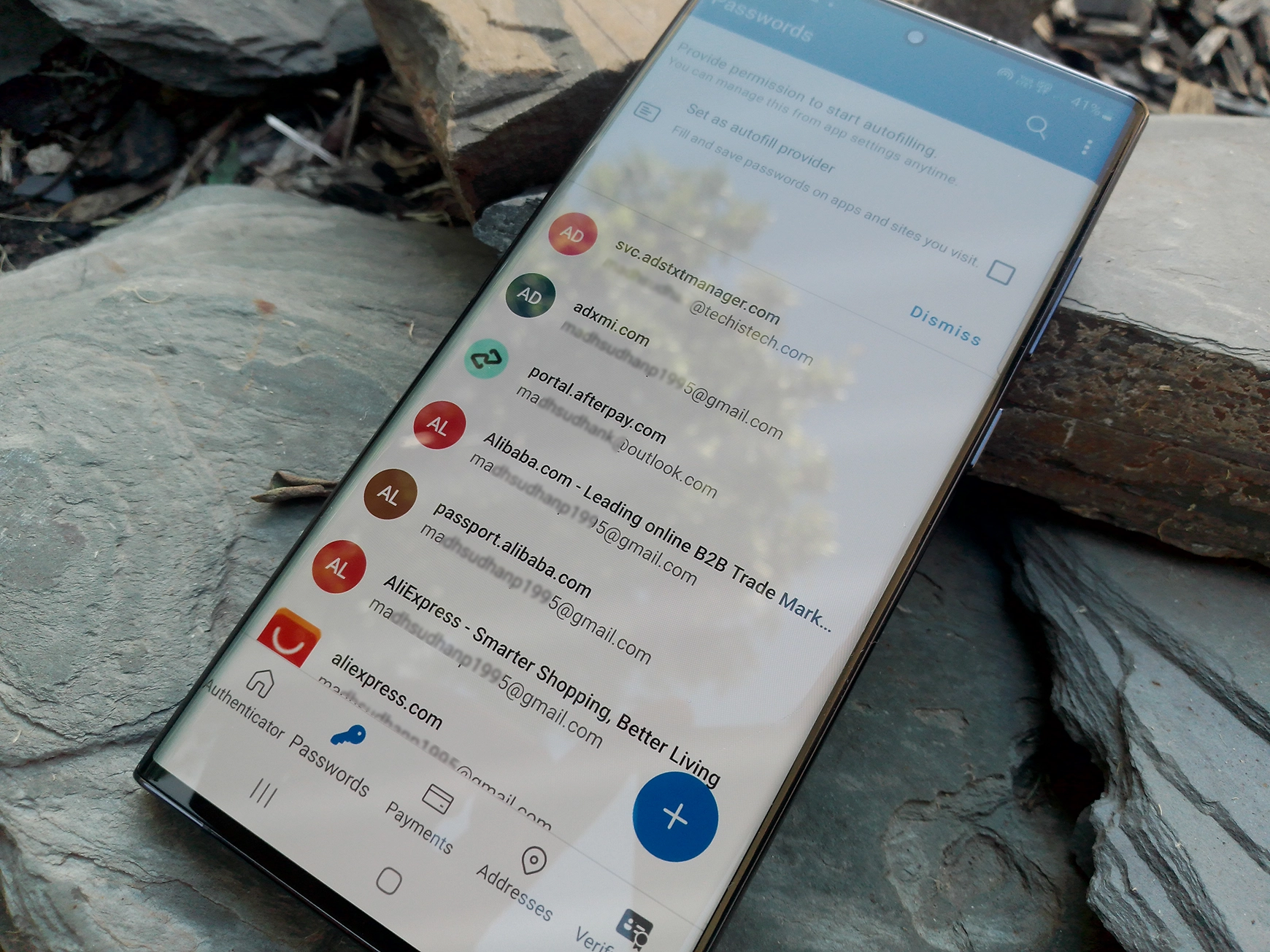
In Microsoft Authenticator, you can add passwords manually or import them in the following ways:
- Import from CSV file
- Import from the Microsoft Edge browser by using the same email account
- By installing an extension from the Google Chrome store
- Export passwords from the Chrome mobile browser directly to Microsoft Authenticator
The Google Chrome extension enables other browsers to utilize auto-fill data. Moreover, it generates customized passwords by configuring the following options:
- Enable and disable letters, numbers, and special characters
- Define password length
Another comparison: Authy versus Microsoft Authenticator
Payment card saving
You can save card data to this app without the CVV number.
Verified IDs
As some organizations use Verified IDs to verify your credentials, you can scan the QR code on the website offering this feature.
Battery saver
You can turn on battery optimization to reduce background usage of the app.
Conclusion
Google Authenticator offers limited features. It makes things simple, which is okay.
However, I suggest using Microsoft Authenticator, especially if you change your phone often, forget it, or lose it.
Both are great for securing your online accounts, but MS Authenticator is more popular and has more options.
Google Authenticator vs. Microsoft Authenticator: Links
Madhsudhan Khemchandani has a bachelor’s degree in Software Engineering (Honours). He has been writing articles on apps and software for over five years. He has also made over 200 videos on his YouTube channel. Read more about him on the about page.