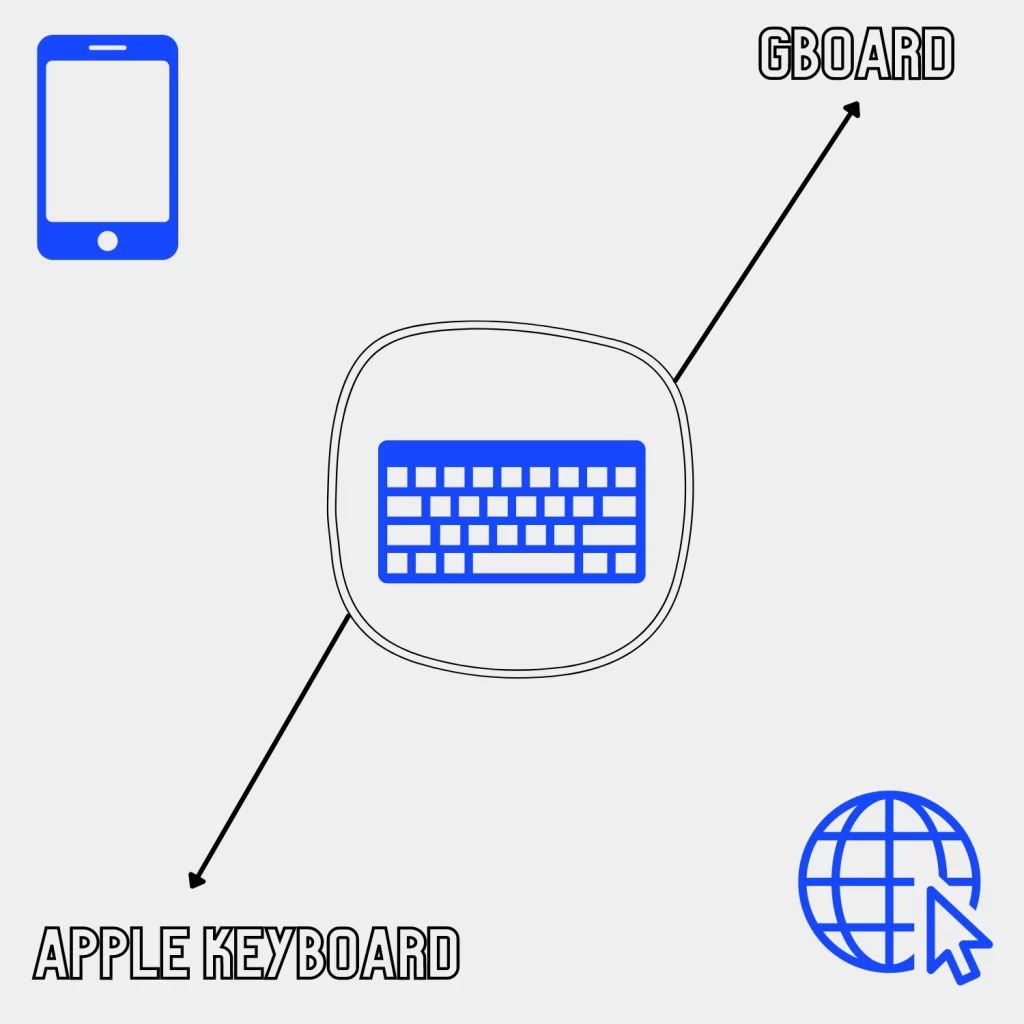Apple Keyboard is not offered on Android, but Gboard is available on the App Store.
Both keyboard apps have pros and cons, and this is the Gboard vs. Apple Keyboard guide if you are looking for the best app.
Interface
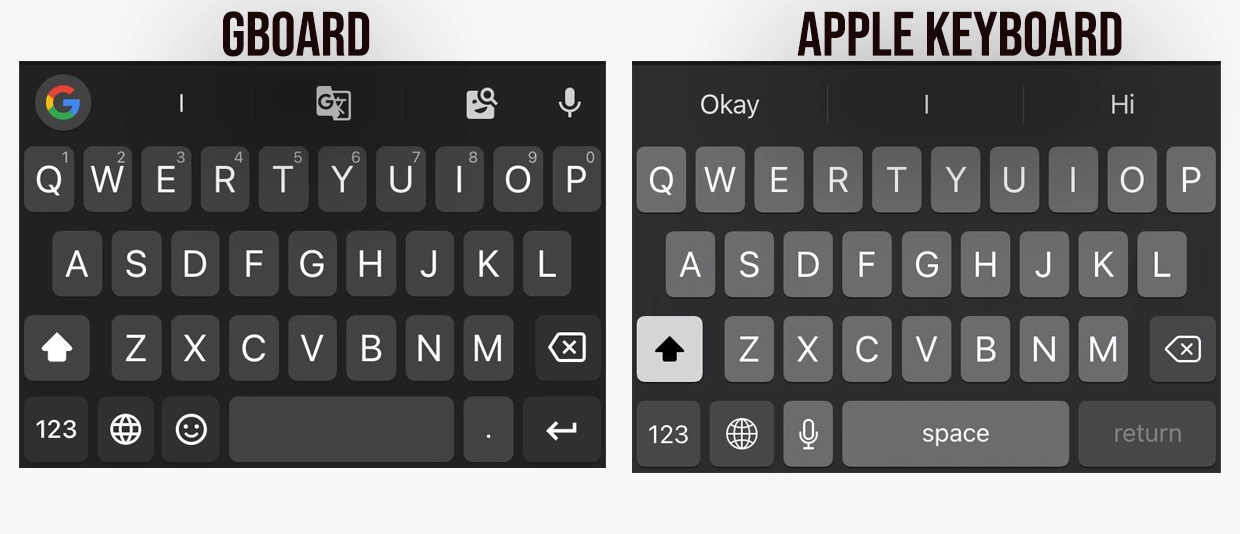
Both have a top suggestion row that changes to Google search, translate, emoji, GIF, and stickers search on Gboard initially.
The Gboard icon can search for restaurants, locations, and other shareable data.
Apple Keyboard has five rows, with the top row suggesting words as we type.
Both keyboards have a mic option. Gboard uses Google services (Assistant), whereas Apple Keyboard uses Siri.
You find the option in the top suggestion row in the former, while the latter places it before the space bar.
Themes
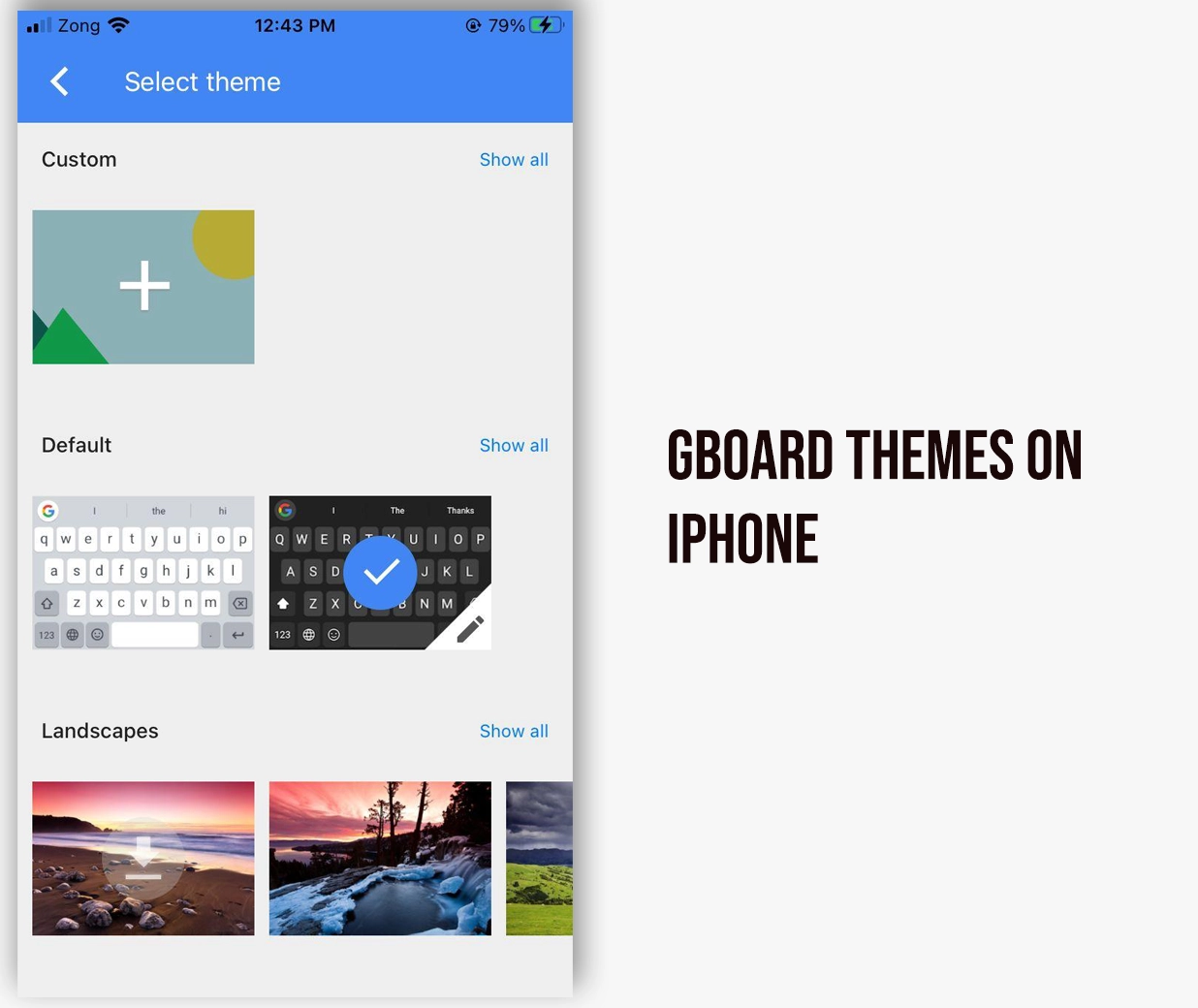
Gboard is the winner in terms of themes. It allows choosing the light or dark theme. It also has many background colors to customize the layout and themes.
You also get landscapes and gradients to customize the theme. Lastly, adding your image and creating a custom is possible.
Apple Keyboard supports the dark theme only when the phone’s dark mode is enabled.
Unique features
We discuss some unique options in this section of Gboard vs. Apple keyboard. Below is the list of offered features in both:
- Flow typing
- Auto-correction
- Auto-capitalization
- Showing full stop on keyboard
- One-handed mode
- “.” Shortcut
- Character preview
- Emoji and stickers
- Hold space to move the cursor
- Voice search
- Multilingual typing
- Spell check
Gboard features
Gboard offers more features on Android than iOS. Here is what we get on iOS:
- Block offensive words: You can enable this feature to block harsh words and slang in suggestions.
- Clear dictionary: You can refresh the dictionary of Gboard by clearing it. The dictionary on iOS consists of words Gboard remembers itself.
- Clear recently used GIFs: Similar to the dictionary, you can clear the recently used GIFs section and make a new library.
- Hide/show the number row: You can hide and show the number row.
- Hold to add numbers: The second row has numbers, and we can add numbers by holding the buttons.
Apple Keyboard features
- Text replacement: You can add shortcuts for words, like “Ty for Thank you,” if you use abbreviations.
- Smart punctuation: This feature lets you convert straight quotes to curly ones to make them visibly appealing.
- Predictive English: It uses your keyboard dictionary and the words to spell check for correction whenever you type frequently.
Flow typing
Both apps offer flow typing. In Gboard, it is called glide typing. You can enable or disable it from the settings. Apple’s keyboard is named slide-to-type, and it comes with numerous options.
It also lets you enable delete slide-to-type by word. The primary purpose is to delete the slide-to-type word as a whole, not one by one.
Flow typing test
To see which app performs better, I did a flow typing test. I wrote the same sentence on both keyboards using the flow typing feature. Here is the phrase I typed:
Hi, my name is John and I wanted to see if you guys are accepting donations. I’ll love to help.
Both did a good job, but Gboard typed “Johnny” instead of “John.” Maybe it was me, but overall, both keyboards typed the words I wanted them to type.
While you are here: SwiftKey versus Gboard
Language support
Both support around 100 languages, along with multi-language typing support.
Gboard supports a variety of keyboard layouts, including QWERTY, QWERTZ, AZERTY, DVORAK, and COLEMAN, for many languages.
Apple Keyboard has three keyboard layouts in most languages: QWERTY, QWERTZ, and AZERTY.
We can change the primary language by holding the “internet” icon next to the number button.
Personal dictionary
Gboard’s dictionary option is not yet available for iOS devices.
The app remembers words you use frequently, but you can’t save words manually. The app has a “clear” button to clear the learned words.
With Apple Keyboard, you can use the “Word replacement” option to save words that you don’t want it to correct. The official article explains it very well.
Gboard vs. Apple Keyboard: Internet usage
As you know, Gboard has a search icon that can do common searches; below are some possible things.
Translation
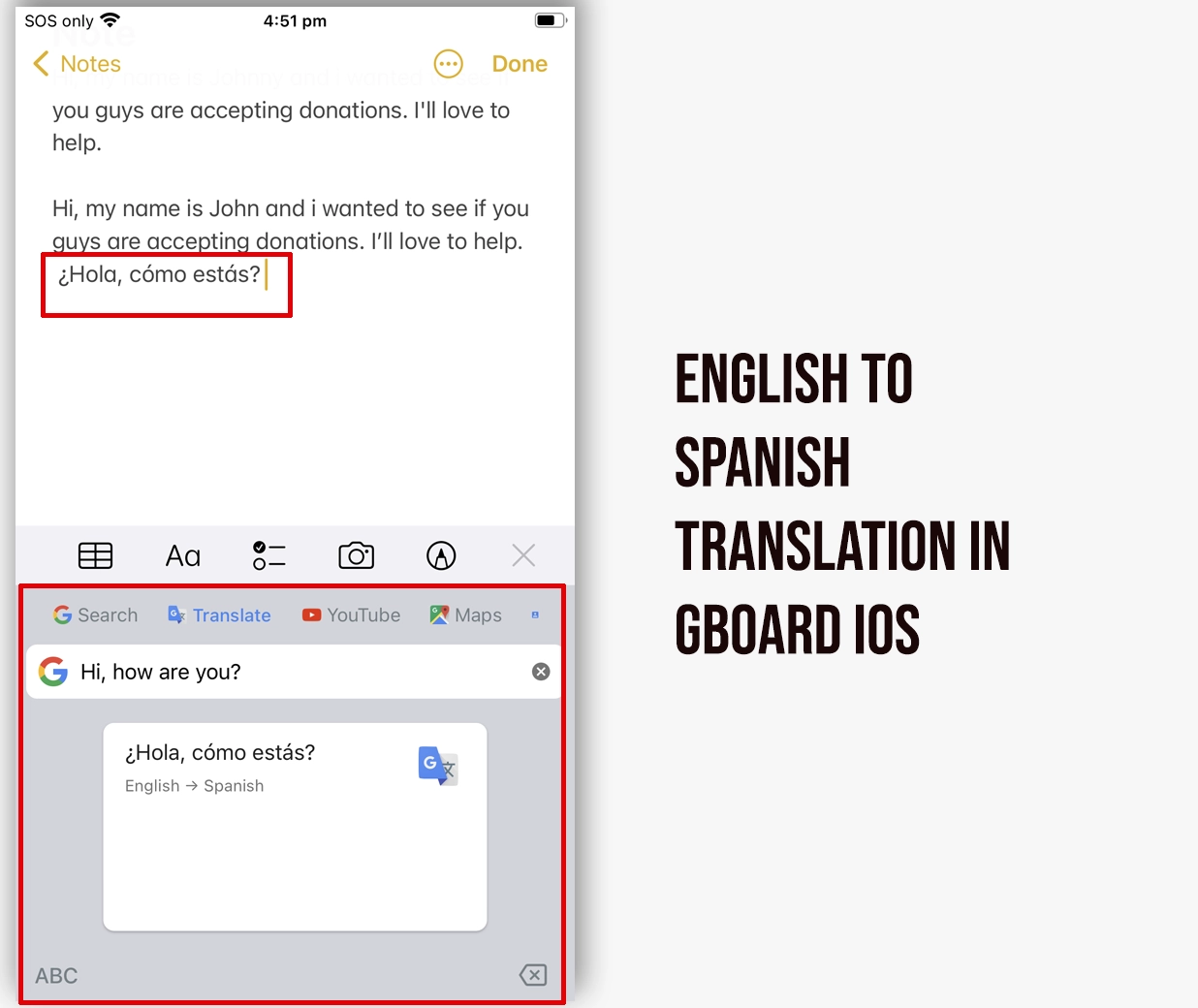
Gboard can translate text into over 100 languages. It uses Google’s translation service. It automatically adds the translated text to the text area that you can further copy and use in other apps.
YouTube
You can search for YouTube videos and share their URLs. Supported apps will display those URLs as videos, whereas the rest will paste the standard URL.
Keyboard settings
Both have basic keyboard settings. Gboard has an app icon, so we see all the settings there. At the same time, you go to the phone settings to change the iOS keyboard settings.
Gboard allows you to search and share contacts. You can also give it the location permission to search for weather or restaurants nearby.
Summary
Gboard has a few additional keyboard options to customize, but both have the same basic keyboard options.
If you are a regular iOS user, I suggest sticking with Apple Keyboard. Gboard is good, but compared to the Gboard app on Android, it’s limited.
You can use Gboard if you use other Google apps regularly, but I don’t see many benefits.
Madhsudhan Khemchandani has a bachelor’s degree in Software Engineering (Honours). He has been writing articles on apps and software for over five years. He has also made over 200 videos on his YouTube channel. Read more about him on the about page.