With rapidly changing technology, companies are introducing new tools. Although those tools benefit users, some can easily confuse others.
Three of those are Google Drive, Google Photos, and Google One. What’s the difference between the three? The article covers Google Drive vs. Google Photos.
What’s the difference
Let’s begin with a simple definition. Google Drive is the same old cloud storage program allowing the uploading and sharing of files and folders.
Google Photos is also a cloud storage program, but it is only designed for your photos and videos. It is a separate app to help you back up your media files.
With the above information in mind, you might see a “Google Photos” folder in Google Drive with subfolders of years up to 2019. That folder was the photos folder until both were separated.
This folder is not synced with Google Photos, and you won’t find those photos in the Google Photos app. To get those photos on Google Photos, you will need to add those.
Both Google Drive and Photos count towards your Google account storage. But, with many options, it might not be obvious to count the total data. This is why Google One exists.
Google One (storage management)
Google One is not a cloud storage platform. It’s simply a program to display your account’s total and used storage. Google One displays the combined data of Gmail, Google Drive, and Google Photos.
You can also purchase the additional storage in the Google One app. For subscribers, the app comes with extra features and rewards.
Although the Google Drive website displays the total data usage, it’s good to use Google One to check your data because of the extended options.
Related: Google Workspace vs. Slack
Google Drive features not on Google Photos
In the next section of Google Drive vs. Google Photos, we explore some of the features only available on Google Drive.
Uploading files
As Google Drive is a cloud storage platform, it supports many files. Some of the supported file types are:
- Many image files
- Video file formats
- Audio file formats
- ZIP and some other file types
- PDF, Office, and Google Docs files
- Google Forms
PC backup options
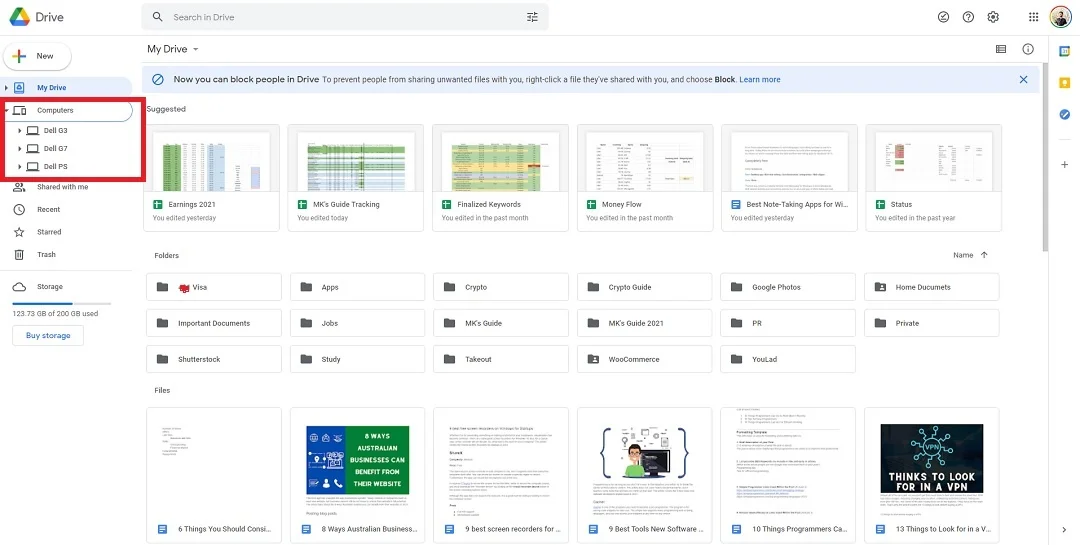
One can download the Google Drive Desktop app for Windows and sync their data straight from the computer. Google Drive saves the data in a section titled “Computers” to help you quickly find the required data.
Google Photos features not on Google Drive
There are also plenty of options that only the latter supports, and in this section of Google Drive vs. Google photos, we cover a few of those.
Photo quality
The Google Photos app offers a feature to compress the photo before uploading. What this feature does is reduce the photo resolution to 16MB if it is larger than 16MB.
The feature also compresses videos larger than 1080p to 1080p. This is an excellent option to save on storage without compromising (too much) on the media quality.
Powerful search
The search of the Google Photos app is super powerful. The app uses AI to show the photos that you need. Along with media name search, you can search for:
- colors
- objects
- scenes
- people (faces)
- locations and more
For example, searching for trees shows photos of trees. The feature works amazingly well. I often use it to find a picture of my credit card taken many months ago. All I have to do is type the word “card” in the search box.
Google Drive does use AI to detect, but it’s not as advanced as Google Photos.
Related: TeraBox vs. Google Drive
Photo Editor
Another feature you won’t find on Google Drive is the photo and video editor. I won’t talk about the video editor now, but the photo editor is one advanced editing tool.
Some features are for Google One premium subscribers, but there are plenty of free options to make your photos look stunning. Some editing options are:
- auto enhancement
- crop and rotate
- effects
- filters
- markup (text, pen, and highlight)
Assistant
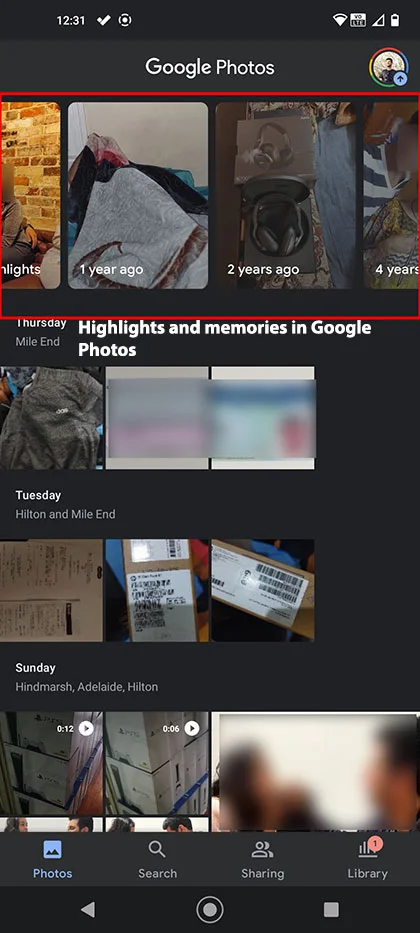
Another great feature of Google Photos is the assistant. You get notifications about recent highlights and memories. The app sometimes creates collages, animations, and cinematic photos to give your photos a new look.
Faces
As you take more photos, it becomes difficult to browse old photos. This is where AI intelligence comes to play.
The Google Photos app creates people’s faces in your photos and videos. You can then add the name of a person and search to see all their photos.
Related: Google One vs. Google Workspace
Google Drive vs. Photos: Links
Wrap up
This was the article Google Drive vs. Google Photos. It covered the essential differences and features of both.
Let me know your thoughts in the comments, and share this article with friends to help them understand the difference.
Madhsudhan Khemchandani has a bachelor’s degree in Software Engineering (Honours). He has been writing articles on apps and software for over five years. He has also made over 200 videos on his YouTube channel. Read more about him on the about page.
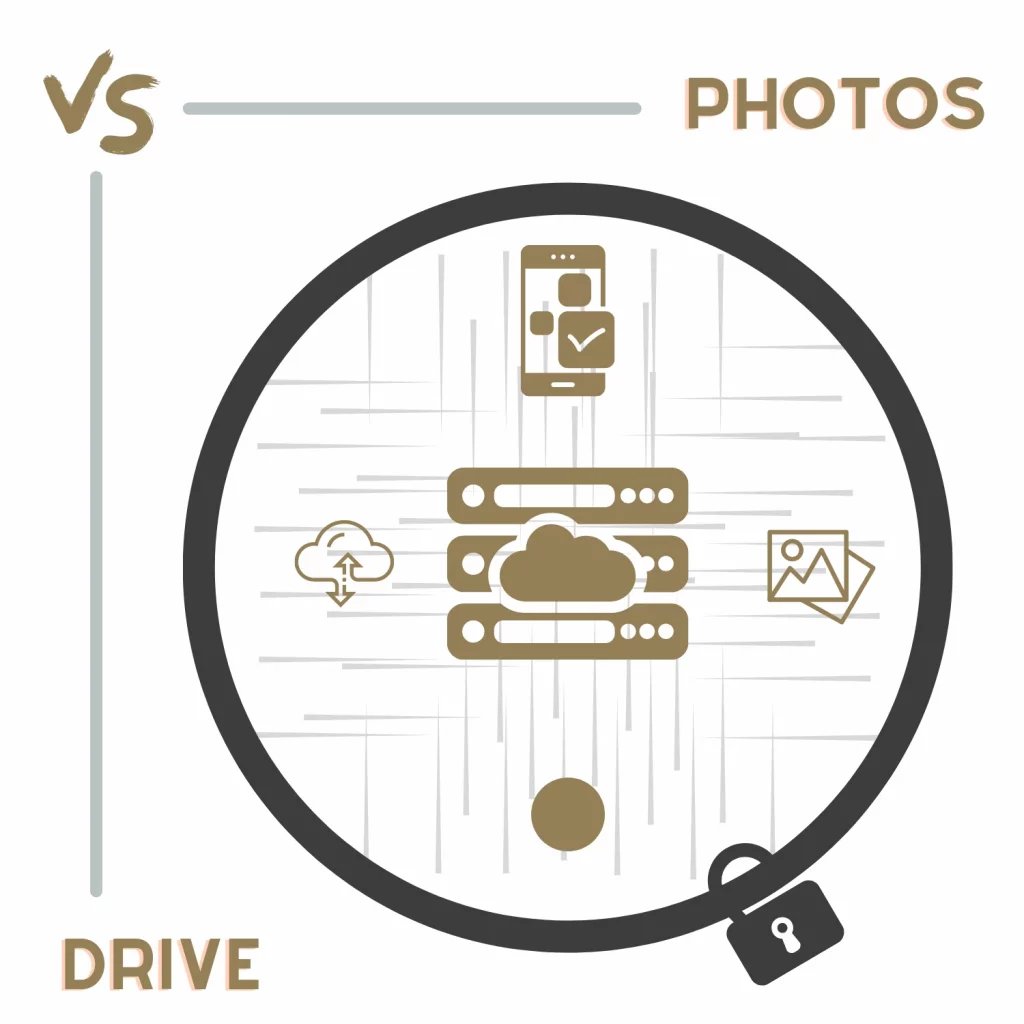
Great article! Answered my question regarding when to use Google Drive vs Google Photos. I had not previously considered Google 1 so thank you for explaining that concept as well.
@Waiting In Wanderlust, thank you for your kind words 🙂
Excellent Article my friend.