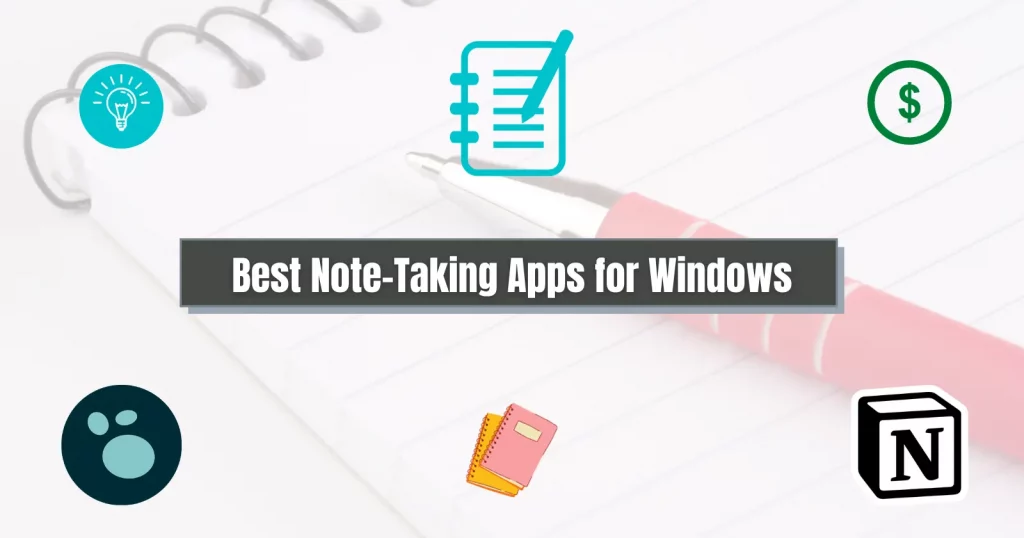From paper-based notebooks to digital notes, note-taking has evolved a lot. Today, there are enormous tools, but only a few always get to the top.
Here is an article covering the few best and most free note-taking apps for Windows 11.
Disclaimer: All are tested on Windows 10 and 11
Google Keep
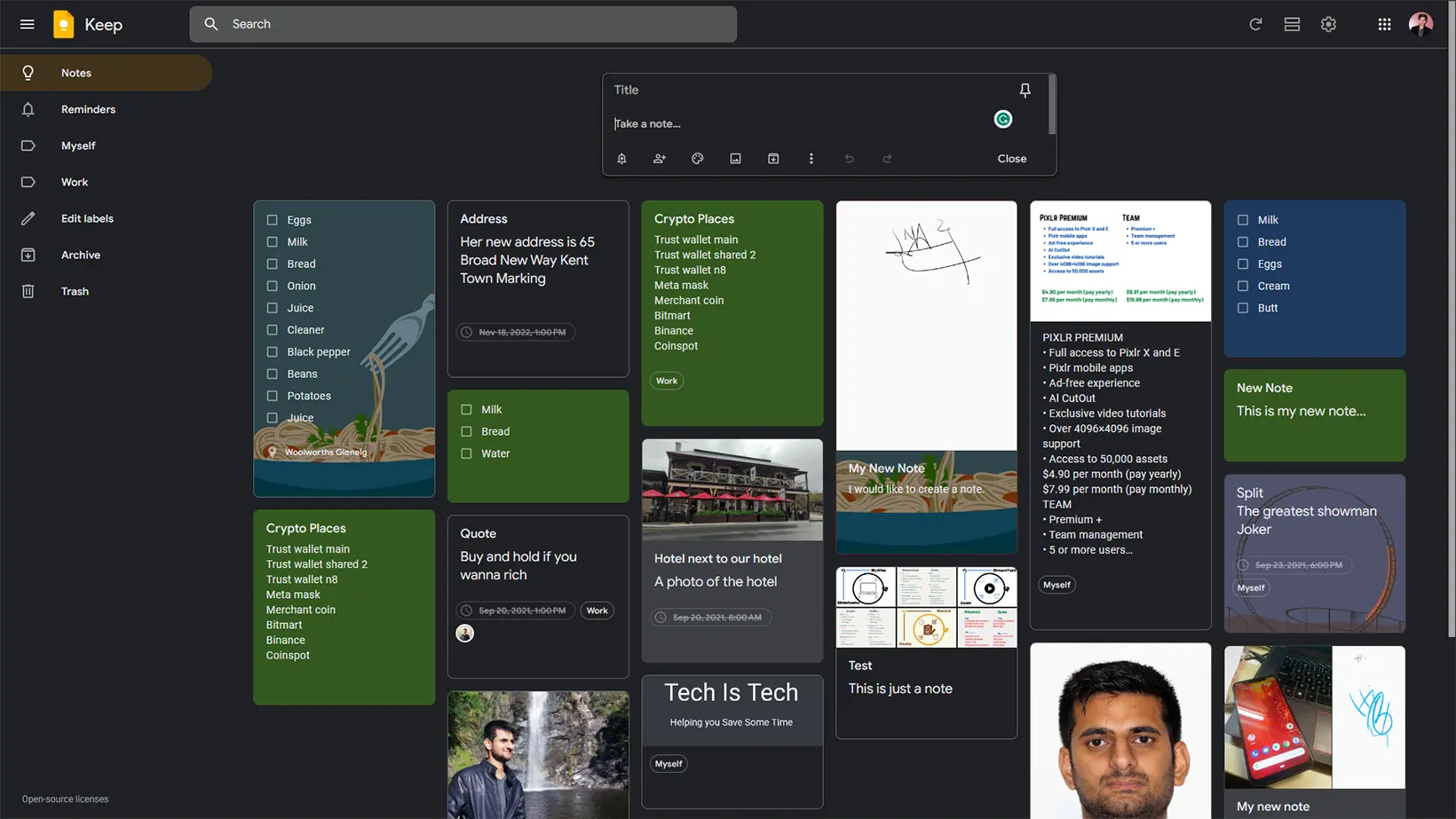
Pros: Synchronisation | Multiple note types | Web clipper
Cons: Browser-based | No rich text | No note-type mixes
Cost: Free
Google Keep is a straightforward browser-based app from Google. It can be accessed by going to keep.google.com. Its simple user interface makes it one of the best apps.
You find the search bar on the top with a text field to add a new note. The tool supports the below note types on Windows:
- Text
- Image
- Checklist
- Drawing
Other options include adding people to collaborate, pinning notes, sending notes to Google Docs, taking text from pictures, and adding labels.
One of the downsides of Keep is that there is no desktop app. Another drawback is that it does not support multiple note types in a single note.
For example, adding a checklist in a text note will convert all the existing text to checklists.
Obsidian
Pros: Native app | Markdown editing | Plugins
Cons: Offline only | No integrations
Cost: Freemium
Another popular note-taking app for Windows is Obsidian. Obsidian is considered your second brain because it’s not just a note-keeping program.
It has a powerful knowledge graph view to visualize the project and its future. It lets you link pages with others to see what notes are connected.
For example, while designing a game, you can use Obsidian to create pages for each game screen, connect those screens with the other screens, and see the data in a graph.
Unlike Notion and other note-taking apps, Obsidian is offline, but you can sync notes using one of the cloud storage platforms.
Notion
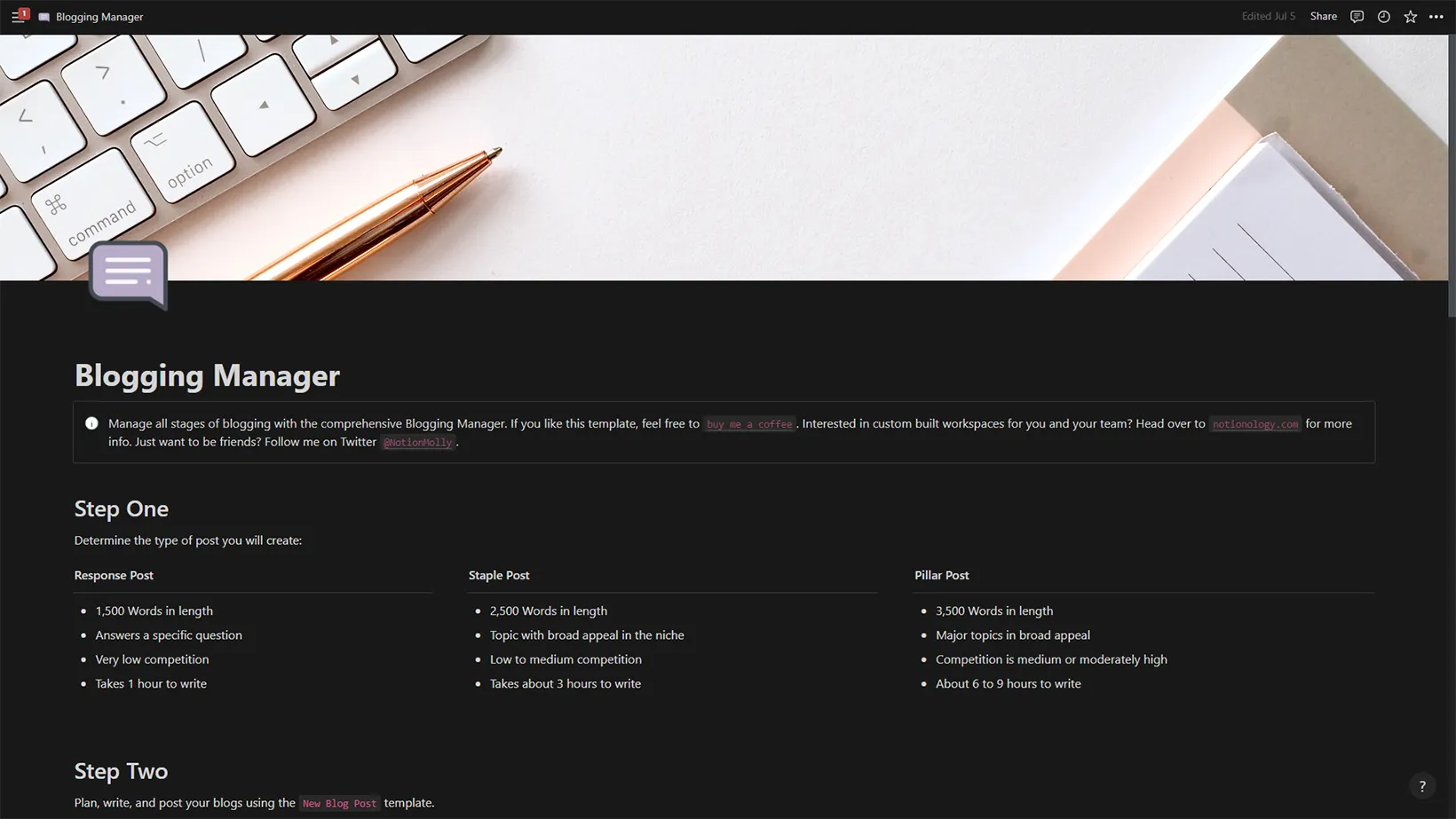
Pros: Desktop app | Rich text editing | Integrations | Discount for students | Templates
Cons: A bit complex | Internet is required
Cost: Freemium
Notion is a freemium note-taking, database management, and documentation tool. The app uses blocks to create the most complex notes.
What makes it complex is that you can add blocks inside of blocks. It also supports views to see projects differently. For example, adding a date property will let you see the database on a calendar view.
The app is full of templates that show what Notion can do. You won’t believe that some of those are made in Notion. Check out the aesthetic template list that I have compiled.
Some of the noteworthy features of Notion are:
- Sharing with others
- Export notes to PDF and HTML files
- Import notes
- Password protect notes
- Create workspaces
- Rich text editing
Here are some blocks that make Notion one of the best note-taking apps for Windows:
| Headings | To-do lists | Ordered lists |
| Unordered lists | Toggle list | Quote |
| Divider | Date or reminder | Inline table |
| Full page table | Inline table | Full page list |
| Inline list | Full page calendar | Inline calendar |
| Inline gallery | Embed audio | Embed images |
| Embed videos | Code block | embed Google Drive files |
| Embed tweets | GitHub Gist | Embed Google Maps |
| Math equations | Add breadcrumbs | Embed other content |
Notion also provides a web clipper for Chrome, Firefox, and Microsoft Edge, and you can save web pages’ links to your workspace using the clipper.
A fine comparison: Obsidian against Notion
Zoho Notebook
Pros: Desktop app | Rich text editing | Synchronisation | Integrations | Web clipper
Cons: None
Cost: Free
If you don’t want something crazy and still like some editing tools, Zoho Notebook may work well. It has rich-text editing tools, including:
- Bold, italicize, underline, and strikethrough text
- Add background color to the text
- Text alignment
- Text indent
- Unordered and ordered lists
- Checklists
- Hyperlinks
- Add photos
- Add separators
- Tables
- Quotes
- Add code blocks
The app is available on most platforms and syncs data with your account. Some other its noticeable features are:
- Spell check
- Reminders
- Collaboration
- Note sharing
- Save a note in ZNote, ZIP, and PDF formats
- Note’s history
- Password protection
- Note printing
- Tags
- Drawing
- Audio
- Integrations (Slack, Google Workspace, Zoho Mail, etc.)
Furthermore, it comes with a web clipper that screenshots the whole page, a part of the page, or the focused area.
OneNote
Pros: Desktop app | Web clipper | Draw on text | Rich text editing | Immersive reader
Cons: Can be overwhelming
Cost: Free
A native app from Microsoft, OneNote has somehow maintained its position.
Being a part of the Office apps, it adapts the Office apps’ styles. The tool, especially on desktop, comes with some great features:
- Notebooks
- Section within notebooks
- Pages within sections
- Password protection on sections
- Collaboration tools
- Hand drawing above text and images
- Sharing with others
- Translate text
- Immersive reader (A tool for simplifying the note text for easy reading. It also supports the speech-to-text feature)
These are the pillars of OneNote, but you get rich text editing options:
| Headings | Checklists | Ordered lists |
| Unordered lists | Fonts | Font color |
| Highlight text | Bold text | Font size change |
| Italicize text | Underline text | Insert tables |
| File attachments | Attach pictures | Embed online videos |
| Links | Add audio | Add meeting details |
| Add symbols | Add equations | Attach PDF |
| Change page color | Subscript | Superscript |
| Strikethrough | Text indent | Attach other files |
One problem with OneNote is that its mobile app has fewer features than the desktop. It even has two desktop apps, one with more features than the other.
The web clipper is also a part of OneNote. You get an advanced web clipper that can clip the whole page, just a region, and the article.
Also read: Google Keep or OneNote
Evernote
Pros: Desktop app | Rich text editing | Integrations | Templates | Web clipper
Cons: Internet is required
Cost: Freemium
Like OneNote, Evernote offers many options to get you started with note-taking. It provides templates to create notes according to your project needs.
Let’s see some of its options:
- Notebooks
- Sharing tools
- Export notes in HTML, PDF, or ENEX formats
- Stretch notes
- Add task notes
In terms of rich text editing, you get:
- Headings
- Fonts
- Font size
- Text color
- Bold, italicize, underline, and highlight text
- Ordered and unordered lists
- Add checklists and hyperlinks
- Indent and strikethrough text
- Add superscripts and subscripts
- Insert images, videos, and documents
- Insert tables, dividers, audio, code, and tasks in notes
Lastly, you get a web clipper with options to snapshot the page, copy the readable content, and bookmark the page to your Evernote notes.
The free version of Evernote allows for creating unlimited notes with a 60 MB monthly upload limit. The downsides of the free plan are:
- You can only use the app on two devices at the same time.
- An internet connection is required.
Logseq
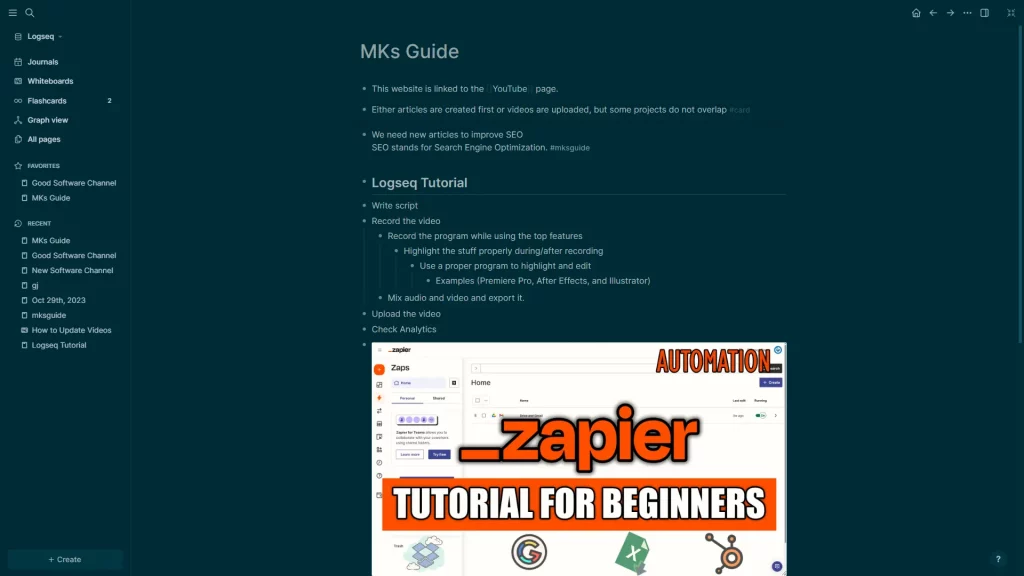
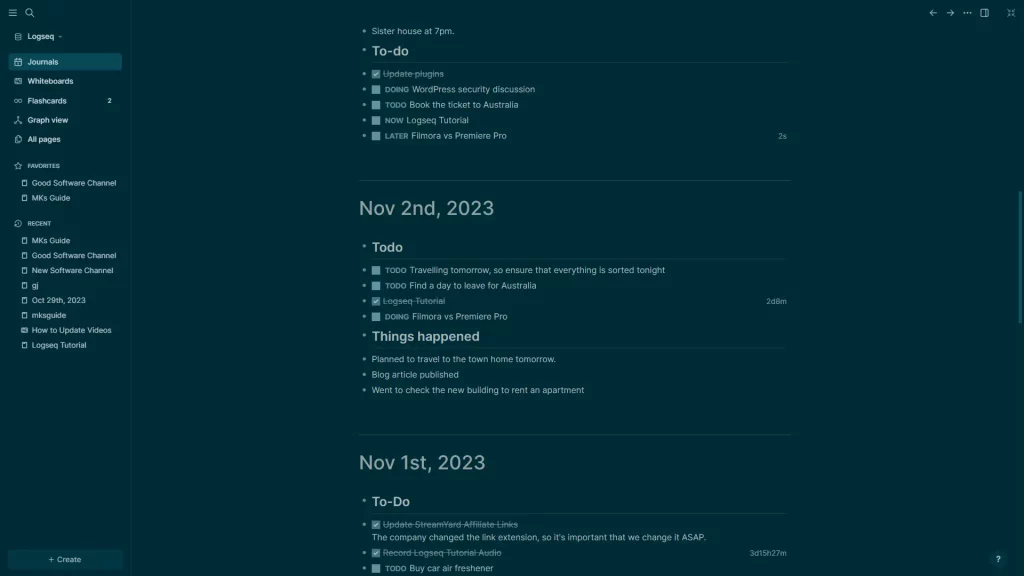
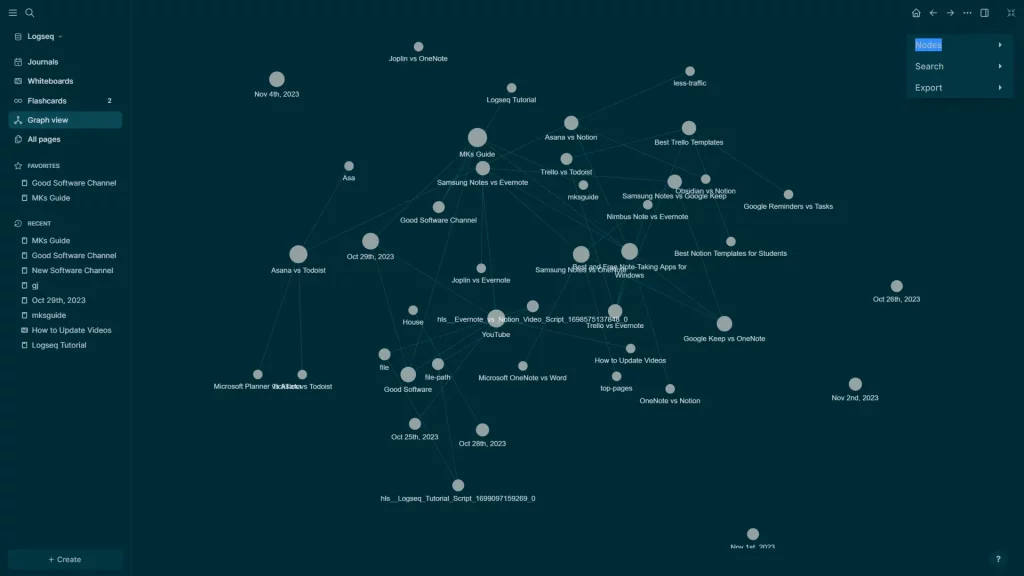
Pros: Desktop app | Rich text editing | Plugins | Great daily journaling
Cons: Graph view needs improvements
Cost: Free
The next on the list is Logseq. Logseq has been developed to write down your daily thoughts and general notes.
It uses blocks, so every line has a bullet point. You can indent the following block to write a sub-block. Using the same method, we can create a hierarchy of notes.
Logseq has a Journals tab where users write down their daily notes. Journals is the page that opens every time I open the program.
This page automatically creates a new section for the current day.
Logseq also has a graph view like in Obsidian, but it’s not as good.
Also, we find Whiteboards, an endless canvas to add text, shapes, and drawings to explain, annotate, and write project flow.
Tutorial: Check out the Logseq tutorial video I uploaded to YouTube.
Nimbus Note
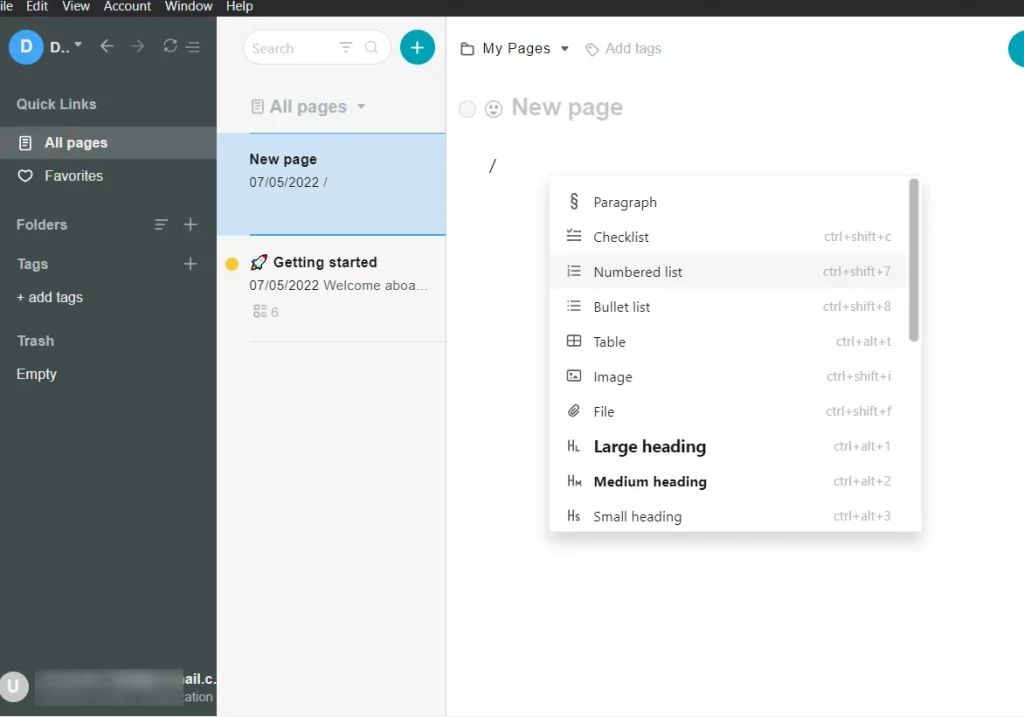
Pros: Native app | Rich text editing | Integrations | Templates
Cons: Internet is required | Block and note limits
Cost: Freemium
Taking the same approach as Notion, Nimbus Note is a block-based note-taking app available on major platforms.
It offers features, including the web clipper extension, templates, and integrations. Some of its note-taking blocks are:
- Paragraphs
- Checklists
- Lists
- Images and files
- Headings
- Font style, color, and size
- Section breaks
- Tables
Teams can work on projects as Nimbus offers a chat option to communicate without leaving the app.
Slite
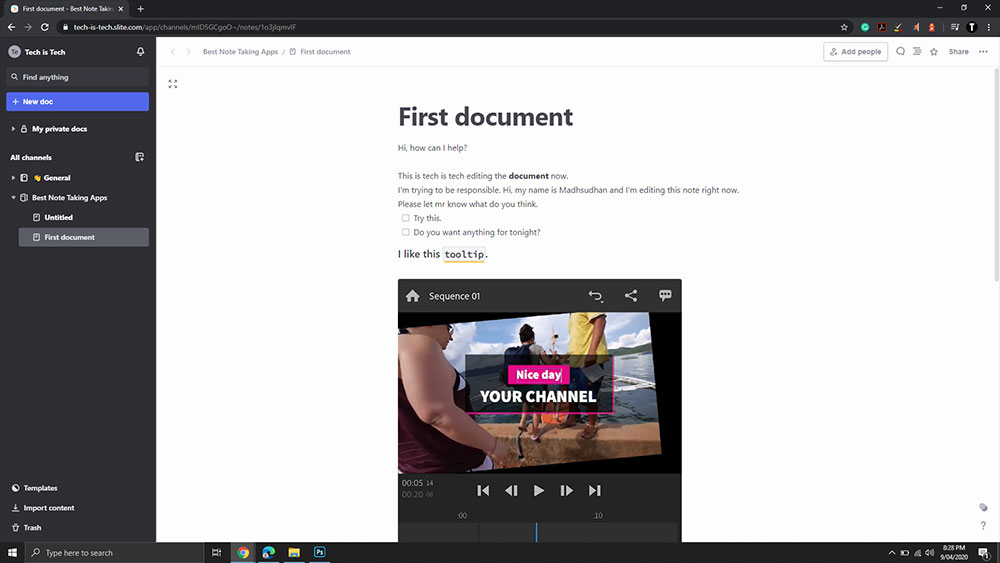
Pros: Desktop app | Rich text editing | Integrations | Templates | Team-focused
Cons: Internet is required
Cost: Freemium
Slite is a team-focused note-keeping app supporting blocks like Notion. Organizations can save notes and write documentation.
It does not support as many block types, but it has no limits on team members and integrations. Some of its features are:
- Commenting on blocks
- Mentioning users
- Company channels
- Catch up feature
- Guests
- File attachments
There is a limit of 50 documents per account for free, but you get templates to help you get the most out of the program without creating too many documents.
Wrap up
Note-taking is a good habit, but the habit becomes great and fun when you have all the required features.
Those note-taking apps for Windows were selected because of their features, popularity, and brand trust.
I hope you choose one of those to be your tool. Let me know your views in the comments so others can quickly decide.
Madhsudhan Khemchandani has a bachelor’s degree in Software Engineering (Honours). He has been writing articles on apps and software for over five years. He has also made over 200 videos on his YouTube channel. Read more about him on the about page.