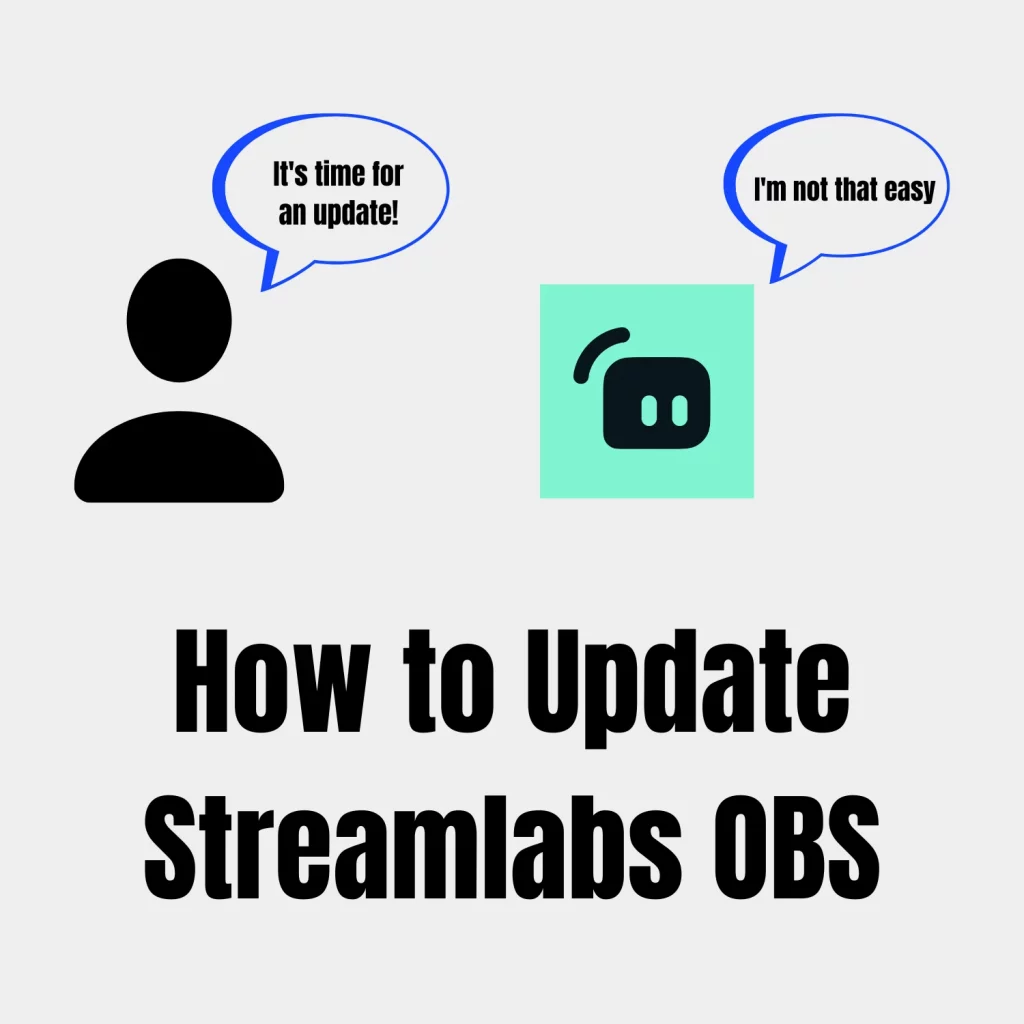Streamlabs does not have a “check for updates” option. To get the answer to this question, users turn to the internet.
I was also the victim, and after searching for a while, here is what I learned on how to update Streamlabs OBS.
Quick answer
Streamlabs has an auto-updater that opens when you open Streamlabs when an update is available. If you haven’t seen something like that in a long time, you must update Streamlabs manually.
To update it, uninstall the current version and download the latest version from the website.
This is the only way to update Streamlabs OBS. If you are willing to take this risk, I recommend checking the “things to do before updating” section below.
Streamlabs updater
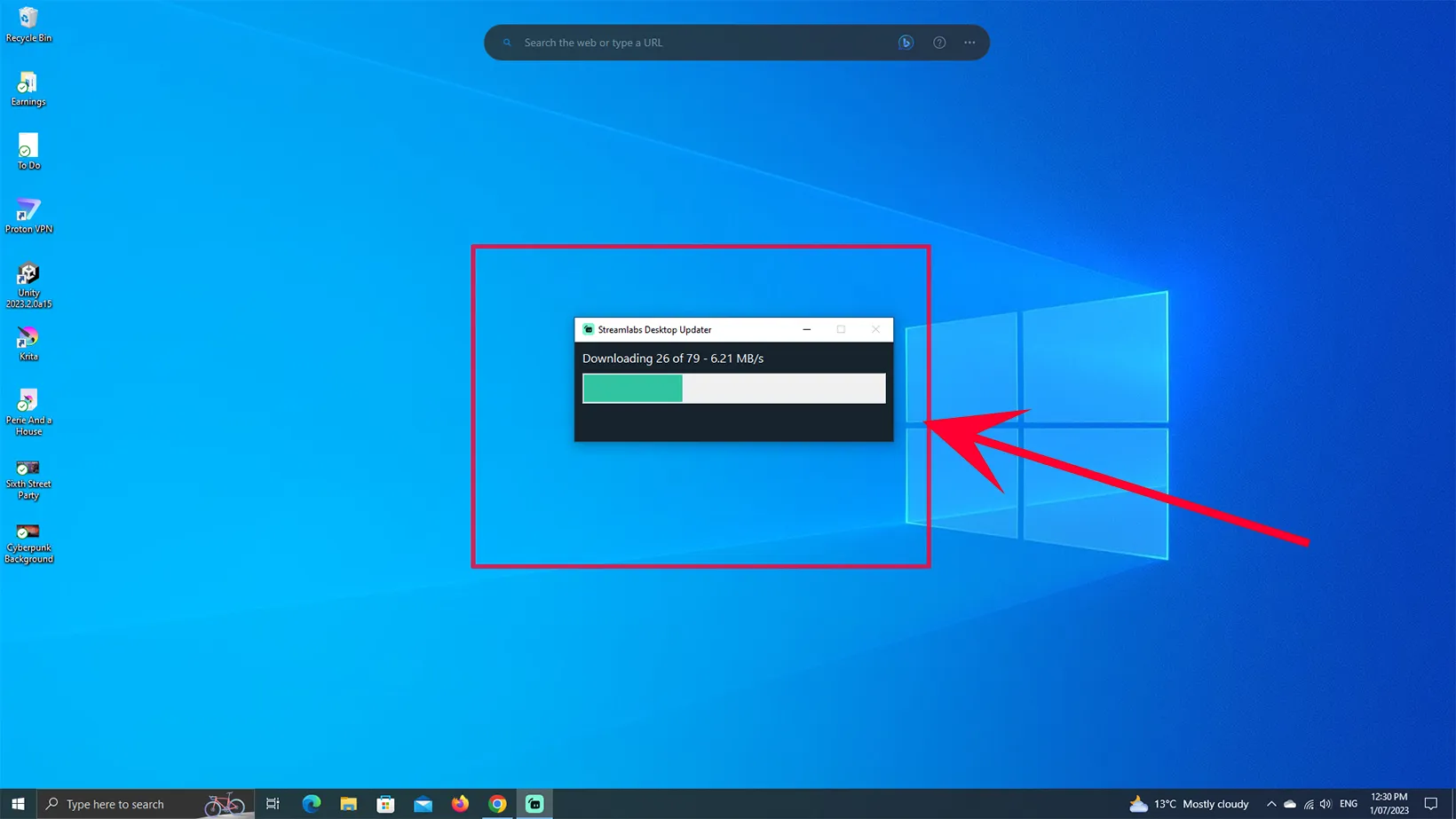
How to check if Streamlabs update is available
There are a couple of ways to find out if your Streamlabs OBS is ready to be updated.
Through website
The first way is to open Streamlabs and check the current version. The version data is displayed on the top with the software label.
Copy the version number and go to the Streamlabs website. To find the latest version, click on the Download button. The download file contains the version number.
If the version differs from the installed version, the updated version is available for download.
Through Social media
Although they don’t always inform on their social media platforms, the major releases are announced on their blog and social media accounts, especially on Twitter.
You can also follow their Facebook page and Reddit subreddit to stay updated with news.
While you are here: How to Connect Streamlabs Phone to PC
How to update Streamlabs OBS
Here are the steps to update the program:
- Check and download the latest version from Streamlabs
- Export scene settings
- Uninstall the current version from Control Panel
- Install the latest version
- Import scene settings
These steps are needed; below is an explanation of each and how to perform them.
What to do before updating
Before you update Streamlabs OBS, you should do a couple of things. First, export your scene settings because uninstalling the program will delete the user data.
Export scene overlay
To export Streamlabs scenes, go to the settings menu, click on Scene Collections, and Export Scene Overlay. A save dialog will pop up. Give your file a name and save it on your PC.
Great Streamlabs overlays: 25 Best Free Streamlabs Overlays
Stream and record settings
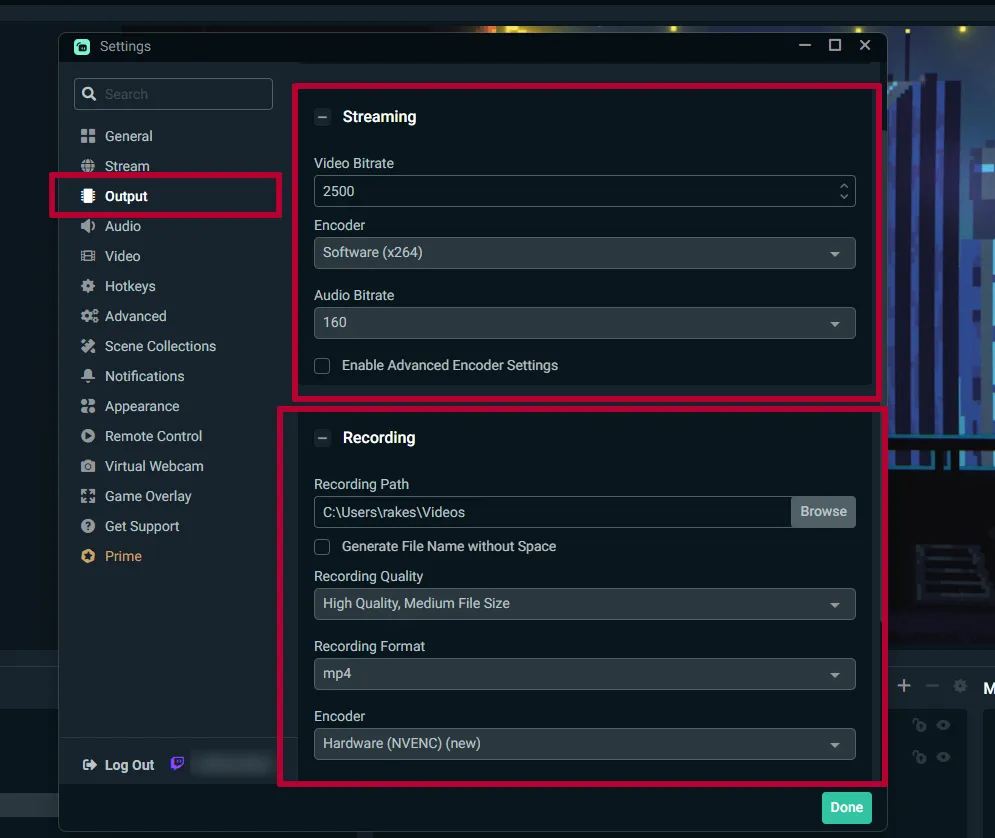
Another piece of information you should copy is the streaming and recording settings. This will help you to get the optimal settings back.
The best option is to record the screen in Streamlabs, go through your stream, record options, and save the video to use after updating the software.
Account details
You should also remember that Streamlabs will delete your connected account data, so you must log in with the Twitch, YouTube, or Facebook account again.
If you don’t know the account details, you should keep using the current version until you have that sorted.
What to do after updating Streamlabs
Import scene data
if you want to use the same overlay you had previously, you can import the overlay file. To do that, follow the steps:
- Click on Settings in the bottom left
- Click on Scene Collections
- Then, click on Import Scene Overlay
- Choose the overlay file
Checking each scene after importing is recommended because some widget types are not imported.
Adjust stream and recording settings
Go to Settings and Output to adjust the stream settings as in the earlier version. You can try different settings if your internet connection has changed.
Log in
Once the scene data is imported, it’s time to log in with the same account that you had previously. Once signed in, you will have the latest Streamlabs version with the same settings as the previous version.
How to know the new features of the update
The best way is to follow them on social media. From time to time, they post updates and new features. They also interview streamers to see how they use Streamlabs to entertain their audience.
Will the update change any settings
Yes, as mentioned, after updating Streamlabs, you will lose the following:
- Account connection data
- Scene settings
- Your Streamlabs theme
- Stream and record settings
- Editor layout settings
I have talked about how to restore the old settings. Your theme and scene settings will be in the same overlay file. If you can’t see your theme, the Streamlabs Overlay Store is your best bet.
Why should you update the software
The update always brings new functionalities and fixing and lagging issues. Streamlabs is an open-source program, and its source is available on GitHub.
Regularly developers find and report bugs that are removed in the next update.
Summary
Over 40% of the Twitch streams are through Streamlabs, so this should give you an idea of how massive Streamlabs is.
But, still, we don’t have the option to update. I hope the company will figure something out.
Madhsudhan Khemchandani has a bachelor’s degree in Software Engineering (Honours). He has been writing articles on apps and software for over five years. He has also made over 200 videos on his YouTube channel. Read more about him on the about page.