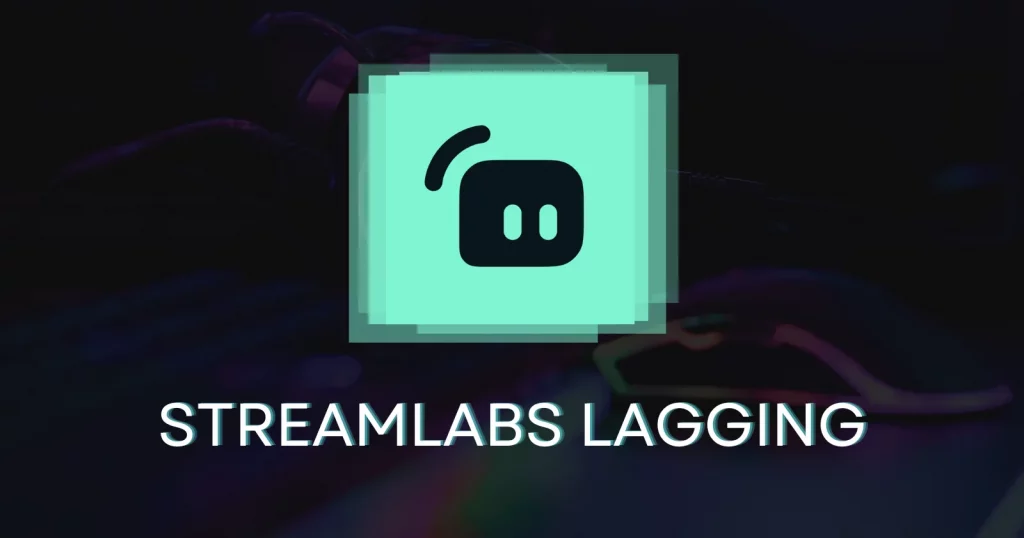Streamlabs is heavier than OBS, and many streamers face the issue of Streamlabs lagging or their streaming and recording not matching the highest quality.
Here are some ways to fix the Streamlabs lagging issue.
Use fewer dynamic sources
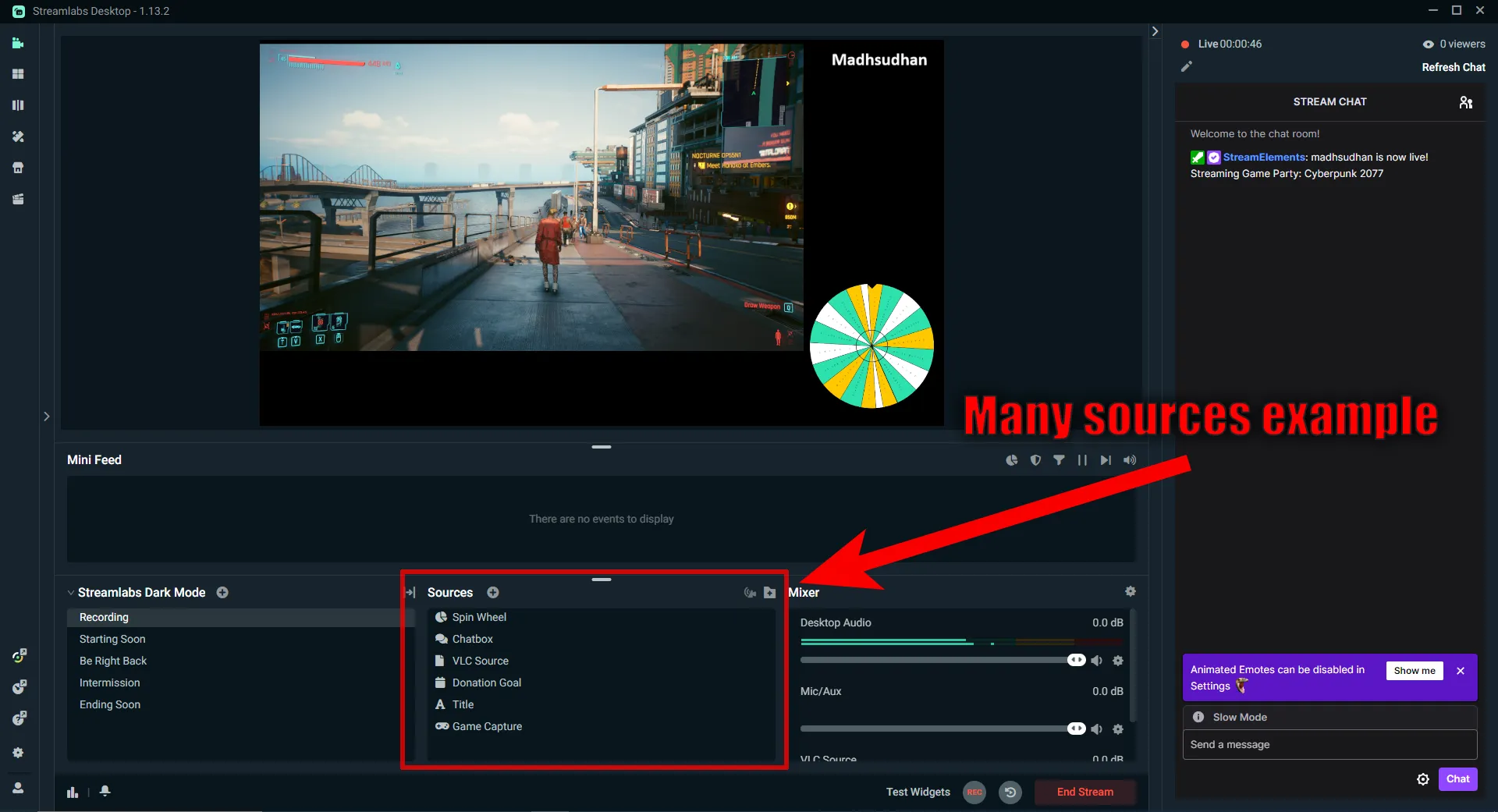
Dynamic sources are the ones that keep changing in Streamlabs. For example, the Game Capture source is dynamic as it changes. The text source isn’t.
If you have animated sources or many dynamic sources, reduce this number and keep the stream simple. Test this by hiding sources, and if it makes any difference, delete them altogether.
Use a light theme
Streamlabs theme can make Streamable lag. It has some heavy animated themes. On top of that, its custom widgets can slow down the program.
If you use a third-party animated theme or a theme with many scenes and sources, try changing it to the default Light or Dark theme.
Close background apps
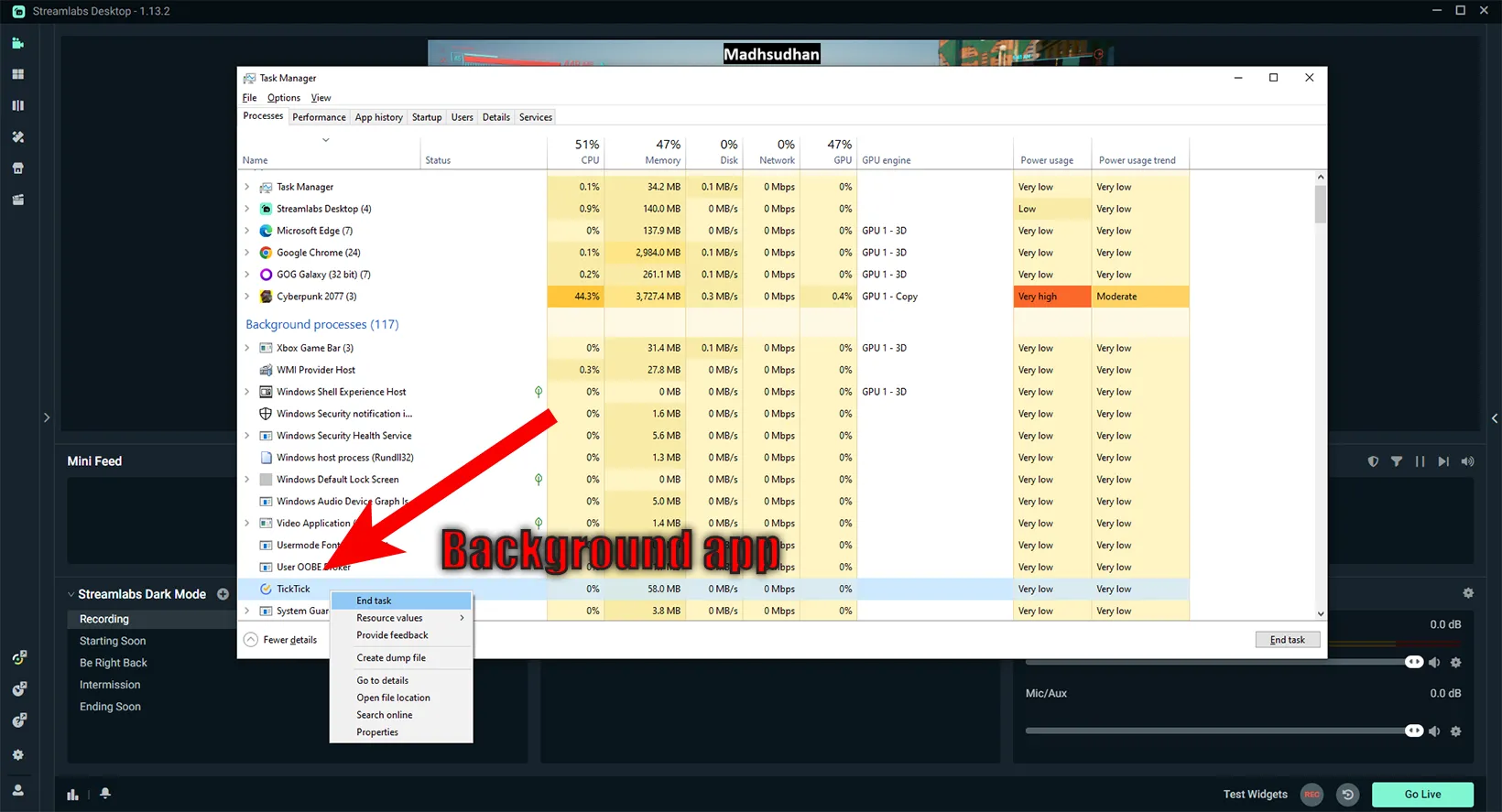
Streamlabs takes lots of computer resources, so if it lags, especially while streaming, close the background apps that might be using unnecessary resources.
Right-click on the taskbar and open Task Manager. If you don’t see all the options, click on More details. In the Processes menu and close the apps that you are using.
Some apps open on Windows start-up, while some open with other programs. Close only the programs you know; some are always running to keep your computer on.
Adjust encoder settings
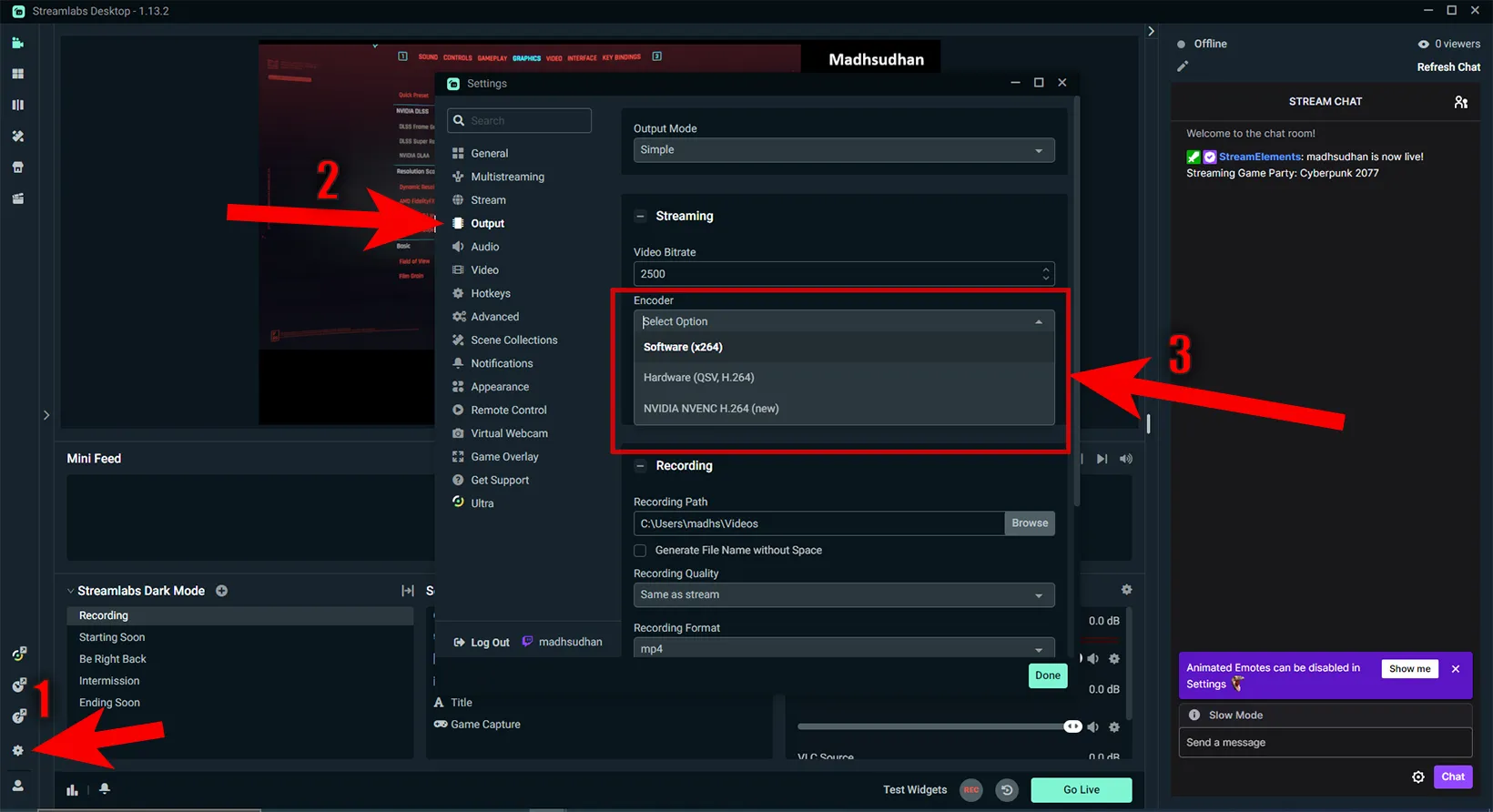
Streamlabs can use both software and hardware acceleration. The problem is that if you are playing a heavy game, Streamlabs may not have enough resources.
By default, it uses software, and if your processor is strong (i7 or i9), you don’t need to change it.
However, if your graphics card is stronger and your processor isn’t, try using the program on hardware.
Go to Streamlabs Settings, and click on Output. You will find Encoder settings below Bitrate.
Adjust game settings
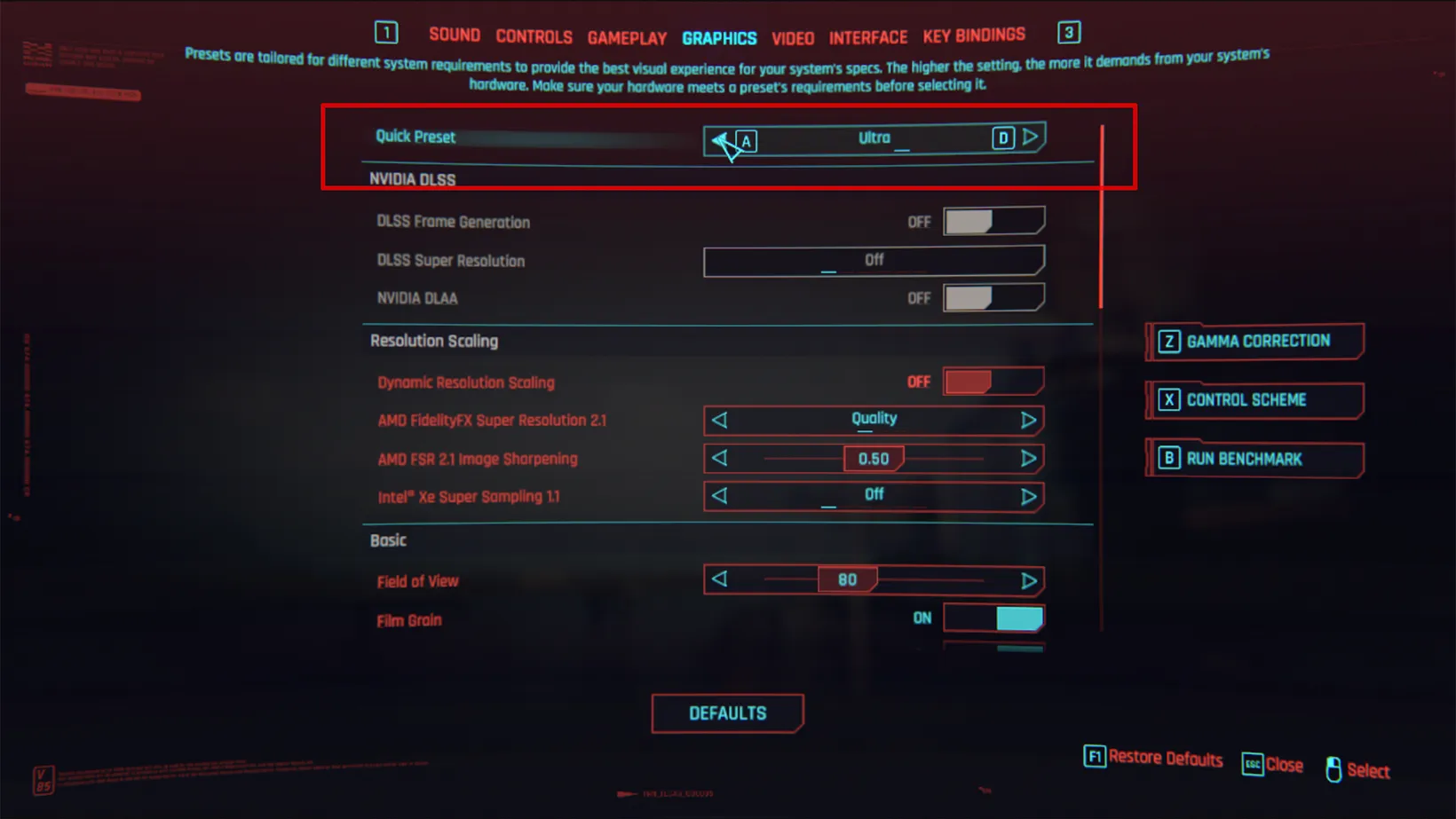
If the issue is not Streamlabs-level but the computer level, changing game settings may free up some space for Streamlabs.
This is helpful if your processor, RAM, and graphics card are not to the mark. Try going one level down in the game settings, for example, from max to high or high to medium.
Test your bitrate
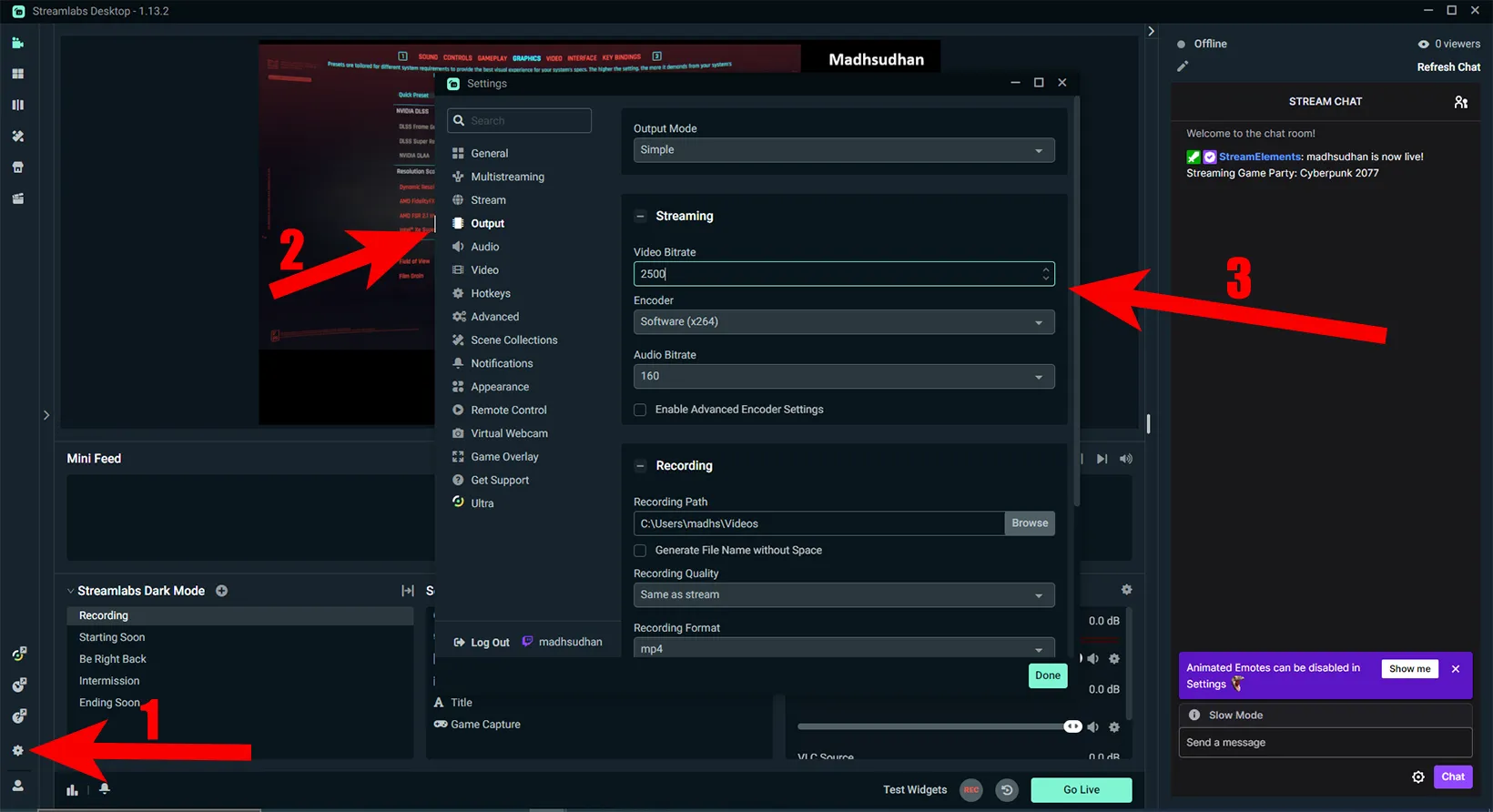
If Streamlabs lags while streaming, you should test and check your bitrate. Bitrate Calculator lets you calculate the bitrate you should use for your game.
Adjust the settings by going to Settings and clicking Output. You will find the bitrate option. Insert a value between low and high and adjust it to see if it makes any difference.
Check process priority
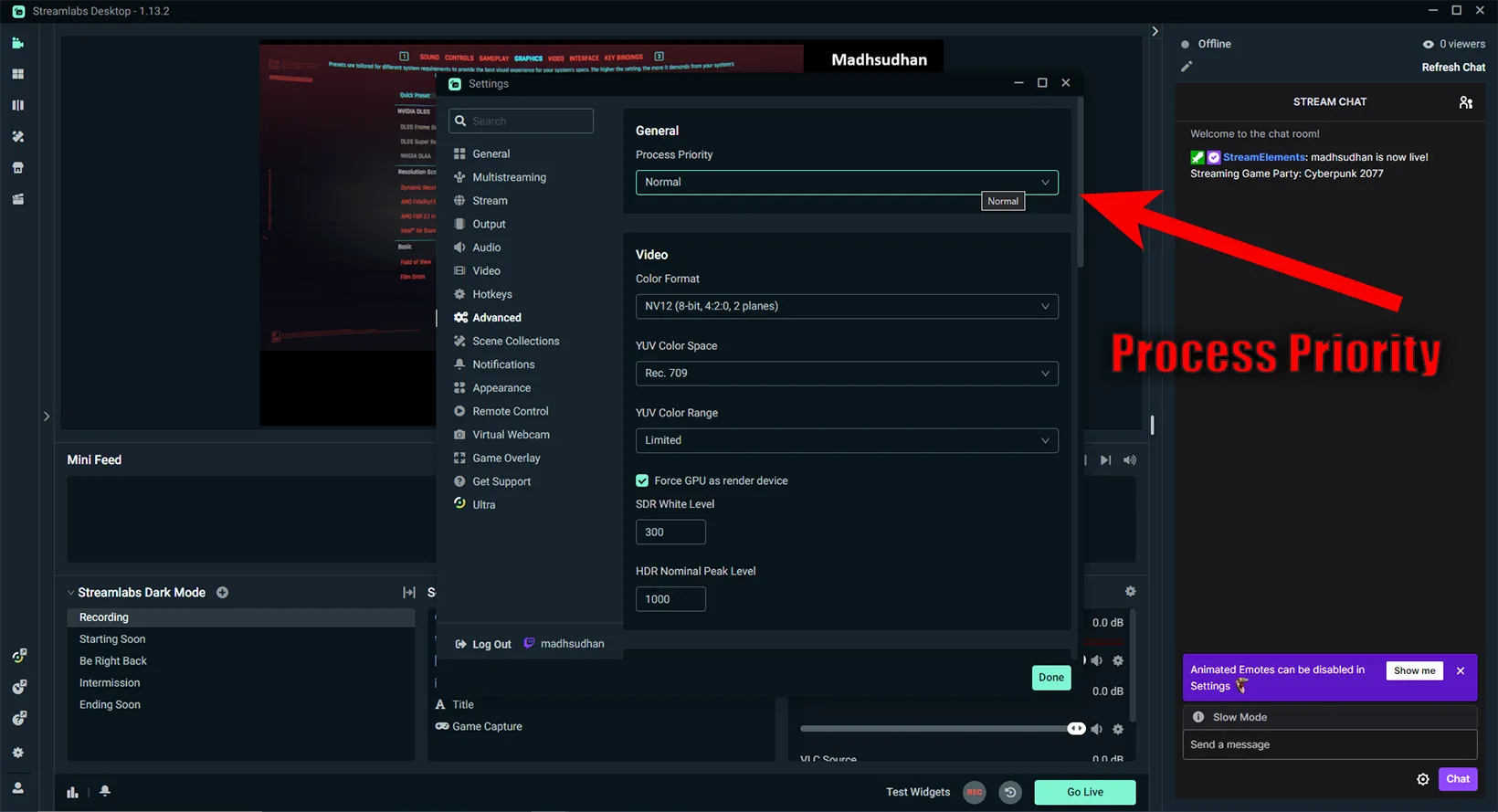
Another tiny setting in Streamlabs that can make a huge impact is increasing the process priority.
The setting is from OBS, and one Reddit user posted that giving OBS high priority eliminated the frame drop issues.
Prioritizing Streamlabs over the game may help in stopping Streamlabs lagging issues.
Go to Settings, and click on Advanced. You will find Process Priority on the top. Set it to high and see if the issue is fixed.
Adjust stream settings
The next on the list is adjusting all stream settings. This is a do-and-try thing where you change something and see if it fixes the lagging issue.
Changing settings, especially reducing values, may put less pressure on your internet, giving Streamlabs a breather.
Some settings are in the Stream tab, and some are in the Video tab. You can also change some Advanced settings.
Update Streamlabs
Unlike OBS, Streamlabs doesn’t have an update option. You must go to the website or check the version and install it. This causes issues if you don’t know what the latest version is.
Updating the program can fix this issue. However, before you go and start updating, you should export scene settings. I have written an easy-to-follow guide to update Streamlabs.
Delete cache
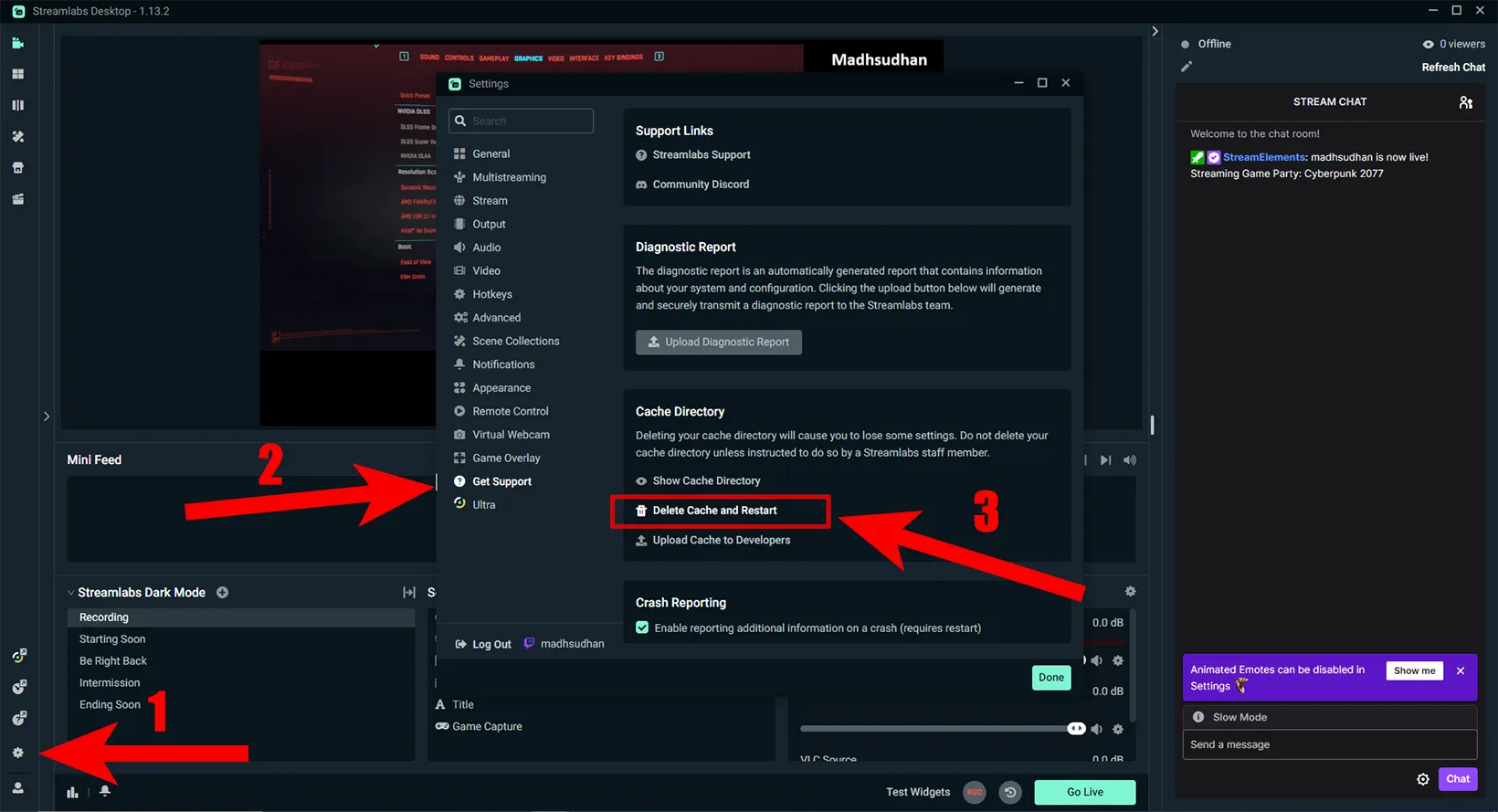
If you have tried some of the above ways and are still unsure what the issue is, resetting Streamlabs may help.
Resetting it will delete all the settings and give it a fresh start. You will see a configuration screen after it restarts.
Ensure you export scene settings if you want to keep the existing scenes. My guide on updating Streamlabs covers exporting and importing scenes.
Put in the charging
This applies to laptop users. If your laptop is not plugged in, plug in your machine, as the laptop uses complete resources when the charging is plugged in.
This is why gaming laptop fans run when the laptop is plugged in.
Streamlabs lagging: Summary
Streamlabs lagging is common, and there can be single or multiple reasons.
If none of those methods work, I suggest moving to StreamElements. The program has the same features as Streamlabs as it uses OBS. Check out their comparison if interested.
Madhsudhan Khemchandani has a bachelor’s degree in Software Engineering (Honours). He has been writing articles on apps and software for over five years. He has also made over 200 videos on his YouTube channel. Read more about him on the about page.