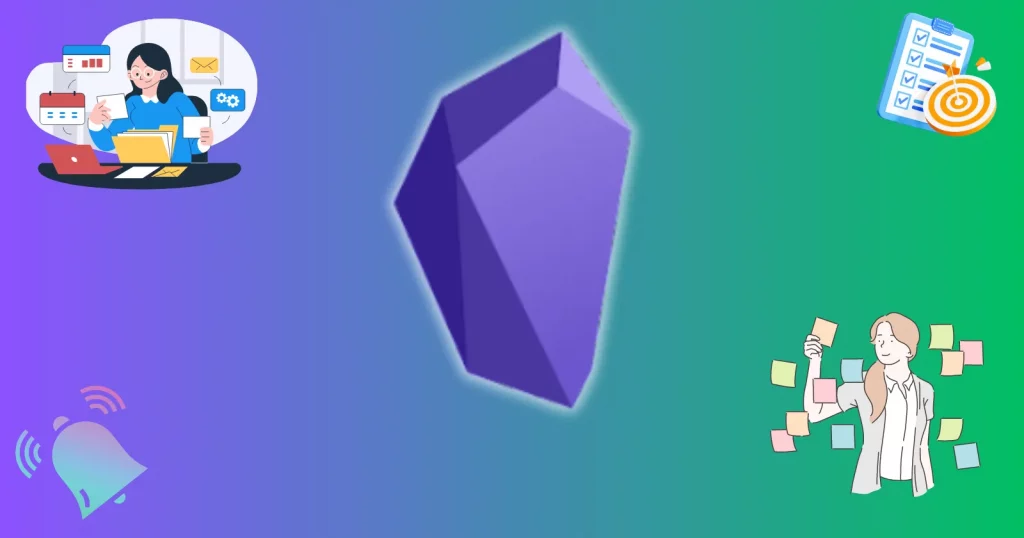Obsidian is a powerful note-taking app that lets you see the project’s future. However, two things missing from this app are Obsidian tasks and Obsidian reminders.
In this guide, we will explore Obsidian and learn to add tasks and reminders.
Built-in checklists in Obsidian
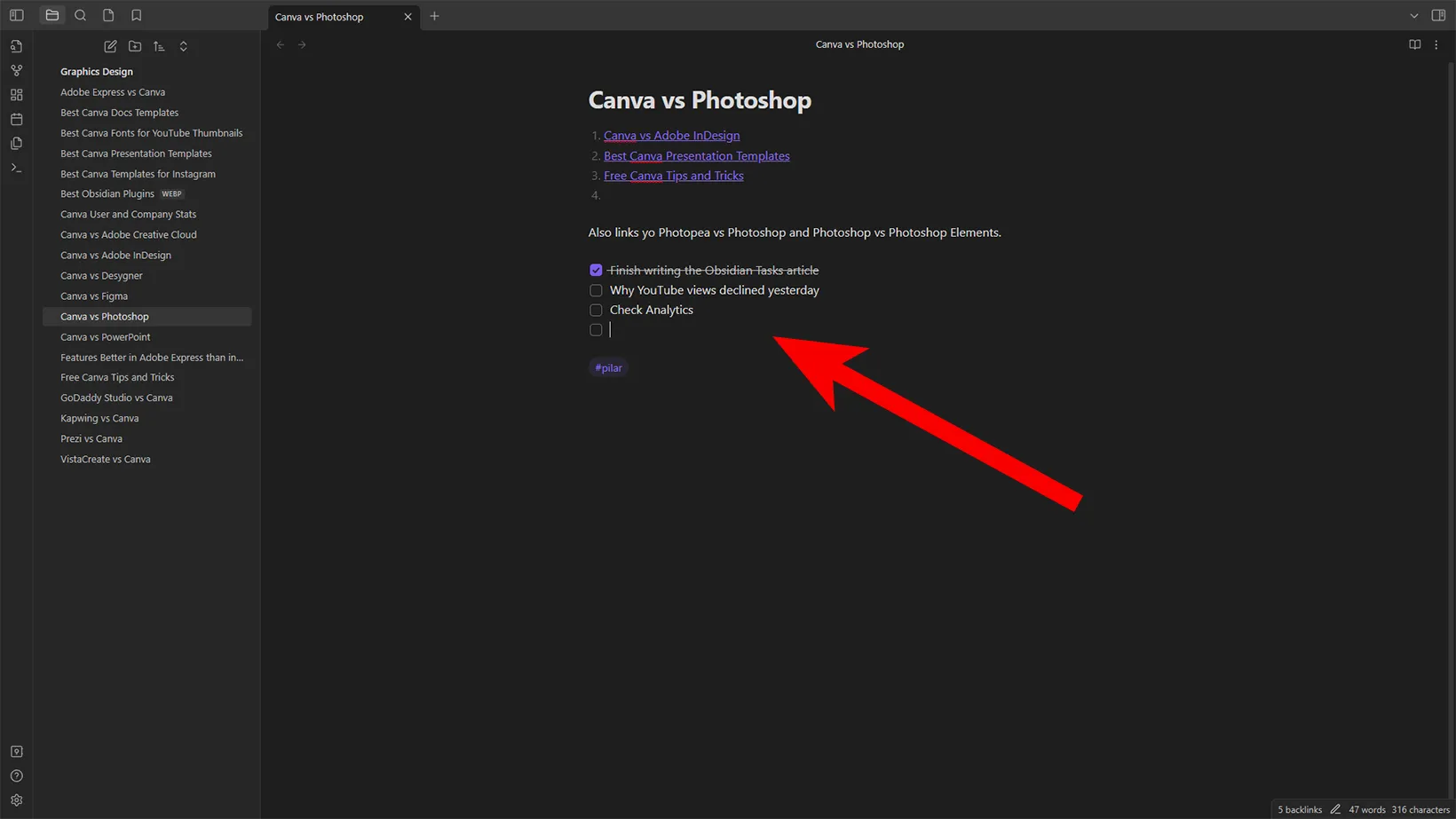
If you want checklists, Obsidian supports that without a plugin. To add a checklist, use the phrase - [ ] After adding this hotkey, add a space to enable the checklist.
Also, copying it from here might not create the checklist. You must ensure to type the phrase yourself. A post on Reddit explains this in more detail.
Adding Obsidian tasks
We can power up Obsidian with plugins, and one of the top plugins is Tasks. It enables task-creating functionality with many features.
You can download this plugin from the website or go to Community Plugins in the Obsidian settings. Once enabled, you can add tasks to Obsidian.
Adding tasks
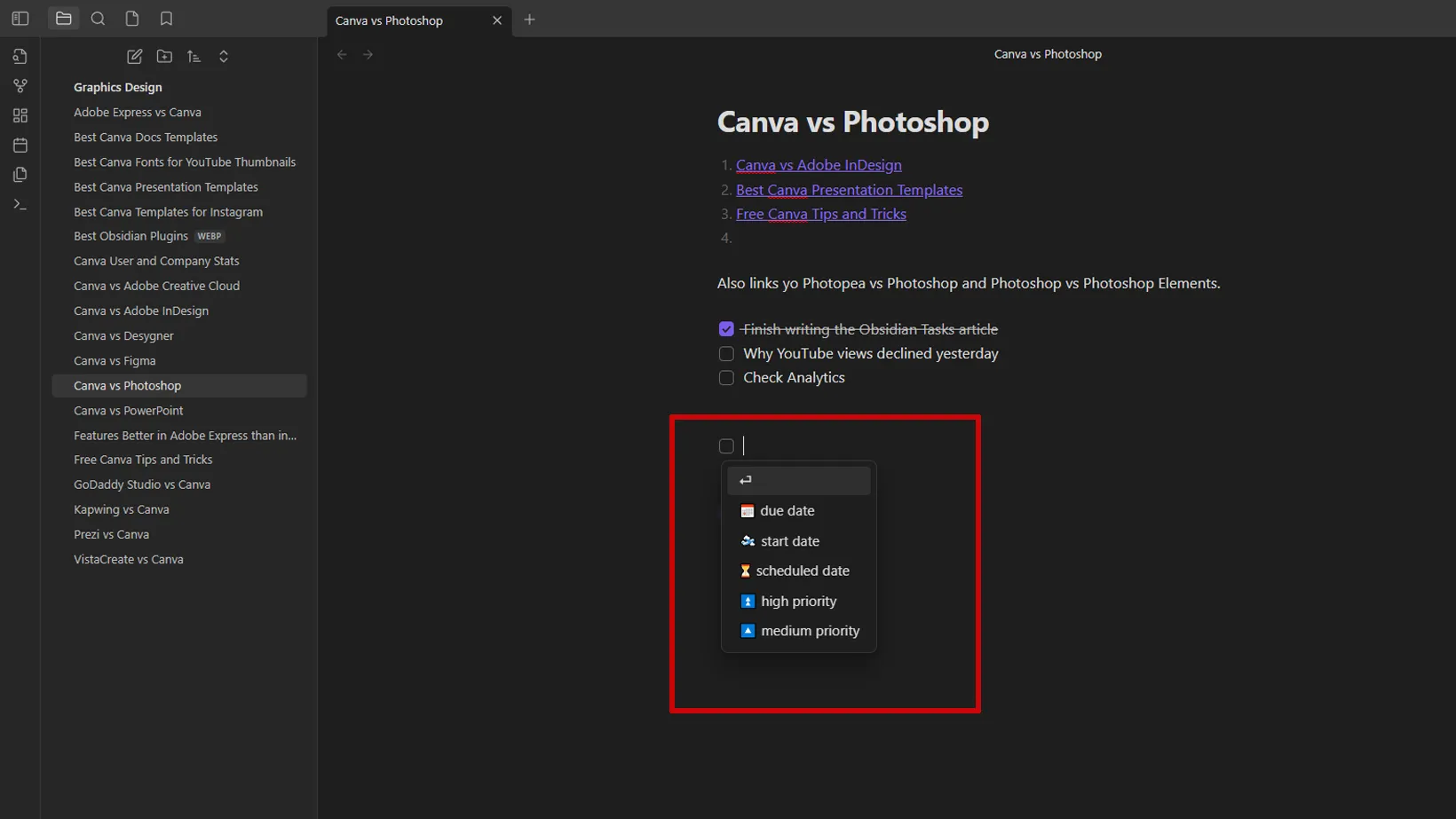
Adding tasks in Obsidian requires the same checklist technique, as both have similarities.
Use the below phrase to see the Tasks features. - [ ] After adding this term, hit the space key to see the options. All the features of this plugin are available on the documentation page.
Tasks options explained
Dates
You can add due dates to complete tasks before time. The due date option has a few set dates, but you can add your date in the supported format (yyyy-mm-dd).
Tasks also have a start date to set the task’s start date. Although it has no extra features, it helps you organize your tasks.
Priorities
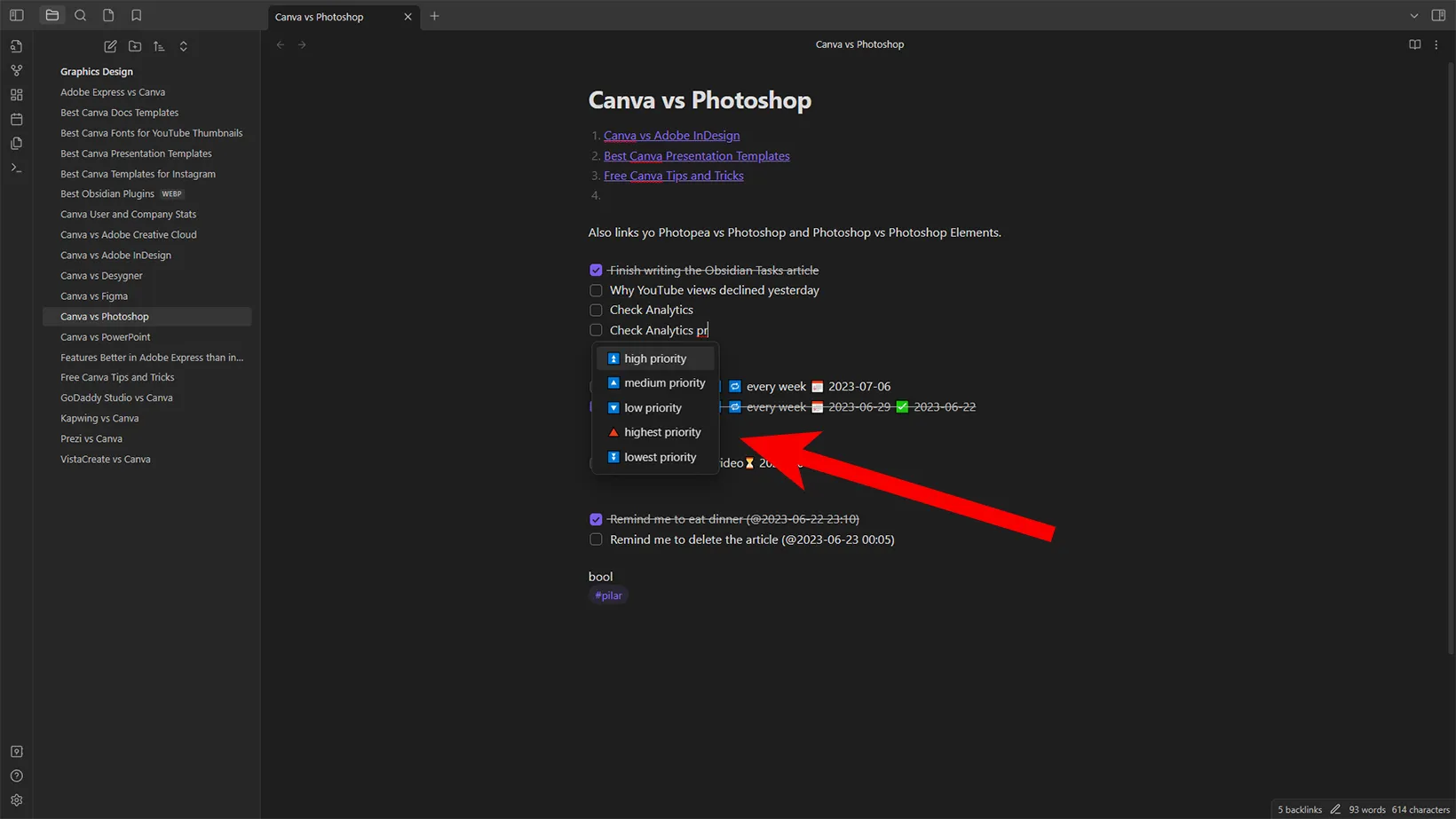
You can set priorities. The plugin displays the high-priority option while creating a task, but it supports the below options:
- Highest
- High
- Medium
- Low
- Lowest
You can set the task’s priority by typing priority while creating the task. The menu will display the supported options.
Subtasks
The plugin also supports subtasks. To add a new task, create one below it and press the “Tab” key to indent it.
Scheduling tasks
The scheduled date in the Tasks plugin is set with the ⌛ emoji, and like the dates, you find tomorrow, after tomorrow, and a few other options.
Recurring tasks
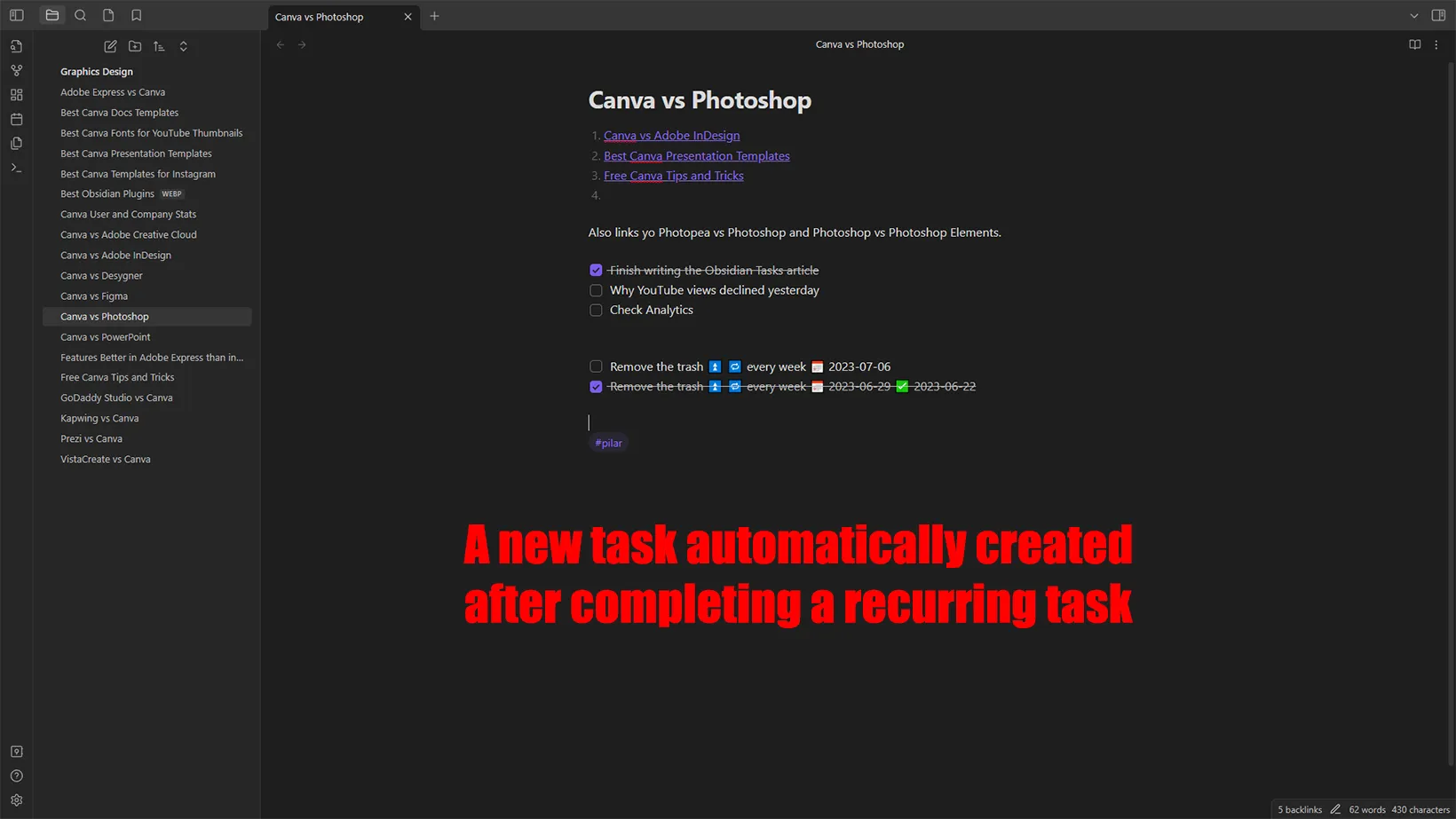
Another feature is to set recurring tasks. With repeating tasks, the app will keep creating new tasks when you complete them.
For example, completing a task due on Monday will create a new task for the following Monday if the recurring period is weekly.
Adding Obsidian reminders
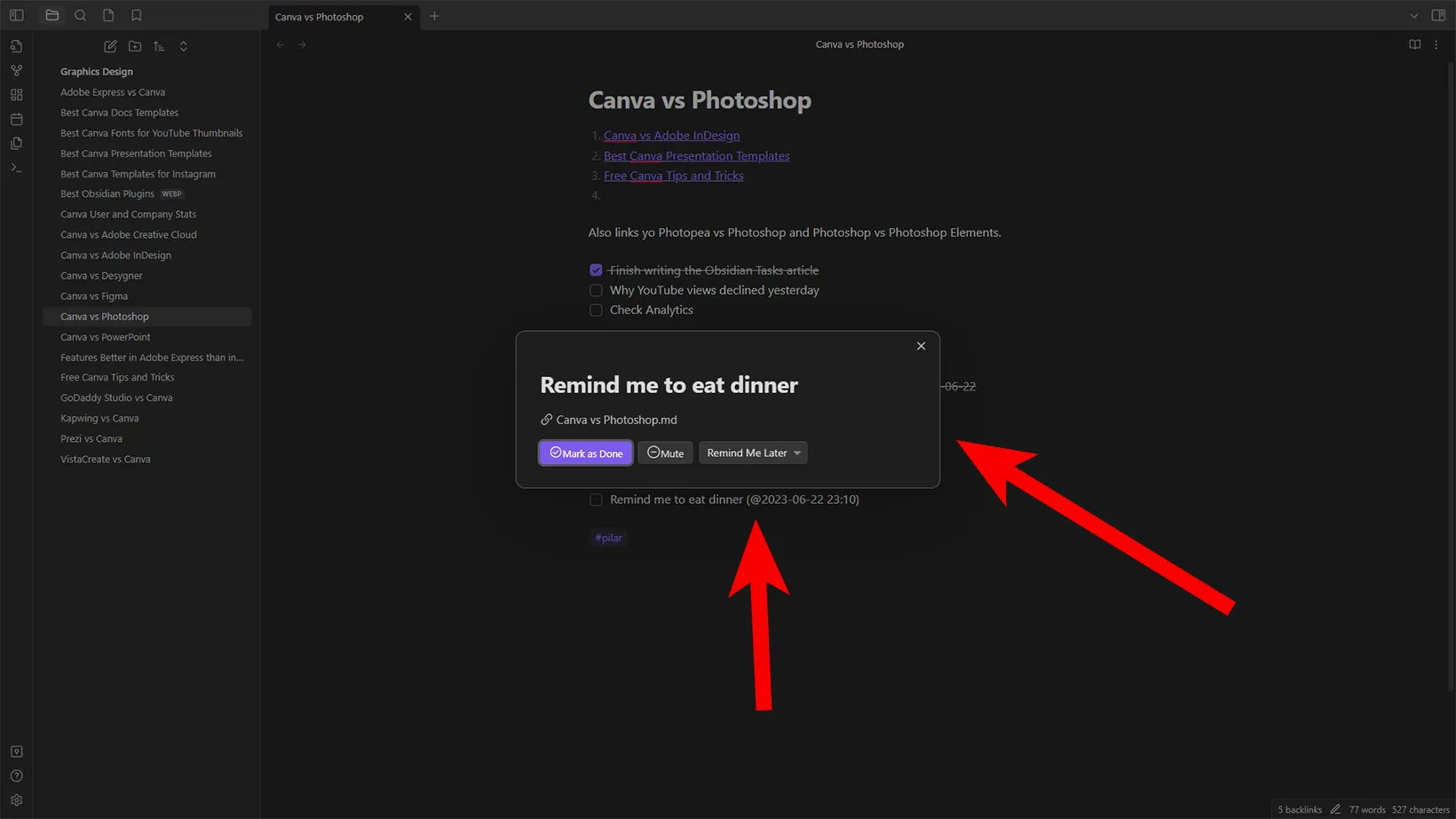
Reminding functionality is possible with the Reminder plugin. The plugin is compatible with the above Tasks plugin, but you can use it independently.
To create reminders, we use the same checklist hotkey. - [ ] After typing your checklist, add “()” and insert “@” inside of it. For example, “(@).”
This will open a calendar to choose the date. It has no time option, but you can add it in the hh:mm format. For example, (@2023-06-22 23:10) Doing this will remind you at 11:10 pm.
Built-in reminder
The plugin supports two reminder types. The built-in reminder shows a box when you open Obsidian.
However, the built-in reminder notification only works when Obsidian is open. Even if it’s minimized, you won’t get any notifications.
System reminders
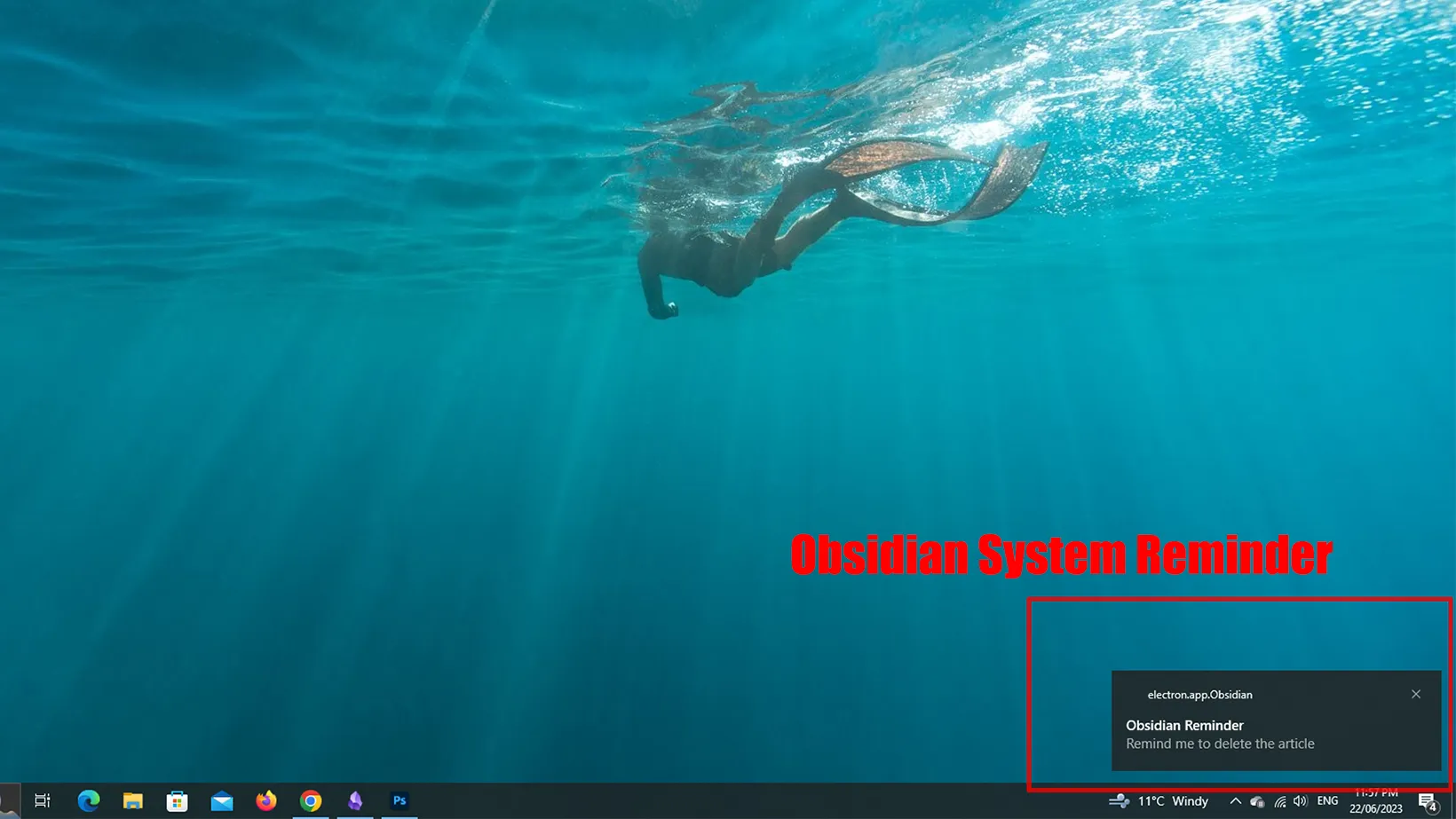
The system reminders are superior as you get reminders when the app is minimized. However, the reminder won’t work when the app is closed.
To enable system notifications, go to settings, click on Reminders under Community Plugins, and enable system notifications.
Other reminding ways
Other ways to add reminders in Obsidian are through apps. Although Obsidian does not support many apps, it has a TickTick integration to create and complete tasks.
TickTick is a great to-do app. However, I haven’t used this integration myself.
Some users have also reported that Todoist works great on PC, and with its shortcuts, it feels like using Todoist in Obsidian.
Summary
Obsidian has built-in checklists, but it lacks tasks and reminders. Thanks to plugins, we can achieve that. I hope the guide was helpful. Please share your thoughts below and let me know if you need any help.
Madhsudhan Khemchandani has a bachelor’s degree in Software Engineering (Honours). He has been writing articles on apps and software for over five years. He has also made over 200 videos on his YouTube channel. Read more about him on the about page.