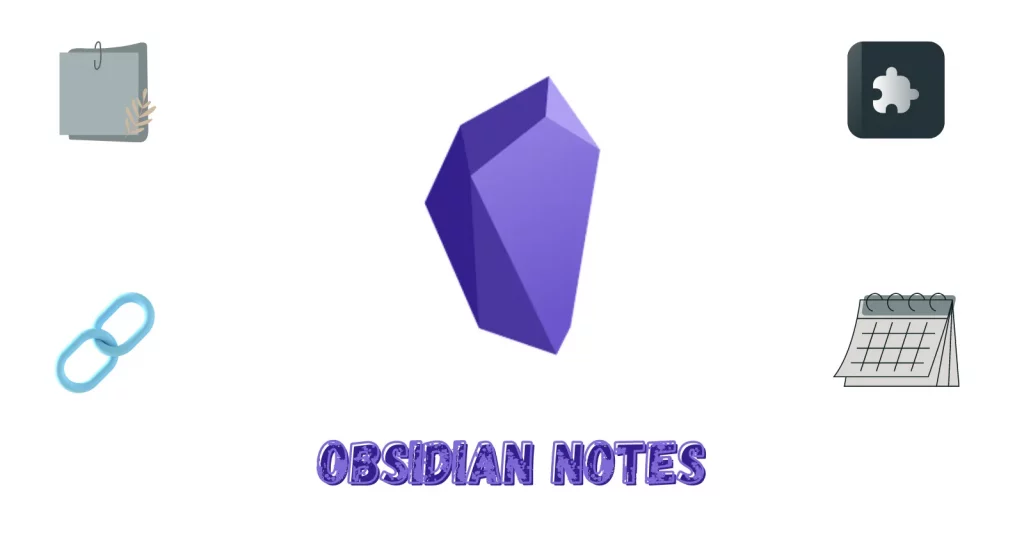A quite popular name in the note-taking world is Obsidian. The app has some amazing features and plugins that we don’t find anywhere.
So, what is Obsidian Notes, and who should use it? The article is all about that.
What is Obsidian Notes
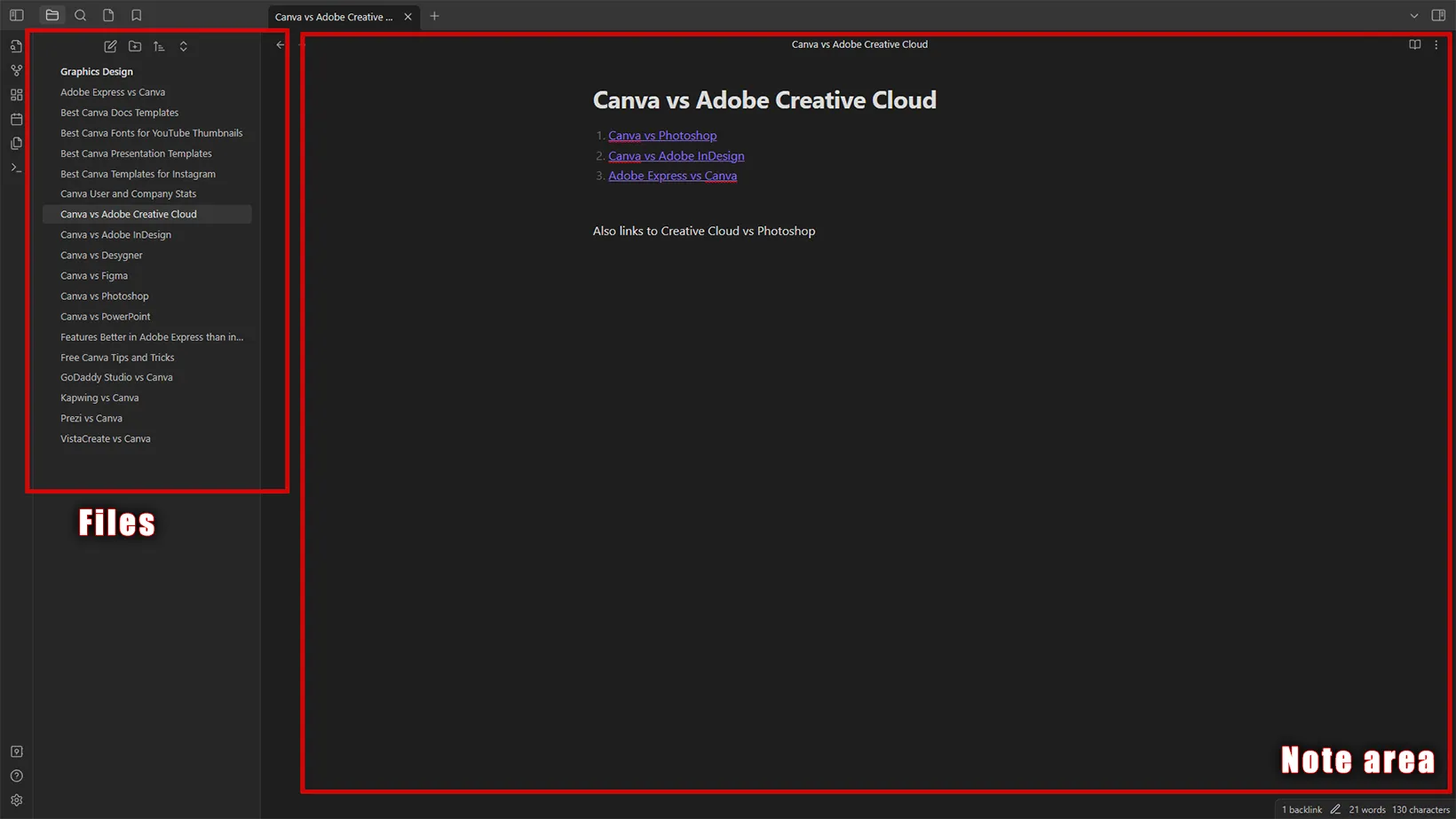
Obsidian is a freemium note-taking app. It supports both plain text and Markdown language. It’s great for visualizing projects with its knowledge graph view.
You will find Obsidian on desktop and mobile platforms. The app is offline, but it supports cloud storage platforms, so you store files on the cloud and use the app on your other devices.
Backlinking
Backlinking is one of the core features of Obsidian. You can link pages to other pages using “[[.” A link is called a backlink in Obsidian.
The feature is also offered on apps like Notion (Obsidian vs. Notion), but what Obsidian has is not found in many applications.
Knowledge graph
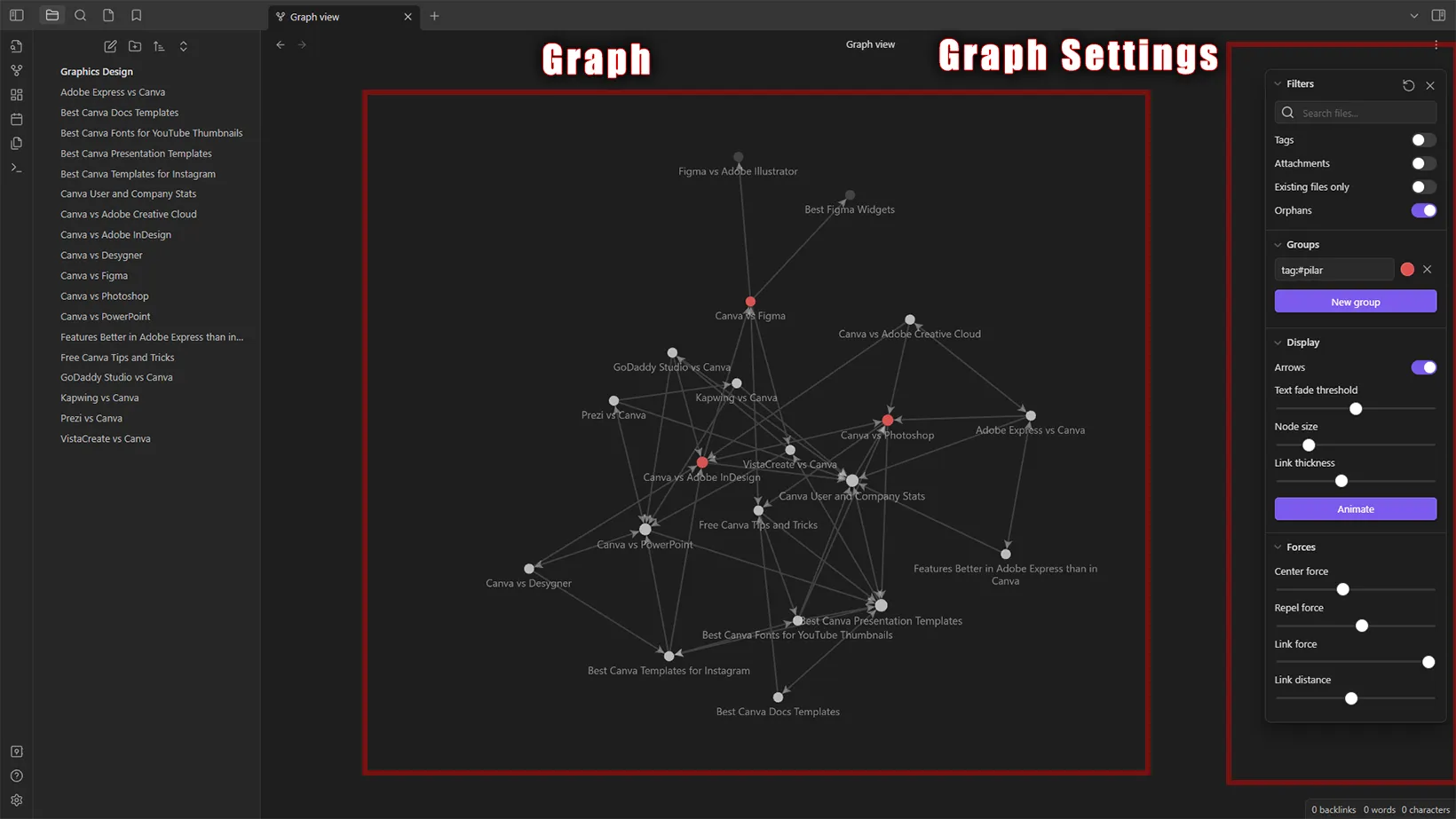
Obsidian generates a knowledge graph of backlinks to show which pages are linked where. This helps in seeing the project from a different angle.
The knowledge graph can be categorized more by adding filters, modifying display options, and changing node forces.
The graph has an animation option that links pages one by one to get a fresh perspective of the project.
Plugins
Another benefit Obsidian users have is access to over 900 free community-made plugins. From interface to functionality, there is a plugin for every problem.
Using plugins is simple. The creators create documentation to use the plugin, and if you don’t need a plugin, you can deactivate it or uninstall it. Check out the best Obsidian plugins to see the top ones.
Who should use it
Obsidian can be a simple note-taking app, but other apps do that better. Obsidian is for project managers, bloggers, content creators, and teams working on a project.
Obsidian helps see the project’s future and displays any problems that might come in the future.
For example, a game developer can use Obsidian to connect levels and game menus and make proper decisions.
A blogger can add articles to Obsidian and their backlink profile to see which web pages link to others. The images in this article are based on this example.
How to use it
Creating a vault
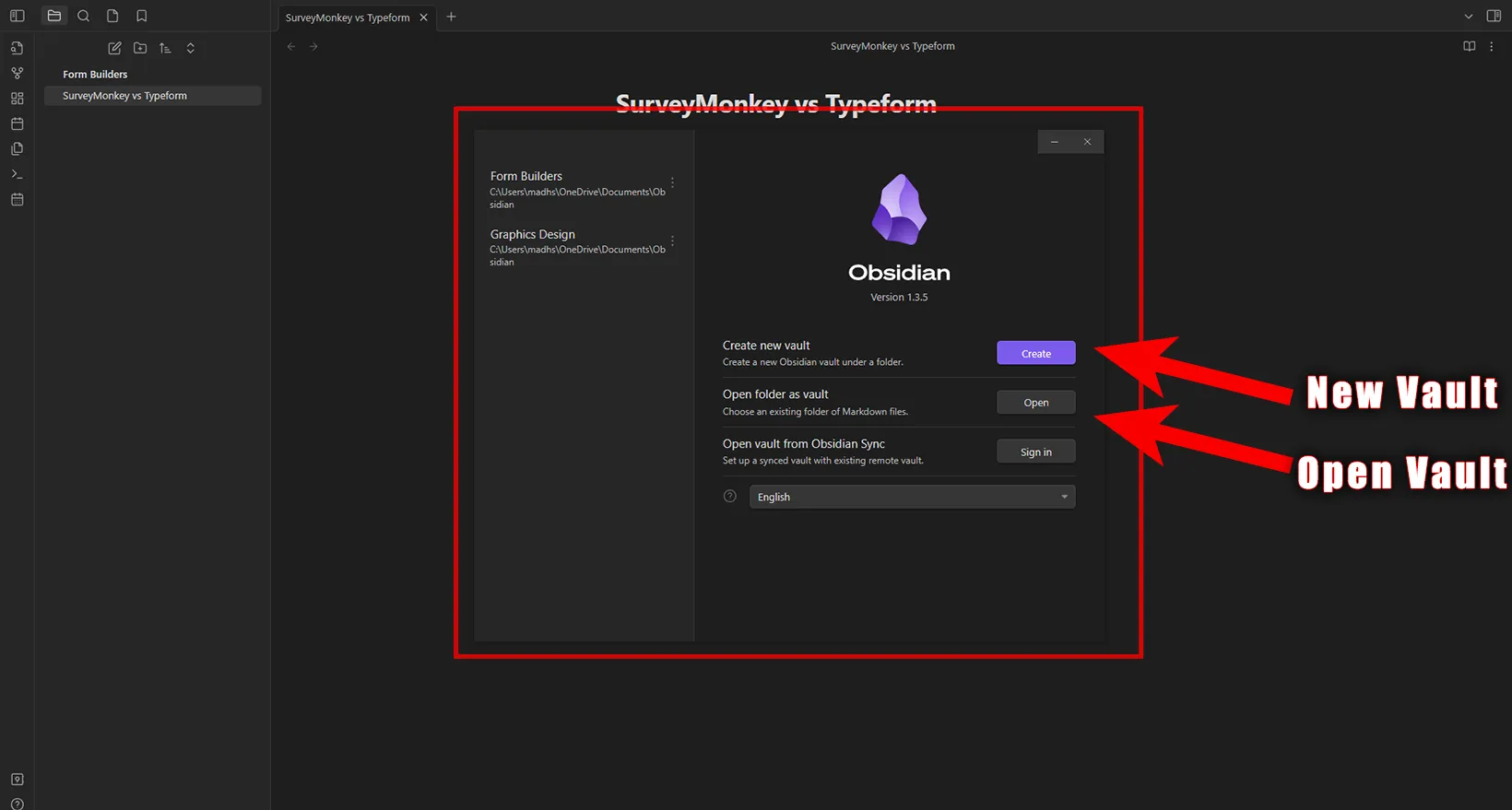
When you open it for the first time, the vault menu appears. Obsidian calls projects “Vaults.” You can create a new vault or open an existing one.
The same menu can be opened with the “open another vault” button in the left sidebar.
Creating files
From the Files menu, you can add a new note and folder. Creating a new canvas is possible from the left sidebar.
The links in Obsidian are in purple by default. If a link is broken or the page doesn’t exist, the link is dark purple. You can click the link to open the page or create a page if it doesn’t exist.
Opening graph
The graph option is the second option in the sidebar. The graph interface has a settings menu to edit graph properties. The settings button is in the top right.
Adding tags
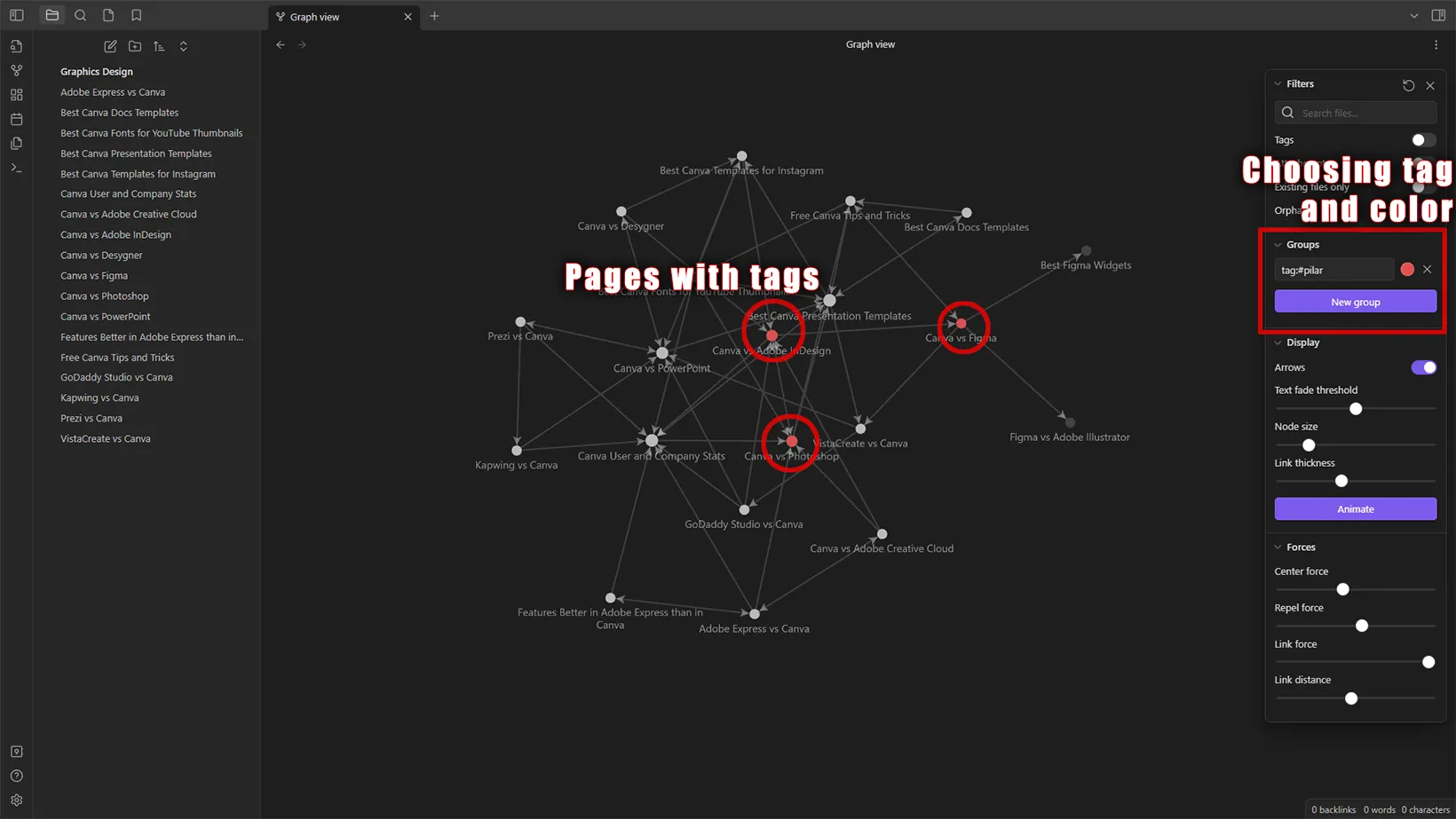
Tags are a great way to categorize pages and see them differently in the graph view. For my project, I add tags to the top pages to ensure they have sufficient backlinks. Tags start with “#” in the editor view.
Adding images
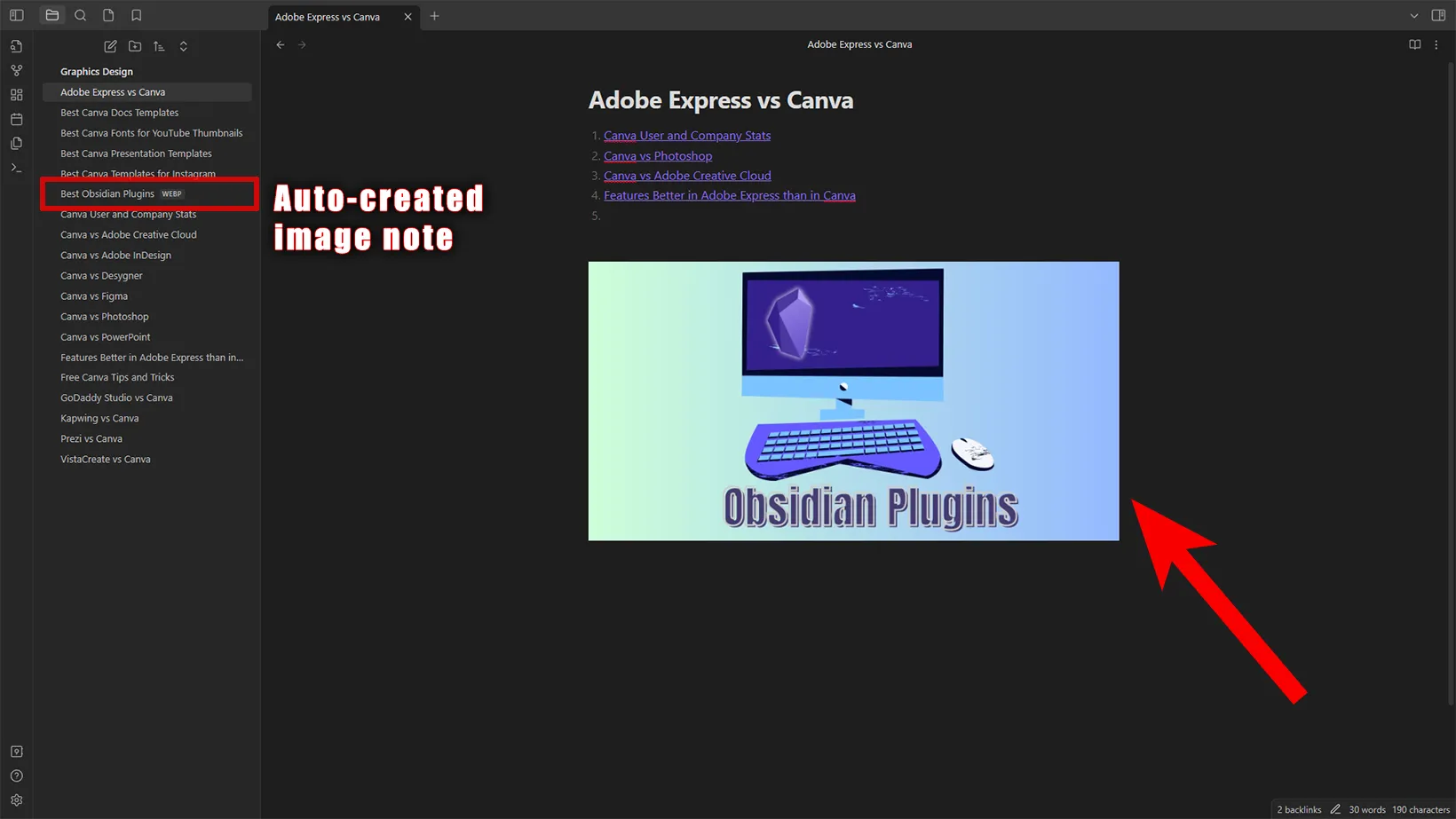
Adding pictures in Obsidian is easy. You can copy and paste an image into Obsidian.
Dragging an image and dropping it into Obsidian also adds the image to the note. The app creates a new note for each added image.
Tips
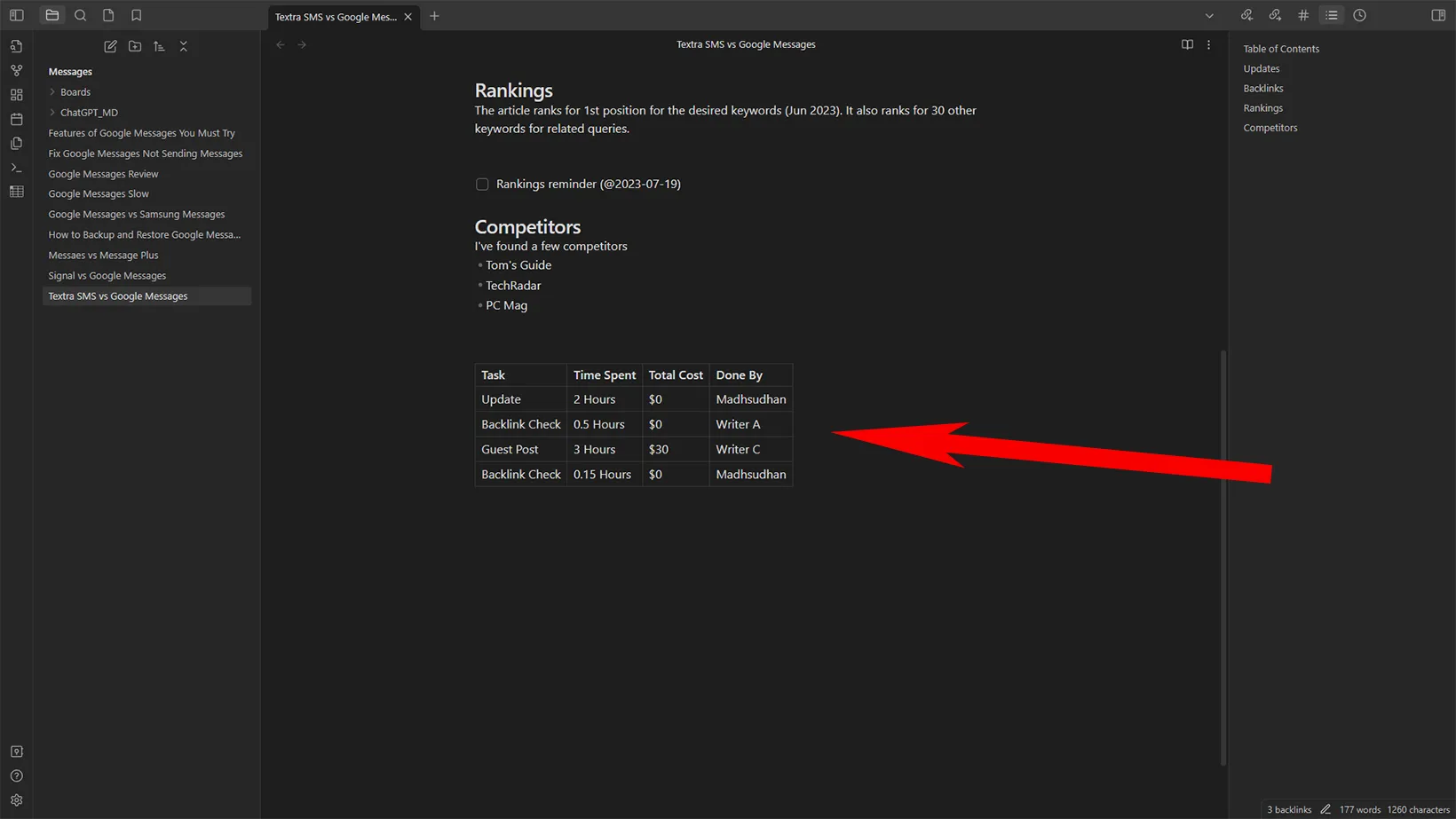
If you have OneDrive or Dropbox, directly save the files in the cloud folder to access them on other platforms.
Basic Excel-like tables can be created in Obsidian with the Advanced Tables plugin.
Creating daily notes in Obsidian is possible. Also, the app has a settings tab specific to daily notes.
Obsidian supports deleted file recovery; users can change the file recovery period in the settings.
Obsidian uses the Markdown language, so you can import any Markdown files or export notes from Obsidian to supported note-taking apps.
Premium plans
Obsidian is free for personal use. The team must pay $50 per user annually to use it for commercial purposes.
It also has Obsidian Sync and Publish add-ons. As the name suggests, with Sync, Obsidian will sync notes across your devices. It costs $8 per month if paid annually.
The Publish add-on lets you publish notes on the web. The add-on is helpful for sharing your project with customers or clients. The plugin costs the same $8 per month on the yearly plan.
Summary
Obsidian is a great note-taking program, and users working on big projects in any industry should at least try it once to see how it can help them.
With hundreds of community-based plugins, Obsidian is one of the top note-keeping apps.
Madhsudhan Khemchandani has a bachelor’s degree in Software Engineering (Honours). He has been writing articles on apps and software for over five years. He has also made over 200 videos on his YouTube channel. Read more about him on the about page.