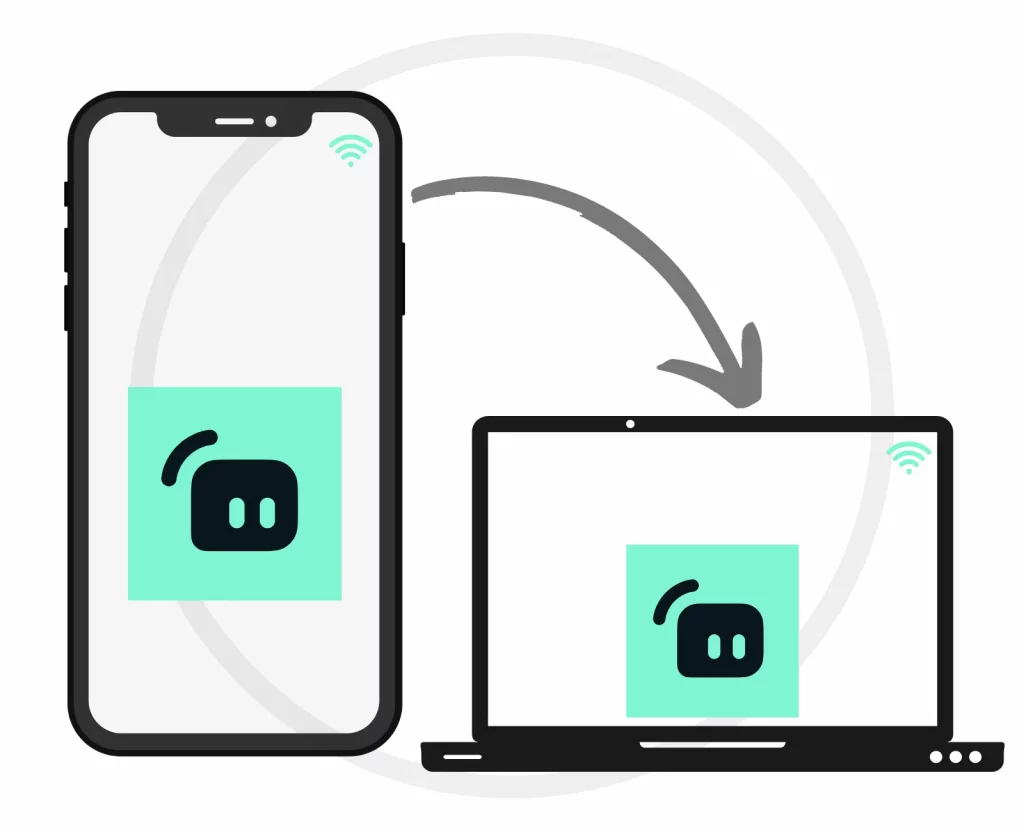Streamlabs is one of the few streaming apps supporting mobile devices, and it comes with an option to remote control Streamlabs desktop from your mobile phone.
How do you connect the Streamlabs phone to a PC? This is the tutorial you need.
What do we need
Before we go deep into the woods, we need a few things:
- Streamlabs desktop app
- Streamlabs Controller app (Android and iOS)
- A Twitch, YouTube, or other supported account
The Streamlabs Controller app will control your desktop Streamlabs directly from your mobile. We don’t need the Streamlabs mobile app as that app is for different purposes.
For the remote connection to work, both devices must have the same internet connection.
Connect Streamlabs Phone to PC
Follow the below step-by-step guide to connect both devices.
Step 01:
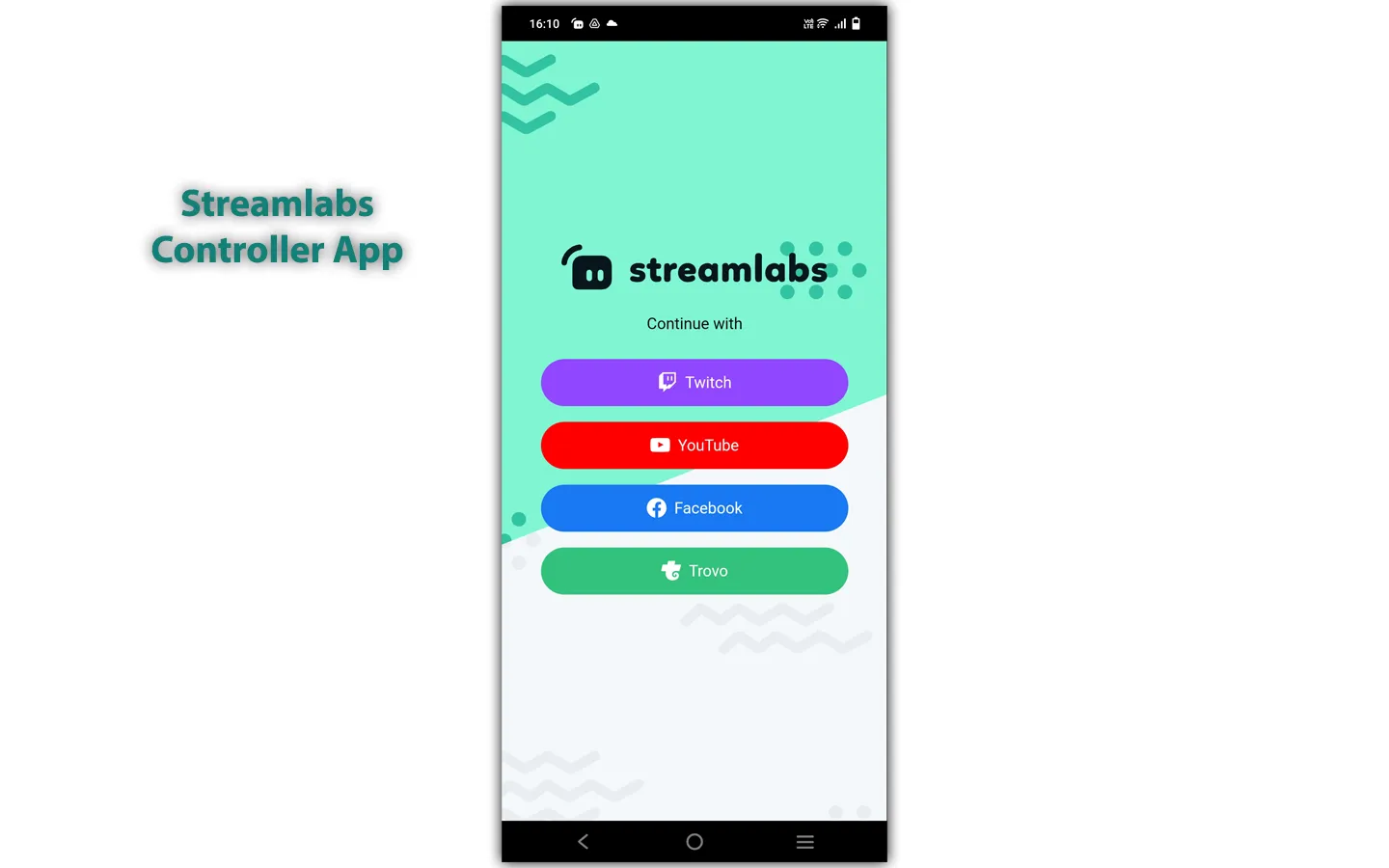
Install the Streamlabs Controller app and log in. We must log in with the same account we use on Streamlabs desktop as the generated QR Code will be account specific.
Step 02:
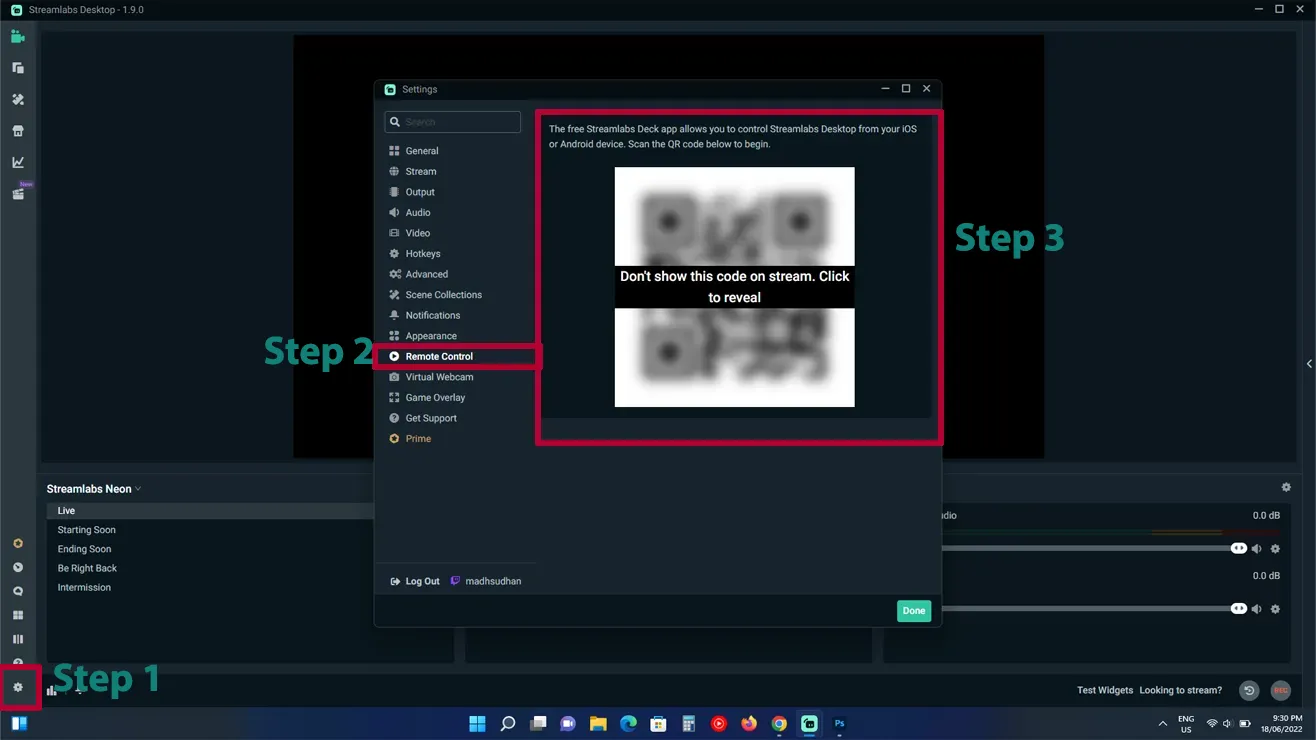
Install and open Streamlabs on your PC. Then go to Settings –> Remote Control and click the Reveal Code option.
Step 03:
A Windows Firewall option will appear. Click on Allow to allow Streamlabs to communicate through Windows Firewall. If you miss it, below is a guide to enable it from the Windows Firewall settings.
Step 04:
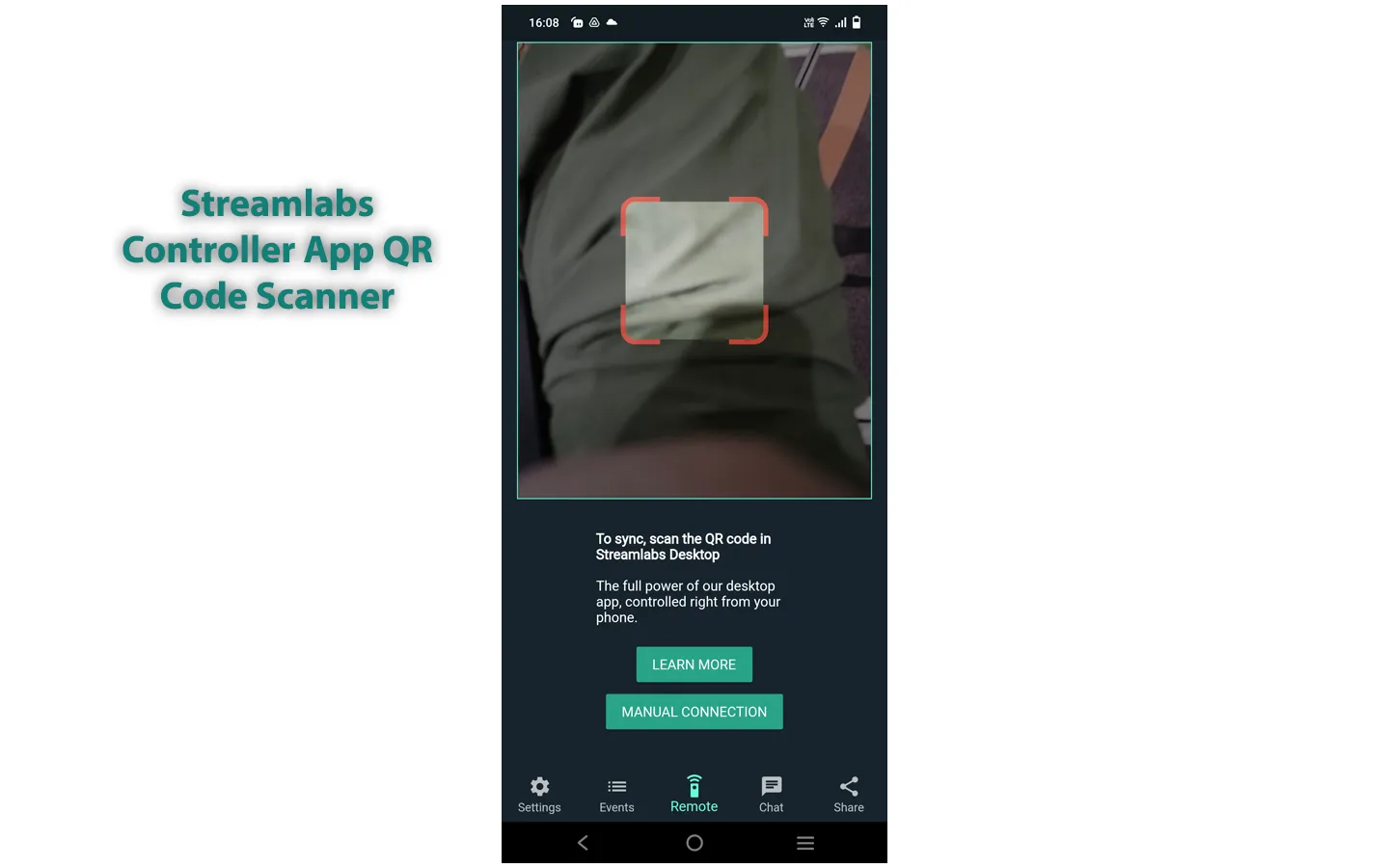
Open the Streamlabs Controller app and tap the Remote option in the bottom center. A QR Code scanning camera will show up with “learn more” and “manual connection” options.
Step 05:
Scan the generated QR Code from the Controller app. It should take a few seconds to connect.
Once connected, you will have multiple options on your mobile phone that are mentioned below.
Related: Twitch Studio vs. Streamlabs
Connect through Streamlabs mobile
Although you don’t need the Streamlabs mobile app, there is an option to remote control using this app.
Please note that you still need Streamlabs Controller and desktop apps. Follow the steps to remote control using Streamlabs:
- Open Streamlabs mobile and go to app settings (ensure that you are logged in)
- Tap on Advanced Options at the bottom
- Tap on Remote Control (the app will try to find Streamlabs Controller)
If you have the app, it will open up; if you don’t, you will see the store page to download. The following steps are the same.
What can be remotely controlled
The remote control feature can perform basic operations without leaving your desktop game or screen. The above video shows what the app will look like after successfully connecting to the PC.
Some of the options that we can do are:
- Go live
- End live stream
- Record scene
- End recording
- Change scenes
- Mute audio and voice
- Mute and unmute alert box
- Switch theme (from installed themes)
A fine comparison: Streamlabs against OBS
Troubleshoot the connection
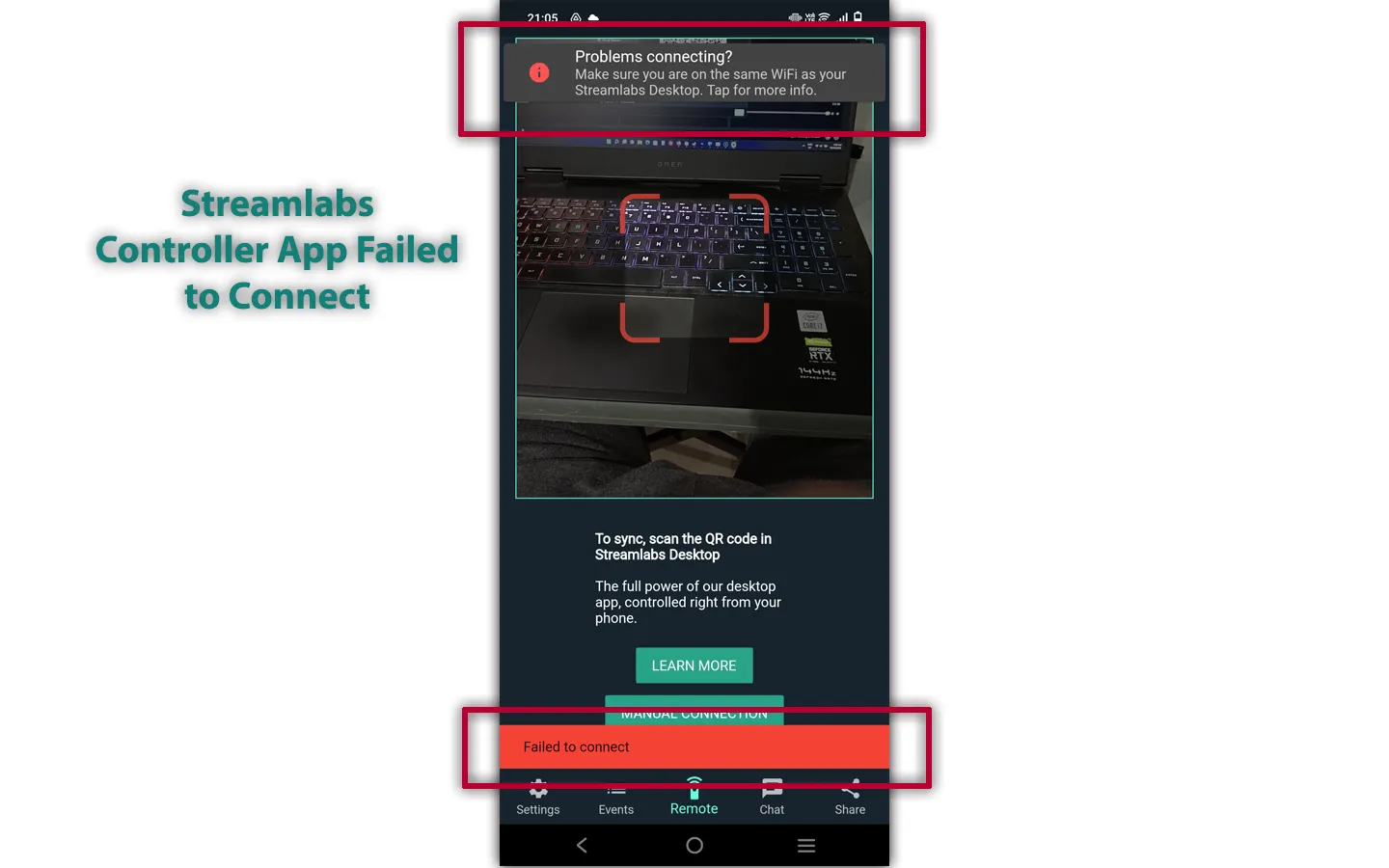
Sometimes, you will get the “failed to connect” message. It will likely show that Streamlabs desktop and mobile are not on the same device.
There are a few possibilities, and the article covers a few solutions.
Manual connection
In some cases, the QR Code method may not work. You can try connecting both manually to see if that works. The manual process requires you to copy the API Token and the computer’s IP Address. Here is what you need to do:
- Open Streamlabs Controller and tap on Manual Connection
- Open Streamlabs desktop and go to Settings –> Remote Control
- Click on Reveal Code and then Show details
- Copy the API Token and IP Address
- Paste both values in the Streamlabs Controller app
Account settings
Check Streamlabs desktop and Controller account to ensure you are signed in to the same account. I.e., if using Twitch on a desktop, the mobile app must be signed in with the same Twitch account.
Firewall settings
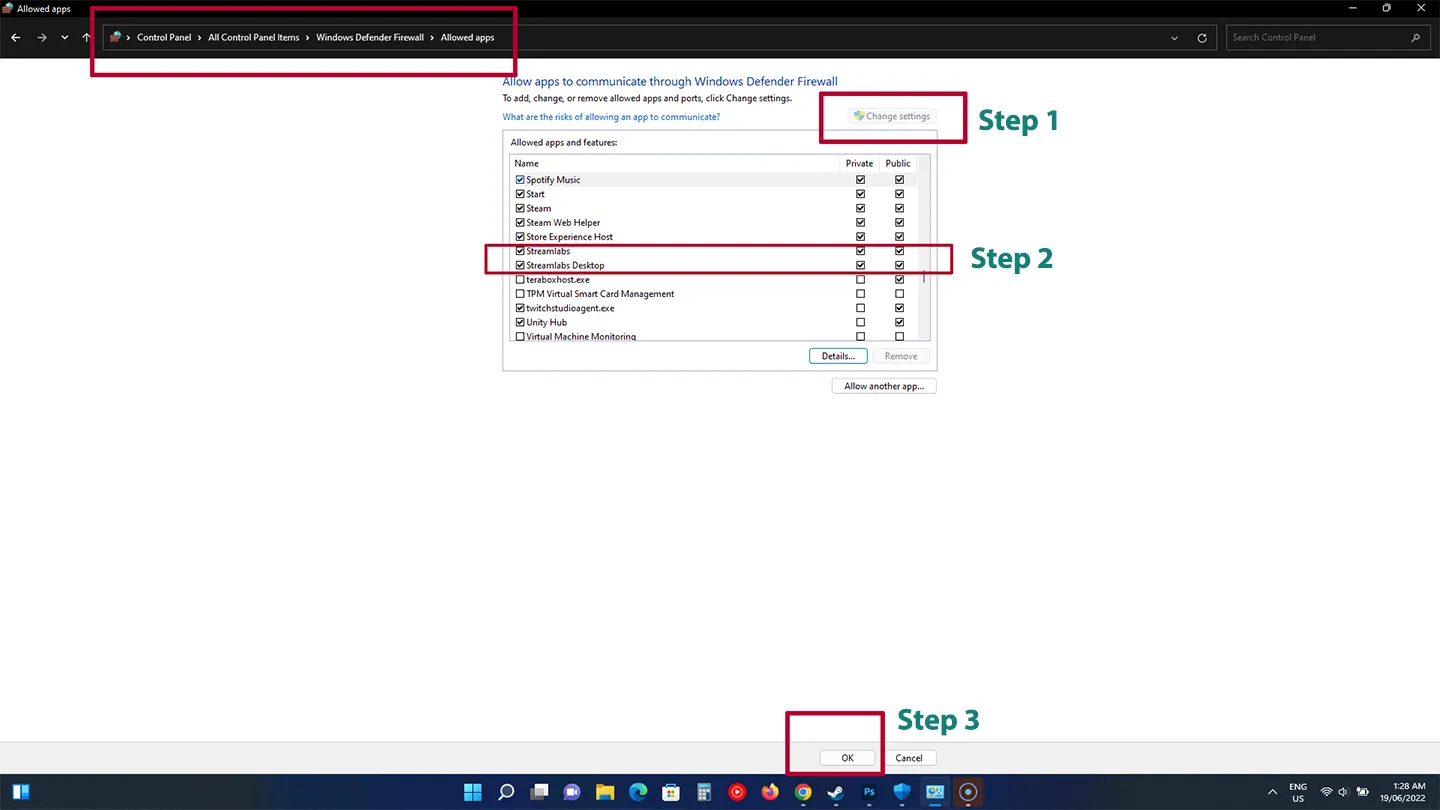
In other cases, the Firewall may prevent Streamlabs from connecting. If you haven’t added the Streamlabs desktop app in the Firewall settings, follow the steps:
- Go to Control Panel
- Click on Windows Defender Firewall
- Check your connection (private or public)
- Click on “Allow apps to communicate through Windows Defender Firewall.”
- Click on Change Settings
- Find Streamlabs from apps
- Check the associated network mark to the left (check public if the PC is on a public network)
- Click OK at the bottom
Internet connection
If you have the same type of connection I have, the software may give the error, even when both mobile and PC are connected to the same network.
I don’t have the explanation or the solution but try using a different network (i.e., mobile hotspot) and see if it connects.
Summary
Streamlabs mobile app is a goldmine for streamers. The app can save time and money if you want to change scenes and manage Streamlabs from somewhere else.
Madhsudhan Khemchandani has a bachelor’s degree in Software Engineering (Honours). He has been writing articles on apps and software for over five years. He has also made over 200 videos on his YouTube channel. Read more about him on the about page.