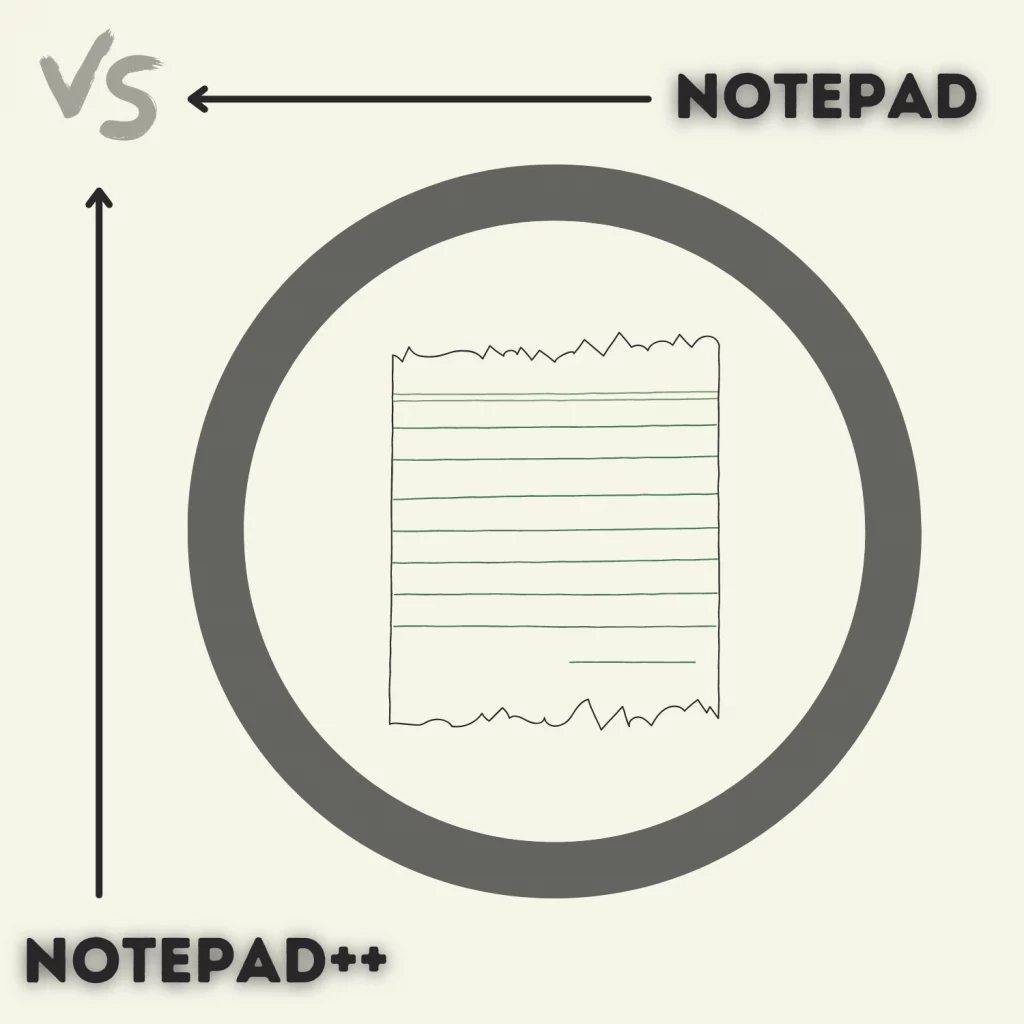Notepad is a simple text-saving app on Windows PCs. It’s fast, and it works. Notepad++, along with basic features, supports programming languages.
How do both differ? This is the Notepad vs. Notepad++ comparison to find the best program.
What are both
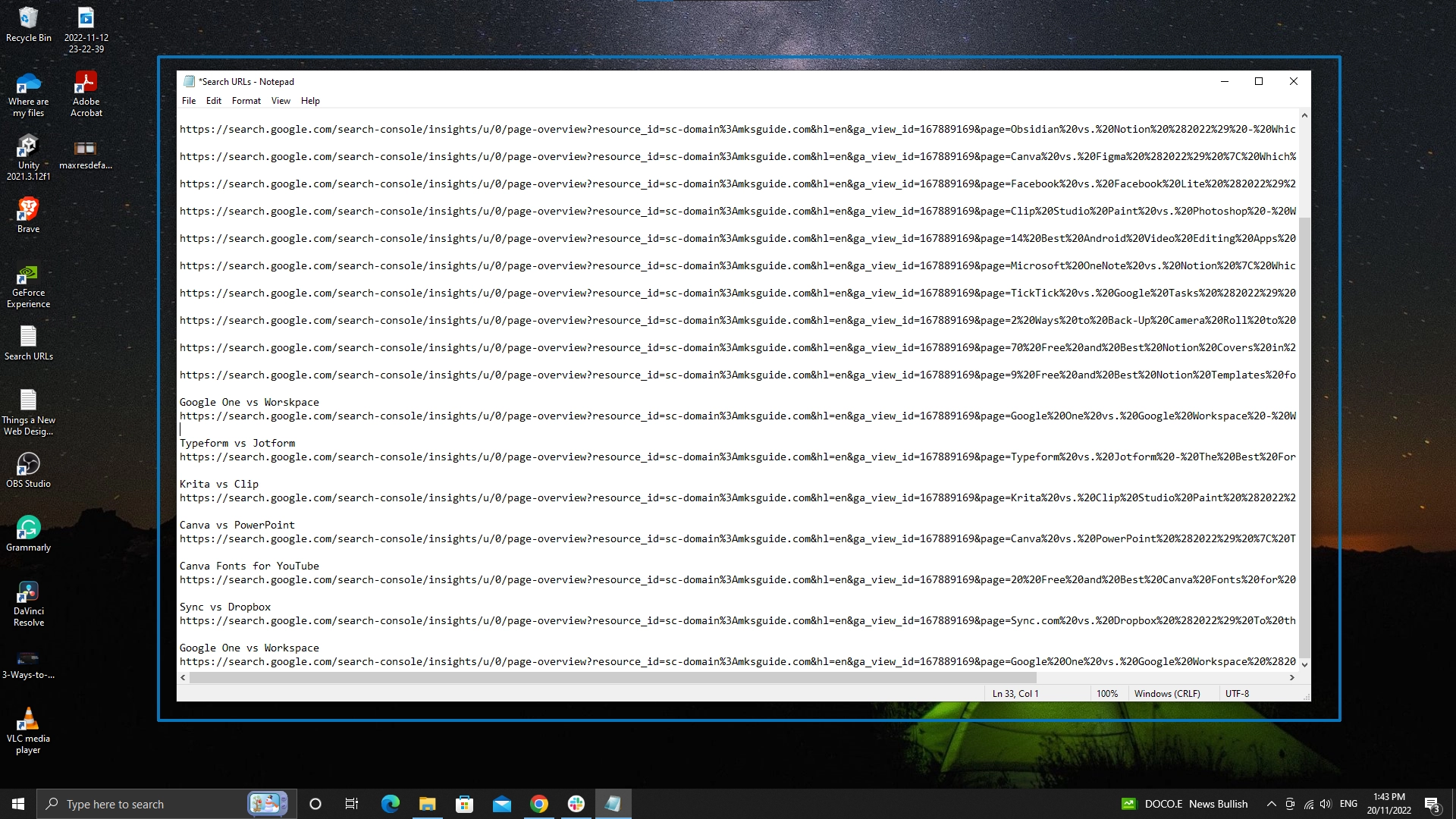
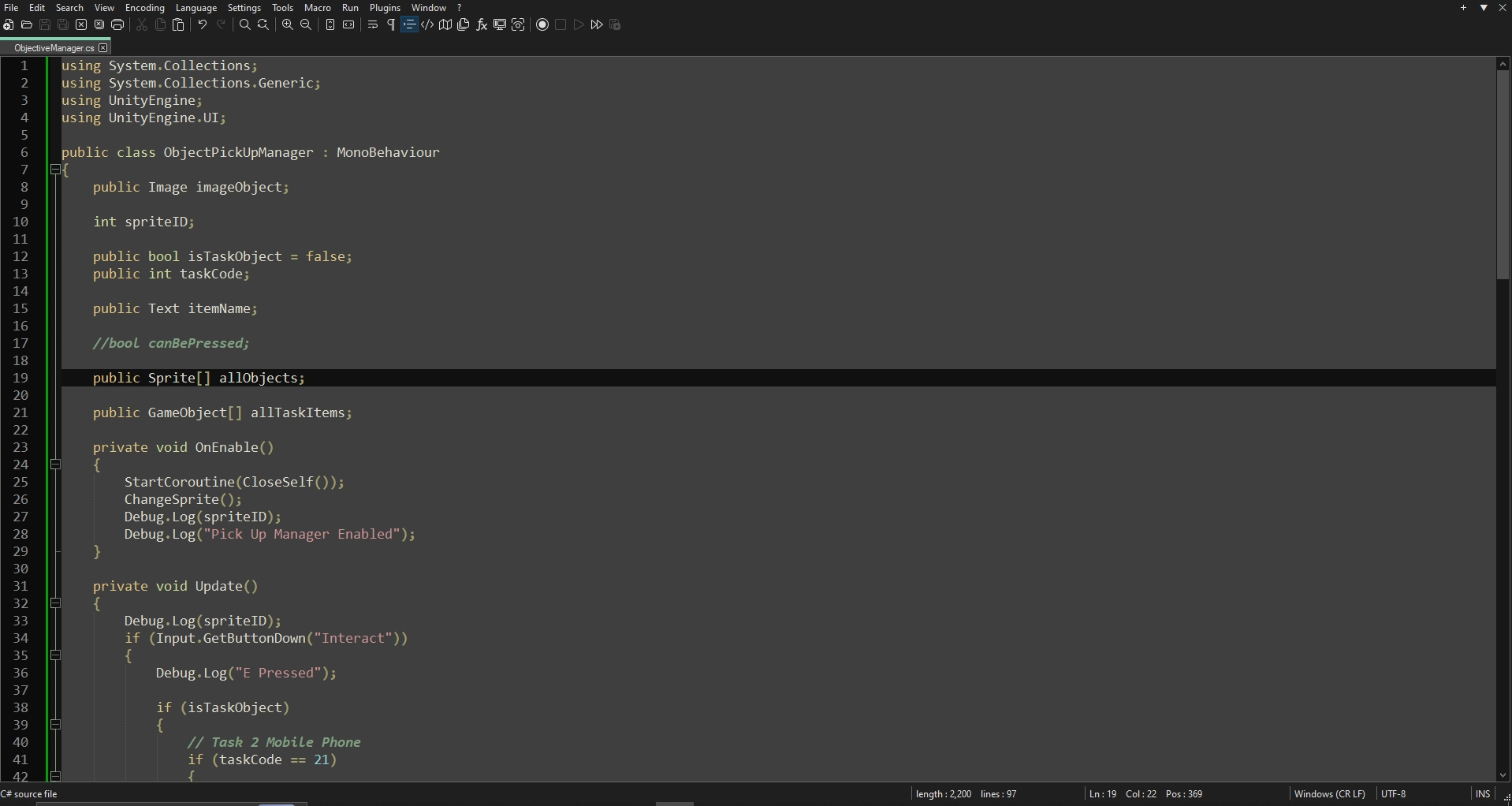
Notepad comes installed on your Windows PC. You can use it to save notes offline. It does not support rich-text editing.
The best thing about Notepad is that it can open many extension files and modify their structure. For example, you can open a CSS file, edit it, and save it in the same format.
Notepad++ is a text and source code editor. It has features including syntax highlighting, plugin support, auto-completion, etc.
Besides text editing, it supports various programming languages and can be used as an IDE for coding.
Interface
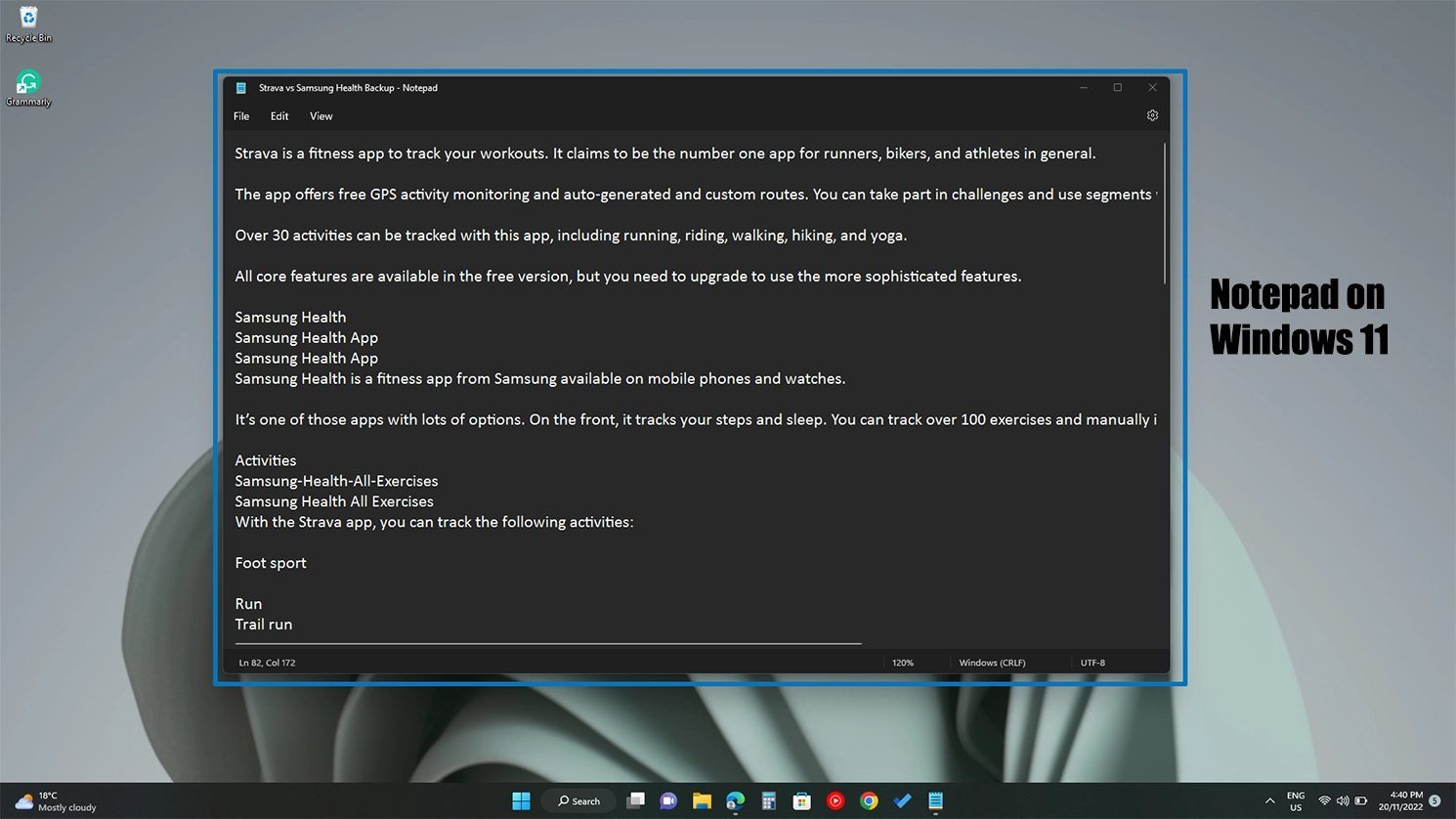
Notepad has a straightforward interface. It only offers a blank text editor page with no toolbar or other elements.
The bottom bar indicates the cursor position regarding the line number and column.
You need to open a separate window for each document. Zooming in and out is possible.
Contrarily, Notepad++ offers an intuitive interface. On the left side, you see a line (orange and green colored). As you type, you see the orange line indicating the unsaved lines.
When you save the file, the orange line turns green to suggest the saved content.
In addition, the bottom of the page highlights page length, total lines, and cursor position relative to line, column, and character. You can open multiple documents in tabs within the same window.
Dark mode
The Notepad app does not offer the dark mode, but on Windows 11, if Windows color mode is set to “Dark,” the Notepad app adapts the change.
The Notepad++ app, by default, is in the light mode, but you can activate the dark mode in the preferences.
Search and replace
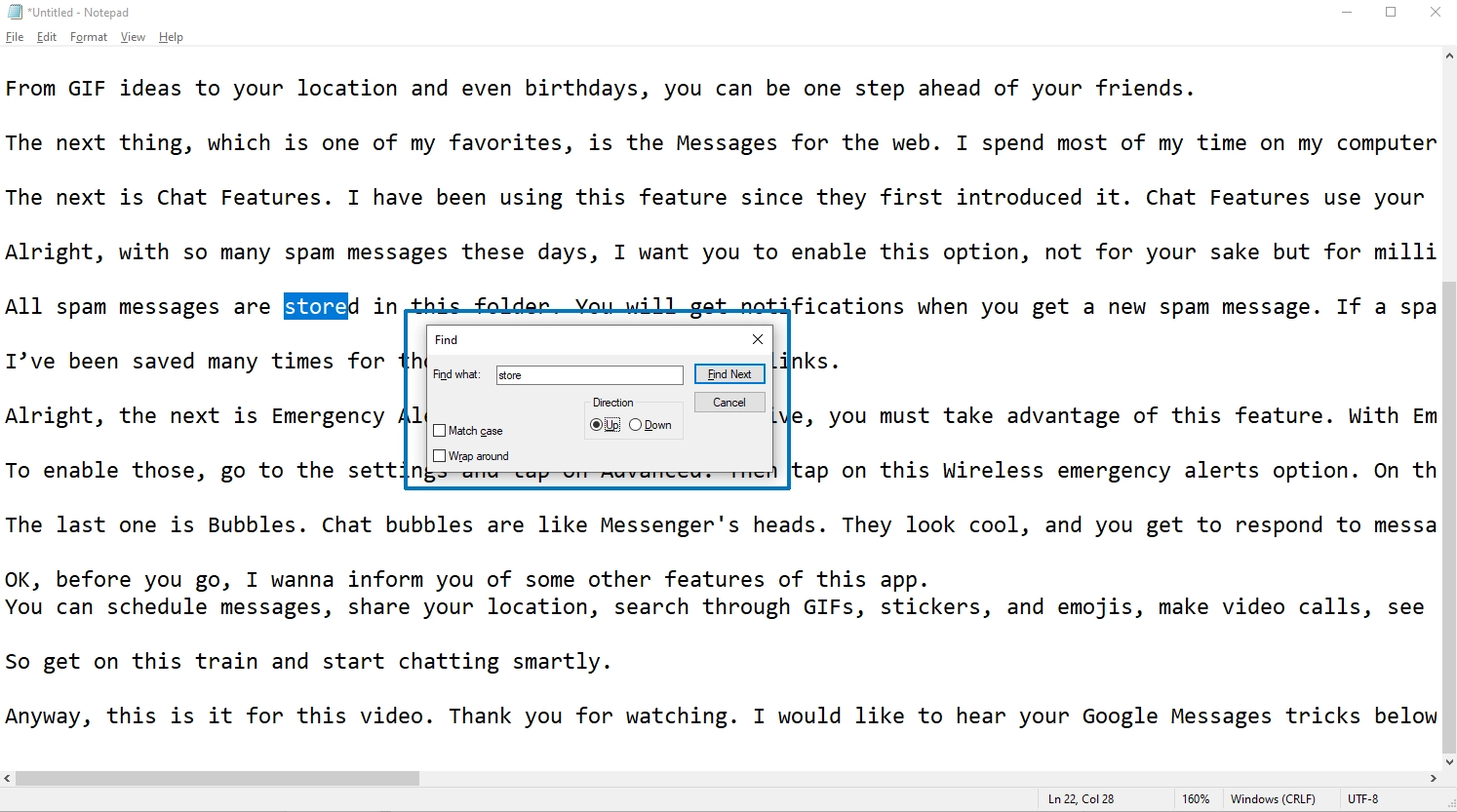
Both support searching and replacing text, but Notepad++ is overall better. Notepad has limited search filters, including match case, wrap-around, and search direction.
In comparison, Notepad++ comes with the following search options:
- Search direction
- Match the whole word only
- Wrap-around
- Match case
- Normal search
- Regular expression
- Extended search
Additionally, Notepad++ lets you search in the current file or all tabbed files.
Related: OneNote vs. OneNote for Windows 10
Customization
Theme
In Notepad, there is no theme customization option. Comparatively, Notepad++ includes 23 themes and 7 color schemes. It also lets you change text and background colors.
Font
The font formatting is similar in both. You can choose from hundreds of fonts and style them with bold, italic, and underlining.
In Notepad, there is no limit on font size. Simply enter the desired font size into the size input field. Notepad++, on the other hand, restricts you to a range of 5 to 28 predefined sizes.
Page setup
In Notepad, you can customize page format in the following ways:
- Size
- Orientation
- Margins
- Header
- Footer
On the other hand, Notepad++ is more flexible. For instance, it divides the header and footer into three parts and lets you choose separate font styles and sizes.
Some additional page setup options are listed below:
- Margin styles (simple, arrow, circle tree, and box tree)
- Border width
- Constant or dynamic line width
- Left and right padding
Notepad++ in programming
The next of Notepad vs. Notepad++ is programming. As discussed, you can open programming files in Notepad, but it does not highlight anything. Notepad++ lets you write code in many languages.
Supported languages
It supports over 80 languages and suggests language-specific keywords and functions.
Auto completion
Auto-complete works on previously used words and language-specific keywords and functions.
As you type, Notepad++ suggests words in a drop-down list. You can select any option and press “Tab” or “Enter” for auto-completion.
Auto insert
This feature relates to enclosing characters and tags. When you type an opening symbol, a closing symbol appears automatically. The following are the supported options:
- Parenthesis
- Curly brackets
- Square brackets
- Single and double quotation
- HTML and XML tags
Tools
Notepad contains no toolbar. The menu provides only three tools: zoom in, zoom out, and word wrap.
Notepad++ provides numerous tools in its toolbar menu. Some of the editor tools are listed below:
- Compose, quit, open, save, and print a document
- Redo and undo
- Zoom in and out
- Synchronize vertical and horizontal scrolling
- Word wrap
- Show all characters
- Indent guide
- Function list
- Document map
- Recording
- Case conversion
- Line operations
Saving notes
Before exiting Notepad, saving files is mandatory. Otherwise, you will lose all data.
In comparison, Notepad++ backups files, so even if you don’t save them, you will find the same content when you open the app the next time.
Internet search
Both let you search the internet for words in the document. Notepad only supports Bing, whereas its opponent lets you choose from DuckDuckGo, Google, Yahoo, Stack Overflow, and a custom search engine URL.
Related: Notion vs. Google Docs
Extra features of Notepad++
Local backup
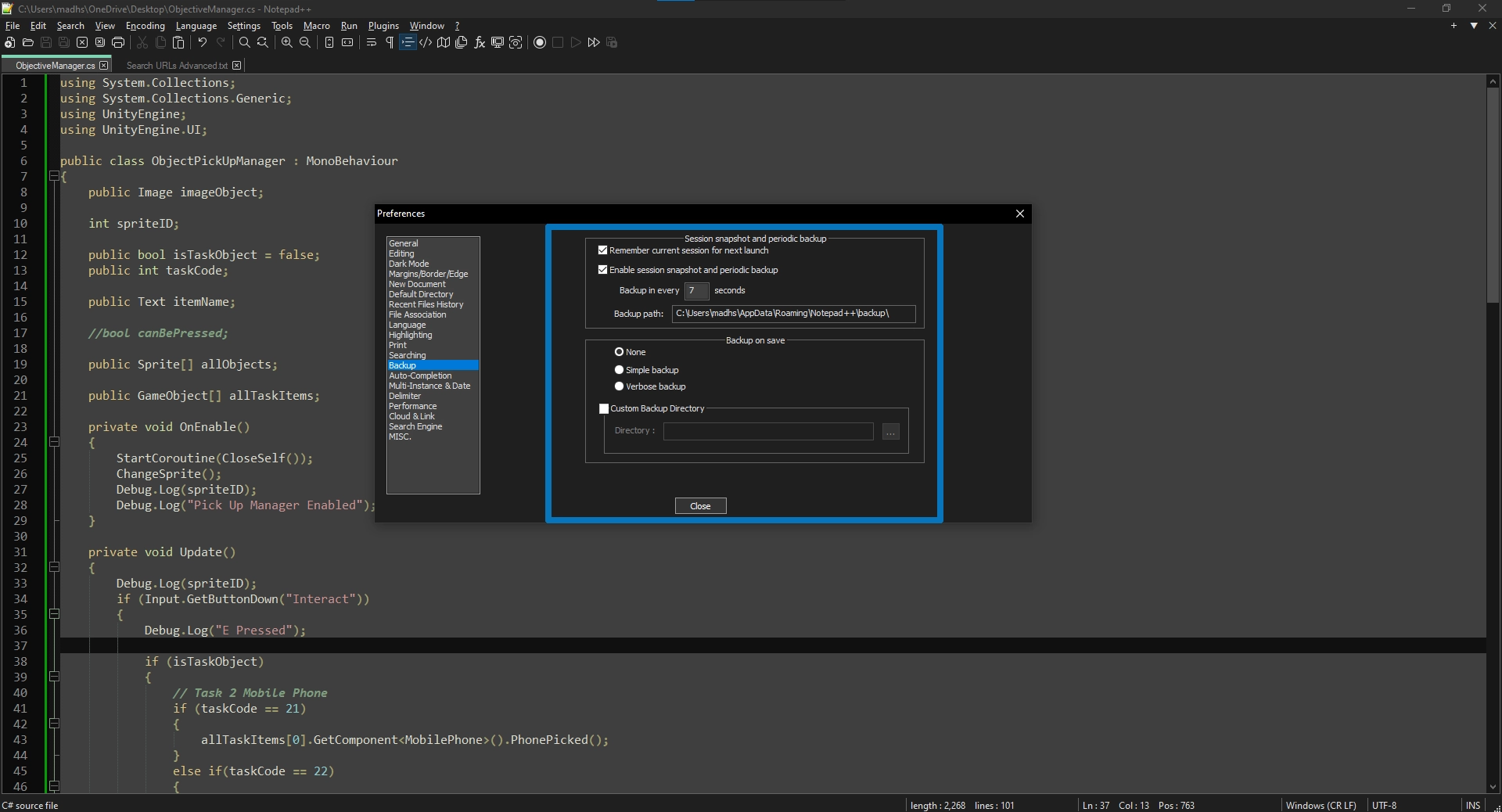
As I mentioned, Notepad++ supports periodic backups of files to local storage. The time interval and location of backup storage are changeable.
Sessions
It keeps sessions of saved and unsaved files. On exit, it saves the current state of the files and reloads them at the next launch in the same condition.
Folder Workspace
You can open any folder as a workspace. It displays a hierarchical structure of subfolders and files on the left.
Plugins
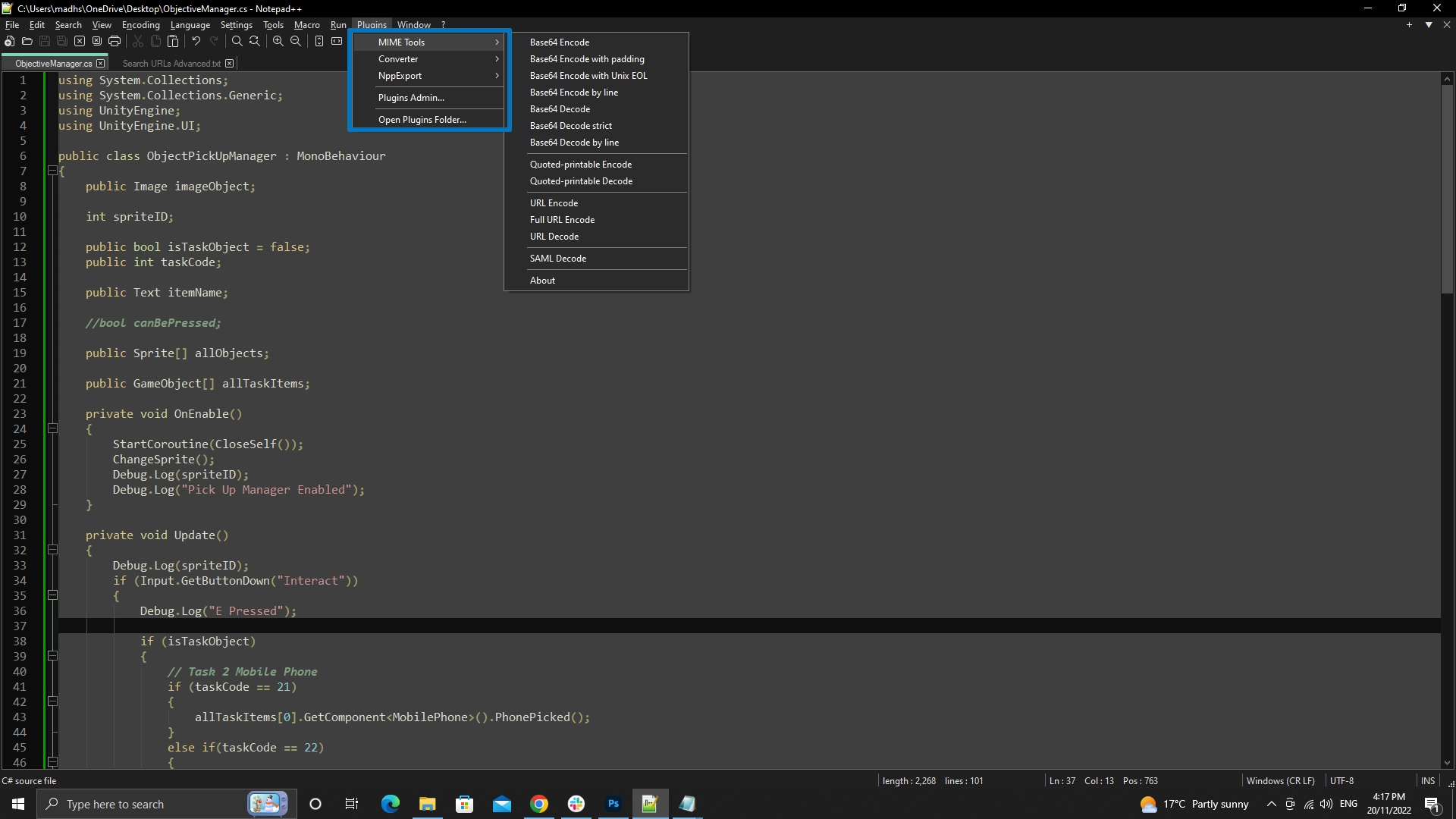
Notepad++ has many plugins in the Plugins menu. You can search, install, update, and remove plugins. All plugins are saved locally, and the complete plugin list is available on GitHub.
Which one is for you
Notepad is a simple, lightweight text editor. Notepad++ is a more feature-rich text editor.
If you need a text editor for writing simple notes or coding snippets, then Notepad will suffice.
However, if you need a more powerful text editor with features like syntax highlighting, auto-complete, and code folding, then Notepad++ would be a better choice.
Notepad vs. Notepad++: Links
Wrap up
The Notepad vs. Notepad++ article ends here. I hope the information was helpful. Please share your views in the comments, so others can benefit.
Madhsudhan Khemchandani has a bachelor’s degree in Software Engineering (Honours). He has been writing articles on apps and software for over five years. He has also made over 200 videos on his YouTube channel. Read more about him on the about page.