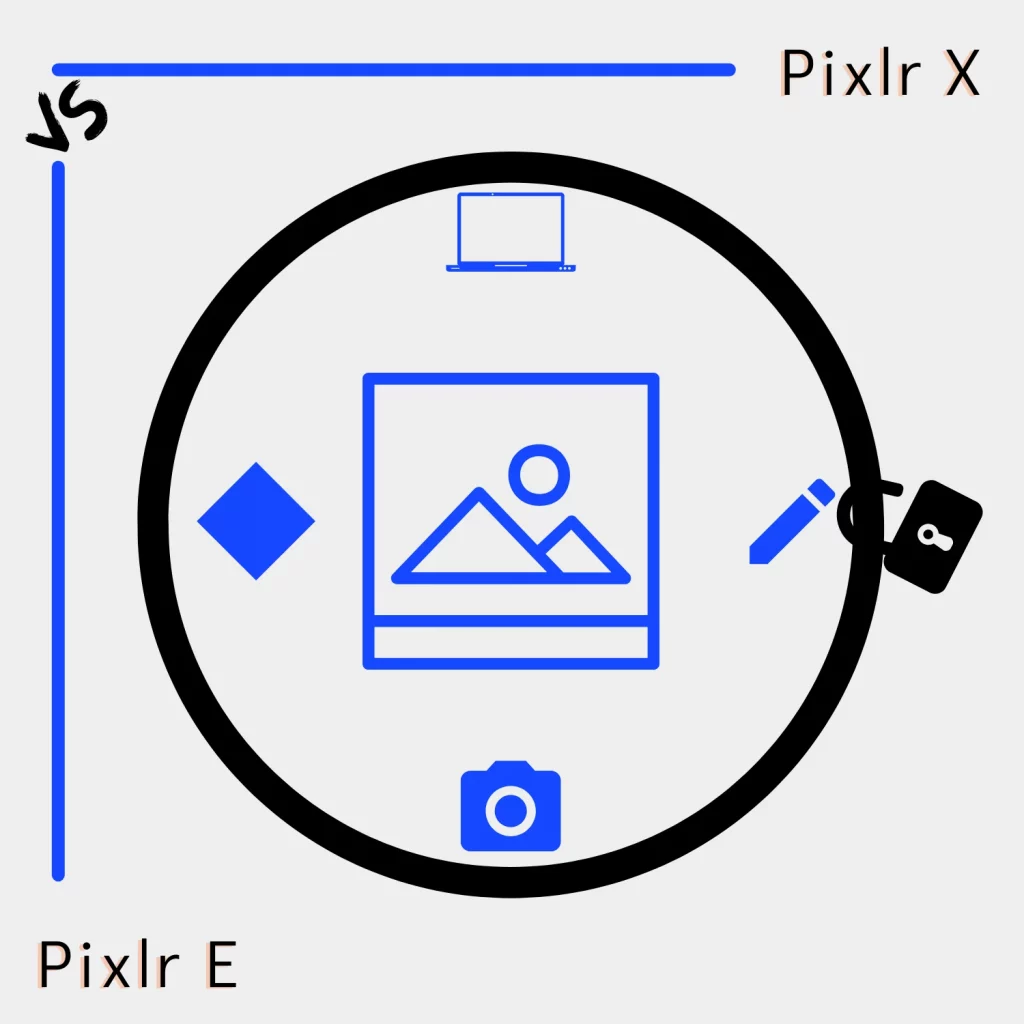Pixlr has two versions: Pixlr X and Pixlr E. I have covered many similar software packages, so why not look into both and see the difference?
In this article, we cover the comparison of Pixlr X vs. Pixlr E. So, let’s get into it.
The main difference
The main difference between Pixlr X and E is that X is a basic image editor with standard options. Pixlr E is an advanced image editor with extended photo editing features.
Pixlr X vs. Pixlr E: Tools
This is the section that makes most of the difference. You find layers, text, effects, CutOut, and other differences.
Pixlr X tools
Pixlr X comes with the following:
- Image transform options
- Adjust settings (color, light, details, auto, etc.)
- Over 100 effects
- AI CutOut
- Retouch (heal, clone stamp, sharpen, blur, dodge, burn)
- Paint
- 6 free animation effects
- Page resizing
- Page sizing
- Around 50 text titles
- Text tool
- Several graphic elements
- Image flip, crop, and rotate
- Liquify option
- Drawing (brush, pen, and shape)
- Eraser
- Glitch
- Focus
- Dispersion
- Layers
- Different background color options
Pixlr E tools
Pixlr E has the Pixlr X tools, plus a navigation row for images, layers, adjustments, and filter options. Here is the complete list:
- Arrange
- Marquee select (rectangle select)
- Lasso select
- Wand select
- Crop
- AI CutOut
- Mask
- Liquify
- heal
- Clone
- Blur, Sharpen, and Smudge tools
- Focus and Bokeh options
- Disperse
- Dodge and Burn tools
- Sponge and Color tools
- Pen
- Draw
- Eraser
- Color Replace
- Fill
- Gradient
- Frame and Image Holder
- Shape tool (rectangle, circle, and star)
- Text tool with several premade titles and fonts
- Color Picker
- Zoom
- Hand /Pan
- Stroke and Fill Color options
- Up to 5 free animations for images and 10 for layers
The above tools are in the toolbar. The main navigation options include the following:
- Open image from URL
- Stock image search
- Elements search option
- Image transform
- Layers
- Brightness and contrast
- Lots of other adjustment features
- Same animations
- Page size
- Page background
- Pixel selection
- Guides
- Workspace and accent colors
- Around 100 effects
Other than all those, you will find over 30 filters. Those are categorized into:
- Details (blur, grain, sharpen, etc.)
- Glitches
- Creative
- Vignette
- Bloom
- Glamour
If you see a tool available in both, it probably offers more options in Pixlr E.
A similar app: Photopea Review
Image support
Both support formats, including JPEG, PNG, WebP, SVG, and RAW. Regarding exporting, both support JPEG, PNG, WebP, PDF, and PXZ formats.
Pixlr E also has the option to export the image in JPEG, WebP, and PNG. Images can be exported as templates, too.
The JPEG and WebP have a quality option, whereas PNG has a transparent background setting.
Extra features
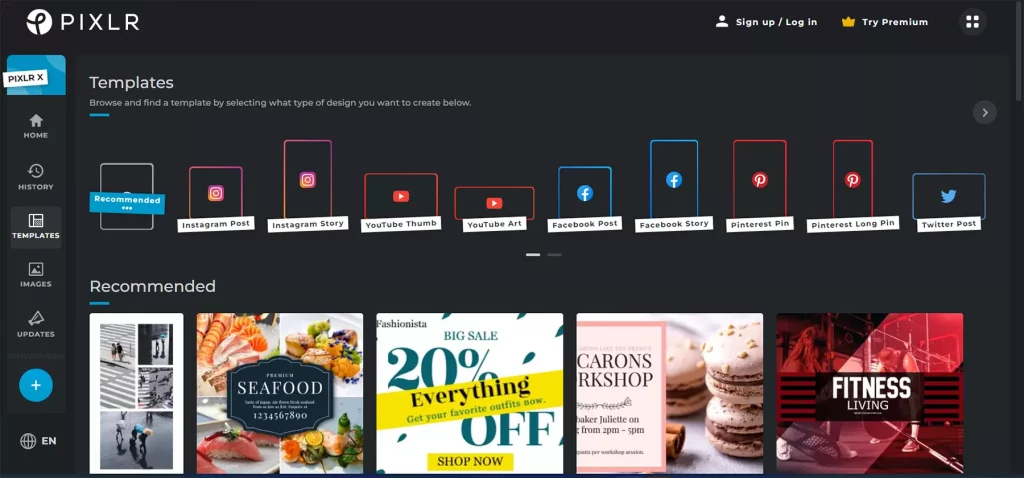
Both support the Unsplash stock image service for millions of free stock images.
We have hundreds of templates to learn to use those programs.
We find many built-in image sizes for social media platforms.
Both programs save your history so you can return later and continue editing.
Pixlr E supports editing multiple images simultaneously, whereas the option is missing from Pixlr X.
Pixlr E also supports image edit history, which is missing from Pixlr X.
Pricing and plans
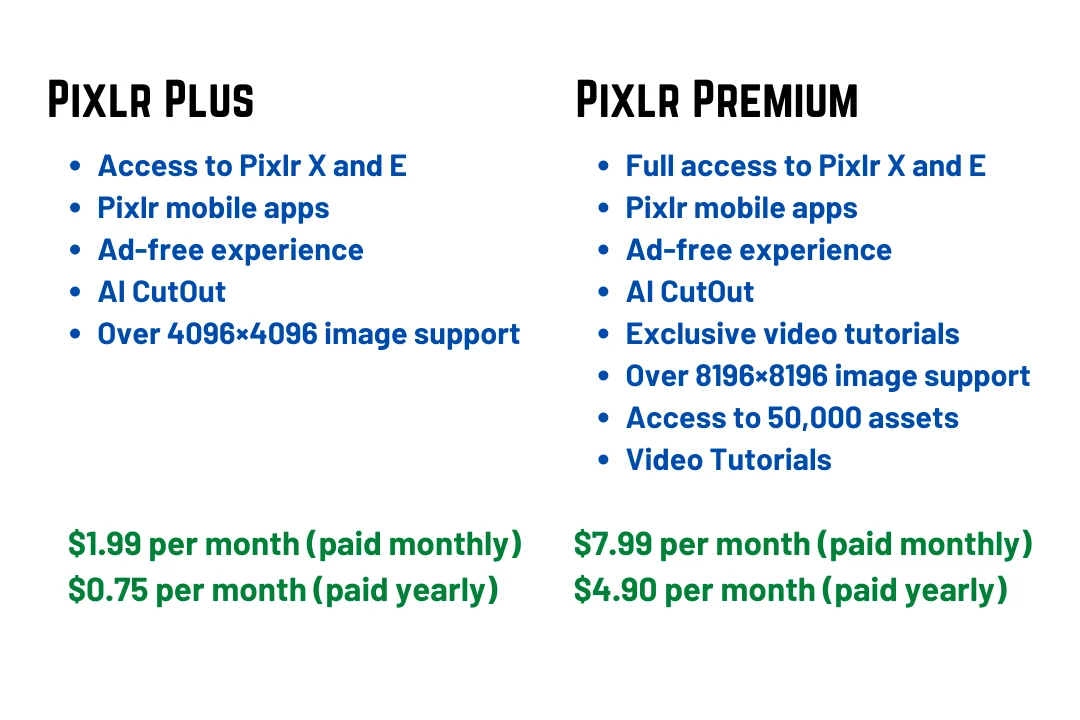
Pixlr’s great thing is that it is free to use. Although you don’t see a few premium options, most primary ones are available.
The Plus subscription gives access to both Pixlr X and E. The Plus plan has a few more options than the free plan, and it only costs $0.75 per month if paid yearly.
You get AI CtuOut, an ad-free service, and extended image size support.
The Premium plan costs $4.90 if charged annually. It supports up to 8196×8196 file size and offers over 50,000 assets. The app also has a Teams plan costing a bit more.
Which one is for you
Those who want quick editing options should consider Pixlr X. However, its limitations are the problems.
Those who believe that photo editing is a part of life should consider Pixlr E.
It has advanced editing features that you also find in other professional editing programs, which will help if you decide to go somewhere else.
Both are fine except for the glitching issue of Pixlr E. Anyway, here is the end of this Pixlr X vs. Pixlr E comparison.
I hope the article helped you get the most out of both tools. Please let me know your decision in the comments, and share it with your friends to help them decide.
Pixlr X vs. Pixlr E: Links
Madhsudhan Khemchandani has a bachelor’s degree in Software Engineering (Honours). He has been writing articles on apps and software for over five years. He has also made over 200 videos on his YouTube channel. Read more about him on the about page.