Pros
✔️ Free to use
✔️ Web-based (can be installed)
✔️ PSD Templates
✔️ 60 editing tools
✔️ Supports raster, vector, and RAW files
Cons
❌ Not so 3D
❌ Slow
❌ Requires internet
Final verdict
If you want a Photoshop alternative for basic editing, Photopea is the program you need.
However, compared to other web-based designing programs, it’s difficult, buggy, and sometimes crashes.
Specifications
Service type: Photo editing
Supported platforms: Web
Ease of use: Some knowledge required
Pricing: $0 to $9 per month
Rating: 4 out of 5
What is Photopea
Photopea is a free web-based photo editing manipulation program to edit photos, create thumbnails, remove backgrounds, objects, etc.
Interface
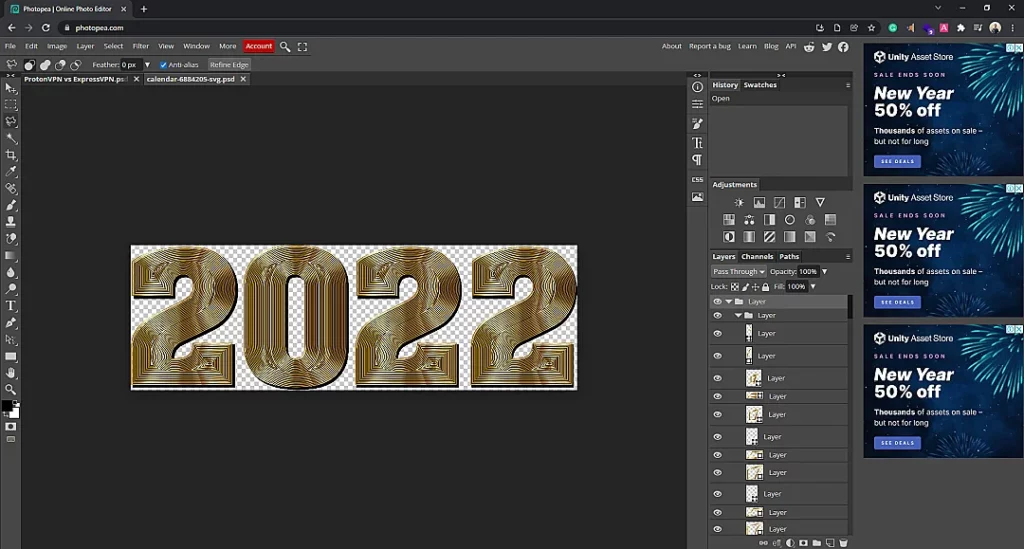
It takes its interface from Photoshop. You see the toolbar to the left with layers, history, adjustments, and some other panels to the right. We also see the basic Windows-style navigation on the top.
Ease of use
After using it for some time, I can surely say that it’s not an easy piece of software. You need some image editing knowledge with Photoshop skills to use it like a pro.
It’s also slow when many edits are applied. While testing, the color picker did not respond a couple of times.
Tools
The next section of the Photopea review is the tools it offers. Being web-based, I was shocked that it has over 60 options to edit images.
The most common are found in the toolbar. Here are the options available in Photopea:
- Layers
- Layer opacity
- Layer blending
- Move tool
- Artboard option
- Rectangle select
- Ellipse Select
- Lasso
- Polygonal lasso select
- Magnetic lasso select
- Magic wand
- Quick selection
- Object selection
- Perspective crop
- Crop
- Slice tool
- Slice select tool
- Eyedropper
- Ruler
- Patch
- Healing brush
- Spot healing brush
- Content-aware move
- Red-eye tool
- Brush tool
- Pencil tool
- Color replacement option
- Clone tool
- Background eraser
- Gradient
- Eraser tool
- Paint bucket tool
- Blur
- Sharpen
- Smudge
- Dodge
- Burn
- Sponge
- Vertical type
- Pen
- Free pen
- Type
- Curvature pen
- Path select
- Direct select
- Rectangle draw
- Line tool
- Ellipse draw tool
- Parametric shape
- Custom shape tool
- Hand tool
- Zoom
- Rotate view
- Swatches
- Filters
- Open images from the URL
- PSD templates
Supported files
It supports many files, including raster, vector, and RAW. You can also connect it with Google Drive, OneDrive, or Dropbox and open files from your drive.
Regarding exporting, it supports many standard image formats. Here is the full list:
- SVG
- ICO
- WebP
- EMF
- DXF
- PSD file
- PSB
- BMP
- DCS 1.0 and 2.0
- GIF
- JPEG (multiple)
- RAW
- PNG
- Portable Bitmap formats (limited)
- SCT
- TGA
- TIFF
You can also publish PNG and JPG versions of the edited image on Imgur.com.
Photopea review: Templates
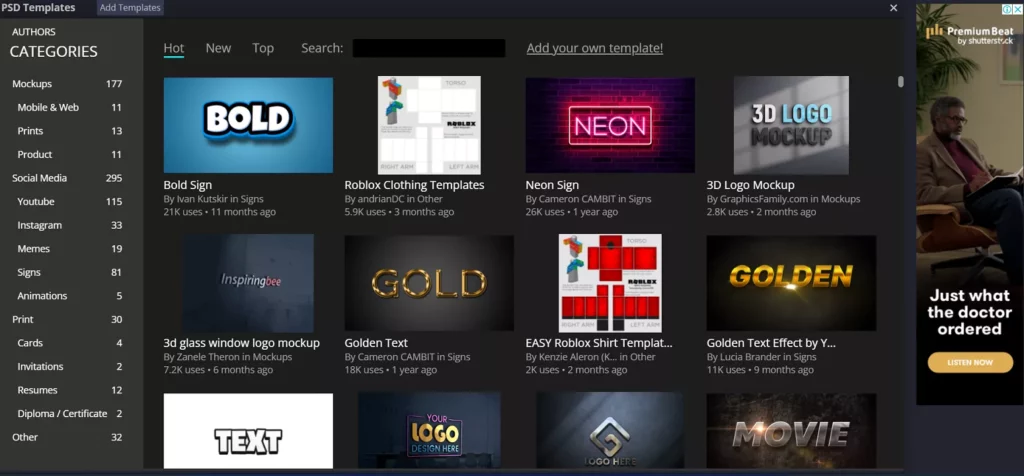
Here is one thing I liked about Photopea. It has hundreds of free PSD templates that you can clone and edit. You find templates on topics, including social media, prints, and mockups.
Users create the templates, and you can add your template to give back to the community.
Is Photopea as good as Photoshop
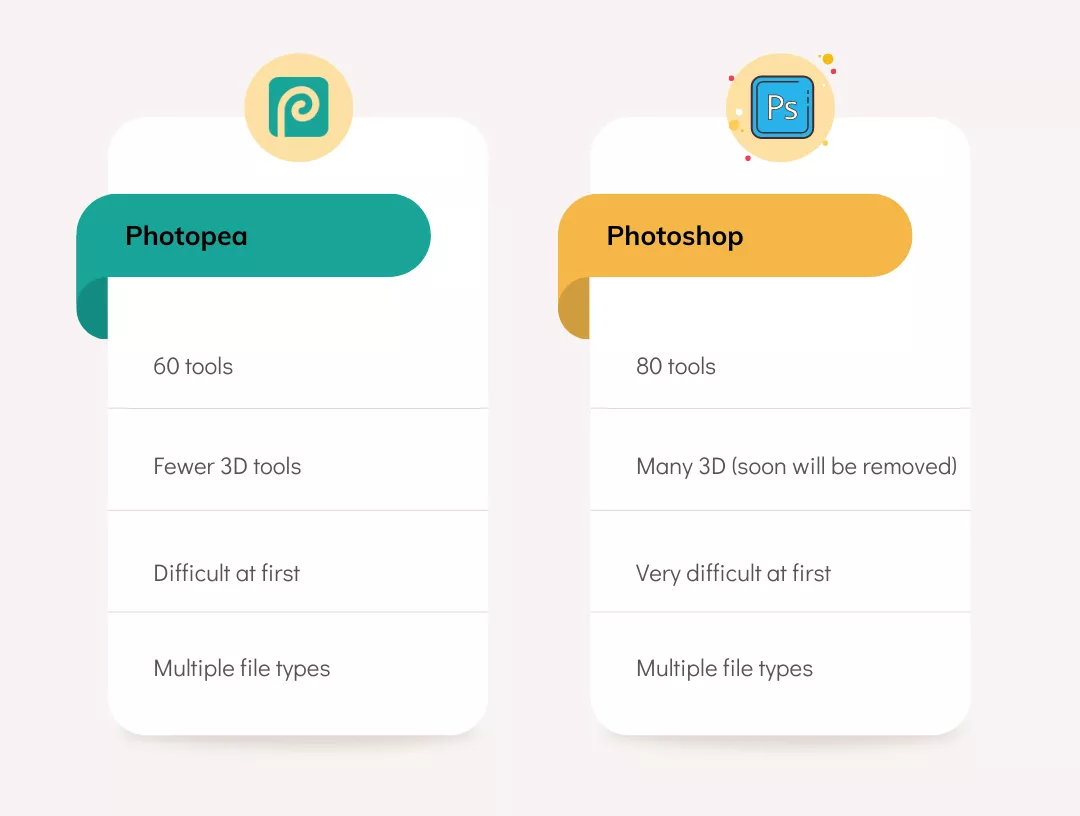
The software takes its layout from Photoshop, but many options are missing. In a separate article, I talked about how Photoshop differs from Photoshop.
Photoshop supports over 80 tools, while Photopea only supports around 60 (mentioned above).
Furthermore, it lacks many 3D options, such as 3D text, but news from Adobe has made it clear that newer versions of the program will not bring many 3D options. So, we can’t call Photopea all 3D-bad.
Can Photopea be installed
I like that it’s web-based and works independently of the OS. But for some, going to the website may be tiring.
In that situation, you can install it on your device. Check out my guide on installing it on Windows and Android devices.
Pricing
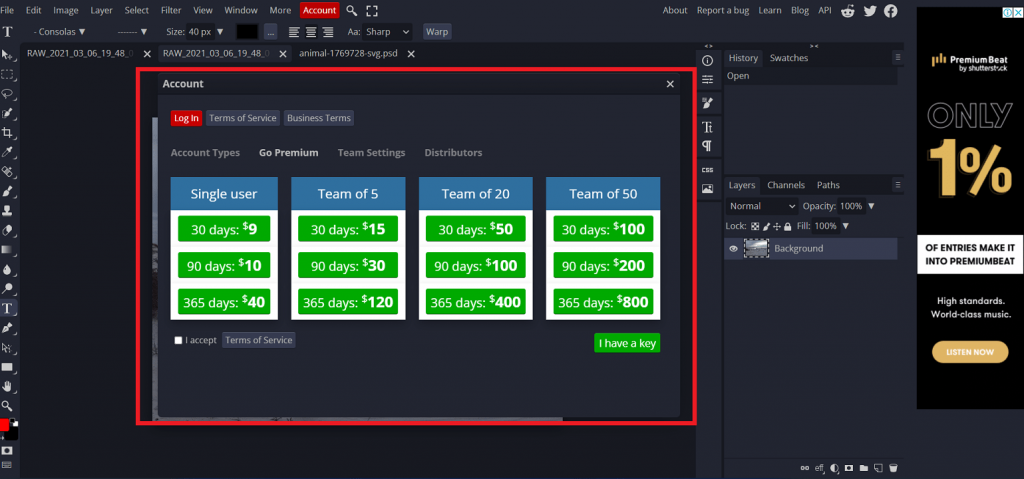
Yes, Photopea has a premium plan, but the Photpea review has concluded that you don’t need the premium plan. The only benefit premium users have:
- No ads
- 2x more edit history
- No 30 second delay in some edits
The premium plan costs $9 per month or $40 a year. They also offer a team plan that does not add additional options but allows users to get discounts and pay once and for all.
Is Photopea safe
From my experience of using the service, Photopea is safe to use. The site uses a valid SSL certificate, while the only permission it requires is to open and save files to your computer.
Furthermore, it does require creating an account, so you are not sharing your personal info with the site owner.
I also researched where the photos are processed, and I discovered that Photopea completely runs on your device. All the photos we upload are never uploaded to the server, which makes Photopea safe.
Is Photopea worth it
For basic to medium edits, yes. You can start your editing journey here and get to the other programs.
Other premium tools ask for money; by the time you become a master, you are already many bucks behind.
Photopea has most of the options in Photoshop and GIMP and can be a nice and cheap replacement for those tools. One suggestion I must give is to save your work when you can.
Madhsudhan Khemchandani has a bachelor’s degree in Software Engineering (Honours). He has been writing articles on apps and software for over five years. He has also made over 200 videos on his YouTube channel. Read more about him on the about page.
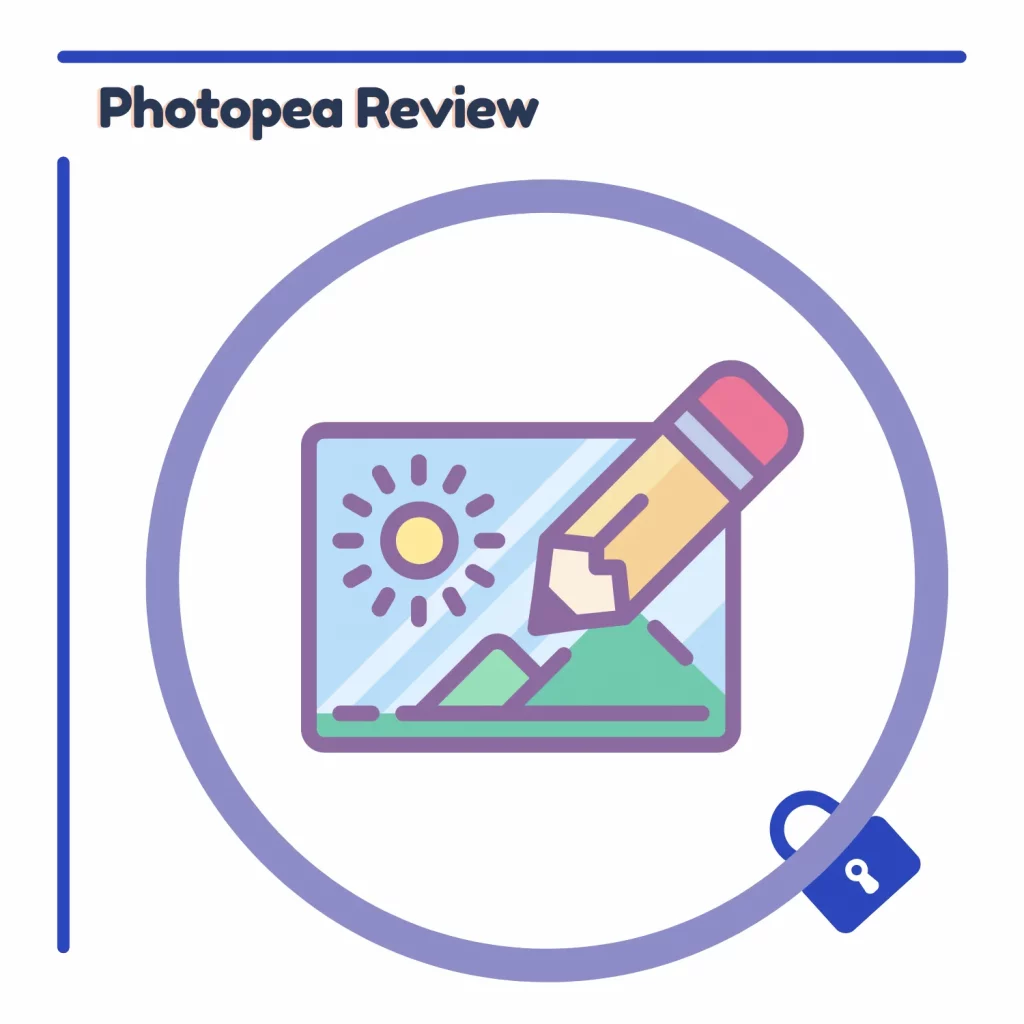
Photoshop is better but Photopea has the advantage of being free which is a huge advantage.
As Photoshop alternative, you can also use free online tools like this one https://www.mockofun.com/