Photopea and Photoshop are image editing and manipulation programs offering several options. Along with similar interfaces, you find tools with the same names.
How do both differ? This is the Photopea vs. Photoshop comparison to help you see the differences.
Quick overview
Photopea is an excellent alternative if you can’t afford Photoshop. It does not have all the Photoshop options, but it comes with basic photo editing tools.
What are both
Both are photo editing and manipulation programs offering several options. Photopea is cloud-based and free, so you can go to the website and use it.
Photoshop requires an installation, and it costs money, but it’s probably the richest photo editing tool.
Ease of use
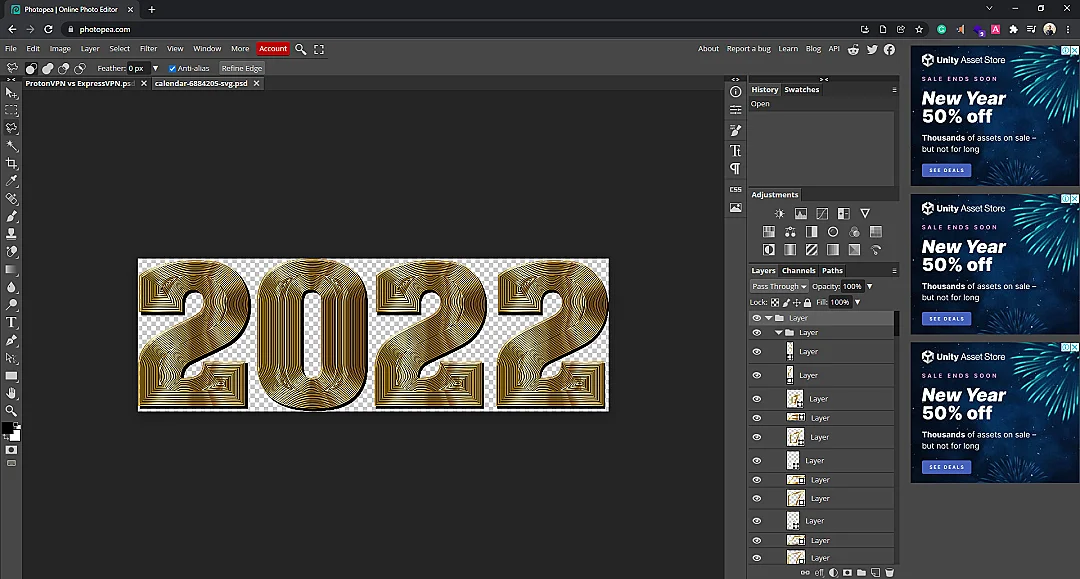
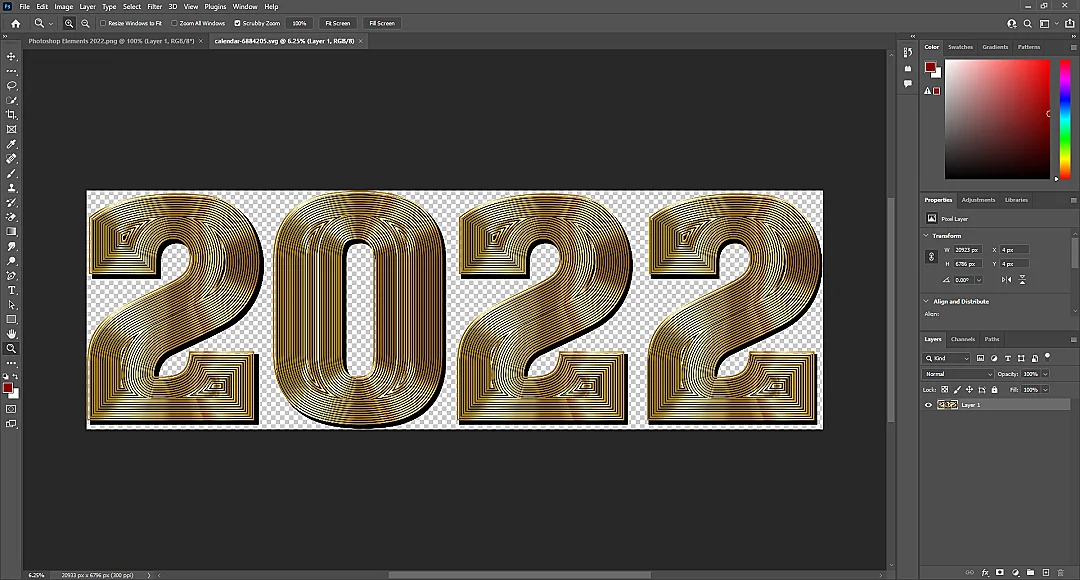
When you compare Photopea vs. Photoshop, you don’t see many differences. However, Photopea is easier to understand.
It has fewer panels on the main interface and fewer options, so it’s easier to learn.
Both have many similarities, so if you master Photopea, you won’t have difficulty using Photoshop.
Editing tools
Even though Photoshop has more options, Photopea is a world on its own.
Common options
- Layers management
- Layer blending
- Layer opacity
- Move tool
- Artboard tool
- Rectangle select
- Ellipse select
- Lasso tool
- Polygonal lasso select
- Magnetic lasso select
- Magic wand
- Quick selection
- Object selection
- Crop
- Perspective crop
- Slice tool
- Slice select tool
- Eyedropper
- Ruler
- Spot healing brush tool
- Healing brush tool
- Patch tool
- Content-aware move tool
- Red-eye tool
- Brush tool
- Pencil tool
- Color replacement
- Clone tool
- Eraser tool
- Background eraser
- Gradient tool
- Paint bucket tool
- Blur tool
- Sharpen tool
- Smudge tool
- Dodge tool
- Burn tool
- Sponge tool
- Type tool
- Vertical type tool
- Pen
- Free pen
- Curvature pen
- Path select
- Direct select
- Rectangle draw tool
- Ellipse draw tool
- Line tool
- Parametric shape
- Custom shape tool
- Hand tool
- Rotate view
- Zoom
- Swatches
- Filters
Tools only in Photoshop
Photoshop being the best, has over 20 extra tools. Here is the list:
- Single-row select tool
- Single-column select tool
- Magic eraser
- Frame tool
- 3D material eyedropper tool
- Color sample tool
- Mixer brush tool
- Clone stamp tool
- Pattern stamp tool
- History brush tool
- Art history brush tool
- 3D material drop tool
- Freeform paint tool
- Add anchor point tool
- Delete anchor point tool
- Convert point tool
- Vertical type mask tool
- Horizontal type mask tool
- Path selection tool
- Direct selection tool
The image AI in Photoshop is also more accurate. Photopea has a hard time selecting pictures and elements. Photoshop also has more advanced subject and object selection features.
Related: Photoshop vs. Photoshop Elements 2022
Platforms
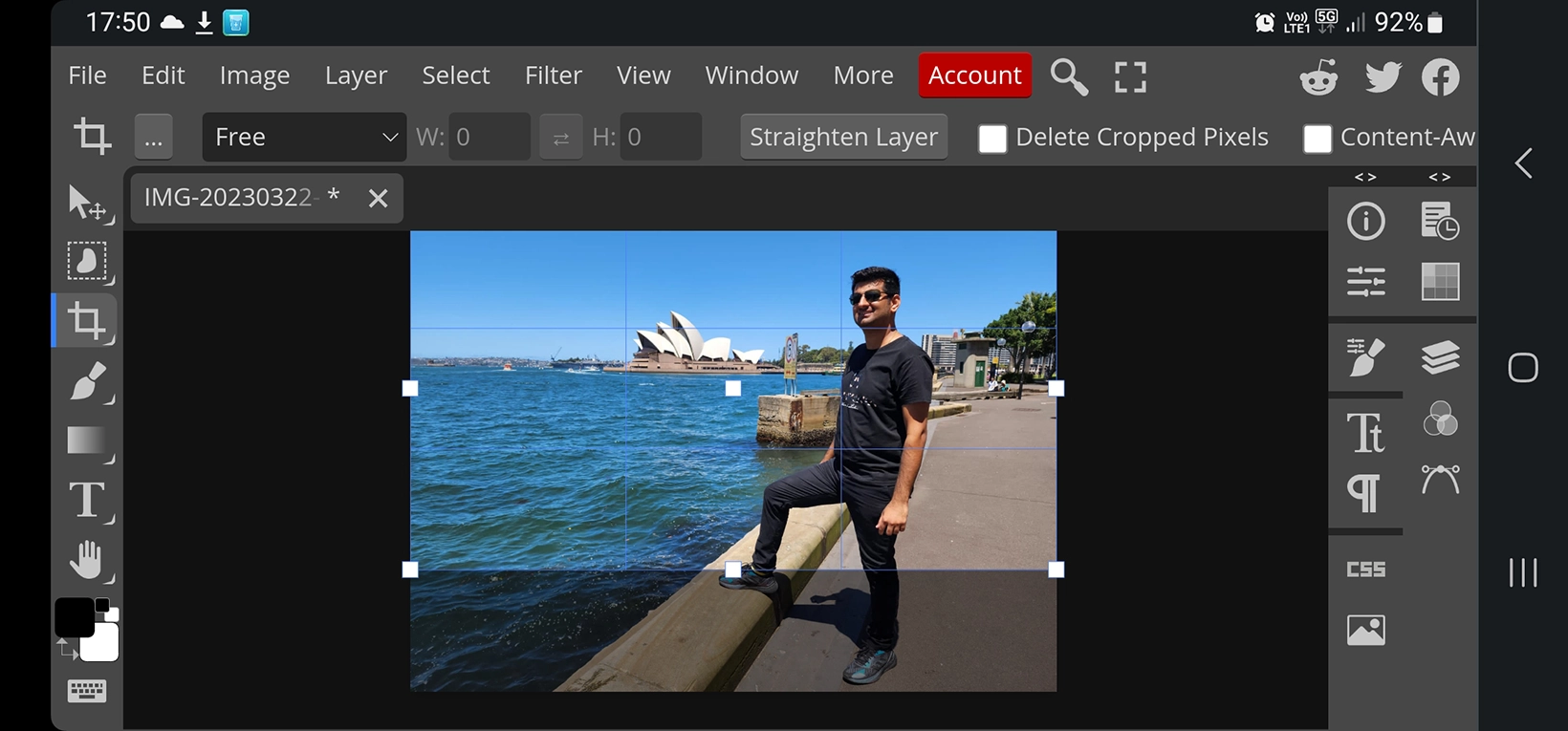
Photopea is web-based, so it can be opened on mobile phones. The interface and experience are not great, but you can do basic edits.
Photoshop is available on mobile and tablets. The mobile app is just a simple photo editor, whereas the iPad and tablet version has more options, but still not as good as on PC.
Supported file formats
Both support many image types. You can open common (raster), vector (illustrations), and RAW (uncompressed images).
Photoshop shows a size window when you open a vector file. The option is missing from Photopea.
Photopea vs. Photoshop: Exporting
Photoshop supports more formats, but Photopea supports a few that we don’t see in its opponent. Let’s take a look at the common ones first.
- PSD
- PSB
- BMP
- DCS 1.0 and 2.0
- GIF
- JPEG (multiple)
- RAW
- PNG
- Portable Bitmap formats (limited in Photopea)
- SCT
- TGA
- TIFF
Here is the list of file formats that only Photopea supports:
- SVG
- ICO
- WebP (plugin in Photoshop)
- EMF
- DXF
Lastly, below are the formats that we find in Photoshop:
- Dicom
- MPO
- EPS
- PCX
- IFF
- PXR
Related: Photoshop Express vs. Lightroom
Templates
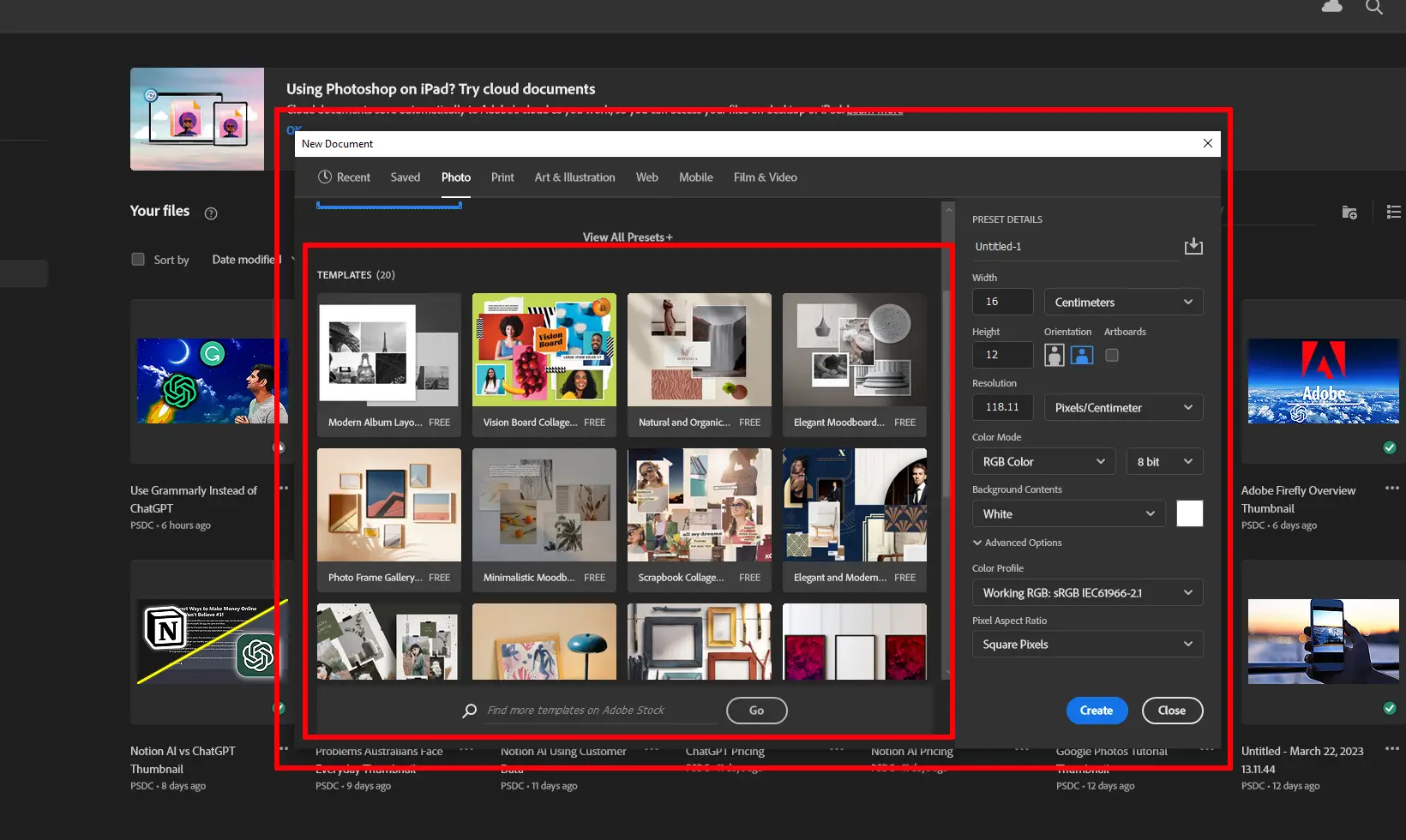
Both come with hundreds of templates. Photopea has a section to see and use all PSD templates. It categorizes templates in social, resumes, memes, and more.
Photoshop shows templates while creating a new photo. Under each preset option, you will find several free templates.
On the bottom, you will also find a search bar to search for templates on Adobe Stock. Some are free, while some templates are premium.
Other Photoshop options
As I have mentioned, Photoshop is vast, and in this section of Photopea vs. Photoshop, we cover some more features.
Plugins
Photoshop can bring additional functionalities with the help of plugins. Several free and premium third-party apps will take it to the next level.
For example, the free Watermark 3 app can easily insert a watermark into your photo. Similarly, you can use the PixelSquid to use 3D objects in Photoshop.
Collaboration
Photoshop supports sharing designs and getting feedback from team members. Team members can comment and add annotations. The feature is available on the desktop and iPad.
Power of Adobe
Photoshop is integrated with other Adobe apps to provide a better experience. You can use Photoshop files in Premiere Pro, After Effects, and other Adobe apps.
Pricing
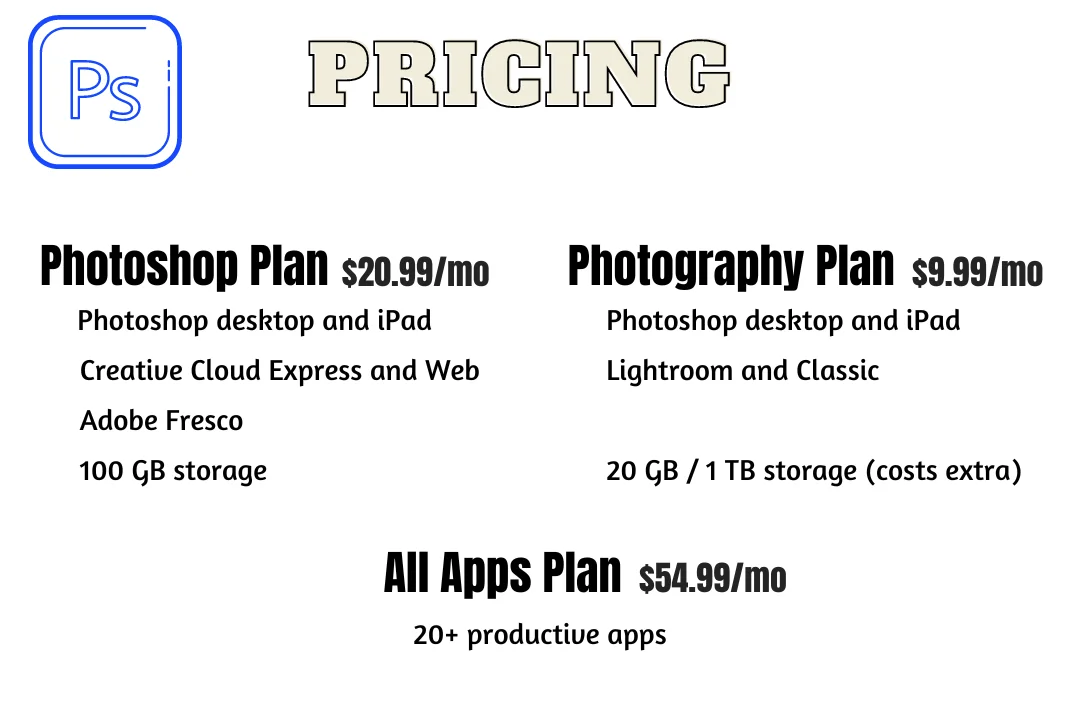
As mentioned above, Photopea is free to use. There are no limitations on photos and edits.
The premium plan costs about $3.33 per month, which removes ads and offers advanced edit history.
Photoshop, on the other hand, is not free. You can pay $10 monthly or $119 to use the tool for a year. The plan comes with 20GB of cloud storage and the Lightroom program.
A more expensive Photoshop plan is also available that does not include Lightroom, but you get 1TB of cloud storage.
Related: Krita vs. Photoshop
Which one should you use
It comes down to features and cost. Photopea has what beginners to intermediates need.
If you are starting, then, Photopea is the one to choose. It is also free, so you won’t be spending any money.
If you are already a pro and make some money from your skills, you must use Photoshop. It will give you the power to take your career to the next level.
Links
Summary
The Photopea vs. Photoshop article compared the essential options of both programs. I hope it helped you choose a suitable tool for yourself.
Please let me know if you missed or did not like something, and I will get back to you as soon as possible.
Madhsudhan Khemchandani has a bachelor’s degree in Software Engineering (Honours). He has been writing articles on apps and software for over five years. He has also made over 200 videos on his YouTube channel. Read more about him on the about page.
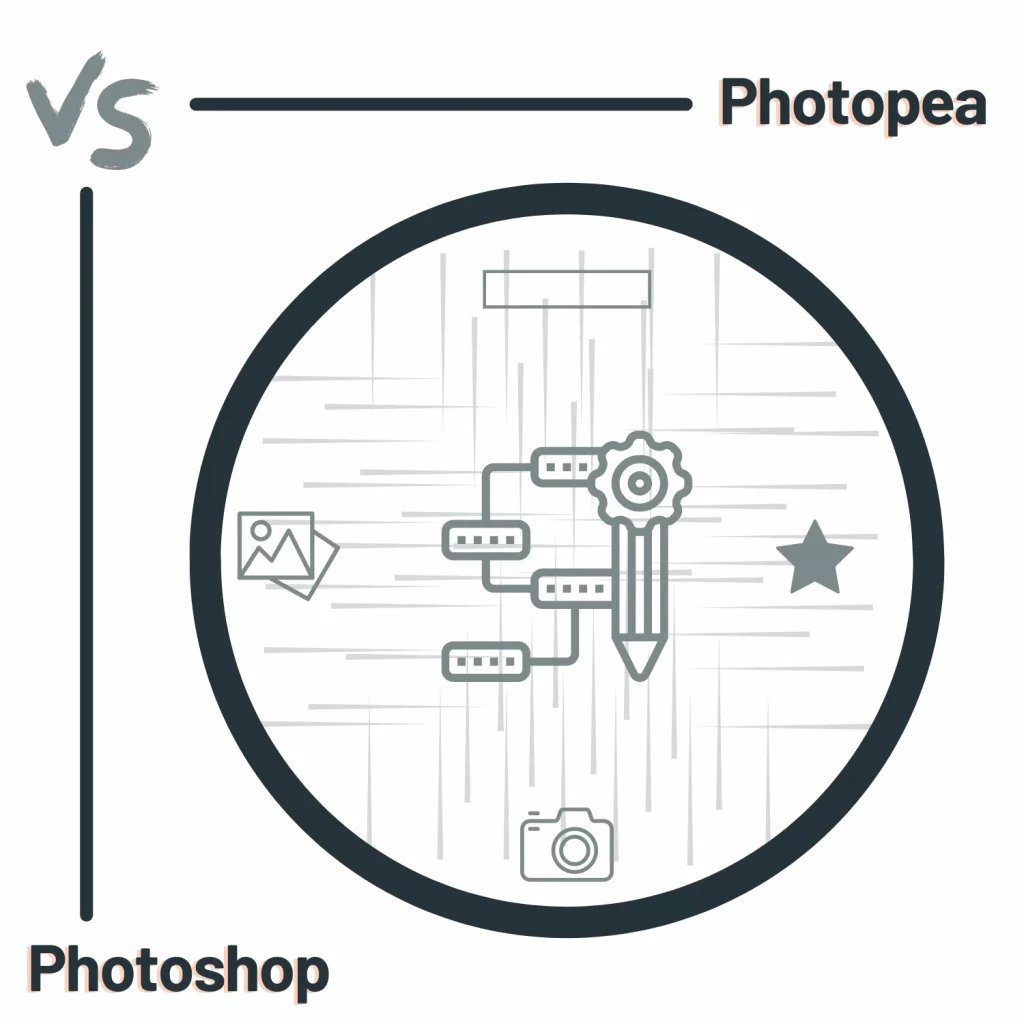
Excellent comparison of Photoshop and Photopea.
What about GIMP, Affinity Photo, etc.?
Blessings.
Hi Sean. Thank you for your tip. I will look into comparing GIMP and Affinity Photo with Photoshop.