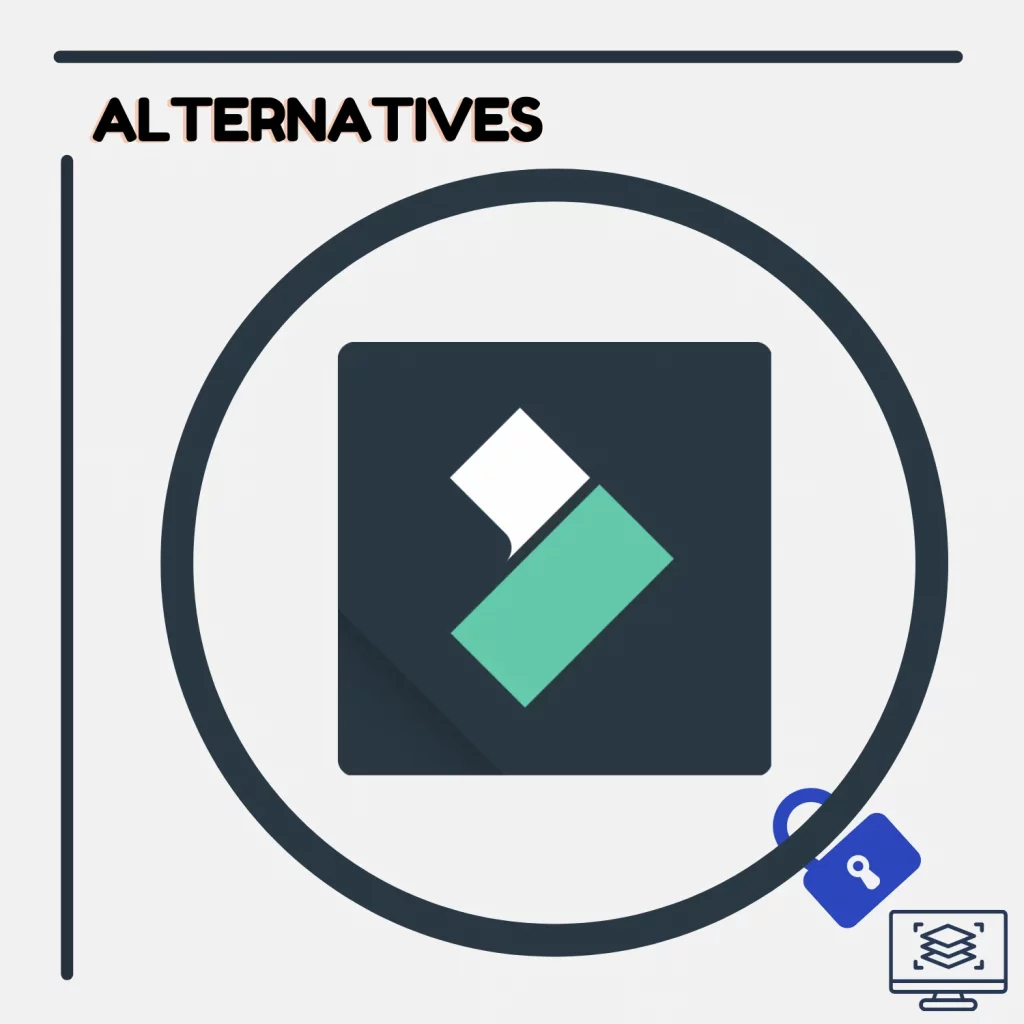Filmora is a great tool, but it lacks professional video editing options. At the same time, it can be overwhelming with so many effects it offers.
In this article, we are looking at the best Filmora alternatives.
DaVinci Resolve
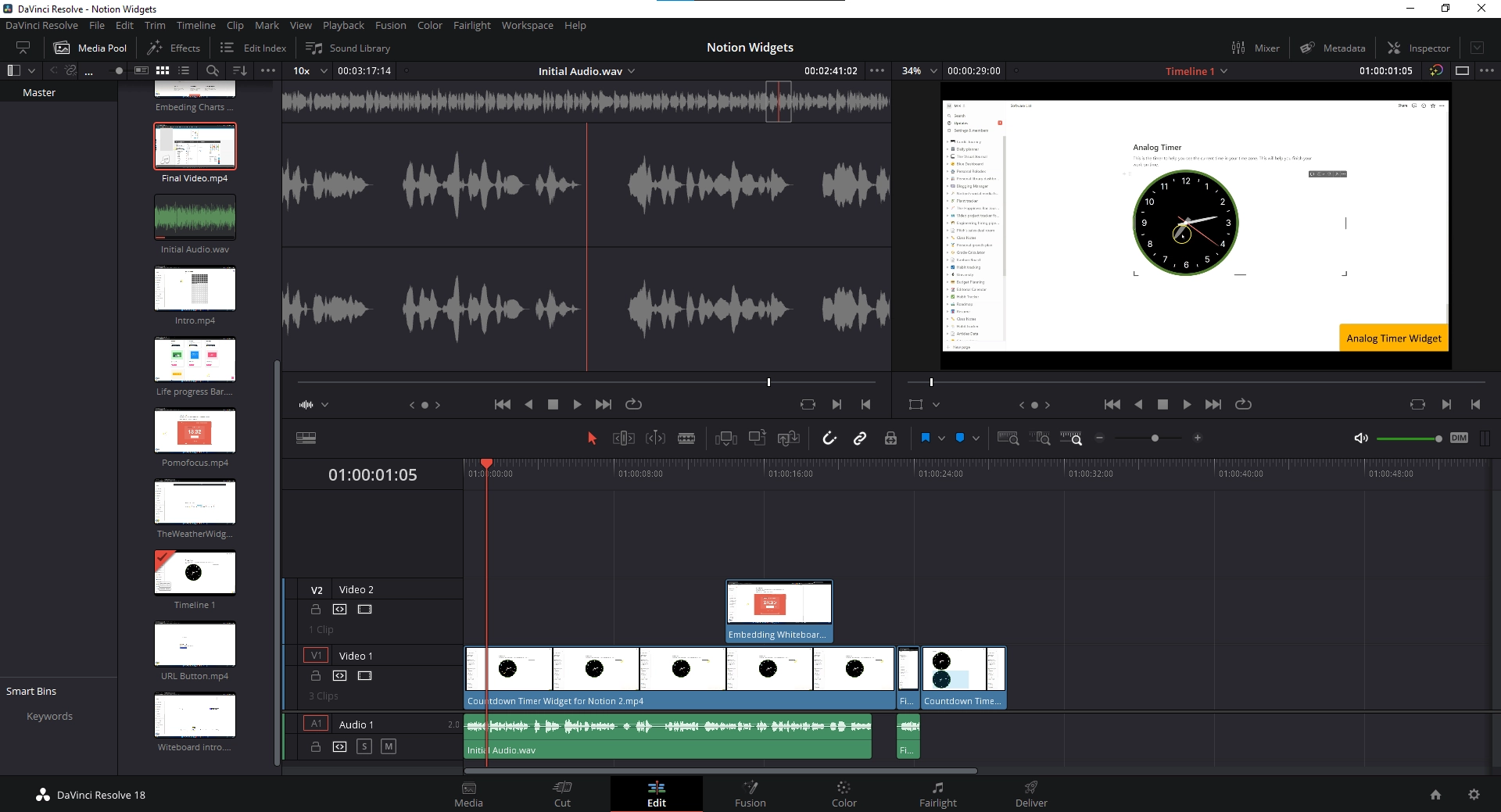
Price: Free (premium available)
Complexity: Medium to hard
Platforms: Windows, macOS, & Linux
Best for: Video editing, color grading, & visual effects
I will call DaVinci Resolve a free, fantastic, and all-in-one video editor. Some of the features of this tool are:
- Advanced color correction
- Built-in transitions
- Cinematic effects with the help of Fusion
- Post-processing
- Keyframes
- Around 87 video effects
- 67 transition effects
- 70 text titles
It can be considered the direct competitor of tools like Premiere Pro because it has been used in the film industry to produce movies.
The premium version is available, but the free version has enough options to create simple to complex videos.
Related: Filmora vs. DaVinci Resolve
Kdenlive
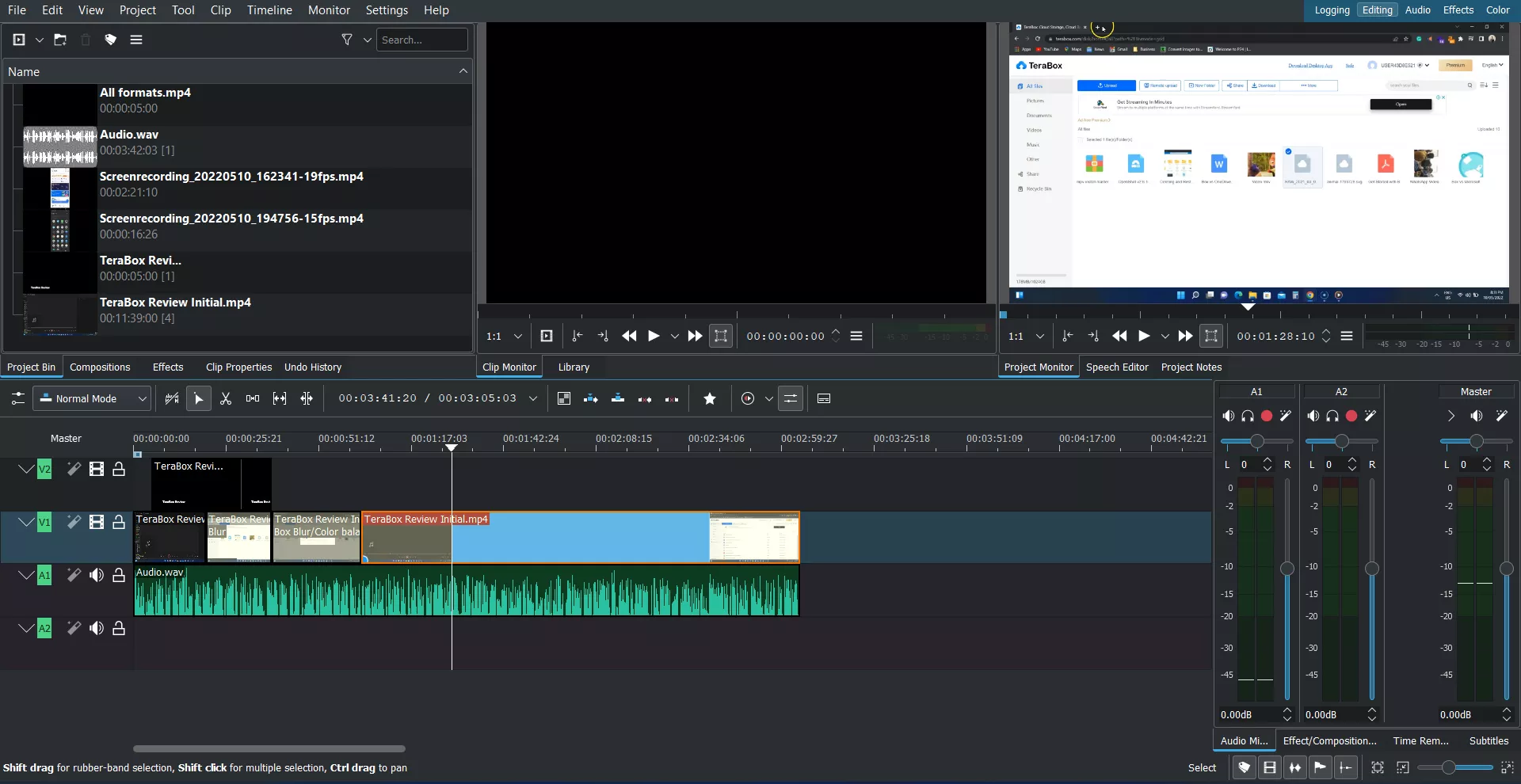
Price: Free
Complexity: Medium
Platforms: Windows, macOS, & Linux
Best for: Video editing
Kdenlive works, and it works fine. Like other tools, it’s an open-source program with multi-tracks, proxies, effects, keyframes, 4K export, and other industry-standard options.
The setup is less than 100 MB and takes a few minutes to install. One of the best things about Kdenlive is that it supports various formats. If a video is not supported, it adjusts the video profile to use in the project.
VSDC
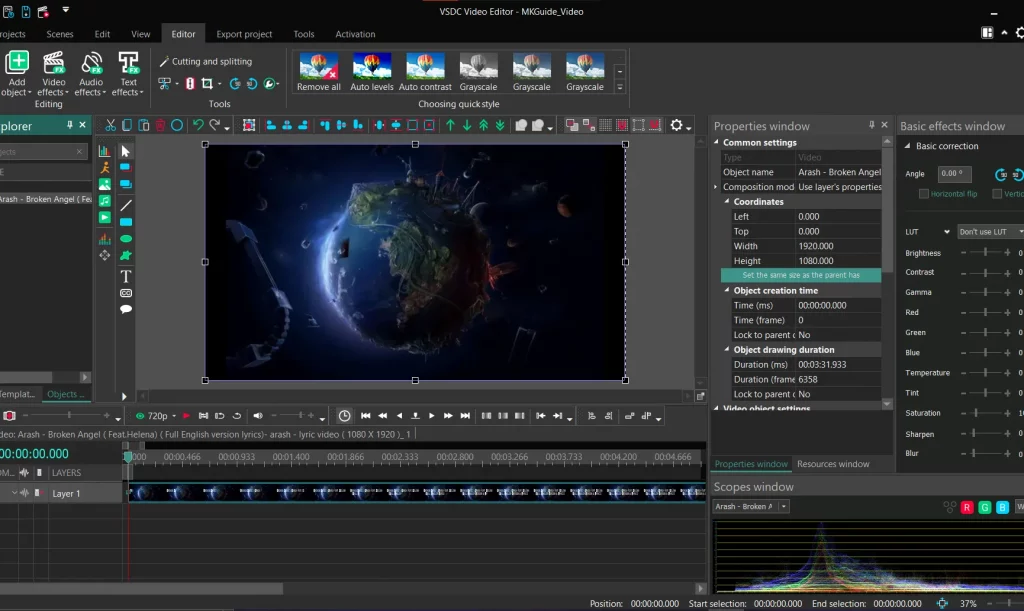
Price: Freemium
Complexity: Medium
Platforms: Windows
Best for: Video editing
A new app on this list is VSDC. VSDC is a free video editor that supports all the options in Filmora. Of course, the number of effects and content may be lower.
VSDC’s interface is unique, so it will take some time to get used to it, but its features make it an excellent free Filmora alternative.
Here is the list of options available in VSDC:
- Cutting
- Trimming
- Splitting
- Multi-track editing
- Video rotation and flipping
- Video cropping
- Video recording
- Screen recording
- Color grading
- Green screen
HitFilm
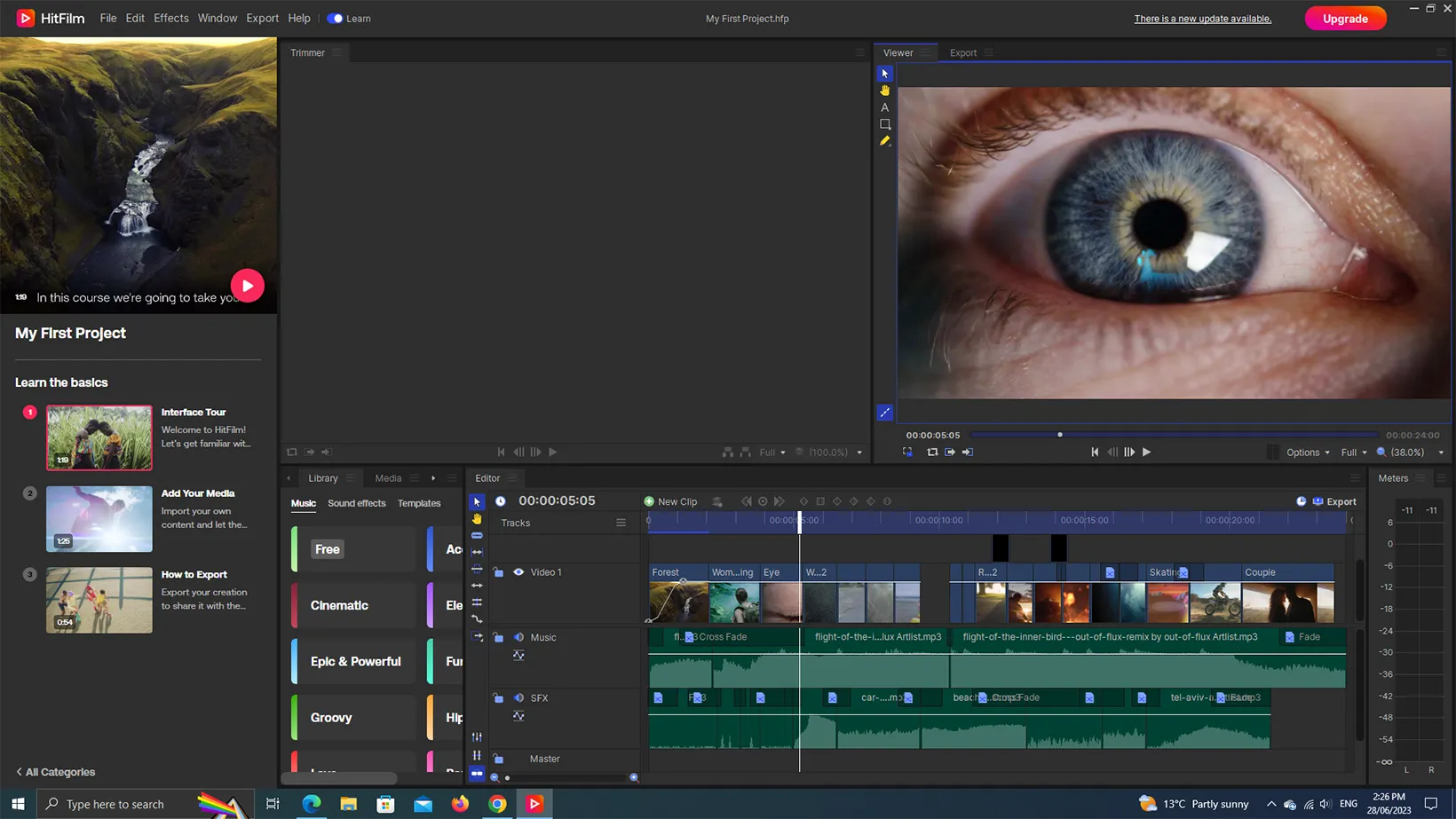
Price: Free (premium version available)
Complexity: Medium
Platforms: Windows & macOS
Best for: Video editing
It’s a bit heavy, but HitFilm (previously HitFilm Express) is an excellent tool for beginners and professionals to edit their social media videos.
It’s a multi-track video editor with many effects to make videos look more catchy. It offers:
- Sequence options
- Lots of export options
- Text tool
The main window of this tool contains lots of tutorials, but most of those tutorials focus on one or multiple add-ons, so those videos become less effective for people using the free version.
Lightworks
Price: Free (premium version available)
Complexity: Medium
Platforms: Windows, macOS, & Linux
Best for: Video editing
I won’t call Lightworks the ultimate stop because it offers no advanced options, especially in the free version. The tool is great for learning to edit videos, though.
You must create a new account and log in before using it. Some of the options you get:
- multi-track support
- exporting videos at 720p resolution
- some free VFX and audio effects
The free version does not add a watermark; you can upload videos to social media platforms.
Blender
Price: Free
Complexity: Medium
Platforms: Windows, macOS, & Linux
Best for: 3D modeling, animations, VR, video editing
Blender is a many-in-one tool. Today, it is mainly used for creating 3D game models, but it is a good video editor for editing and exporting videos.
The default layout of this tool is for modeling, so you must switch it to video editing.
Blender is for those who are like challenges because it is not an easy-to-use program, and some advanced options are missing also.
The tool supports many editing options, such as video and audio tools, up to 32 tracks support, speed adjustments, layers, keyframes, and more. The complete list of its features can be found on the official website.
OpenShot
Price: Free
Complexity: Medium
Platforms: Windows, macOS, Linux, & Chrome OS
Best for: Video editing
The free and open-source video editor is a great place to start editing without spending money. By using this tool, you get the following:
- multi-track editing
- around 410 free transition effects
- 27 video effects
- over 1100 emojis
- over 30 video export options
OpenShot may not compete with programs like Premiere Pro, but it can be considered one of the best Filmora alternatives.
Tip: It sometimes crashes without warning, so save your projects as often as possible.
Before you go: HitFilm Express versus DaVinci Resolve
Shotcut
Price: Free
Complexity: Medium
Platforms: Windows, macOS, & Linux
Best for: Video editing
Another completely free Filmora alternative is Shotcut. It has a bit dated interface but takes less than 1 GB of storage. Using it is challenging because you find all the filters (effects) in one location.
Regarding the text titles, you will find over ten presets. Other than that, it has 26 audio effects and 26 transition effects. Some other features of Shotcut are:
- 4K support
- MKV file support
- Multiple audio and video track support
Adobe Premiere Pro
Price: Varies (monthly and yearly plans)
Complexity: Medium to hard
Platforms: Windows and macOS
Best for: Video editing, color correction
Premiere Pro from Adobe is inexpensive and expensive at the same time. You pay monthly or yearly to use it, but you get all the updates as soon as they are released.
Regarding tools, it has all you need to create simple social media videos to complex movies.
Premiere Pro is massive, and it becomes useless if you don’t know what you are doing. But there are hundreds of tutorials on YouTube and the Adobe website to help you get started.
Another thing that makes Premiere Pro solid is finding hundreds of free templates to add to your projects. Those templates make your videos look awesome.
Tip: Make sure that your laptop is on charging because Premiere Pro likes to use GPU, which makes the editing process slow if not on charge.
A fine comparison: Filmora or Premiere Pro
Final Cut Pro
Price: $300 (free updates)
Complexity: Medium
Platforms: macOS
Best for: Video editing & color correction
I have never personally used Final Cut Pro because I don’t own a macOS machine, but some of my favorite YouTubers, including Income School and Film Booth, use and recommend Final Cut Pro.
It’s the official Apple software for editing videos and stuff. It’s a multi-track editor with features like an object tracker, cinematic modes, motion graphics, and plugins.
The software costs a one-time fee of $300, but the best thing is that all future updates are free.
HitFilm Pro
Price: $7.99 to $12.99 per month
Complexity: Medium to hard
Platforms: Windows & macOS
Best known for: Video editing, color correction, animation, & 3D editing
The significant difference between HitFilm and Pro is that Pro offers more effects and up to 8K exporting. It also has a slimmed-down premium version offering more effects and up to 4K video exporting.
Another thing you find when you use HitFilm Pro is tutorials from the developers. They release new tutorials regularly to learn to use this tool and apply effects, primarily on Sci-Fi movies.
HitFilm Creator costs $7.99 monthly, and Pro costs $12.99 monthly.
Tip: Most effects and features HitFilm Pro are for making sci-fi videos and movies, so unless you are into those industries, I recommend you go with the free version or choose a different paid tool.
ScreenPal
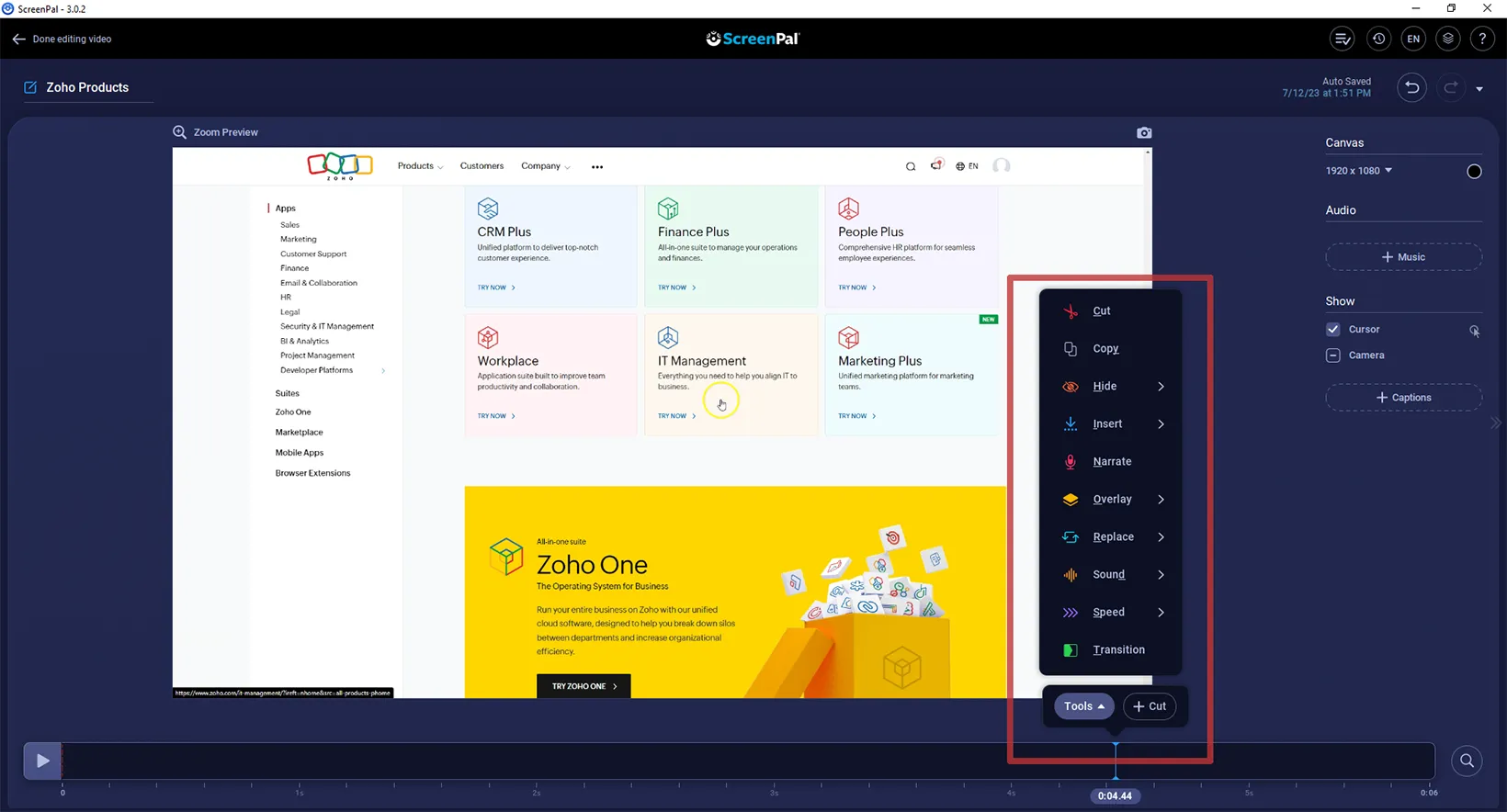
Price: Free | Monthly and yearly plans
Complexity: Easy
Platforms: Windows, macOS, & Chromebook
Best for: Video recording and editing
The last on the list of best Filmora alternatives is ScreenPal (formally Screencast-O-Matic). It has been my go-to tool for recording videos, but the premium version also has a video editor.
The only thing I miss is that it does not support multi-track editing, but the editor has many options that make it super comfortable. Some of the features you find are:
- Video recording with system and microphone options
- Options like cut, speed up, slow down, blur, add custom shapes, and add music
- Add free music from their website
- Narrating over a video
- Showing or hiding mouse cursor and drawings
- Highlighting parts of the video, changing resolution, and inserting other videos and images
- Exporting videos in low, normal, and high qualities
If you want a program that can record your screen and edit those videos, ScreenPal is the one you need.
Madhsudhan Khemchandani has a bachelor’s degree in Software Engineering (Honours). He has been writing articles on apps and software for over five years. He has also made over 200 videos on his YouTube channel. Read more about him on the about page.