I have been using OneDrive for a long time, and just today, I got to test the Sync.com cloud storage platform.
I must say that it’ll be a challenging Sync vs. Microsoft OneDrive battle. So, without further ado, let’s get into it.
Takeaway
- OneDrive is for productive users who like creating and collaborating on documents.
- Sync is online storage to save and download files.
- Sync supports password sharing and is more secure.
What are both
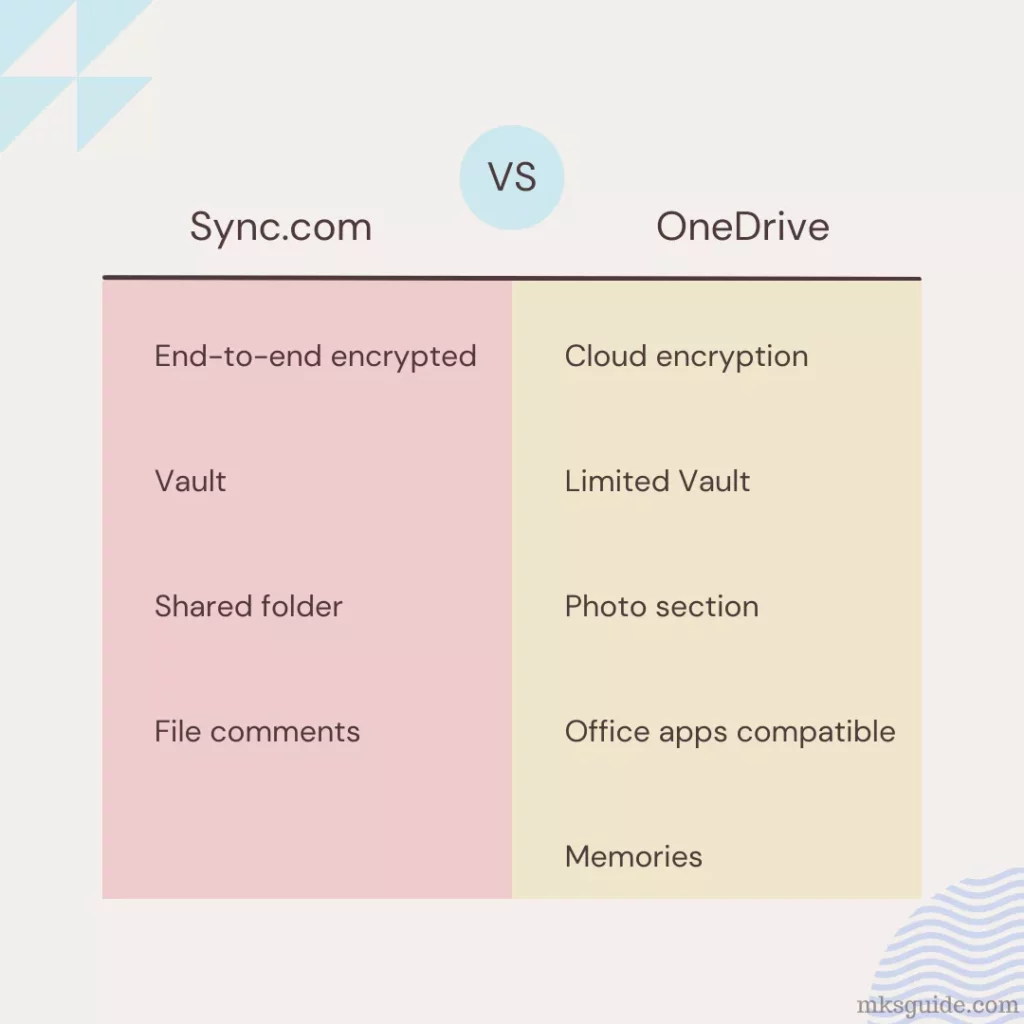
Both are cloud storage platforms offering 5 GB of free storage. You can store, open, download, and share many files on desktops and mobiles.
Sync vs. OneDrive: Sharing options
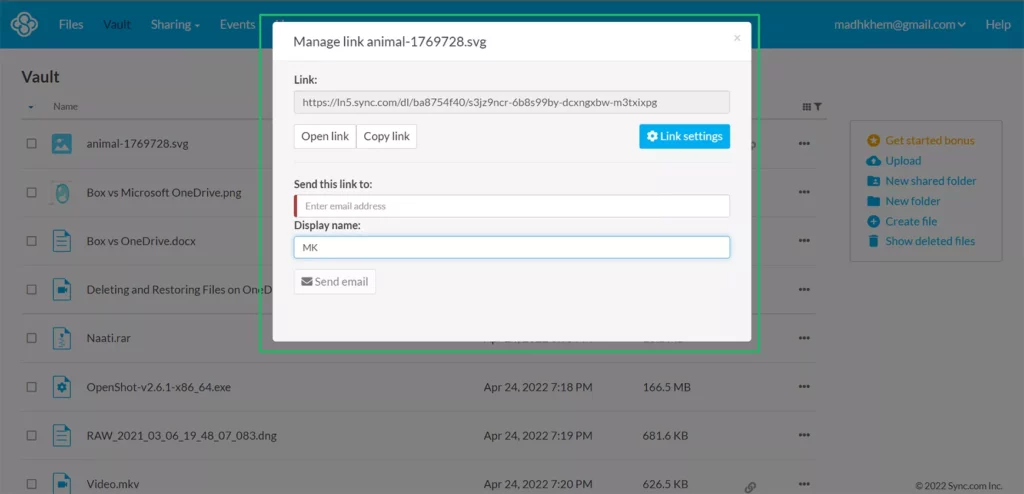
Sync supports basic sharing, but you must verify your email to enable it. It supports sharing a link or sending link emails. You also see link settings, including:
- Password
- Enable or disable the comment box
- File label, if you want to set a file label
- Enhanced privacy options
The premium Sync packages offer advanced features such as link expiry, preview-only mode, download limits, and download counts.
OneDrive also supports copying and emailing the link with an optional message. View and edit permissions are offered for better security.
In its paid plans, users can have additional features, including link expiry and password protection.
Winner: Sync
Read next: Sync against Dropbox
Supported file formats
You can upload many file types, but which files can be opened online is something to consider.
OneDrive takes the cake because it can open many file types. The table below covers some of them.
| File type | Sync.com | OneDrive |
|---|---|---|
| DNG (RAW image) | ❌ | ✔️ |
| SVG (Vector image) | ✔️ | ❌ |
| Docx | ❌ | ✔️ |
| ✔️ | ✔️ | |
| MP4 | ❌ | ✔️ |
| MKV (video) | ❌ | ❌ |
| RAR | ❌ | ❌ |
| PNG | ✔️ | ✔️ |
| ZIP | ❌ | ✔️ |
Collaboration
Sync does not support viewing or editing (not even in premium plans) documents, so there is no way to collaborate.
OneDrive is a part of Microsoft 365, so you can enjoy the flavor of Microsoft Word, PowerPoint, Excel, and other web-based apps. Users with a Microsoft account can join and edit documents.
Winner: OneDrive
Another comparison: Box versus Microsoft OneDrive
Security
Sync wins this round as the service is end-to-end encrypted. No one, even the employees, can’t access your files.
OneDrive is cloud encrypted, which means that employees can access your files. However, Microsoft has said that no one can view your files.
Additional Features
While comparing Sync vs. OneDrive, I found that both have similar options. Both add a folder to File Explorer on Windows to open and upload files.
Both also support auto-camera upload on mobile devices. Lastly, you can see a file’s history.
Sync.com features
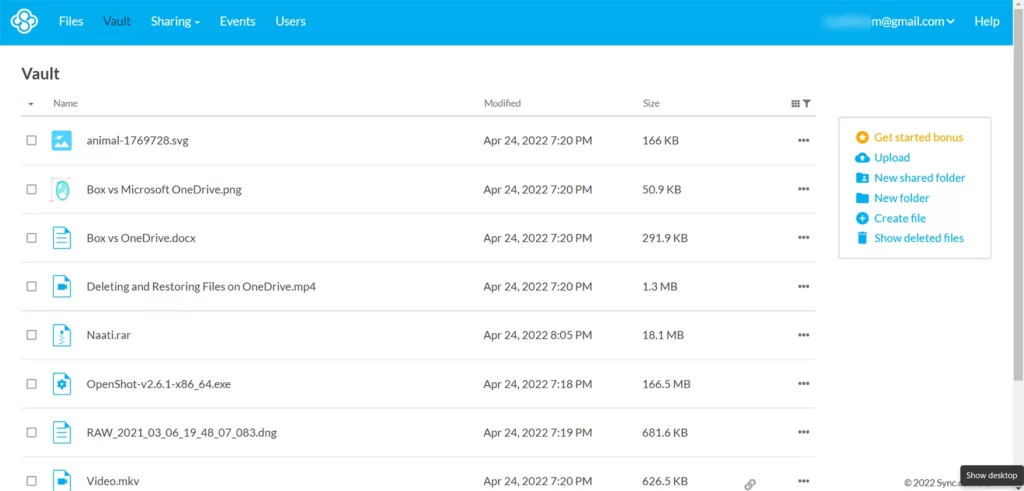
Vault: Vault is for saving personal files in a password-protected folder.
Shared folder: You can create shared folders that other team members can access.
File comments: Team members and others with access to a specific file can comment.
Personal downloader: The service does not add downloads to the default queue. It has a downloader that comes with minimal options.
Remote device lockout: You can keep your account safe by disabling it if you lose it.
OneDrive features
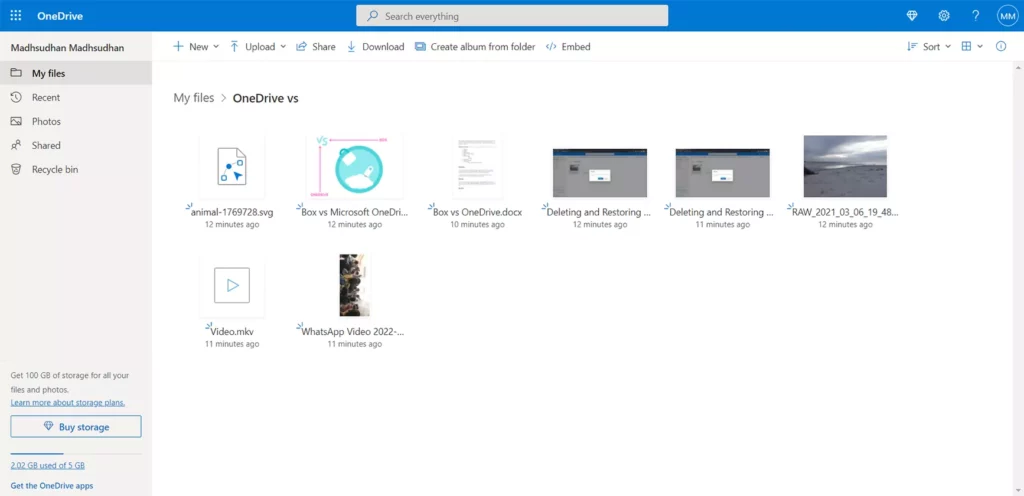
New file icon: When you upload a new file, a tiny icon is added to identify it.
Photo area: OneDrive has a photo section to view and edit photos in your account. It has incredible features like those in Google Photos.
Memories: OneDrive mobile sends notifications about photos and videos uploaded on the same date.
Document scanning: You can use your mobile phone to scan documents, receipts, and cards and keep them safe in OneDrive.
Personal vault: OneDrive has a Vault folder that can be opened with a PIN. You can store up to 3 files for free.
Embed files: OneDrive supports embedding files on supported websites.
Trash folder
The deleted files sit in the trash; both save those files for up to 30 days. OneDrive business plans offer to change this period.
Sync has not mentioned the total trash size, so I assume there is no limit.
Microsoft OneDrive uses trash storage against your account, so you can throw stuff in the trash if you have storage left. You can free up storage by deleting files in the recycle bin.
Winner: Tie
Paid plans
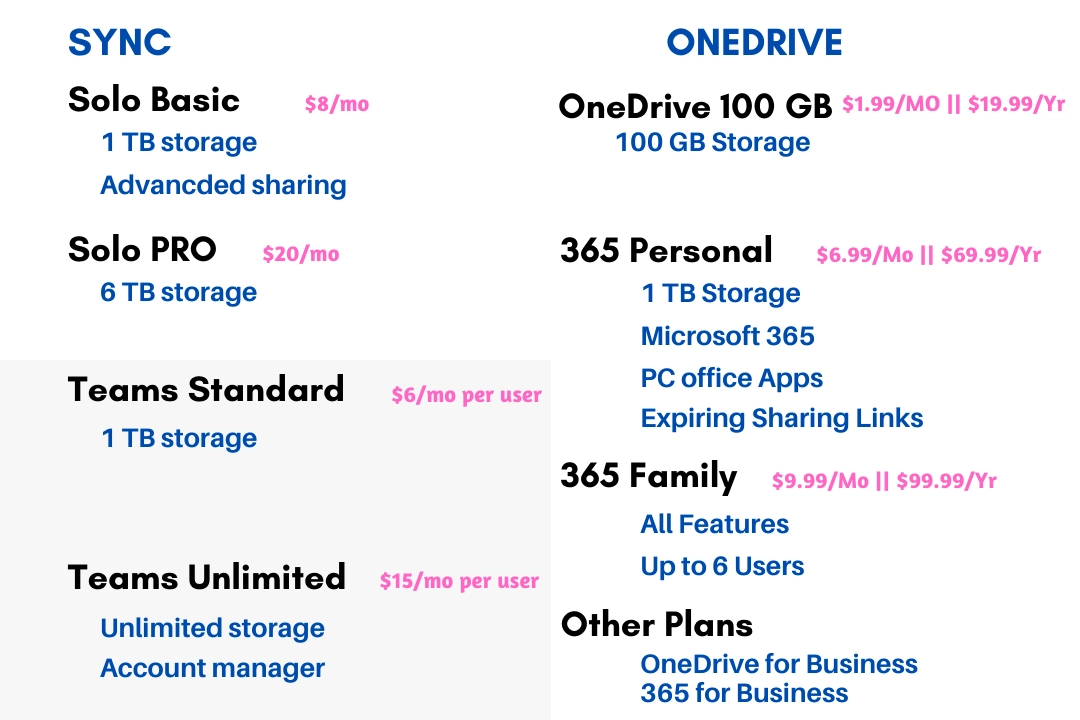
Sync has both individual and team plans. The problem with Sync is that you must pay annually except for the Teams Unlimited plan.
The free plan features are discussed above, and the Solo Basic subscription costs $8 per month if paid yearly. It brings:
- 2 TB of storage
- 180 days of file history
- Advanced sharing features
The upper-hand solo plan is Professional ($20 per month if billed annually) gives you the following features:
- 6 TB of space
- 365 days of file history
- Custom branding to add your logo while sharing files with external organizations
The team plans are titled Standard and Unlimited. The Standard subscription costs $6 per user per month and offers 1 TB of storage and an admin account.
OneDrive has 100 GB storage, only costing $1.99 per month.
The 1 TB tier also contains Microsoft 365 apps at $6.99 per month or $69.99 annually. Other noticeable options of this plan are:
- expiring links
- No limit on personal vault
- Password protected sharing
If you can pay more, you can choose the $9.99 per month or $99.99 per year and add up to six Microsoft accounts. Each user will get 1 TB of cloud storage space.
Which one do you need
OneDrive will benefit those who do productivity work. It’s connected with other apps making it easier to write and collaborate.
Sync is mainly for storing and sharing files because it does not support opening most file formats, making it less effective for people who want to view files without downloading.
However, it’s a great addition if you like more cloud storage.
Sync vs. OneDrive: Links
Madhsudhan Khemchandani has a bachelor’s degree in Software Engineering (Honours). He has been writing articles on apps and software for over five years. He has also made over 200 videos on his YouTube channel. Read more about him on the about page.
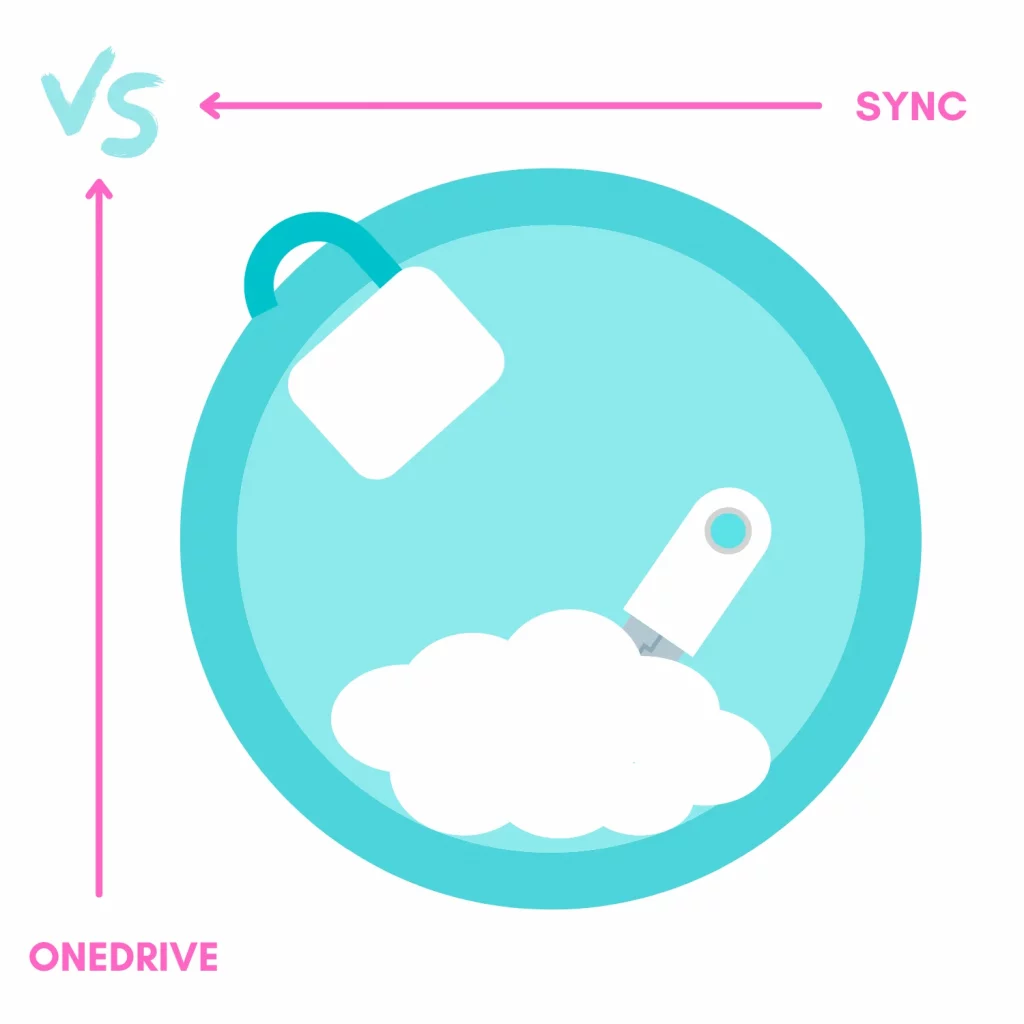
The one issue you do not cover is file storage accuracy. I used sync as a paid solo user without any file corruption issues for over a year, I then started to use onedrive as it is free as part of my MS 365 package and it allows direct editing of MS files on my mobile.
However straight away I started to get daily file sync errors and am still finding duplicate local storage copies of files where onedrive failed to sync properly. This issue is mitigated by not using the File On-Demand option and having all my files stored on my external drive as the primary source.
Bottom line having experienced it myself and having read many complaints on the MS customer forums, I do not trust OneDrive to keep my files safe in the cloud should my desktop storage fail