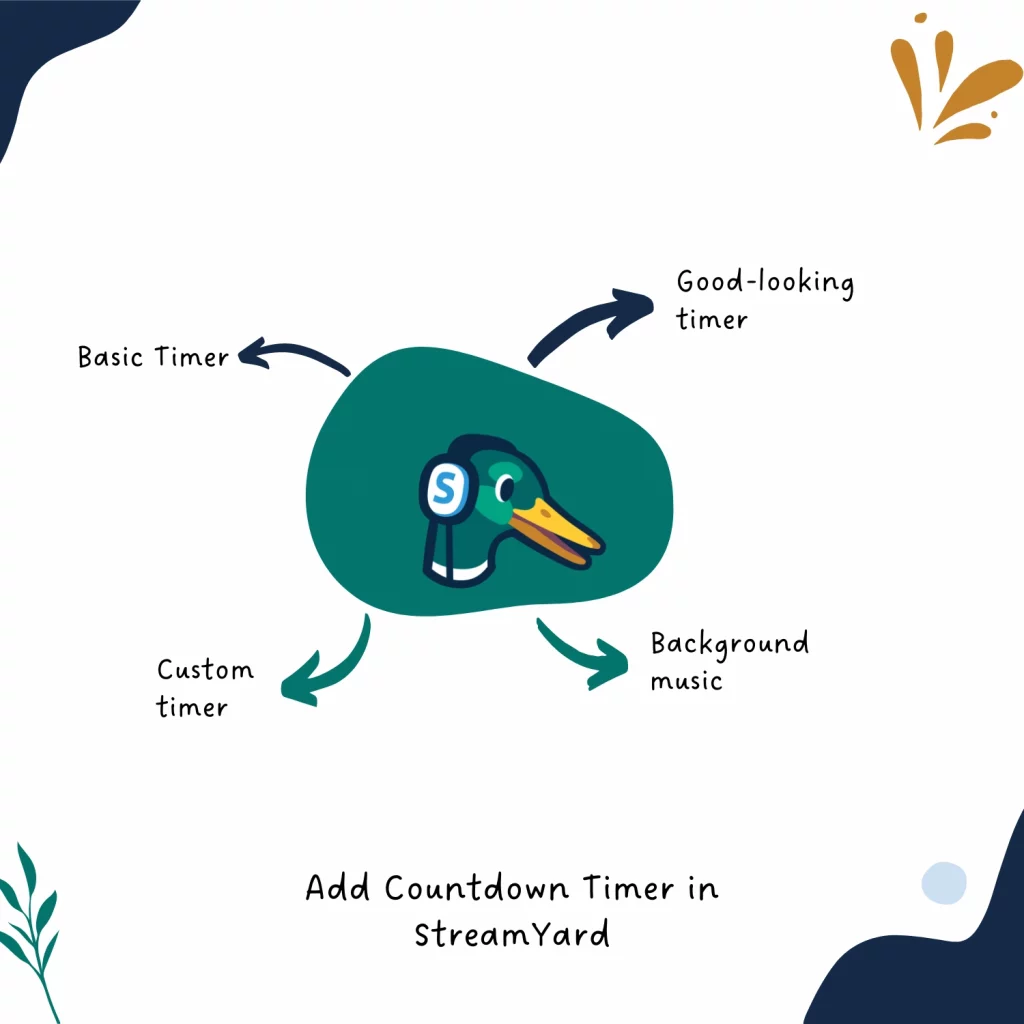StreamYard is a popular program, making it easy to live stream on multiple social media platforms.
One thing streamers like is having a countdown timer, and in this article, I will show you multiple ways on how to add a countdown timer to your StreamYard streams.
Note: There is no built-in way to add a countdown timer in StreamYard, but there are other quick ways to display a timer.
A basic timer
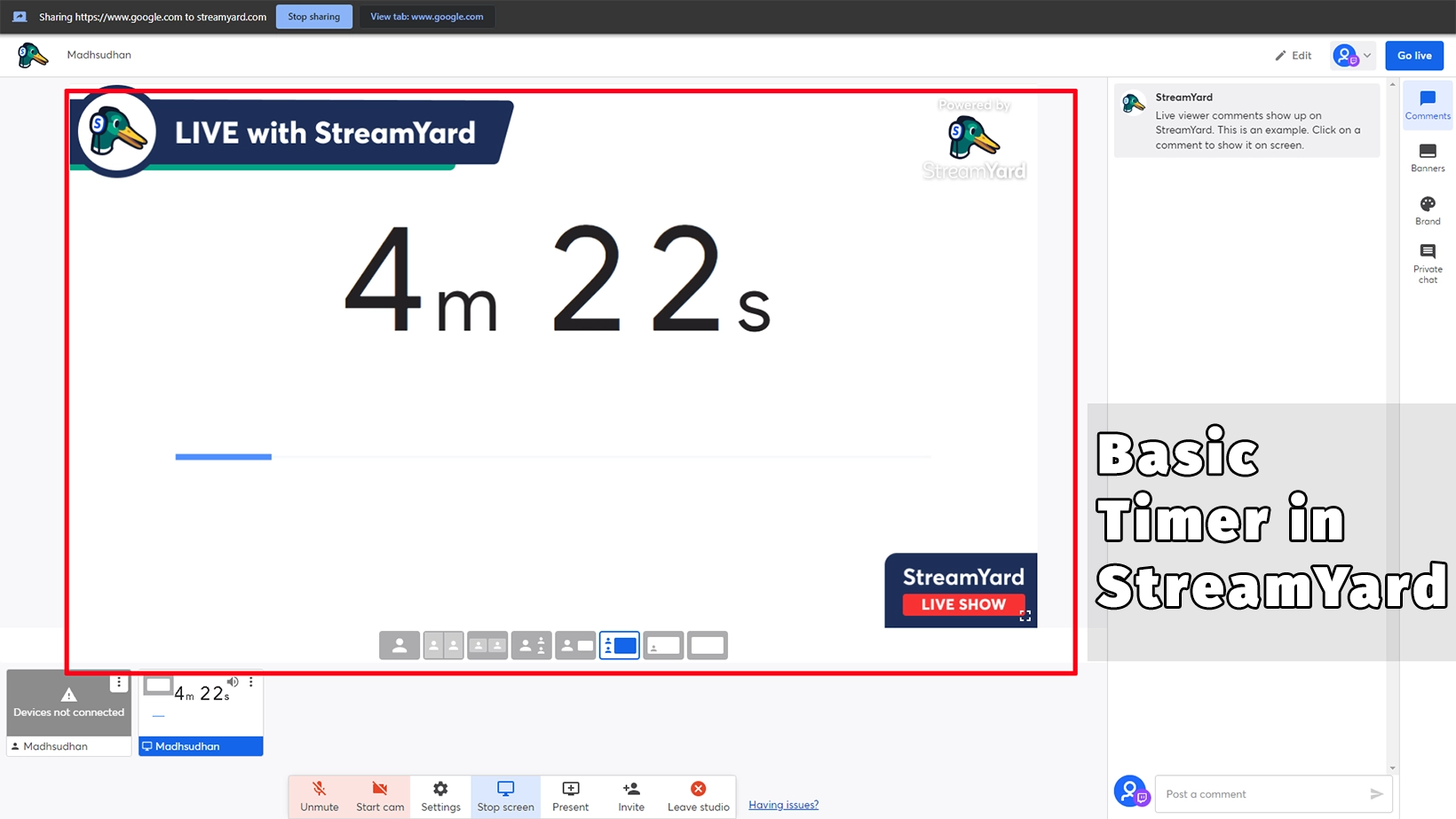
If you want a basic timer that shows a timer with background music, we need Google Chrome.
That’s because StreamYard supports streaming a Chrome tab. You can use your other browser if StreamYard supports streaming a tab.
Step 01
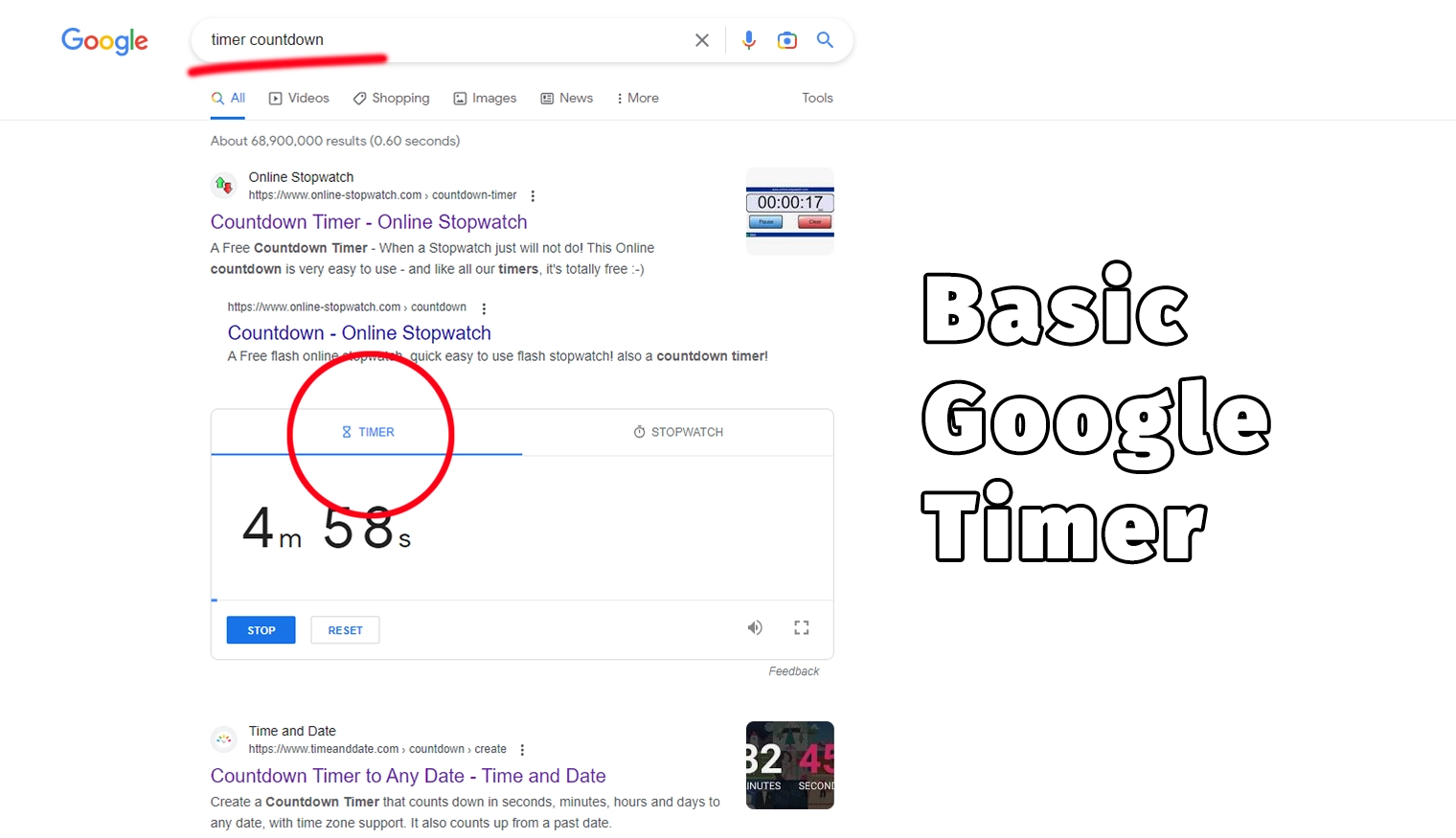
Go to Google and type in “online timer counter.” Google has a free timer app, which will be visible on the search page.
The timer is initially for five minutes, but you can click on it to adjust it.
Step 02
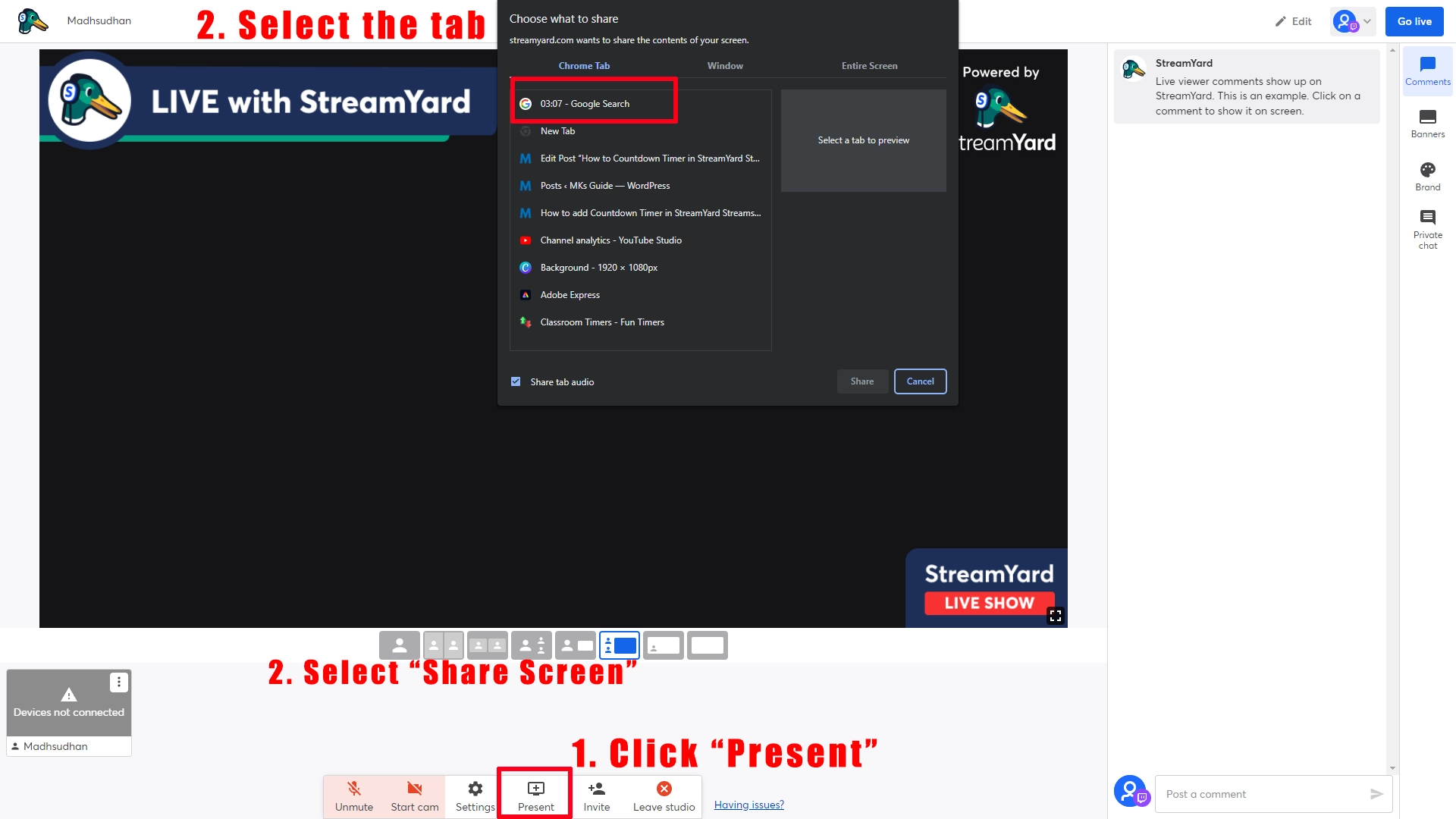
Go to the StreamYard Studio and set up your stream. Go to the Google search page with the counter timer.
Click on the tiny full-screen button at the bottom of the program.
When you like to start the timer and stream it on social media, click the “share screen” button in the bottom row.
A new window will pop up with active Chrome tabs. Select the Google search tab. StreamYard is now streaming the timer tab.
Related: 53 Free and Best StreamYard Backgrounds
Step 03
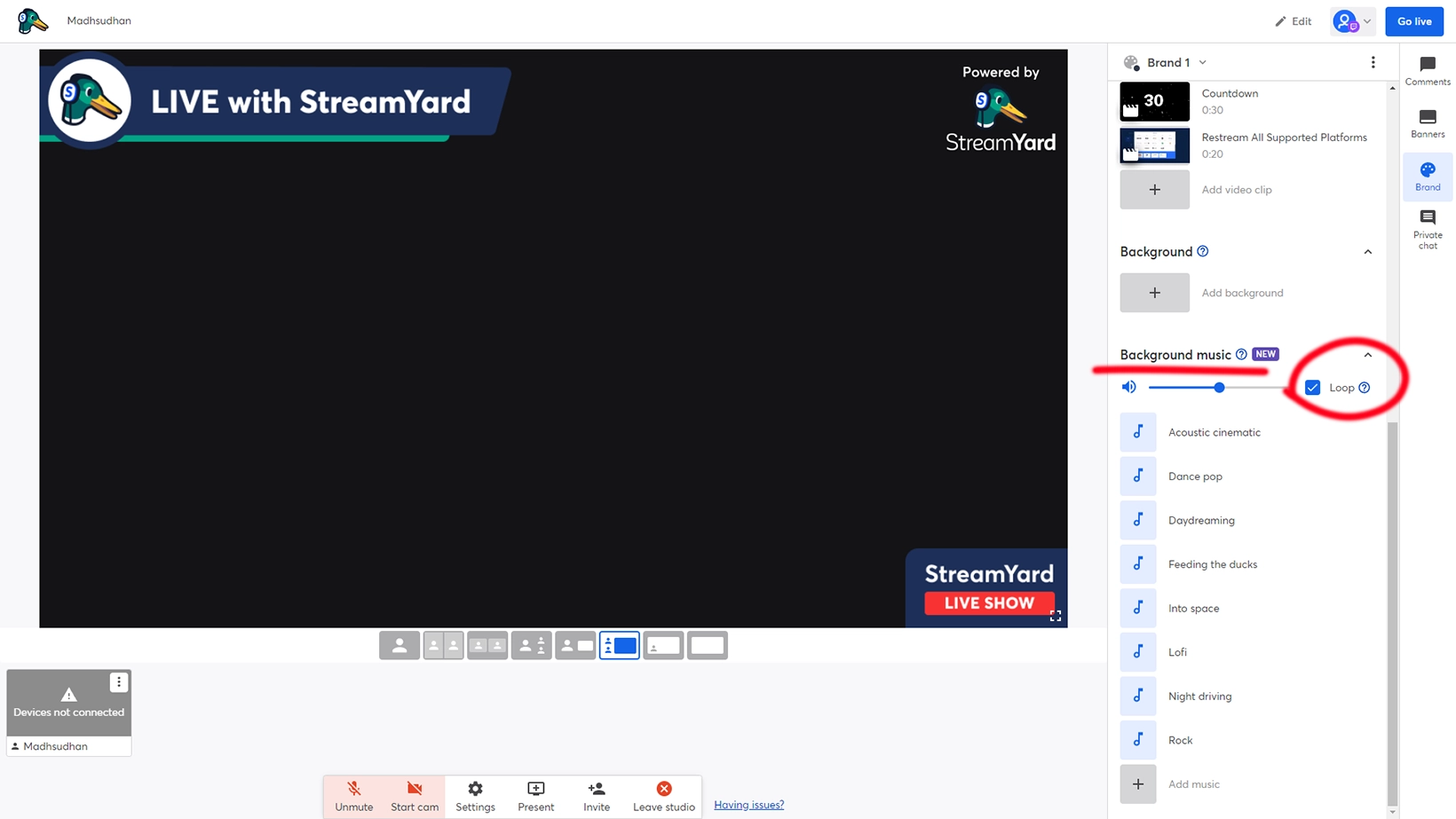
To add background music, we will use StreamYard’s music library. In the Studio, you will find free music. Choose one of the clips and enable the “loop” checkbox. This will loop the music.
Step 04
Click on the countdown timer on the Google search page in full screen to start it. Finally, press the “F11” button to make the Chrome tab full screen. That’s it.
A great-looking timer
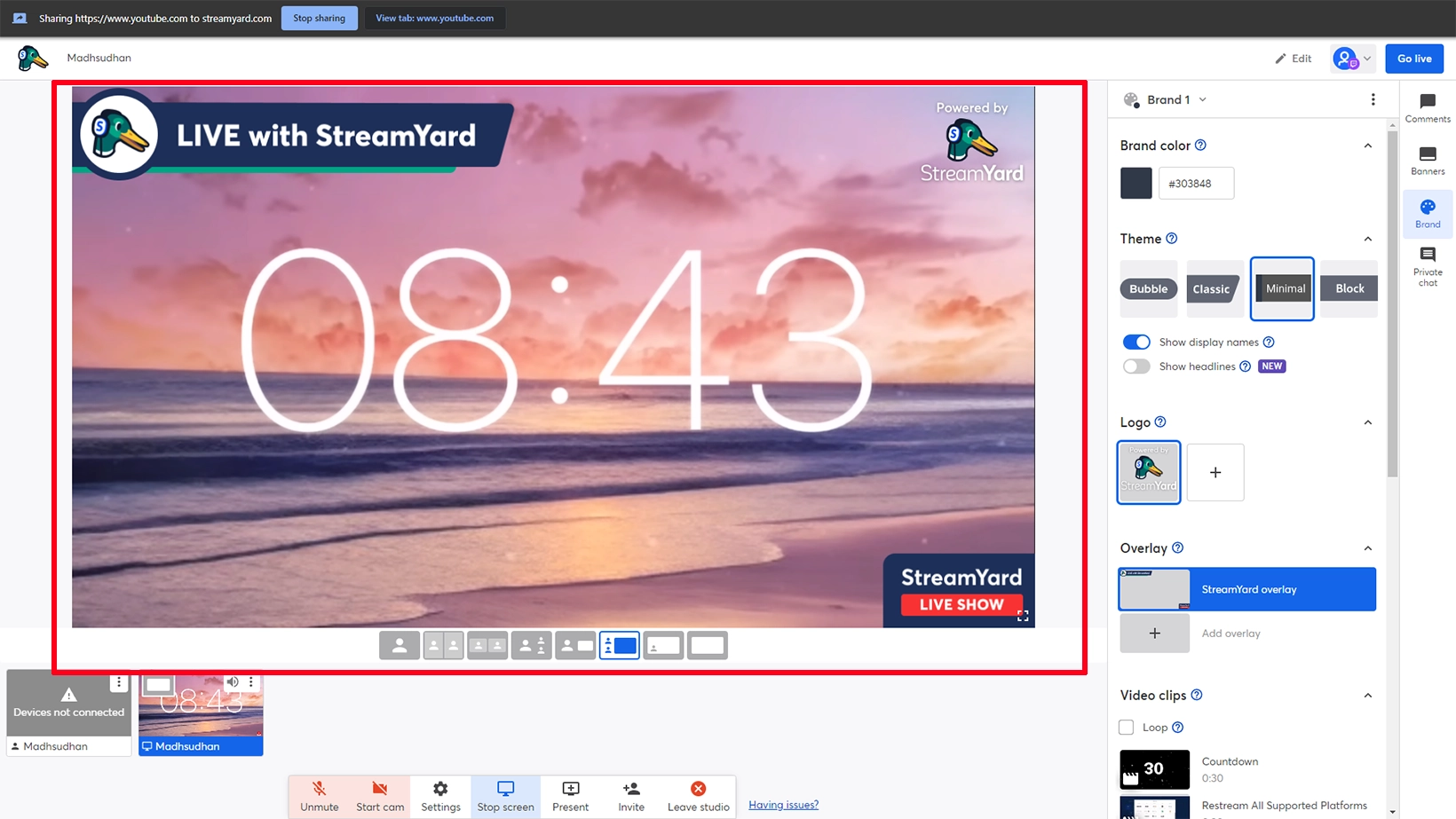
If the above timer feels basic, we have another way to add a countdown timer in StreamYard. I tried going to some popular timer websites, but none impressed me. Some show ads, and some are basic.
So, I came up with a different approach. I went to YouTube and searched for timers. All you have to do is put in the time and type “timer.”
YouTube has many videos on each duration. After finding a video, open your StreamYard Studio. Click on the “Share Screen” button at the bottom. Choose the Chrome tab.
When ready, play the video in full screen and enjoy your timer.
Related: StreamYard vs. Streamlabs
An advanced timer
If you have subscriptions for one of the below programs, you can create a custom branded timer.
The process in each program is different, so you will have to find some tutorials; however, after creating a timer video, you can upload it to StreamYard Studio and play it as a video for free.
Here are some programs that let you create timers:
- Adobe Premiere Pro
- DaVinci Resolve (free)
- Adobe After Effects
- TechSmith Camtasia
- Final Cut Pro
You can get a free background image from the web and adjust timer properties, such as the font, size, and color, according to your style.
In conclusion
Creating a timer for StreamYard streams is not an easy task. You need a third-party app, but most apps are free.
I even tried creating a timer video in Canva, but each second passed after five seconds, and there was no option to adjust the speed.
However, if you have Canva, you can create a presentation, save it as a video, and use one of the free video editors to speed up the video.
Madhsudhan Khemchandani has a bachelor’s degree in Software Engineering (Honours). He has been writing articles on apps and software for over five years. He has also made over 200 videos on his YouTube channel. Read more about him on the about page.