Adobe Audition is premium, while Audacity is free. Both work fine if you want to start recording audio for yourself. The problem begins when you want more features.
This is where you think of an open Adobe Audition vs. Audacity comparison. Let’s discuss both and see which one is right for you.
Quick overview
Both Adobe Audition and Audacity are audio and music recording programs. Adobe Audition offers a rich interface and tools, but it is costly.
Audacity has a dated interface, but it is free and good enough for beginners to start their journey.
Interface
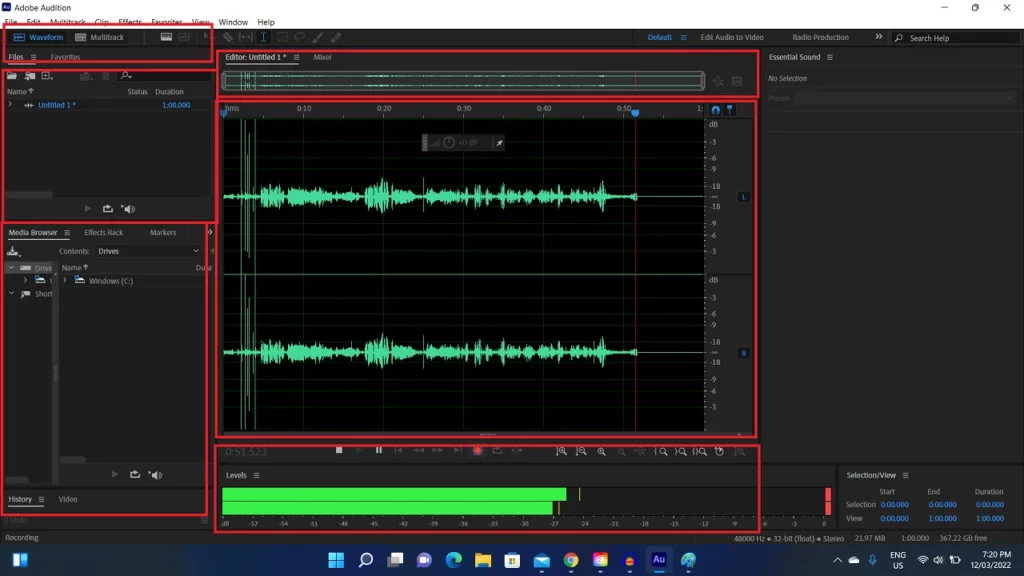
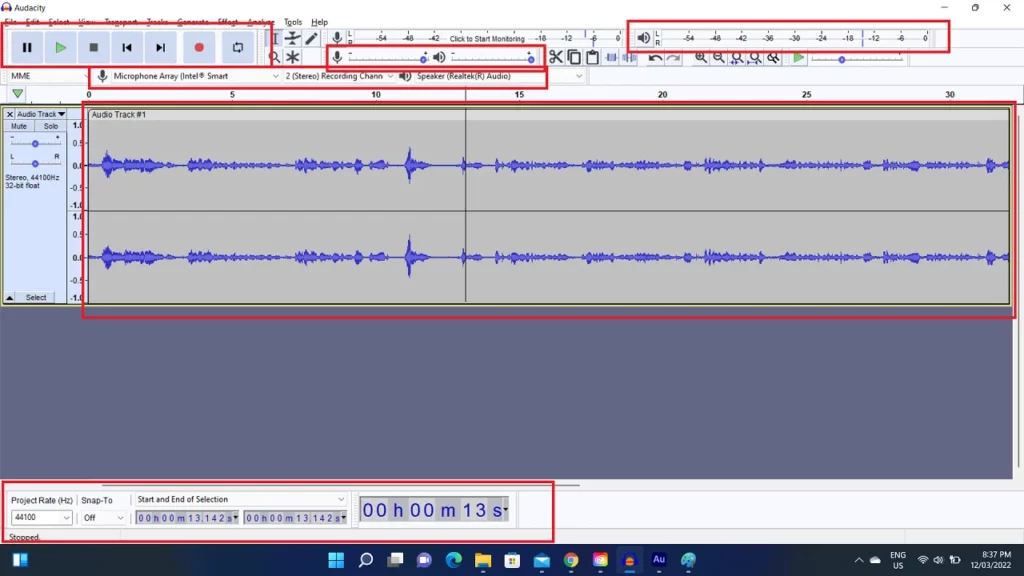
Adobe Audition has a sleek design, while Audacity gives an old vibe. It uses basic colors and an old layout.
Audition has distinctive options, including file properties, radio production mode, waveform editor, and help section.
Audacity has a few options, such as a playback loop, microphone, speaker volume bars, project rate, etc.
Effects
In Audition, you find effects categorized in the effects navigation menu. Audacity displays them alphabetically.
The table below compares all the effects both programs offer.
| Audition | Audacity |
|---|---|
| Invert Reverse Silence Generate noise Generate speech Generate tone Match loudness Selection auto-heal Amplify Channel mixer DeEsser Dynamics Dynamics Processing Fade Envelope Gain Envelope Hard Limiter Multiband Normalize Single-band Speech Volume Tube-modeled Compressor Analog Delay Delay Echo DeClicker DeClipper Delete Silence Mark Audio FFT Filter Graphics Equaliser (10, 20, 30 Bands) Notch Filter Parametric Equaliser Scientific Filter Chorus Chorus/Flanger Flanger Phaser Capture Noise Print Noise Reduction Learn Sound Model Sound Remover Click/Pop Eliminator Hiss Reduction DeNoise Adaptive Noise Reduction Automatic Click Remover Automatic Phase Correction DeHummer DeReverb Convolution Reverb Full Reverb Studio Reverb Surround Reverb Distortion Doppler Shifter Guitar Suite Mastering Loudness Meter Loudness Radar Meter Vocal Enhancer Center Channel Extractor Graphic Phase Shifter Stereo Expander Automatic Pitch Correction Manual Pitch Correction Pitch Bender Pitch Shifter Stretch and Pitch | Amplify Auto Duck Bass and Treble Change Pitch Change Speed Change Tempo Click Removal Compressor Distortion Echo Fade In Fade Out Filter Curve EQ Graphic EQ Invert Loudness Normalisation Noise Reduction Normalize Paulstretch Phaser Repair Repeat Reverb Reverse Sliding Stretch Truncate Silence Wahwah Adjustable Fade Clip Fix Crossfade Clips Crossfade Tracks Delay High-Pass Filter Limiter Low-Pass Filter Noise Gate Notch Filter Spectral Delete Spectral edit multi-tool Spectral edit shelves Studio Fade Out Tremolo Vocal Reduction and Isolation Vocoder Generate Chirp Generate DTMF Tones Generate Noise Generate Silence Generate Tone Generate Pluck Generate Rhythm Track Risset Drum |
Audition vs. Audacity: Features
Adobe Audition
Highly customizable interface: The interface is customizable, allowing you to add, remove, and change sections to suit your style.
Compatibility: Adobe Audition is connected with other Adobe apps. For example, you can send Premiere Pro sequences to Audition. You can also export audio from Audition to Premiere Pro and Media Encoder.
Radio production: A separate editing mode for radio shows.
One window for all projects: The program supports managing multiple recordings in one window. Audacity opens up a new window for the new project.
More removing tools: Compared to Audacity, you will find multiple background noise removal options.
Audacity
Repeat the last edit: Audacity has a great option to repeat the last process. The option is visible at the top of the effect menu after an effect has been applied.
Meta Tags: Before exporting the file, you can insert the file details, such as artist name, track title, album title, and year.
Similar features
History: Both offer an option to view and restore edit history.
Audio effects: You get many audio effects to enhance your recording.
Markers: Both allow you to add markers.
Shortcuts modification: You can modify the shortcuts to make programs your own.
Video editors comparison: Filmora versus Premiere Pro
Even though Audition offers more effects, the most common effects are also in Audacity.
Noise reduction
In this round, I reduced the noise of an audio file in both. In Audition, the noise was reduced using the DeNoise effect at 31%. In Audacity, the default settings were used to eliminate noise.
Amplify
Like noise reduction, I applied the Amplify effect on the same audio file in normal settings. Let’s hear the difference below.
Consider reading next: Photopea vs. Photoshop
Multitracking
The way both handle multitrack recording is different. Audition offers two modes: waveform and multitrack.
The waveform mode focuses on the single track, while you focus on multiple tracks in the multitrack mode.
Audacity allows adding tracks with one click. It does not follow the concept of the modes mentioned above.
Saving and exporting
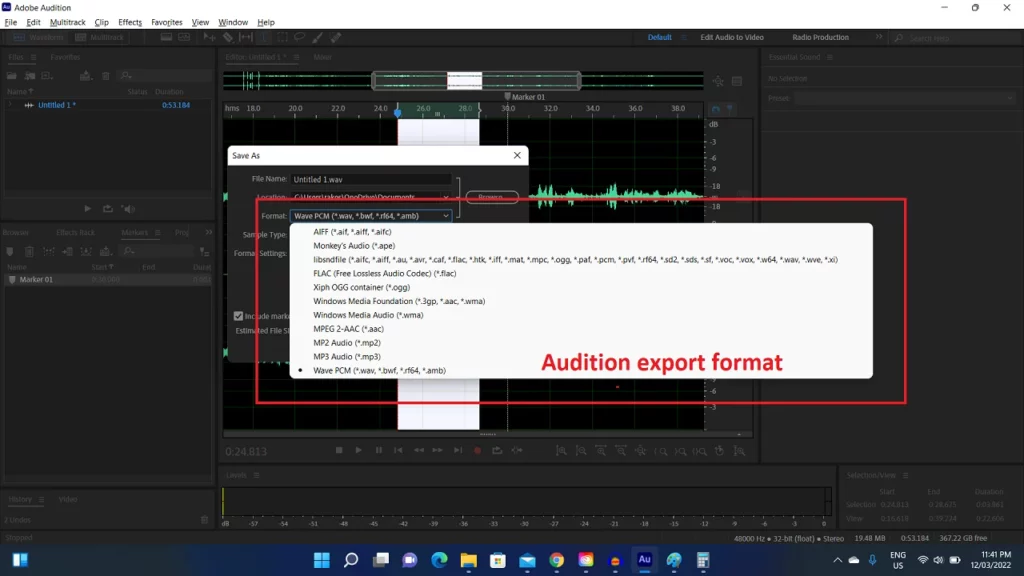
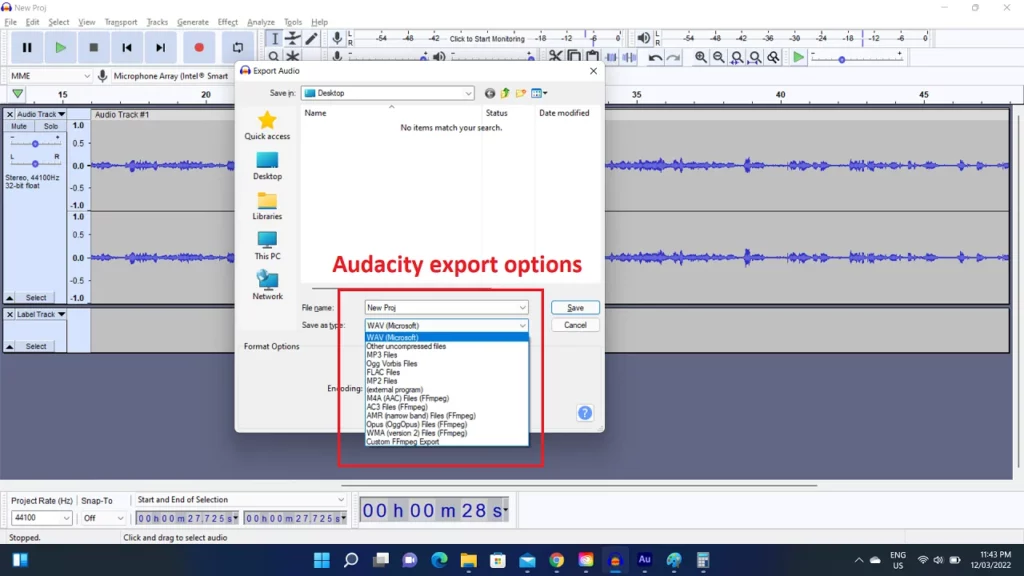
Adobe Audition does not use projects. In the waveform mode, it saves the audio as a WAV file that can later be opened in Audition and other audio and video editing apps.
It natively supports over 20 audio formats, including OGG, MP3, MP2, and AIFF.
In the multitrack mode, the program saves projects as sessions.
Audacity saves the project with its file format. You can also export files in other formats.
Pricing
As discussed, Audacity is free. Audition is a subscription-based program with several pricing options. You can use it by subscribing to one of the below plans:
- $20.99 per month (yearly contract)
- $31.49 per month
- $239.88 per year. The plan costs about $19.99 per month.
If you are into video editing, photo editing, and graphics, you might consider the Creative Cloud package, which gives access to 22 Adobe apps. The plan starts at $54.99 on the annual contract.
Summary
If you are starting and want to save some bucks, I suggest starting with Audacity. Its interface is old but has all the options you will need.
Once you understand how those DAWs work and want more advanced settings, Adobe Audition will be appropriate.
It’s also great for those who already have experience and are not afraid to spend some money.
Its relation and compatibility with other Adobe apps make it a great platform to record your voice and music.
Adobe Audition vs. Audacity: Links
Madhsudhan Khemchandani has a bachelor’s degree in Software Engineering (Honours). He has been writing articles on apps and software for over five years. He has also made over 200 videos on his YouTube channel. Read more about him on the about page.
