We add text to photos for many reasons and need different styles, fonts, and colors. So, where do we find those apps that offer the features needed?
This article explores the best apps to add text to Photos to find the ideal tool for your needs.
PicsArt

PicsArt is one of the popular photo editing apps. Along with editing tools, it has a powerful tool to add text to photos. After adding some text, you find a bunch of tools such as:
- Fonts
- Font colors
- Stroke and coloring
- Text Thickness
- Spacing (premium)
- Highlighting (premium)
- Opacity
- Blending (different blending options)
- Shadow (strength and blur)
- Text Bending (curving)
You can also resize or move the text by tapping on it. It shows the grid lines while moving to guide the center points.
Pros
✔️ Layer-based app
Cons
❌ Compared to others, I won’t call to the final stop
❌ Saves the photo in reduced resolution
TextArt
An advanced app offering a touch of designing tools is TextArt. Along with a text editor, you can create your visuals. You get 16 text editing options. These include:
- Text style
- Color
- Shadow
- Neon effect
- Resize
- Border
- Alignment
- Opacity
- Gradient
- Palettes
- Curve
- Background
- Text position
- Color Word
- Clone
- Texture
The above are just text tools. You also have the background, photo layers, decorators, stickers, emojis, and drawings options.
The app puts each text on a different layer, so you can edit each without affecting the rest.
Furthermore, it allows you to download and edit seasonal photos for free. Because of the options, TextArt may be the best app to add text to photos.
Pros
✔️ Offers many advanced tools
✔️ Allows downloading images
✔️ Suggests quotes when you edit text
✔️Allows adjusting the aspect ratio and resolution before editing
✔️ Shows different resolutions to save the image
✔️ Offers PNG and JPEG options
Cons
❌ 5 to 10 seconds unskippable ads
Something similar: Best Android Apps to Add Subtitles to Videos
Canva
Another one of the best apps to add text to photos is Canva. It’s a freemium designing app with several free options.
You start by selecting an image size. You can add custom dimensions or choose from several premade ones.
The text editor of this tool comes with many styles and font combinations. You can also add headings and body text and give it your look. Some other tools include:
- Fonts
- Font size
- Colors
- Alignment
- Bold, italisise, and underline text
- Uppercase and lowercase options
- Text spacing
- Effects (shadow, neon, lift hollow, and more)
- Curve text
- Animate text
- Text opacity
Other than that, you get so many options to design your photos. Canva may be a bit challenging compared to other apps, but the app is worth it if you plan to add text to photos for a long time.
Pros
✔️ Share to social media straight from the app
✔️ Browse templates and photos to add to your photo
✔️ Offers different image formats (JPEG, PNG, and GIF)
✔️ Saves designs on the cloud to access them on other platforms
Cons
❌ Doesn’t allow to change the photo’s resolution in its free account
❌ Requires a free account
Text To Photo
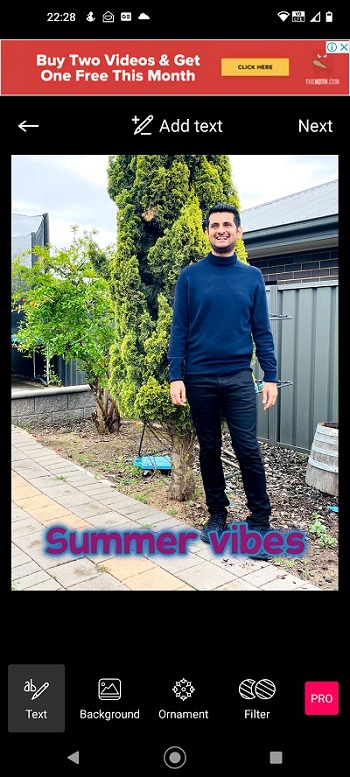
This text editor has several options to offer. When you add an image, it asks for the aspect ratio. You can crop and rotate the image before adding it.
It adds a piece of text automatically, and tapping on that text shows the text editor row containing:
- fonts
- font colors
- shadows
- neon effect
- alignment
- text style (bold and italic)
- text opacity
- size
- stroke
- stroke color
Besides the text editor, it comes with templates, stickers, text styles, and image border functions.
Pros
✔️ Saves past projects
Cons
❌ Saves in full HD but not in the original resolution
❌ Not as advanced as some app text to photo apps
PixelLab

It is a challenging app, but if you learn to use it, this is one of the best apps to add text to photos. With some great editing options, you have a library of text editing tools:
- fonts
- text size
- colors
- text padding
- adding an image as text
- masking
- text styles
- opacity
- curve
- alignment
- text spacing
- stroke
- shadow
- inner shadow
- emboss
- perspective
- 3D rotate
- 3D text
- 3D shadow
- text reflection
The mentioned 20 tools are just for editing text. Other features include stickers, shapes, image editing, hand drawing, and templates.
When you start a new design, it shows a plain background with text. To make your photo the background, tap the ellipsis on the top and choose the “use image from gallery” option.
The app will take a few times to master, but once you get to that point, I don’t think you will look for any other text editor for your phone.
Pros
✔️ Layer based
✔️ Comes with quotes
✔️ Comes with different resolutions to pick before exporting
Cons
❌ Dated interface
❌ Does not show gridlines
Also consider reading: Google Photos vs. OneDrive
Adobe Express: Graphics Design
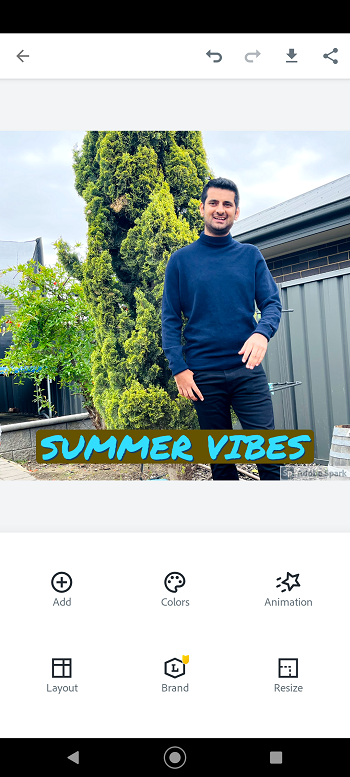
The cloud-based app is a design app to edit visuals on the go. It saves photos to the cloud so you can access them anywhere.
When you edit a photo, it adds a piece of text automatically. To edit text, you get the following:
- Fonts (about 50, with an option to browse Adobe Fonts)
- Colors (suggested colors and many text palettes)
- Text opacity
- Effects (includes strokes)
- Adjust (text rotate, move, and scale options)
- Sizing
- Alignment (basic, magic, and curved alignments)
- Spacing (letter and line spacing)
- Text animations
Other than text, you can resize photos, adjust layouts, and add designing assets, images, icons, and backgrounds.
Pros
✔️ Shows some social media aspect ratios
✔️ Several templates to edit for free
✔️ Several images to download and edit for free
✔️ The app adds a watermark on the bottom right
✔️ Add free
Cons
❌ Requires an Adobe account
❌ Adds a tiny watermark in the free plan
Also consider reading: Best AI Images Generators for Android
Phonto
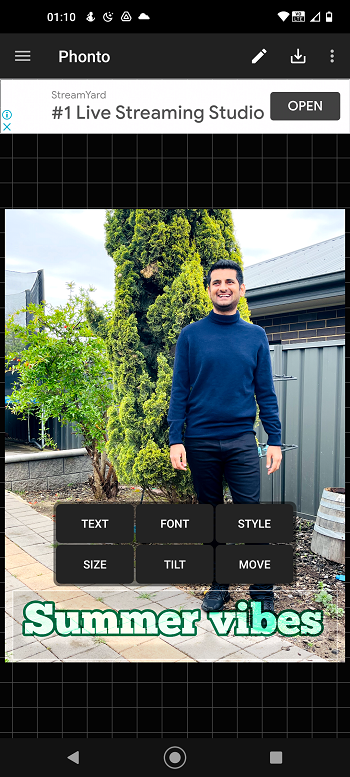
The last best app to add text to photos is Phonto. When you open a photo in Phonto, you only see a pencil icon to add the text, but when you add a piece of text, you get several options to edit.
The app comes with the following:
- Over 200 fonts and an option to install your own.
- Styles is the most advanced option offering text color, stroke, shadow, background, spacing, curving, and blend tools.
Alternatively, you can save projects to edit later or download images in JPEG or PNG formats.
The app places each text on a different layer, so you edit one without touching the second. It shows gridlines while moving or rotating the text.
The images do not contain a watermark and are saved in the exact resolution.
Pros
✔️ Layer based
Cons
❌ Not as advanced as some other apps
Madhsudhan Khemchandani has a bachelor’s degree in Software Engineering (Honours). He has been writing articles on apps and software for over five years. He has also made over 200 videos on his YouTube channel. Read more about him on the about page.
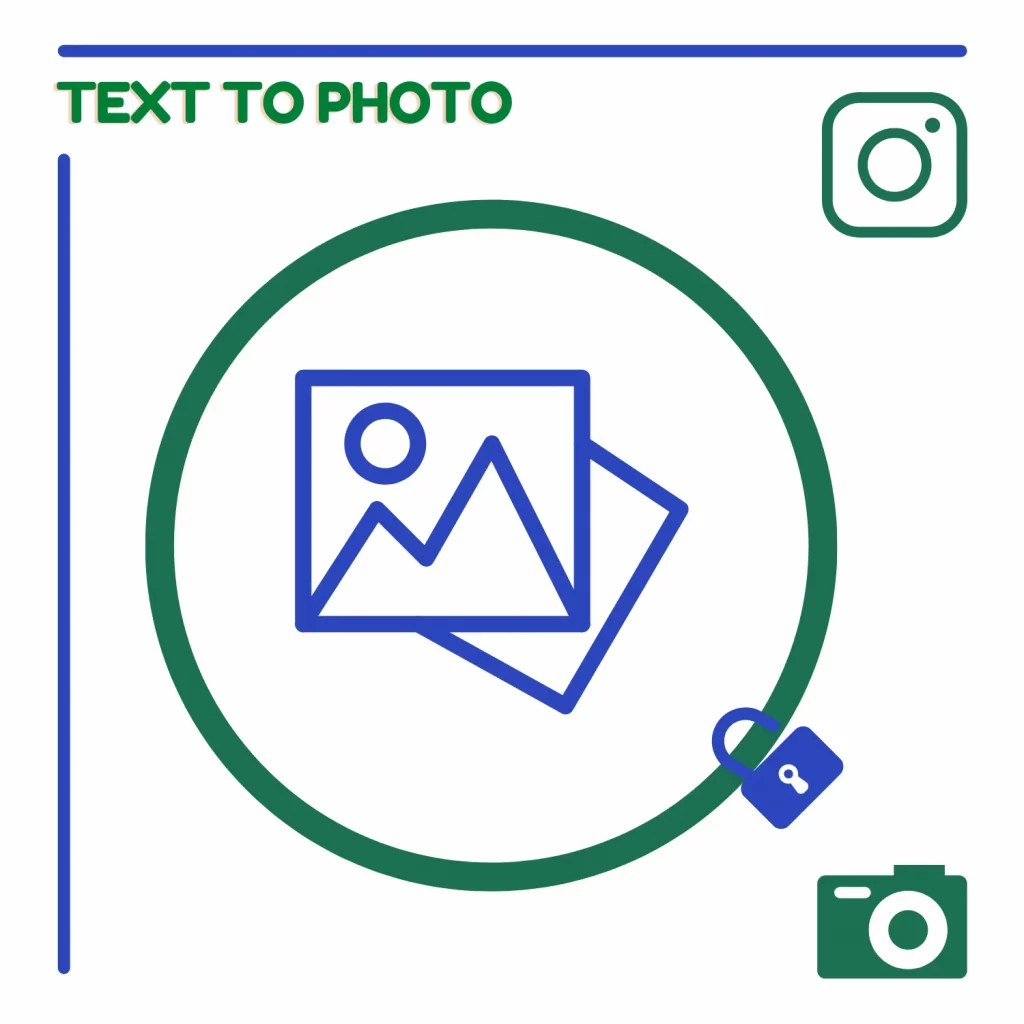
It is best
@Mohammed, which one?
Wow! You have shared valuable applications to add text to photos I like it, keep going on. Thanks for sharing this informative post with us. I like to visit this APK post again for future updates.