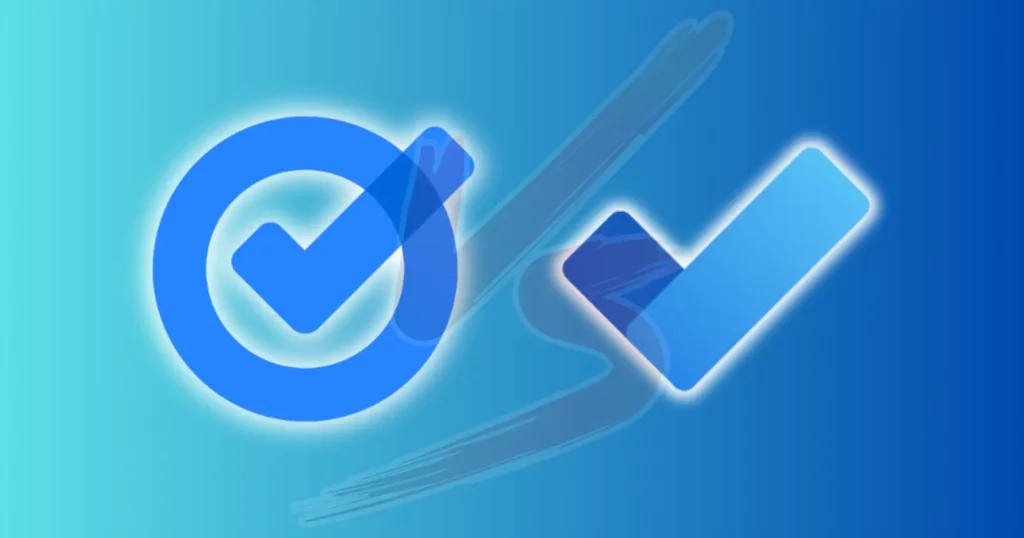In most productivity apps, we find task management features. However, the personal todo apps have better todo features overall.
I use Google Tasks on my Android phone and have used Microsoft To Do multiple times. I did this full Google Tasks vs. Microsoft To Do to see the ideal to-do app. So, let’s get into it.
What are both
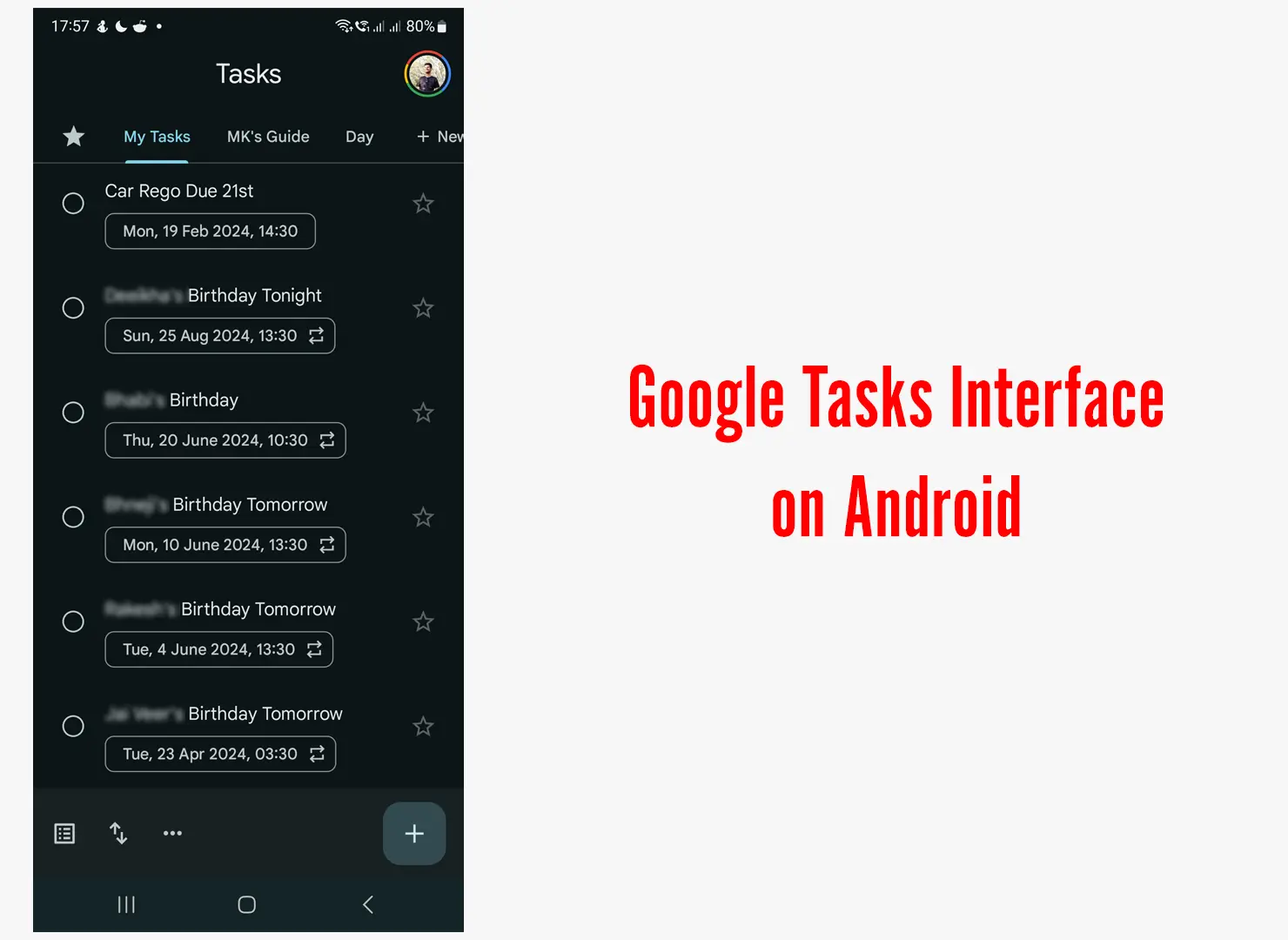
The default Android app is simple and well organized with integrations with other Google services.
The program has an Android and iOS app, but it doesn’t have a desktop app. However, it can be accessed from the sidebar of Gmail, Google Sheets, Calendar, and Slides websites.
Microsoft To Do is pre-installed on Windows 11 devices and is more advanced than Google Tasks.
The app has Android, iOS, and desktop apps and is integrated with other Microsoft services, including its SwiftKey keyboard.
The app has sections, including My Day, Important, and Planned. I like My Day, which makes it easier to create daily tasks.
While you are here: Todoist vs. Microsoft To Do
Differences
Creating tasks
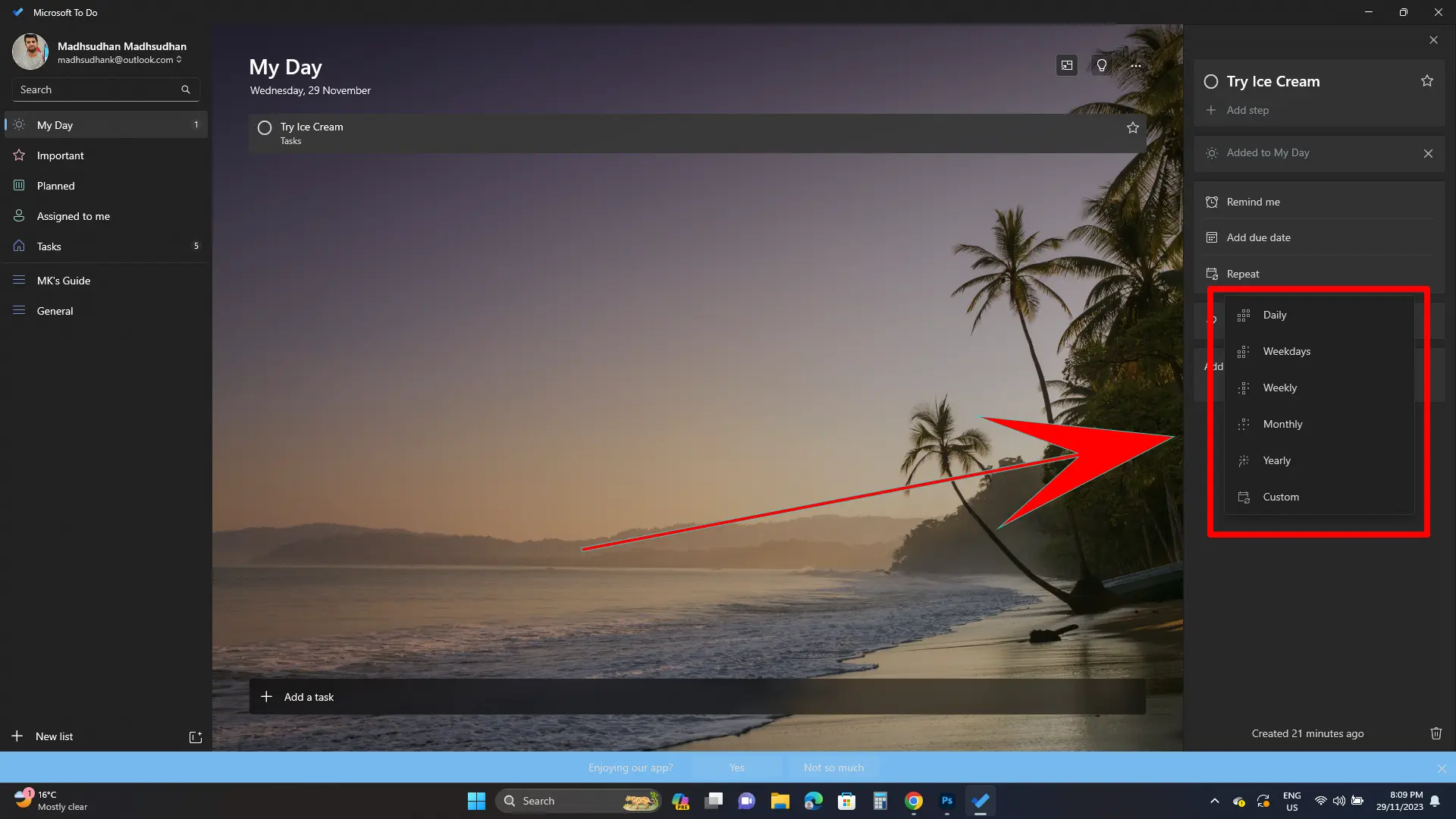
The basic functionality lets us create tasks with the description and sub-tasks. In Google Tasks, we add sub-tasks, while in MS To Do, we add steps. Other than that, we can specify:
- Due date
- Remind
- Task repetition
Microsoft To Do is better at task repetition because it has daily, weekly, weekdays, weekly, monthly, and custom options. Google Tasks has daily, weekly, monthly, and yearly options.
Microsoft To Do also lets us attach files that are synced across devices. The maximum attachment limit is 25 MB.
Task projects
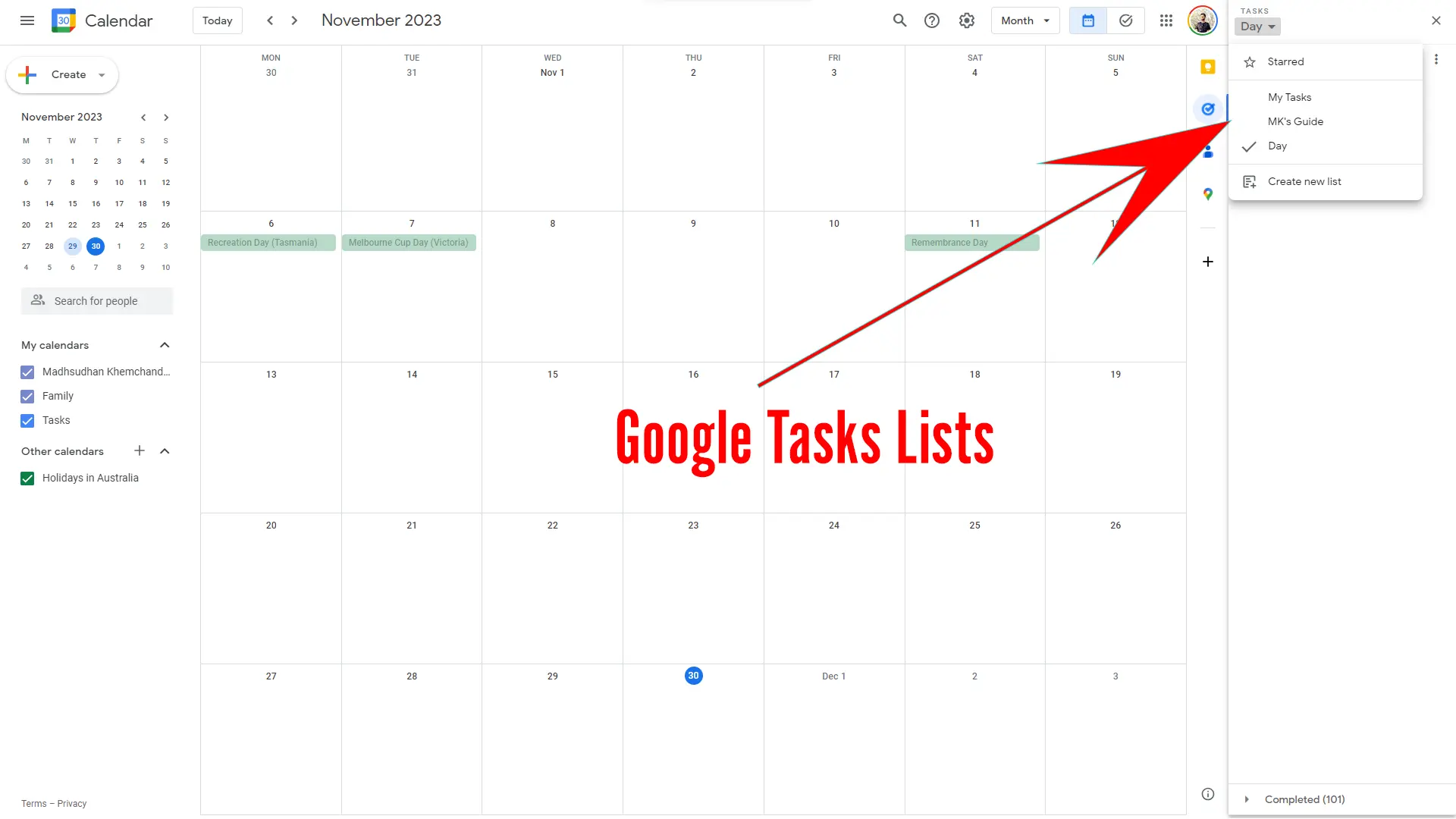
When I compare Google Tasks vs. Microsoft To Do, I see Google taking a simple approach.
In Microsoft To Do, we add projects, and in Google Tasks, we add lists. However, nature is almost the same.
Platforms
As I mentioned, Microsoft To Do has a desktop app for Windows and macOS platforms. The app is installed on Windows but can be downloaded from Microsoft Store.
My Day
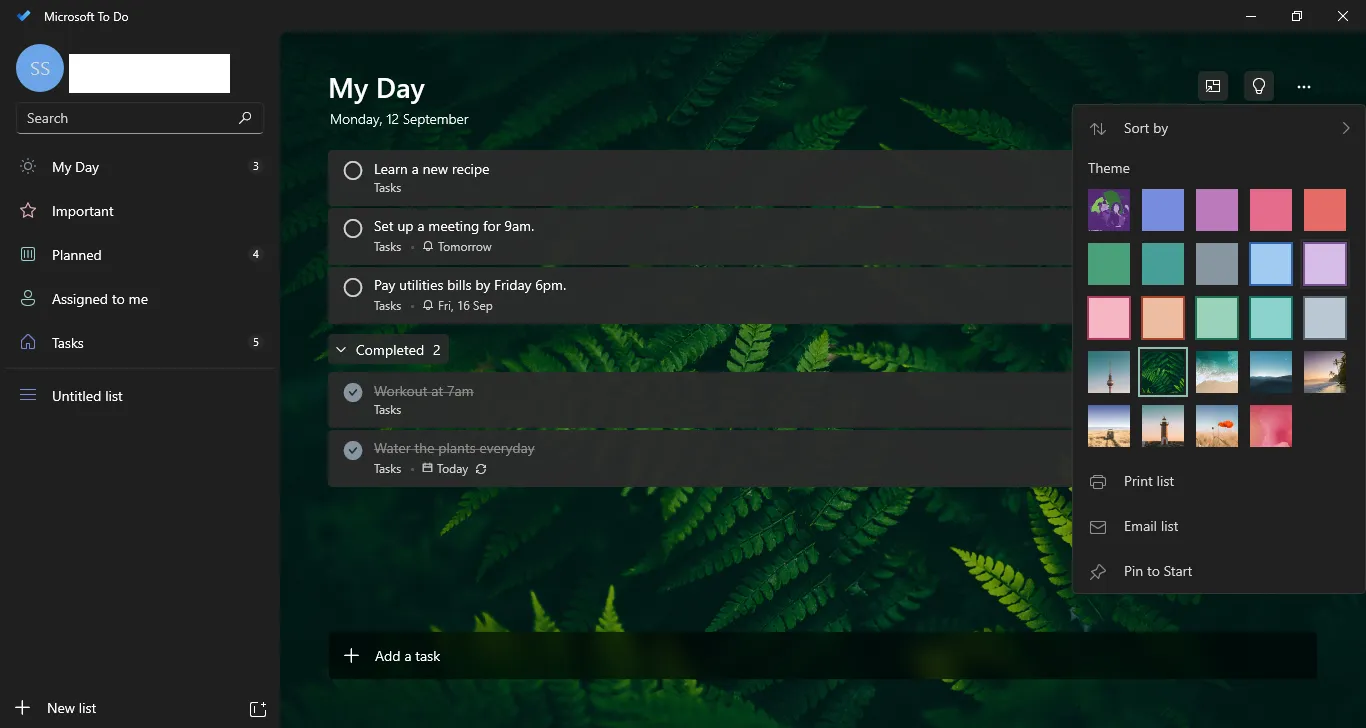
Another thing already mentioned above is the My Day option of Microsoft To Do, which lets you add daily tasks. Google Tasks does not have this built-in, but we can create a list of daily tasks.
Reminders
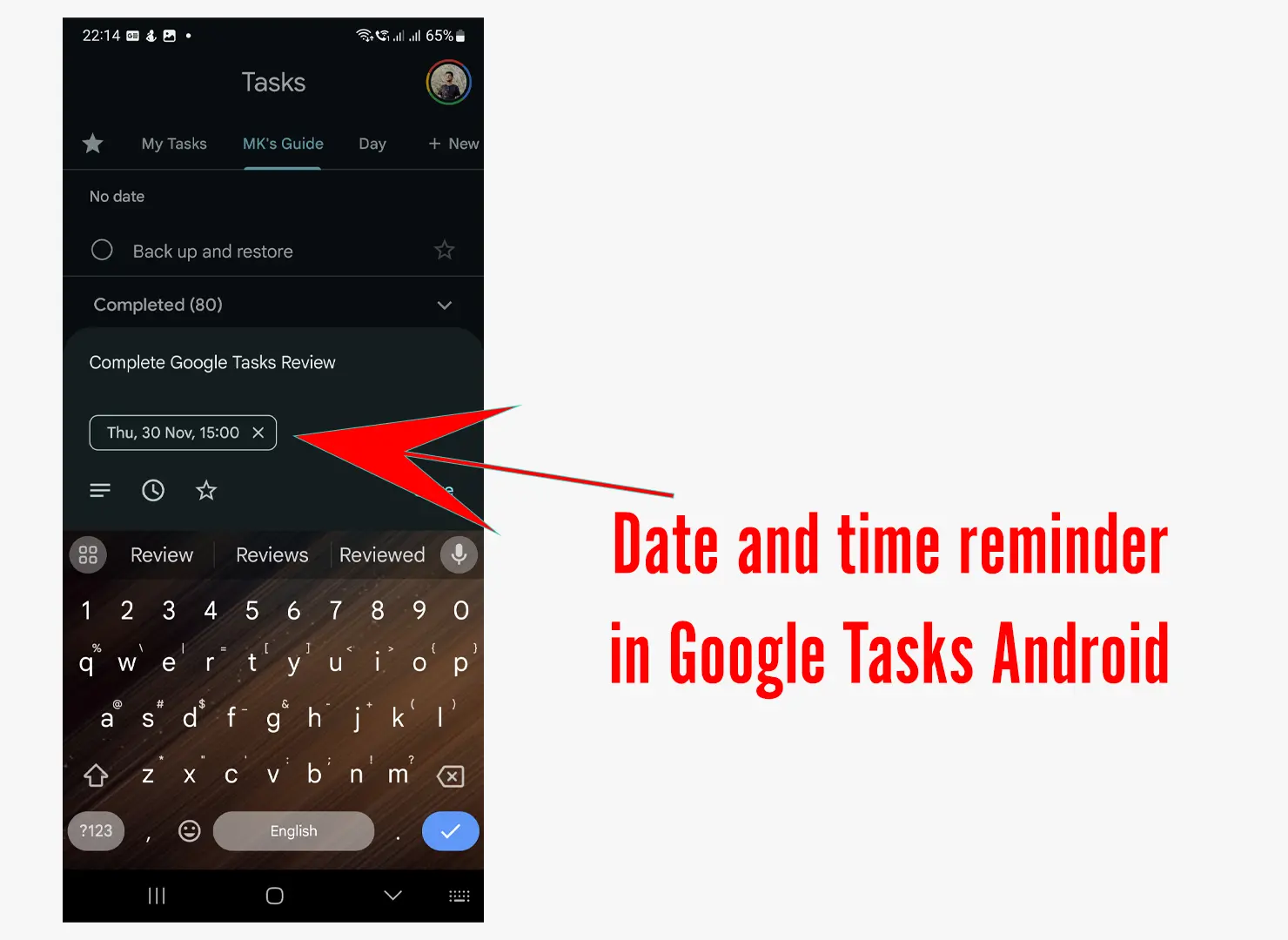
I like Microsoft To Do here because it is available on all platforms. Google Tasks is not on the desktop, so we don’t get any reminders on the desktop.
You must have the mobile app to get the reminder notifications.
Themes
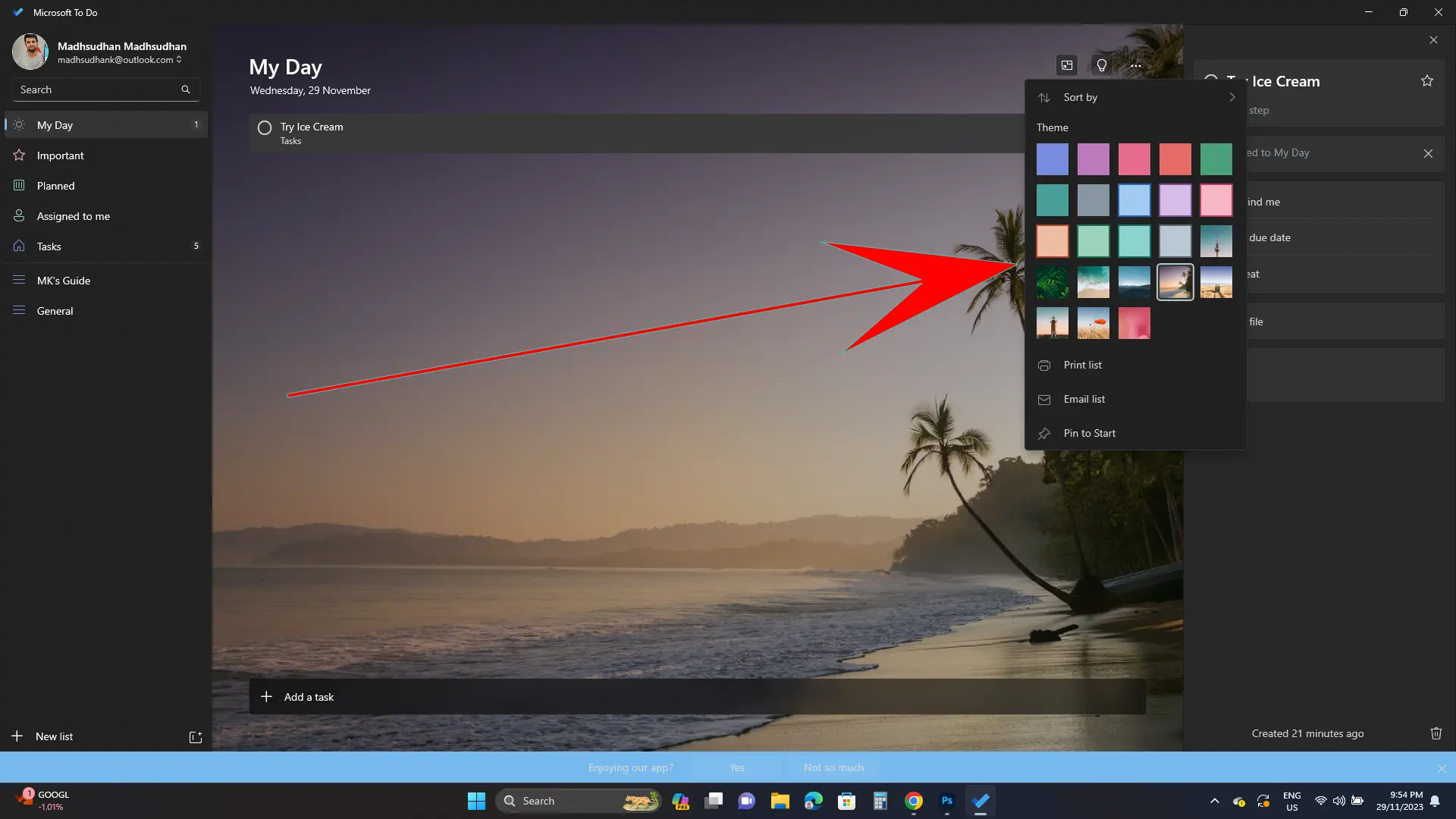
Nothing major, but Microsoft is known to have great images, and its desktop To Do app follows the same path.
We can change the background to a solid color or one of the provided backgrounds.
Creating tasks from emails
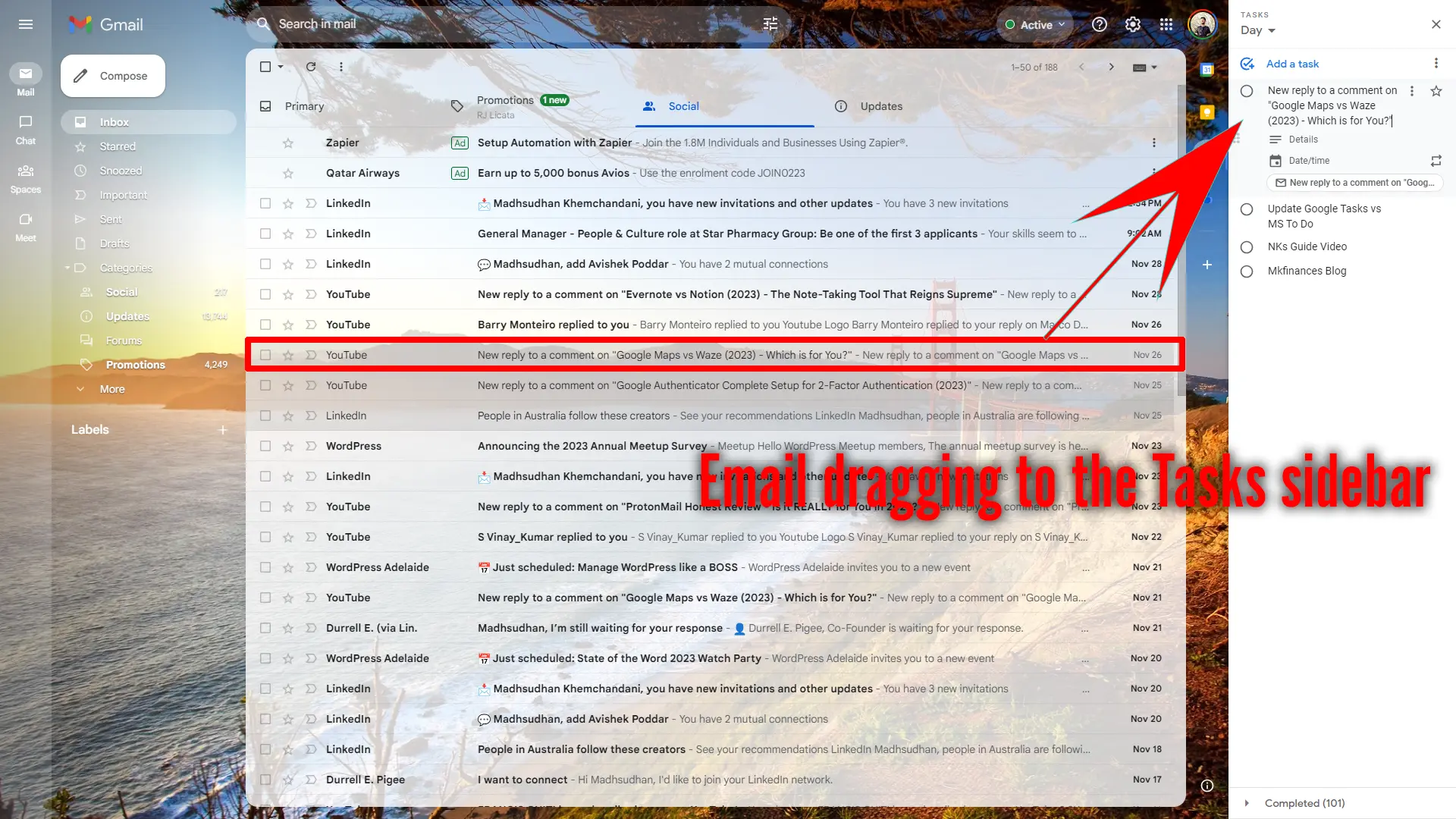
I also noticed that on the desktop, we can create tasks by dragging the email to the task sidebar.
However, both work differently. On Gmail, we drag the email from the list to the task, and the app will add a task with the email subject as the title.
On the Outlook website, we can highlight and drag text to the sidebar to make that text the task’s title.
Google Tasks vs. Microsoft To Do: Collaboration
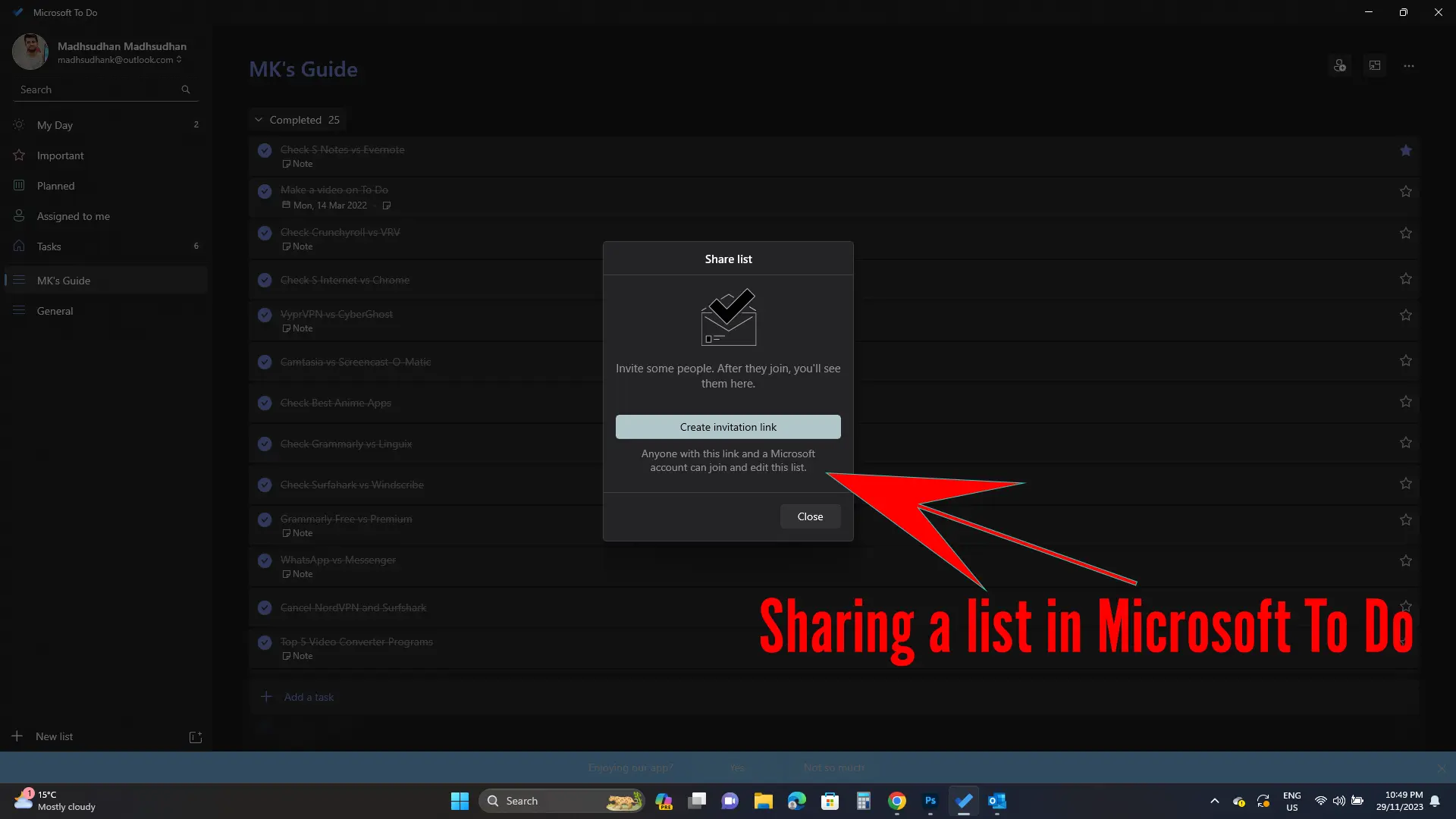
Google Tasks does not have sharing options. However, some ways exist to share lists with others.
Microsoft To Do supports sharing a project with a link. Users must have a Microsoft account to see and edit it.
Widgets
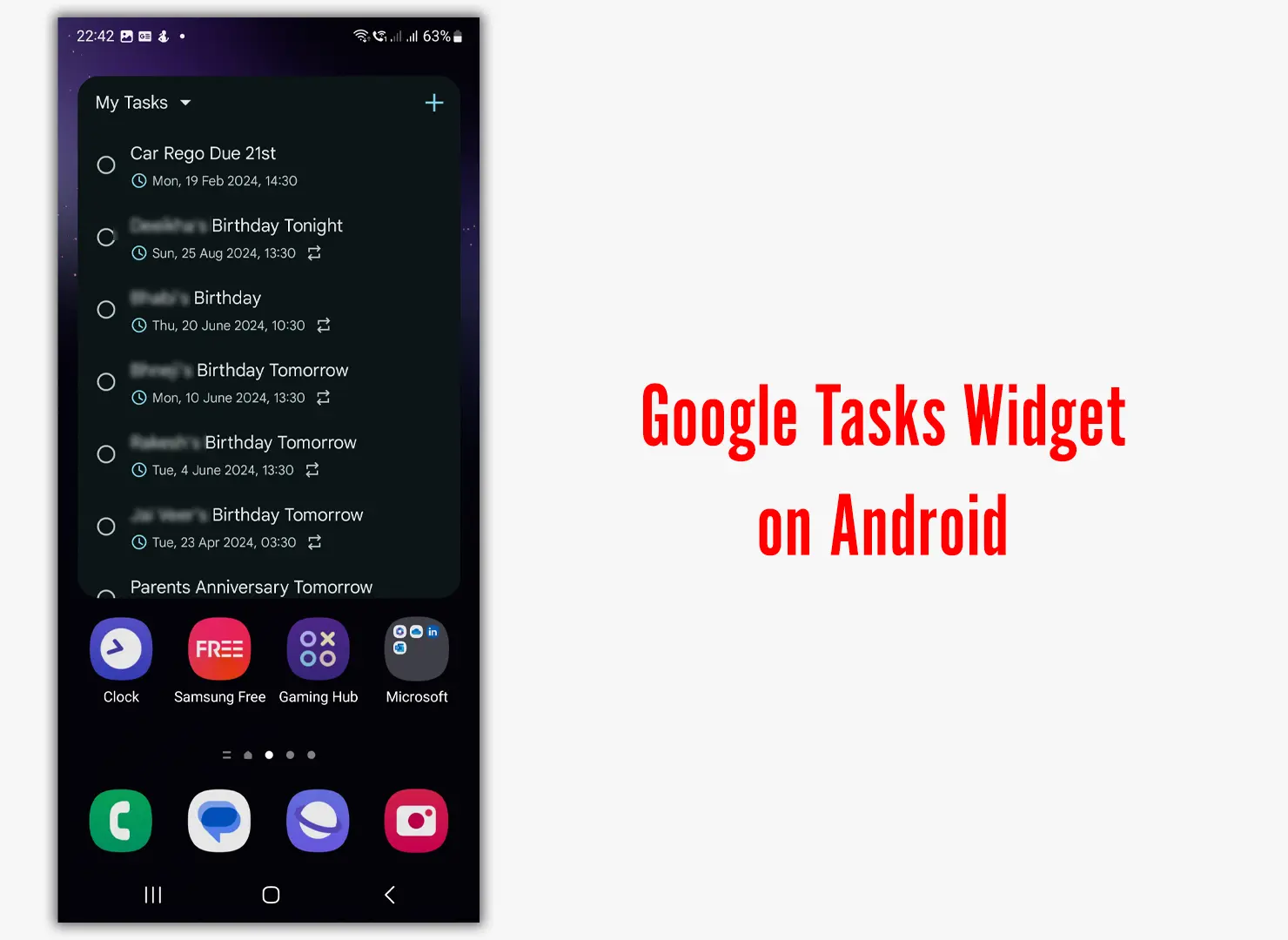
Both support widgets on Android. Google Tasks has two widgets:
- List: The List widget shows a list of your tasks in a specific list. You can complete and create new tasks
- New task: The New task widget creates a new task without opening the app.
Microsoft To Do has one widget that can display one of the default lists or a custom list.
Although both apps work fine, on some devices, I found that Microsoft To Do does not update the widget when completing a task.
Google Tasks is good at handling the widget, as when you tap on a task, it quickly vanishes from the widget.
Related: TickTick vs. Google Tasks
Summary
Google Tasks is straightforward and lightweight, whereas Microsoft To Do is feature-rich.
The significant difference comes down to the features and ecosystem. If you want a simple tasks app or use Google products, you should go with Google Tasks.
If you want to have most tasks features, such as collaboration, planned, my day, etc., you should go with To Do.
Also, apps like Outlook and Office are integrated with To Do, so it’s a plus if you are in Microsoft’s ecosystem.
Google Tasks vs. Microsoft To Do: Links
Madhsudhan Khemchandani has a bachelor’s degree in Software Engineering (Honours). He has been writing articles on apps and software for over five years. He has also made over 200 videos on his YouTube channel. Read more about him on the about page.