Productivity is one of the things people use their phones for. And note-taking is productive work if you perform it correctly.
Samsung Notes and Evernote are two popular note-taking applications. What makes them different? The article takes an in-depth look into both and covers Samsung Notes vs. Evernote.
Interface
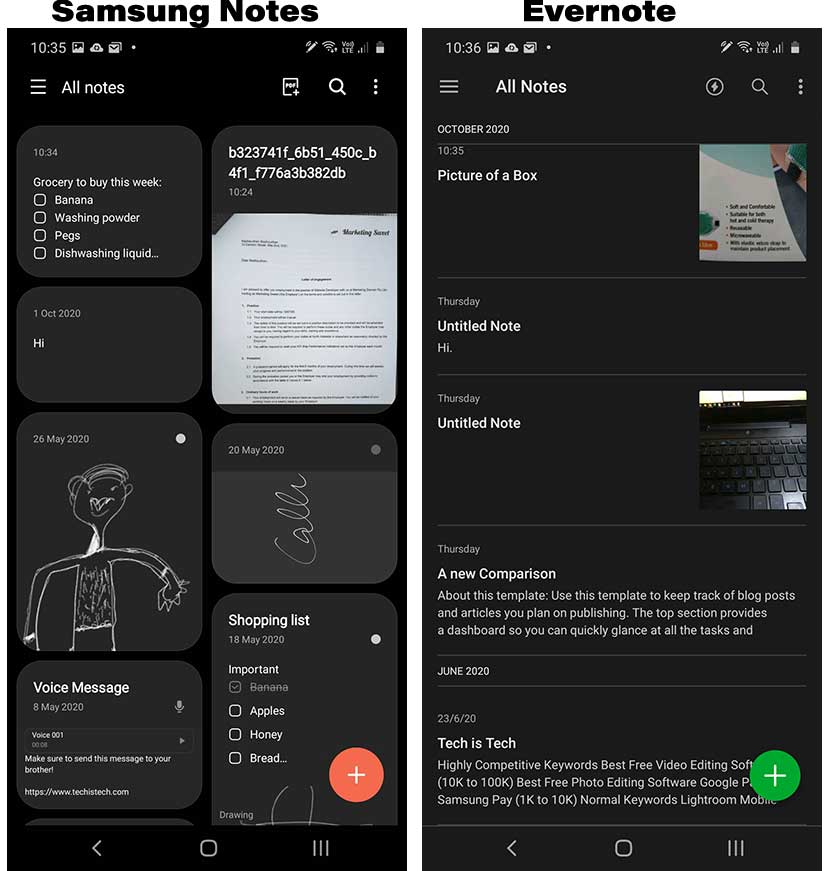
Samsung Notes uses a simple design by displaying all the notes on the main screen. The app supports the dark theme, but it does not come with an option to enable the dark mode manually. It detects the phone’s active mode and applies the theme.
Like other note-taking apps, Samsung Notes supports searching for note titles and text.
Conversely, Evernote is not as simple as Samsung Notes, but that’s because it has extended options. You get all the notes on the main interface by adding a new note button down the bottom.
Searching for titles and text is supported, while the left menu offers all app options.
Tools
Both support many rich-text editing tools. The table below displays each.
| Samsung Notes | Evernote |
|---|---|
| Bold text Italicized text Underline text Checklist Text indent Strikethrough text Highlight text Add line break Attach images Take images (intelligent camera to auto-capture and crop) Reminders Record audio Attach PDF Attach other files Draw Attach a file from Google Drive | Bold text Italicised text Underline text Checklist Text indent Strikethrough text Highlight text Add line break Attach images Take images (intelligent camera to auto-capture and crop) Reminders Record audio Attach PDF Attach other files Draw Attach a file from Google Drive |
Platforms
Samsung offers Samsung Notes on Android devices. The desktop software is available, which supports some Windows-powered devices, but it does not sync with the mobile app as Samsung has not developed it. It has almost the same features and looks.
The app is pre-installed on Samsung devices, while you can download it from Google Play on other Android devices.
On the other hand, Evernote is available for mobile phones, desktop computers, and iPad devices. You can also access the app online by logging into your account.
Web Clipper
Evernote Web Clipper is a free extension for Chrome, Firefox, Safari, and Microsoft Edge to screenshot web pages and save them to your notes. You can use the clipper to save and annotate web pages, PDFs, and articles.
Unique features
Samsung Notes
- Galaxy Note: Opens up a note page to draw when the pen is removed from Galaxy Note while the phone is on standby.
- Importing documents: Allows importing documents from the phone, Samsung account, and Google Drive.
- Importing PDFs: Allows importing and editing PDF files.
Evernote
- Dark theme: Comes with a separate dark theme option
- Templates: Comes with over 65 templates
- Integration: Allows Google Drive integration to preview Google Drive links
- Contact details: Automatically saves the contact details of captured business card
Related: Samsung Notes vs. OneNote
Sharing and exporting
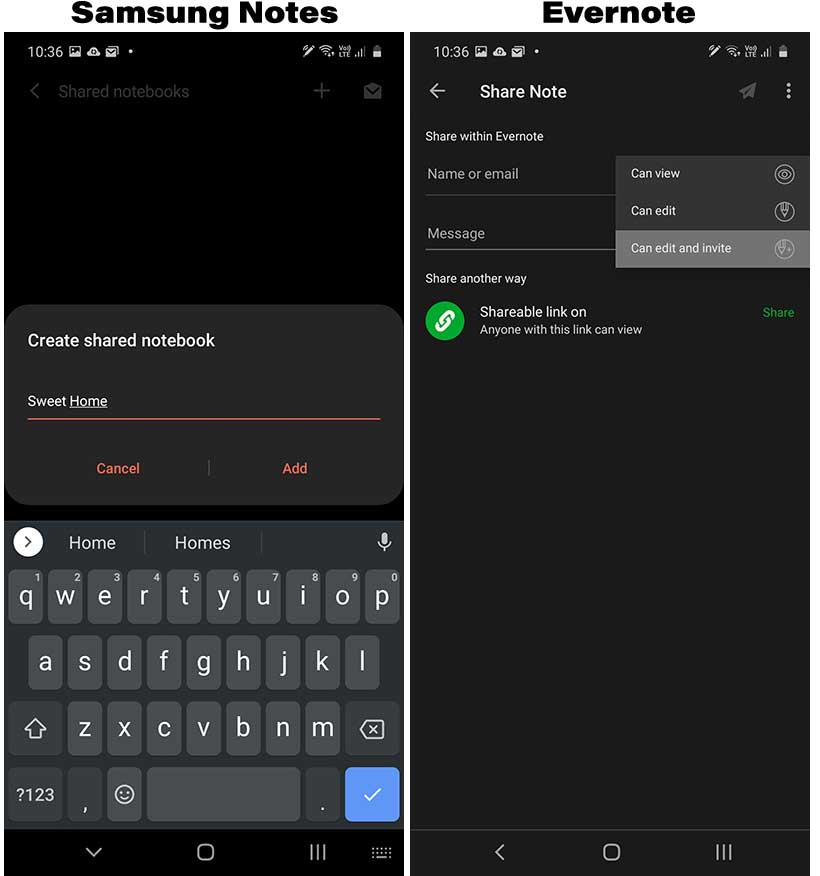
This round goes to Samsung Notes because the app offers to share and export notes. In comparison, Evernote only offers sharing features.
Samsung Notes allows the collaboration of notebooks and pages. One can also export an SDOCX file, which can be opened in Samsung Notes, including the PC version.
The app also lets you export the notes in PDF, Microsoft Word, Microsoft PowerPoint, image, and text files.
With Evernote, you can share a note with view, edit, and invite permissions. The action can be completed by sending an email or a link. Regarding exporting, it only supports sending the note in an email.
Related: Joplin vs. Evernote
Pricing
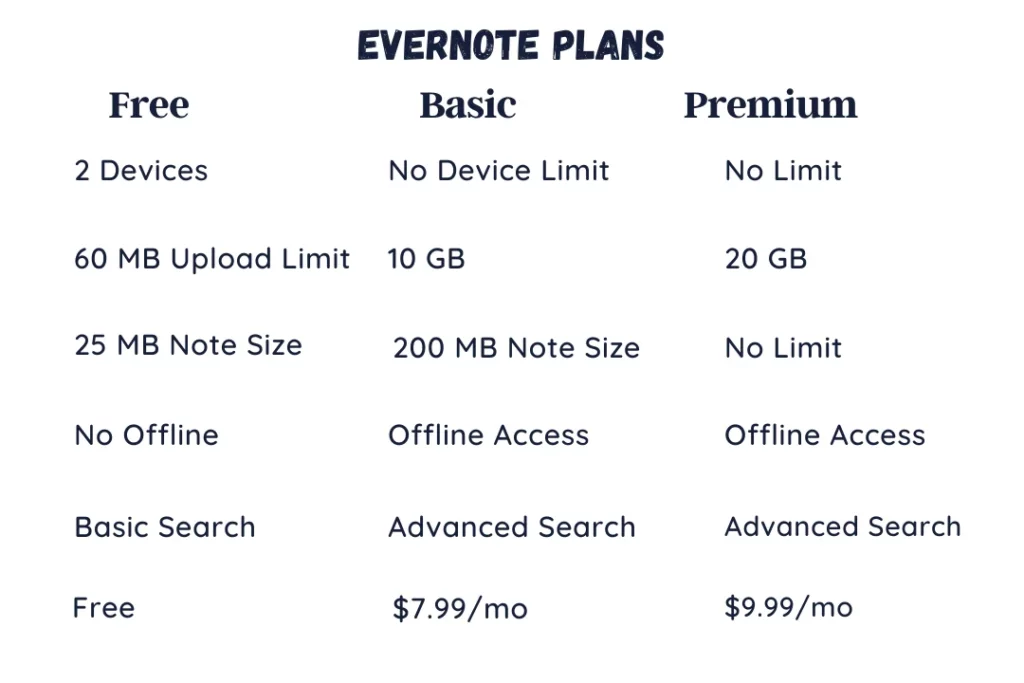
Samsung Notes is free, but Evernote isn’t. The free plan limits the following functionalities:
- Two devices at max
- 60 MB monthly upload limit
- 25 MB of note at max
- Offline access only on the desktop version
- Limited sharing and integration options
The premium version is offered in two variations: individual and team. The individual premium costs $10 per month, enabling:
- Unlimited devices
- 10 GB monthly upload limit
- 200 MB of note size
- Offline access on both desktop and mobile versions
- Extended sharing and integration options
The team-driven plan costs $16.5 per month per user and offers extra features alongside some team-focused tools. The list of full features can be found on the official website.
Which one is for you
Samsung Notes is unavailable on iPhones, so if you have iPhone, you don’t have the choice but to use Evernote or any other app.
If you want a note-taking app just for your Android phone, go with Samsung Notes. The app is available on PC, but only in limited models.
Evernote is offered on all platforms, and if you have a maximum of two devices, Evernote is a great option.
If you want an app with web clipper tools, there are plenty of web clippers as good as Evernote.
Samsung Notes vs. Evernote: Try
Wrap up
The article Samsung Notes vs. Evernote covered the critical aspects of both. I hope the information in the article was helpful. There is nothing more critical than real-user feedback.
If you have time, please share your views about the about in the comments down below.
Madhsudhan Khemchandani has a bachelor’s degree in Software Engineering (Honours). He has been writing articles on apps and software for over five years. He has also made over 200 videos on his YouTube channel. Read more about him on the about page.
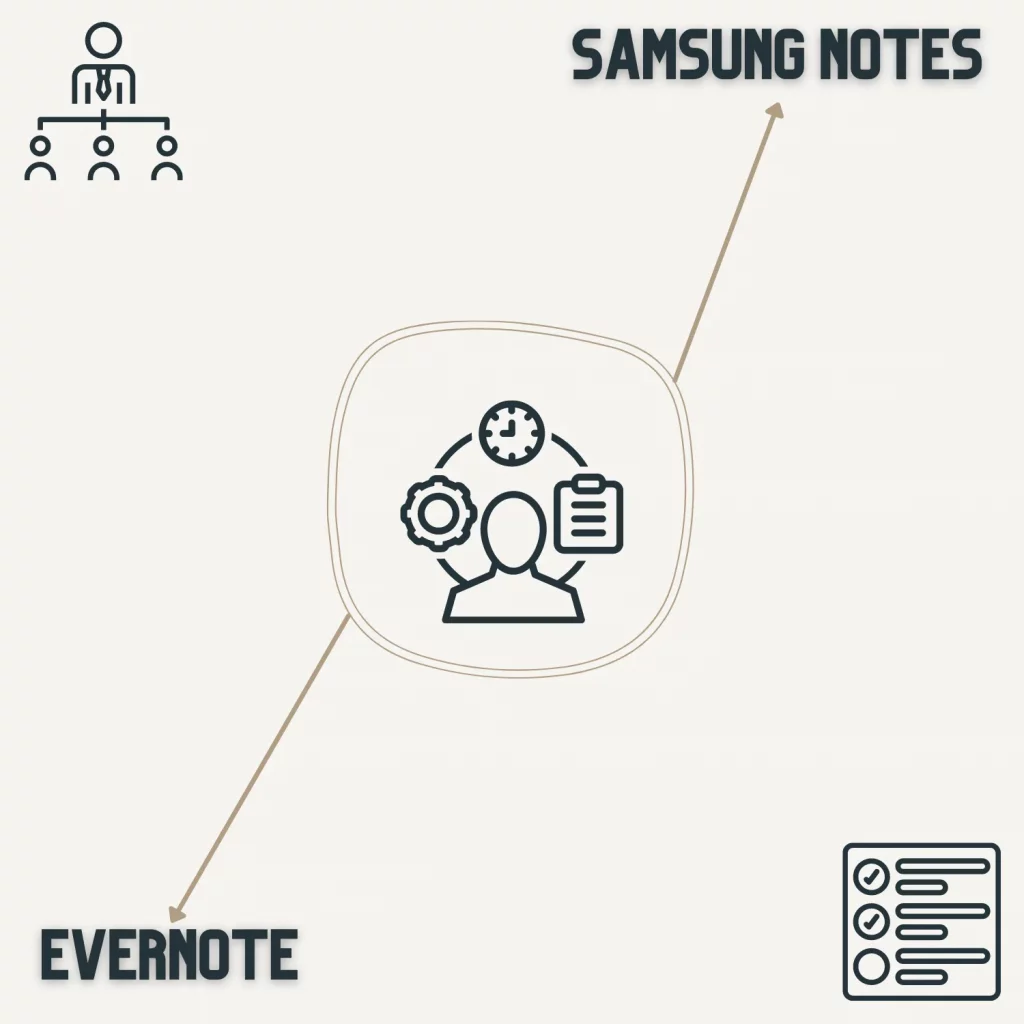
I’ve spent the last week transferring all my notes from Evernote to Samsung Notes. I do have two thoughts about your article. First, Samsung Notes does offer dark screen. I use that on my cellphone. I’m also confused about the part where you say that you can’t take them with you. I use Samsung Note on my Windows computer with the Microsoft Store app. I also use it on my cellphone and my tablet. They all sync beautifully with no issues so I can access them on the road or at home.
@Sheryl, Thanks, Sherly, for your words. Let me clarify below:
1. Yes, both come with a dark theme, but Evernote has a separate option to turn it on/off. Samsung Notes automatically detects the device’s theme. There is no option to manually turn it on/off in the settings.
2. Samsung Notes PC app is not available for all PCs. It can be downloaded on Surface (i think) and some touch screen 2-1 Windows PCs.
Samsung Notes *does* sync between Android devices and PCs (I use this feature regularly). It appears to be the more complete solution.
I actually have both on my android phone, and have only used eac for personal note taking. I recently had an accident where I dropped my phone off the edge of a cliff in Zion, but was happy to see that both restored all my notes to my new phone. However, Evernote sent me a msg saying my free trial only goes so long, and then I’ll need to start paying. I wouldn’t be opposed to paying a small annual fee, but 10 bucks a month is too steep for notes that can be kept free with other apps. That’s what led me to your article. My only question is do either have encryption ability and should I ever need worry about my personal notes ending up on social media or anything?
Thanks for this comparison article, it’s been very helpful.