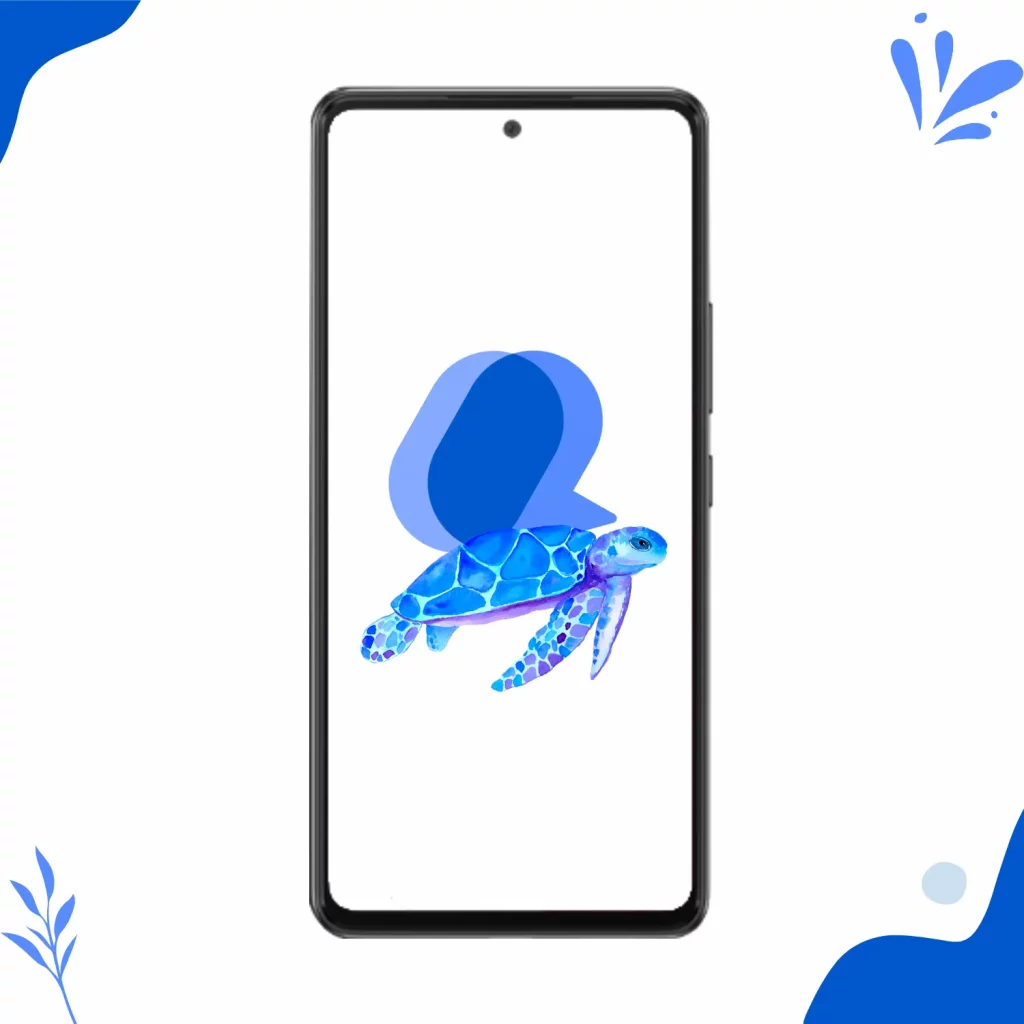Google Message is slow, especially on smaller devices, because the app offers many benefits. In this article, we will go through 6 reasons why the app is slow and how you can fix it.
Chat bubbles
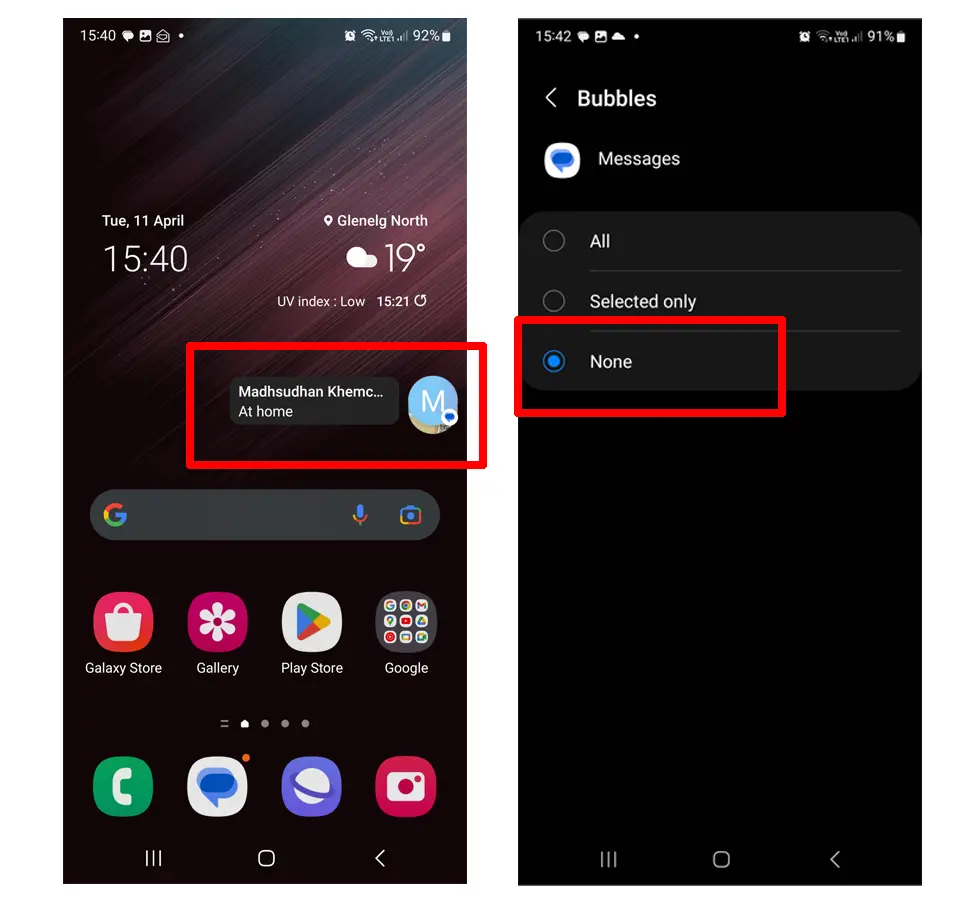
Chat bubbles are great, but they drink the app’s resources.
When you have chat bubbles enabled, the app has to work harder to deliver the message whatever you are doing, and it has to do this job with whatever left resources are.
With that, Google Messages becomes slow while receiving, opening, and sending messages in the chat bubbles.
Fix
Disable the chat bubbles in the message settings and see if the issue is fixed. Here is how to disable it:
- Open Google Messages
- Tap on your profile or the settings in the top right corner
- Open Settings
- Tap on Bubbles
- Select None
Chat features
Some users on Reddit suggested turning off the Chat Features completely, and it worked. Chat Features (RCS) is a feature that uses the internet to send and receive messages and media.
Although it is packed with features, it’s also slow and buggy.
Fix
Disable the Chat Features and clear the app cache. This will hopefully fix the issue. Here is how to disable Chat Features:
- Open the app
- Tap on your profile icon on the right of the search bar
- Tap on the first Chat Features option
- Disable the second option
Too many photos and videos
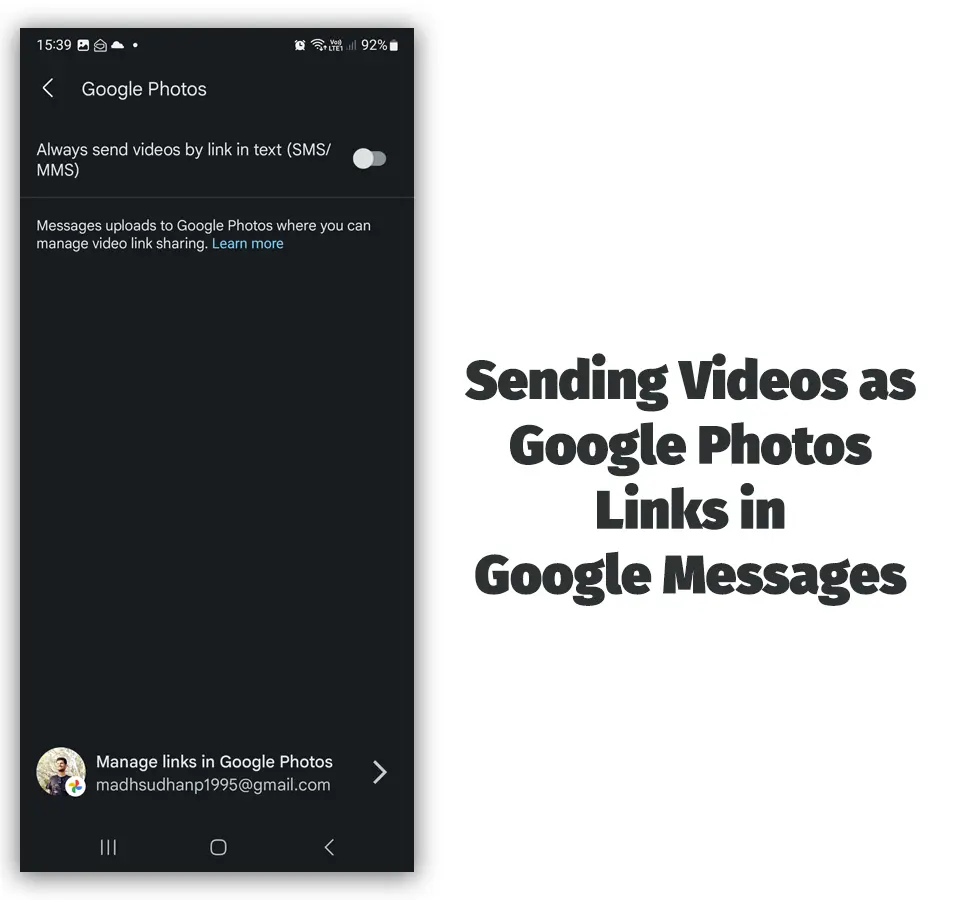
If you are having issues with specific contacts, this may be the issue.
One of the benefits of Google Messages Chat features is that we can send HD images and videos, but as the media is saved on the phone, the app has to take those from the storage and display them.
If you send and receive images and videos, this can make Google Messages lag.
Fix
The ideal fix is to copy the media somewhere (as backup) and delete the chat. If you want to ensure that this doesn’t happen in the future, you can try the “Google Photos” method.
With this, all the videos will be sent as a link. Recipients can see and download the videos without any issues.
This won’t put too much pressure on Google Messages. To enable it, go to Messages settings, and you will find the option below “Chat Features.”
Related: Google Messages vs. Samsung Messages
Not enough storage
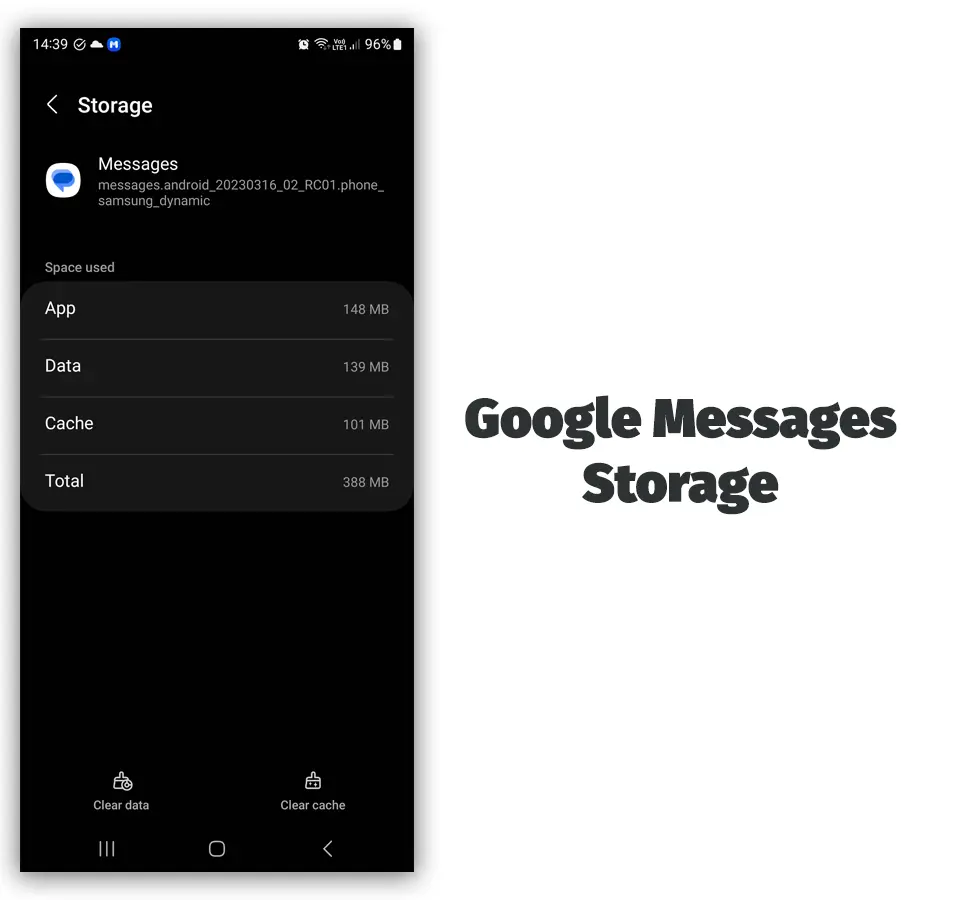
Another reason for slow Google Messages is that you don’t have enough storage. With HD images and videos, storage and be full quickly.
Fix
Google Messages does not have a storage check feature, but you can go to the “App Settings” and see how much storage the app has occupied.
There are multiple ways to check the storage on Android phones. You can open the “Files” app and check the storage.
An option called “Battery & device care” is also available on Android phones, including Samsung.
You can also search for storage in “Settings” and see what comes up. I have uploaded a video on how to free up storage on Android. You can check it out.
If you want to see how much storage Google Messages has occupied, follow the steps below:
- Go to Settings
- Find and tap on Apps
- Find or search for Messages and tap on it
- Click on Storage
You will see a few options, and we need “Data” to see how data is in the app.
Slow Internet (RCS)
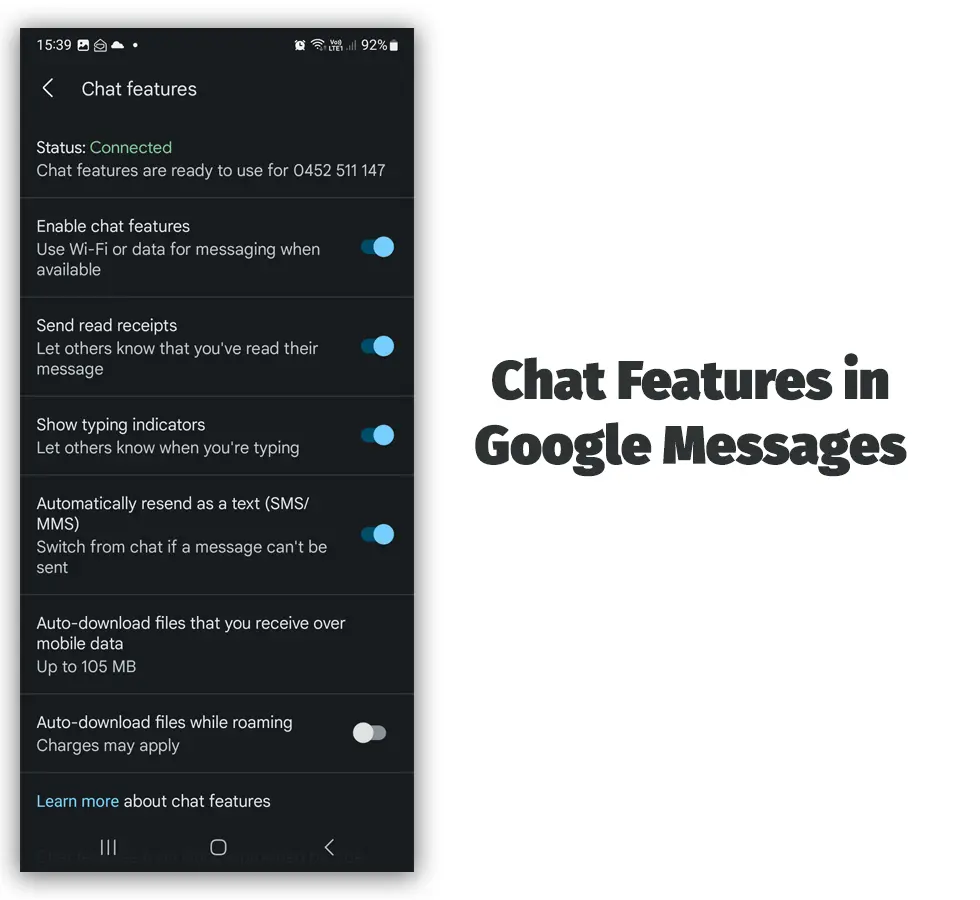
As Chat Features uses the internet, a slow connection can cause the app to lag or not work, especially while sending media.
Fix
If you have 3G or a slow Wi-Fi connection, you should try disabling Chat Features and sending SMS. You can also check your internet connection speed online.
Update issue
The last common reason why Google Messages is slow is that there is a long-due update. Some users disable updates to save the internet, leading to outdated apps.
Fix
Open the Google Play page of the app and see if an update is remaining. Some updates have no significant effect, but some have huge improvements and help solve the lag issues.
Common fix
If none of those issues fixed your Google Messages slow problem, try clearing the app cache or re-installing the app. This won’t delete your messages.
You can also try solutions posted in my article about Google Messages not sending SMS. Please let me know if any solutions helped or if you have a fix not listed here.
Madhsudhan Khemchandani has a bachelor’s degree in Software Engineering (Honours). He has been writing articles on apps and software for over five years. He has also made over 200 videos on his YouTube channel. Read more about him on the about page.