Google Messages and Samsung Messages are two of the best SMS apps responsible for billions of daily texts. How do both differ? This is the Google Messages vs. Samsung Messages battle.
Interface
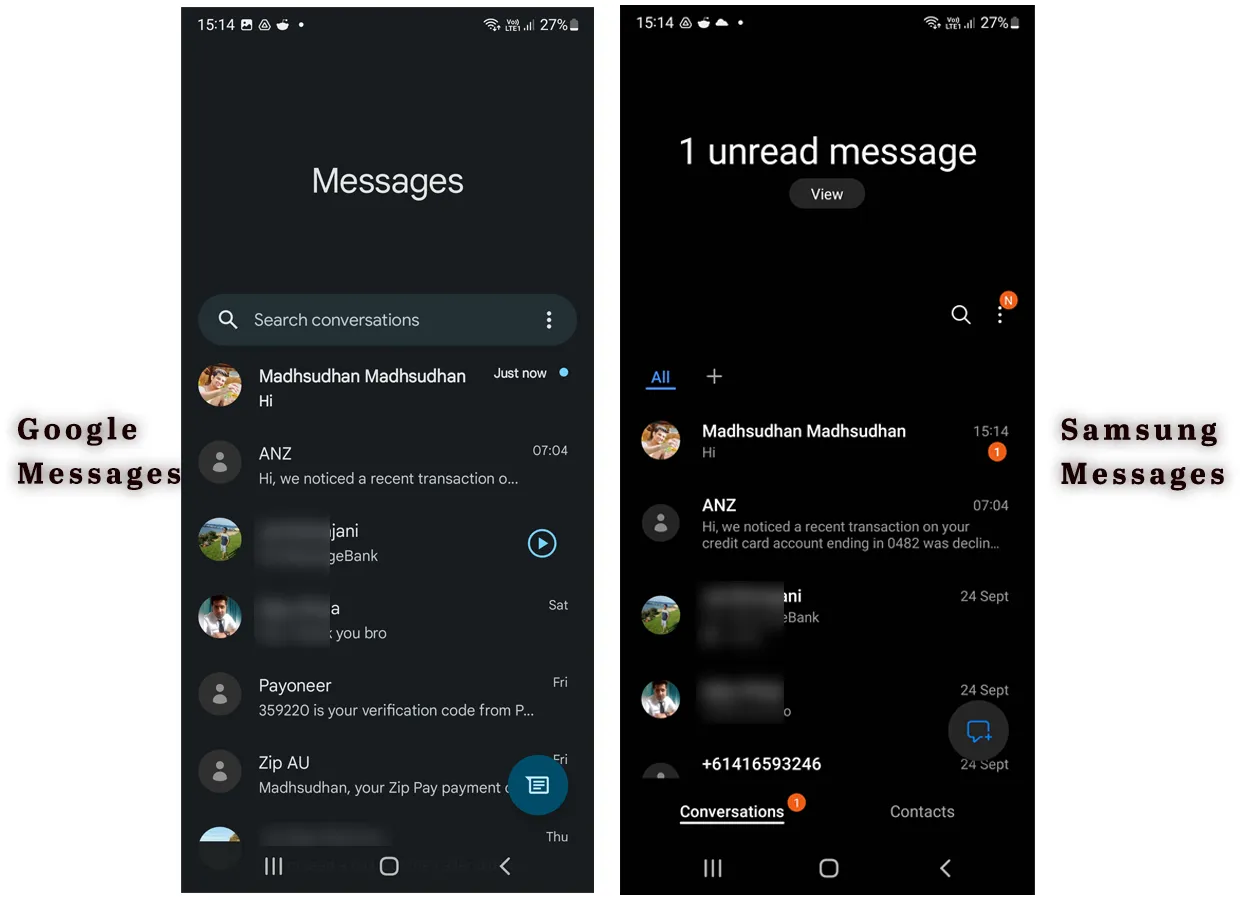
Both apps look the same except for a few differences. Google Messages shows a single line of the latest text under each conversation, whereas Samsung displays extended length.
Samsung Messages has two tabs and an option to add Categories. The second tab shows your contacts.
Regarding messages from unknown numbers, the app simplifies the number by adding spaces. Samsung Messages shows without spaces or formatting.
While typing, Google Messages displays whether you are sending an SMS or MMS. It’s an SMS by default, but the label converts to MMS if you add a file or image.
Winner: Tie
Google Messages vs. Samsung Messages: Dark theme
Both offer a dark theme, but Samsung has an edge because of its One UI. The dark theme in the app is super dark.
With Google Messages, you will notice that the screen is dark gray, even on Samsung devices.
However, Google Messages has a separate option to enable or disable this mode, whereas Samsung Messages relies on your device’s display mode.
Winner: Tie
Unread messages
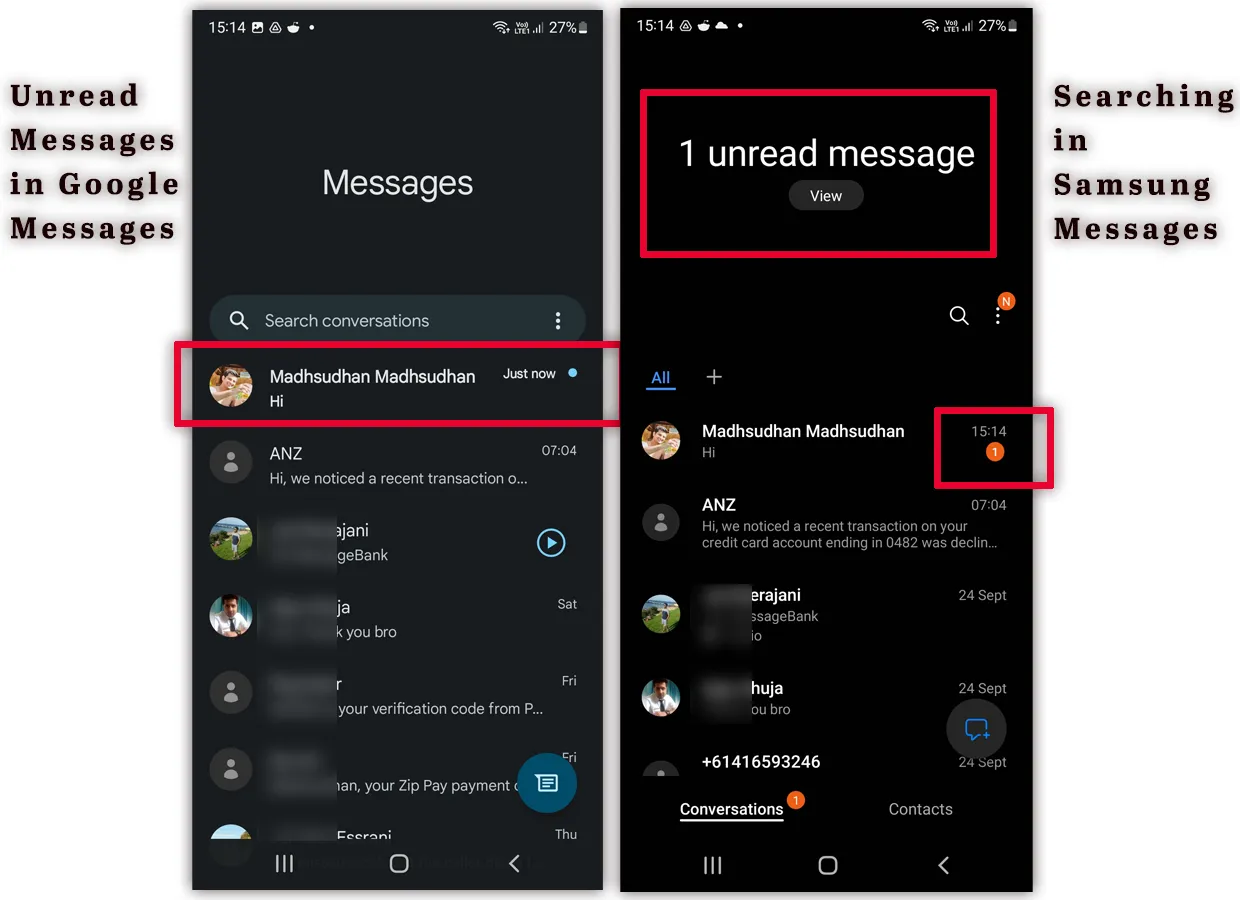
The unread conversation is displayed in bold text; you see a tiny dot to the right.
Samsung Messages also shows the total unread messages when you scroll down in the main interface.
Also, you get to see the total unread messages in each conversation on the right side of the conversation.
Winner: Samsung Messages
Another battle: Textra SMS versus Google Messages
Supported message options
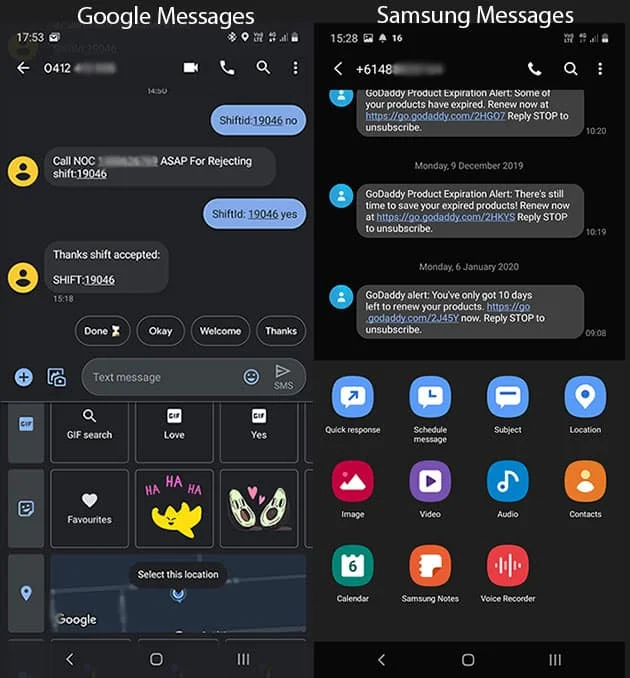
This is one of the prominent rounds of Google Messages vs. Samsung Messages, as the more features you get, the better. The below image table shows all the possible.
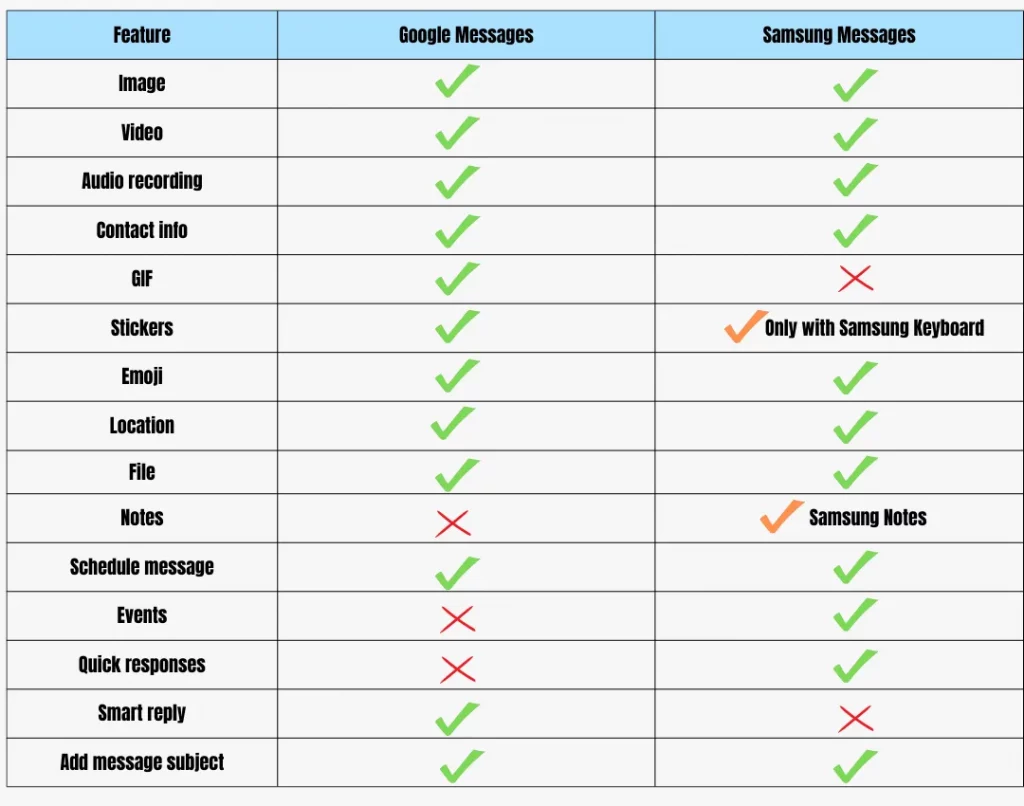
Out of 15 features, Google Messages supports 12, and Samsung Messages offers 13, but two with the help of other Samsung apps.
Winner: Tie
Notifications
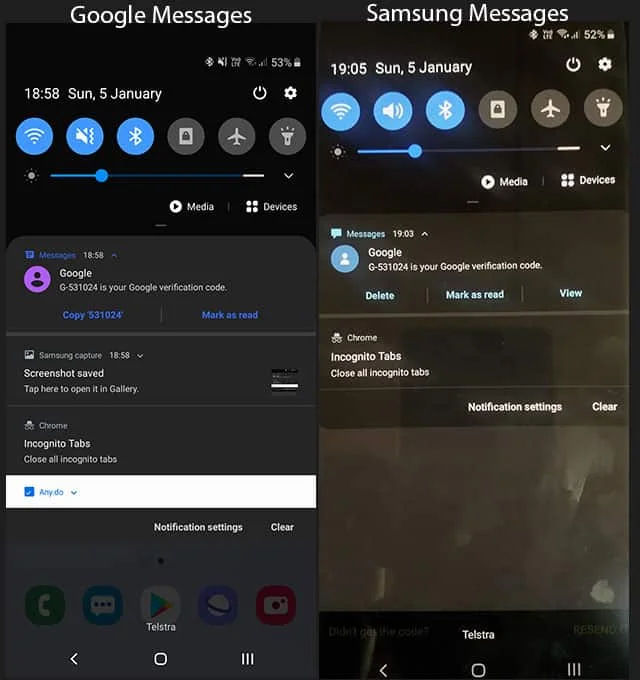
Google Messages gets this round because it offers more AI options.
The app automatically shows the “copy code” button in the notification when you receive a code.
Tapping on that option copies the code and marks the message as read. In some regions, those messages can be deleted after 24 hours.
Samsung Messages notification shows:
- Message details
- Mark as read
- View message options
Furthermore, Google Messages supports chat bubbles. Samsung Messages does not support bubbles, but you can open a small popup to respond to a message.
Both apps support popup notifications and are supported on Samsung Galaxy watches.
Winner: Google Messages
Searching for messages
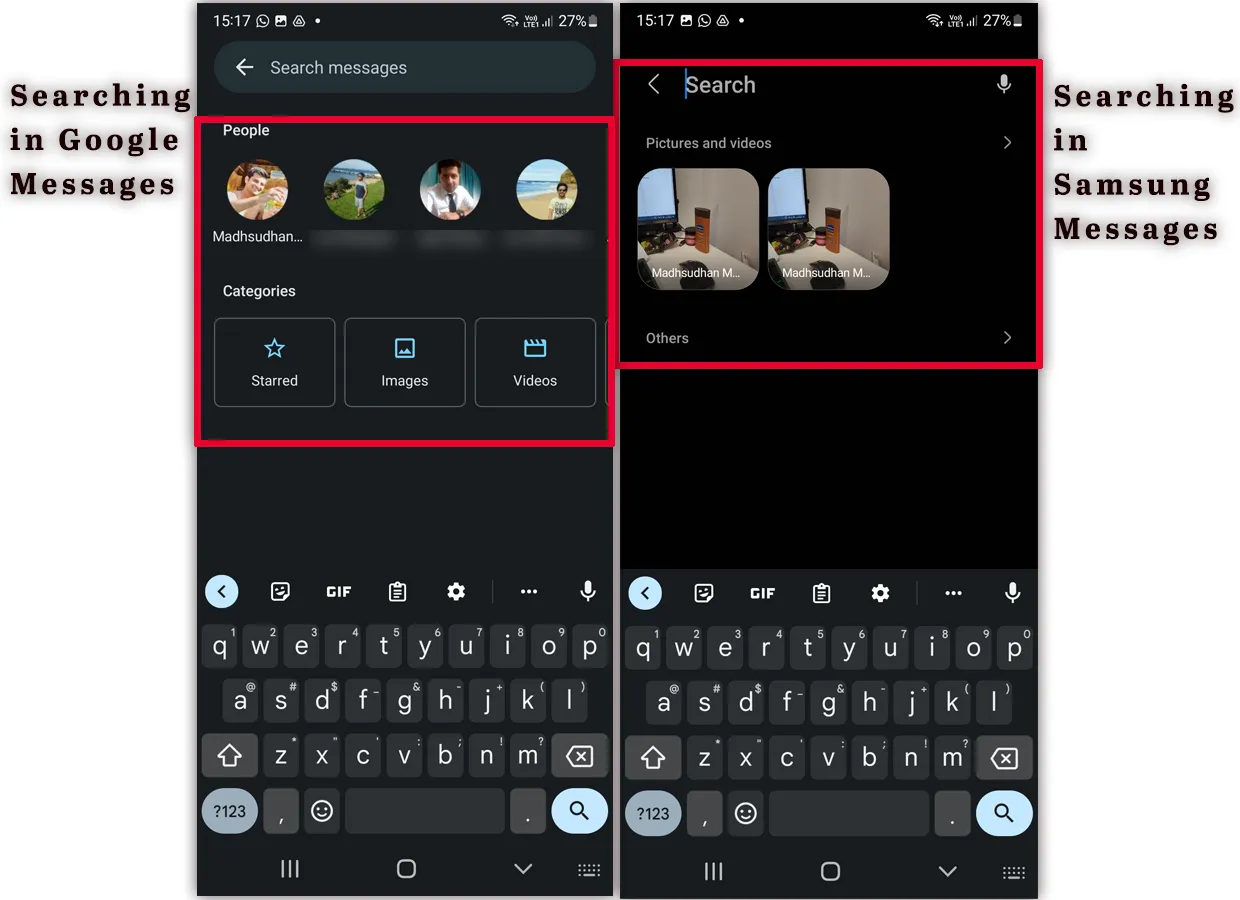
This round goes to Google because when you tap on that search bar, you see two rows: People and Categories.
Under the People row, you see the recent users you had conversations with. You can tap on any to search through that conversation.
The Categories row shows:
- Starred
- Images
- Videos
- Places
- Links
Touching on one shows messages containing that particular category. For example, tapping on links displays all the messages that contain links.
Samsung Messages also shows two rows on the search screen. The “Picture and videos” row shows media. The second row is “others,” showing data such as audio messages.
Winner: Google Messages
RCS chat features
Both support sending messages using the internet. Google Messages is more advanced. Here is what’s offered on both:
- Send and receive messages
- See when the message is delivered or read
- See when the other person types
Google Messages uses checkmarks: one empty is for the message sent, one full is for the message delivered, and two marks are for the message read.
Samsung Messages displays the status next to the chat (delivered and read).
Google Messages also supports reacting to messages and displaying iPhone reactions. Samsung Messages displays iPhone reactions as separate text messages.
However, you must verify your number on Google Messages, while the number is automatically verified on the other.
The feature still needs time, as it can make the app a bit slower. I have written six solutions for Google Messages being slow. Do check it out.
Winner: Google Messages
Spam detection
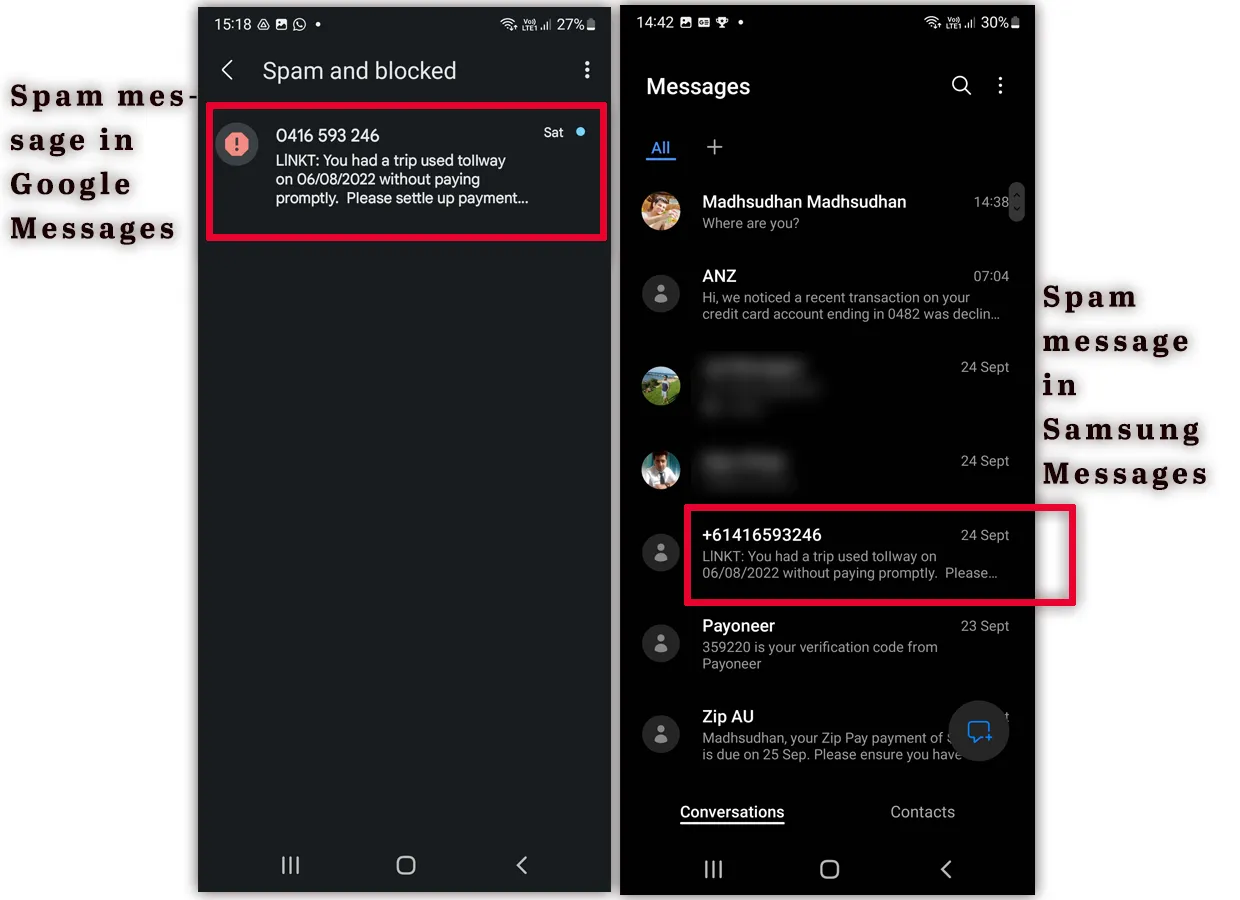
Google Messages is far ahead in the spam protection game. Messages I receive are sent to the spam folder. Samsung Messages sometimes misses and lets them sit in conversations.
Regarding technology, Google Messages uses its own service, whereas Samsung Messages takes the data from Hiya. Users can report spam messages in the app.
Winner: Google Messages
Extra features
Link previews
Both apps support previewing links you receive.
Google Messages comes with options such as filtering out the links and downloading over Wi-fi, while Samsung Messages only offers to enable and disable this option.
Smart reply (Google Messages)
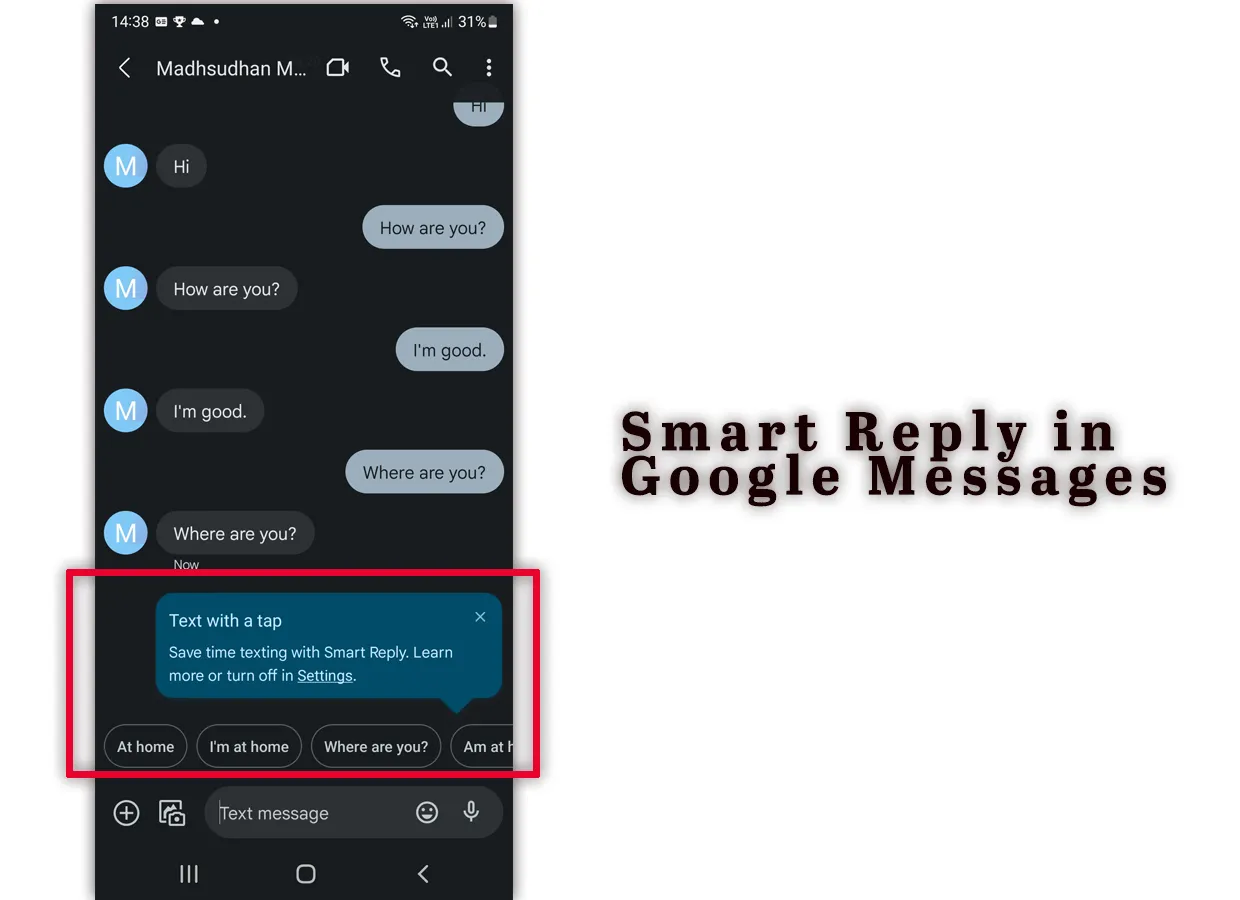
The app uses AI to detect the last received message and suggests a few quick one-tap messages based on it.
For example, if you receive “Where are you?” it will suggest options like “At home” and “I’m at home,” etc. It also suggests GIFs and emojis.
Swiping on messages (Google Messages)
Swiping on a conversation moves it to the archive folder, but you can customize it to delete the chat. Samsung Messages doesn’t have an archive folder, nor it offers a swiping feature.
Which will win: Messages vs. Message+
Video calling (Google Messages)
The app shows a video call option that uses Google Meet to call the person.
The buttons are visible if you have Google Meet installed, and the receiver can receive calls if they have it installed.
Messages for Web (Google Messages)
A fantastic tool of the app is Messages for Web. Like WhatsApp Web, it allows you to send and receive messages on your computer.
You must connect the app to the computer to use this feature. Most features of the app are automatically synced.
For example, if you have dark mode enabled in the app, the website will be in dark mode.
Samsung Messages does not offer a built-in web messaging service, but with the help of Samsung SideSync, you can send messages from the PC.
Reminder (Google Messages)
On some devices, Google Messages shows a “remind 1 hr” option in the message notification to set a 1-hour reminder.
Categories (Samsung Messages)
The Samsung Messages app has the option to add categories. You can separate your work and personal life by creating categories and adding contacts to those categories.
Quick responses (Samsung Messages)
The app has editable quick responses to send with one tap. In the bottom section, tap the “Quick response” button and choose one of the options.
Recommendation and conclusion
With the features Google Messages offers, Samsung even prefers Google Messages.
It has robust AI code detection, spam protection, smart replays, web searches, and other features, making it a great addition to your digital life.
However, if you want a simple SMS app, Samsung Messages is also excellent.
Madhsudhan Khemchandani has a bachelor’s degree in Software Engineering (Honours). He has been writing articles on apps and software for over five years. He has also made over 200 videos on his YouTube channel. Read more about him on the about page.
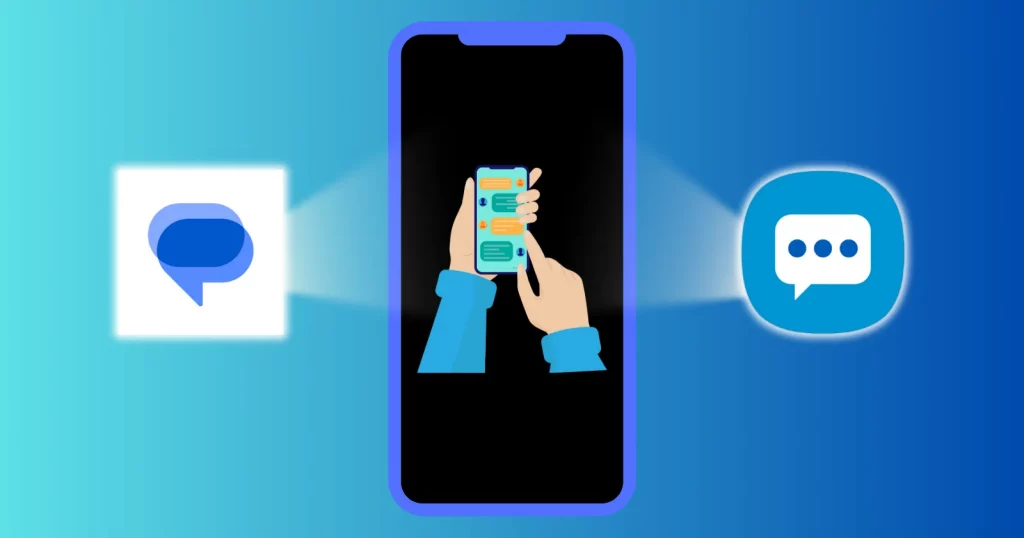
Very clear and helpful, thank you
Thanks. Glad you found it helpful.
Samsung came up with the horrific idea of truncating long messages and requiring you to click a “view all” button which opens ANOTHER WINDOW in order to read the rest of the message.
Yeah, that’s a useless feature.
This is why I switched to Google Messages. For this one reason.
Which reason to be specific?
I use Samsung sms on my Note 10 only because it gives me the ability to switch from different categories such as family, friends, work – which gives me the ability to narrow down my choices of who I’m looking to text. Does Google have something similar? I love its features but sometimes I want to get right to what I’m looking for. Thank you
Samsung has gif….
I think, that’s a part of the keyboard app? Isn’t it?
@Erika, so does Google lol
@Caleb,
Only 2 questions.
1. What good is a messaging app that only talks to ONE brand of phone?
2. Are you really telling me that Samsung Message ONLY talks to Samsung phones?
Jim Stinson
Lake Charles, LA
Samsung Messages can only be installed on Samsung devices. You can’t install it on any other Android or iOS devices.
Messages apps fall back to SMS on phones that don’t support the origin app.
@Jim Stinson, I use Samsung messages on my note to save memory instead of downloading another app. I have no problems messaging Iphones, Pixels, Nokia, Motorola, etc.
Conclusion – “go read the article for conclusion, thanks”
The schedule message is my biggest draw to Samsung. If I tell someone I’ll message them and remind them about something I can set the message right away and forgot about it.
In Google Messages, If you long click the send message triangle it will pop up a screen that lets you schedule message send date & time.
No, I have checked that. It only shows an urgent option, which converts the SMS into an MMS.
Actually, that works for me. I hold the triangle down and I get a schedule option (Google Messages). Perhaps your on an older version? I just checked before I was going to move to Samsung messages – because I use scheduling a lot with emails etc, for colleagues friends in different timezones.
Props to you for staying active in the comments section months after the article is posted. However I just tried this and it does work. Gonna finally ditch textra for Google messages
Thanks for that, guys. For a few months, I have been using Signal as my default messaging app, so I did not get a chance to try it, but I just checked and held on to the send button to schedule the message. I have updated the article.
I have a Samsung Galaxy phone (Tracfone). If I switch to Google Messages, will my current contacts on the phone be accessible? Also, is there any issue in setting Google as the default SMS app? Thank you.
Yes. Google Messages does not have any link with phone contacts, and there should not be any issue in making Google Messages the default app.
I’m a pretty big fan of third party SMS (YAATA, Textra being the two I used the most) however neither of them support RCS just yet and now that Google’s implementation of RCS via Jibe is seemingly a lot more stable than just even two months ago, I’m sticking with it as more and more of my family and friends are using Google Messages. Even my brother, who was a dyed-in-the-wool Samsung fanboy switched today to Messages. I dumped the third-party SMS until they decide to implement RCS (which I’m not sure if it’s even those apps developers faults if they don’t have access to any kind of API to do this with). The only feature I really liked, especially with YAATA, was the ability to customize haptic patterns per contact. I realize Messages allows for personalized notification sounds per contact, but wish they would implement the customizable haptic patterns. That would make it perfect. Especially since I use a Google flagship device (Pixel 4a).
I TOTALLY get choosing Samsung messages for the look and feel. One of the satisfying things about Samsung phones is downloading themes that splash across the system including the settings menu and icons. This also includes other apps like Samsung keyboard and messages, making the theme more ‘complete ‘ somehow.
But, I must agree with the conclusion of the article, giving the nod to Google for RCS, smart replies, and just more overall AI stuff. I think G Board even gets the edge over Samsung keyboard.
Thanks, Jamie. I like Samsung Keyboard, but Gbaord is many steps ahead. One thing I used to miss in Gboard was message scheduling, but it is available in Gboard now.
I just started using Samsung Messages (new S21 Ultra) and see that it limits attachments (number of pics) and compresses even short videos, making them blurry to recipients. Google Messages doesn’t seem to limit attachments, and short videos transmit sharp and clear. Is there a setting on Samsung Messages that allows increased attachment size? Thx.
I really don’t think there is a way to change that (my knowledge). One way is to use chat features, but Samsung Messages is still a bit behind and also, for that to work, the other person must have either Samsung Messages or Google Messages with chat features enabled.
I would like an “add signature ” to the text.
@Susan Rosener, the option is available in Textra and Message+ apps.
I had been using Google messages on my new android phone but when I opened my phone this morning all my messages had disappeared. I was able to find them on Samsung messages so I’m switching to it.
How can I view ALL shared attachments between me and the contact that received the text message in Google messages? In Samsung messages, I am able to open the particular text message and tap the 3 dots and see ALL photo attachments shared eith that individual. Help me figure this out in Google messages because I love that feature and it is the only reason I don’t use the Google messages app. 😓
The only way to see all attachments is by clicking on the search icon in the contact chats. The option will show all the images and videos with a search bar.
@Madhsudhan Khemchandani, could you please help me with Samsung messages. I was getting RCS Chat features on Samsung and switched to Google messages. I didn’t like Google messages bc it compressed my photo and were blurry. So I switched back to Samsung messages and now RCS will not work. I’ve tried everything. Clearing cache, waiting 2 weeks and keep getting “registration failed”. I would have kept Google messages but my pictures I sent are horrible quality. I don’t think there’s a way to sending good pics unless you use Google links and I really don’t want to. Any suggestions? Thank you!
This was very helpful. My messaging has been messed up and I don’t know what I did, but at least I now know where I want to end up and how to get there!
I switched back to Samasung messages for two big features that the Google service did not have. The ability to pin multiple conversations and the freedom to catagorize my conversations as I see fitmb
I i have an S22U and use Samsung Messages. I have Google Fi service, but was told that i can only get RCS with Google Messages. Fi does not allow users to access RCS unless you use their Messaging app, which is just horrible. There are so many things wrong with Messages on a tablet that make it impossible to us. You can’t share anything to a specific text. Attaching gifs and stickers doesn’t work. Floating app aspect doesn’t work. And on a chromebook, you cannot have both RCS and Fi services (answer and make calls from your chromebook) on at the same time. This was a horrible decision by Google. For this, and because of all the customization i can do on Samsung Messages, i will continue to use that. But i do use Google Messages on my Pixel 6 Pro.
Why can’t I send group text and only I can see responses. Currently everyone is seeing responses
If you have Samsung Tablet, then you will be forced to use Samsung Messages because it synchronizes between devices seamlessly like iPhone->iPad.
Google Messages requires you to link through the web. Also, when you use this feature notification will sits (you cannot clear it) telling you that you have connected to web
Please look up conclusion in the dictionary.
Hi
I love that you can archive on google messages, however just wanted to know when I block a number, can I still see messages they send after blocking them?
Thanks
Yes, Google Messages has a spam and blocked folder to view spam and blocked messages.
@Madhsudhan Khemchandani, I have tested that, and no those spam and blocked messages are not in that folder. The only thing that is in that folder is your previous conversation. amd no new messages.
Thank you very much for the useful comparison. One small question, do both apps backup the messages automatically (like contacts) so I can restore them when I change my phone?
AMAZING WORK. Thank you for this. team google!
Thanks, Derrick.
I have some numbers that I have blocked, so I am can’t see their messages. However, sometime, I am nosy and want to see if they message me…(I know, weird) with Samsung messages I am able to view those blocked messages. But with Google messages, I am not able to find the blocked messages. Does anyone know where they would be? Or would you not be able to view those blocked messages once you have blocked their number?
If Google would let me create my own categories like Samsung – I would use it for sure!
samsung archives your acxcidentaly delted messages, including years of history and emotions and keeps it for 30 days, with google it’s basically over and you start your carrier in movile data recovery field a second later (while trying to recover it in panic)
So.. stop please these lenghty deliberations as this one is THAT simple.