StreamYard is used to stream events, podcasts, Q&A, discussions, and webinars to social media platforms. OBS is for recording and streaming content to social media platforms.
What other features make them different? Let’s find out in StreamYard vs. OBS comparison.
What are both
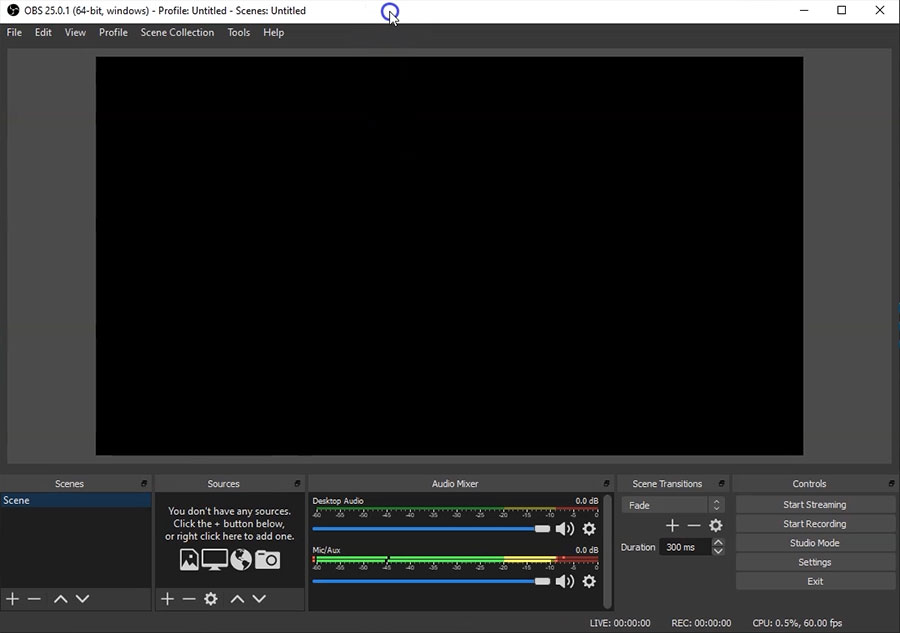
StreamYard is a web-based tool to stream video conferences on platforms including Facebook, YouTube, and Twitch. It is free, but you get premium plans to access more features.
On the other hand, OBS is a computer application for recording and streaming. It’s mainly used for games and tutorials but has many uses. It’s free and open-source.
Differences
Here are the main differences:
StreamYard is easier to use, whereas OBS is complicated.
You can invite people to host and chat in StreamYard. OBS suits individuals and is mainly used to stream or record games and tutorials.
You need an account to use StreamYard, whereas OBS does not require an account.
Streaming
With StreamYard’s free plan, there is a limit of 20 hours of streaming per month. Once you hit that limit, you must wait or upgrade.
OBS does not have a streaming limit. As it is free, you can connect to a platform and stream.
Streaming platforms
StreamYard offers to stream on YouTube, Twitch, Facebook, and more. On its free plan, you can only broadcast on one platform at a time.
OBS offers streaming on a single platform but supports over 60 streaming platforms, including the ones StreamYard supports.
Setting up
StreamYard is easier to set up compared to OBS. You connect your account using the platform’s email and allow the access request.
It has a Studio with one-click options to add banners, text labels, backgrounds, share screens, etc.
It also has a chat feature for participants and viewers to share their thoughts. When a social media platform is connected, you see and reply to comments.
OBS has scenes and sources, and understanding those two is a bit complex. However, once you master those two, using OBS Studio is straightforward.
Related: Evmux vs. StreamYard
StreamYard studio
The main section of StreamYard is its studio, where we live broadcast and record. The main scene is displayed in the center with some options and details of people joined down below.
To the right, we have the chat pane with some video options. Below the main video, you have a few scenes to display.
You can also:
- Invite people (6 participants for free)
- Turn on/off the webcam and mic
- Add banners
- Add and modify the name labels
- Chat with the joined people
- Display timer screens
- Add video overlays
Related: Streamlabs vs. OBS
Recording
The recording is an essential part of the StreamYard vs. OBS battle. StreamYard only supports 2-hour recordings per month.
OBS has no limit on the recording. You can record as long as there is storage space on your computer. The program also comes with recording quality, format, and encoder.
You can choose poor or medium quality to reduce the file size or choose Lossless quality to see the best result. It also has format settings, including MKV, MP4, and FLV.
Plugins
OBS comes with many plugins to enhance its functionalities. These include Source Dock, Face Tracker, and OBS Colour Monitor.
Some plugins allow you to add overlays and banners to promote your brand without investing in any program.
Also, the premium plans of StreamYard support OBS, so you can use both for maximum functionality. However, in most cases, you will need one.
Pricing
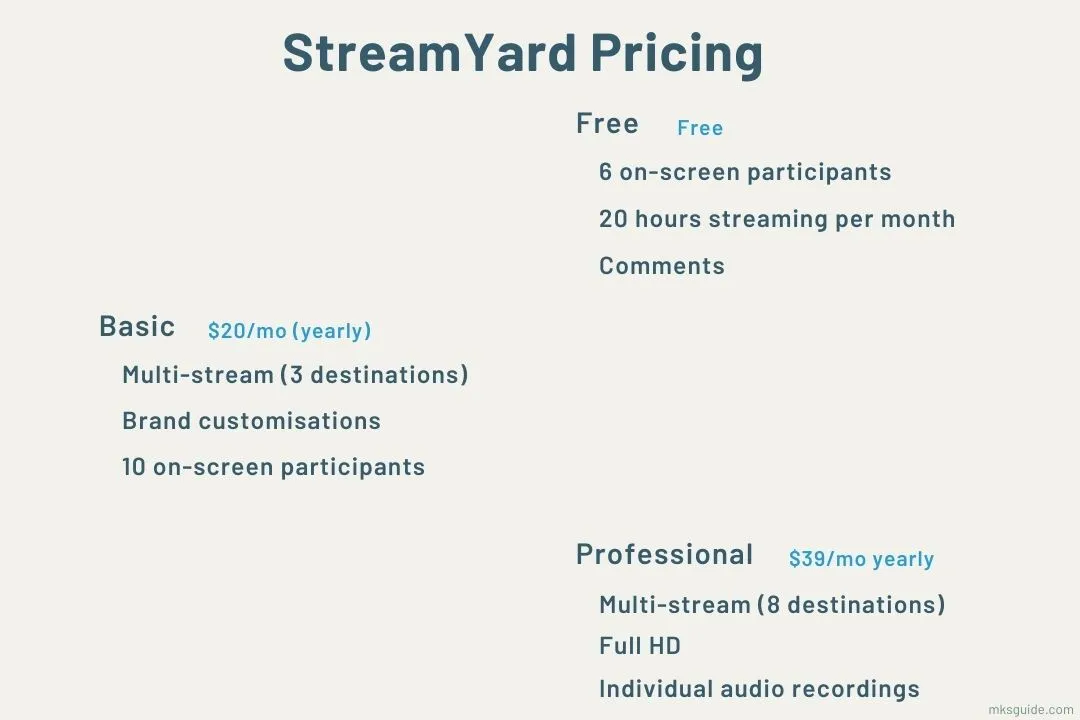
As mentioned, OBS is a free tool. StreamYard comes into three plans: Free, Basic, and Professional.
The free plan adds up to 6 on-screen participants, but you can only stream 20 hours a month.
The basic plan offers to add up to 10 participants, and you can multi-stream on up to three platforms. Moreover, the plan removes the hours limit and its brand logos.
In the professional plan, you can stream on eight accounts simultaneously in full HD. The subscription also allows accessing and downloading audio of streams to upload on your podcast account.
The basic plan costs $240 yearly or $25 monthly, whereas the professional plan costs $468 yearly, which is $39 monthly, or you can subscribe to the monthly plan for $49 monthly.
Related: Restream vs. StreamYard
Which is for you
If you want to stream or record games on your computer, OBS is the best option, whereas if you want something for your podcasts, events, discussions, etc., StreamYard is the one to choose from.
StreamYard vs. OBS: Download
The bottom line
This was the StreamYard vs. OBS article. I tested both to write this and similar articles. Please check out the links above for more related articles. Also, any suggestions or comments are appreciated.
Madhsudhan Khemchandani has a bachelor’s degree in Software Engineering (Honours). He has been writing articles on apps and software for over five years. He has also made over 200 videos on his YouTube channel. Read more about him on the about page.
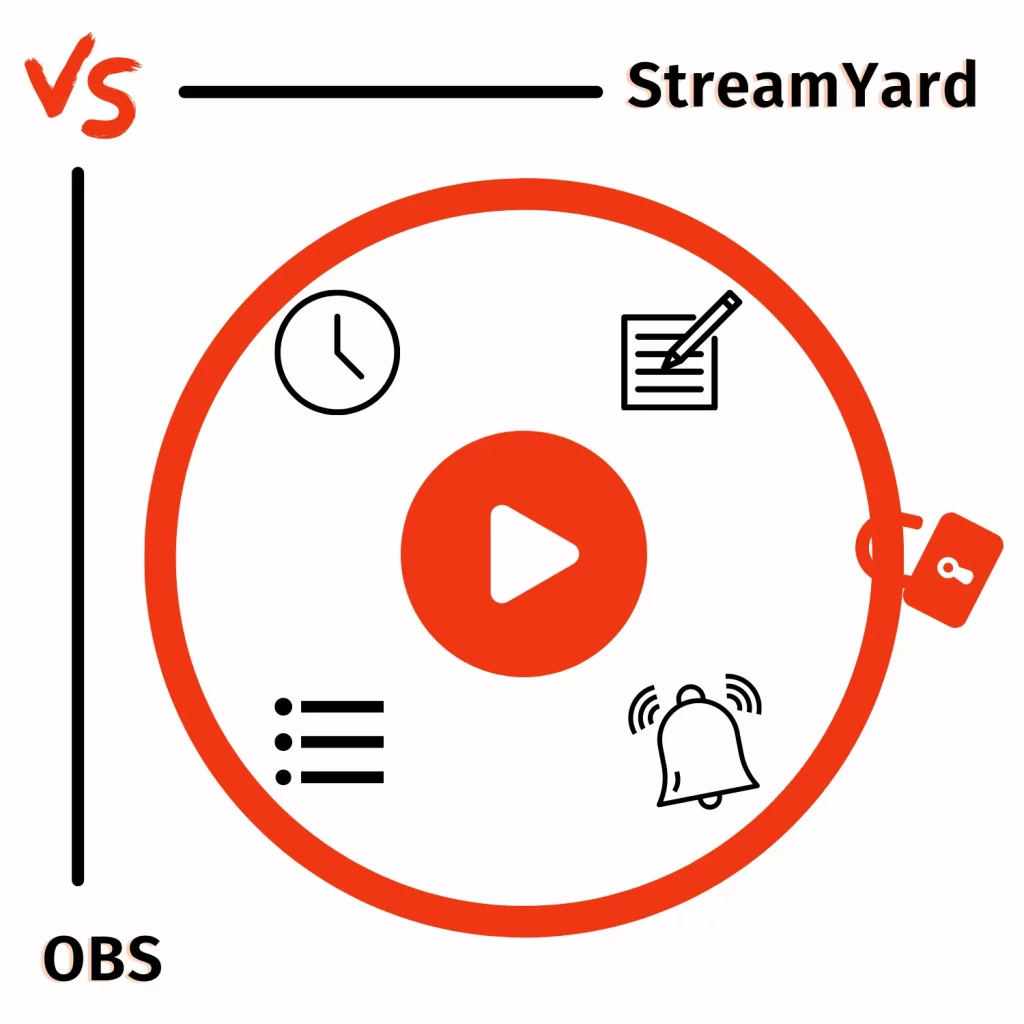
Thank you! This article is honest, objective, and straightforward enough for a beginner like me to understand
Thank you for your kind words, Hannah.
clean comparison