Joplin is a free note-taking program offering many options. Notion is also a note-keeping program with many free options.
This is the Joplin vs. Notion article if you are looking to choose the ideal program between the two.
Quick overview
If you are looking for an advanced version of notepad, Joplin is for you. The app is offline and offers many advanced note-taking tools. If you want an online app that can sync notes across devices, you should consider Notion.
What are both
Joplin
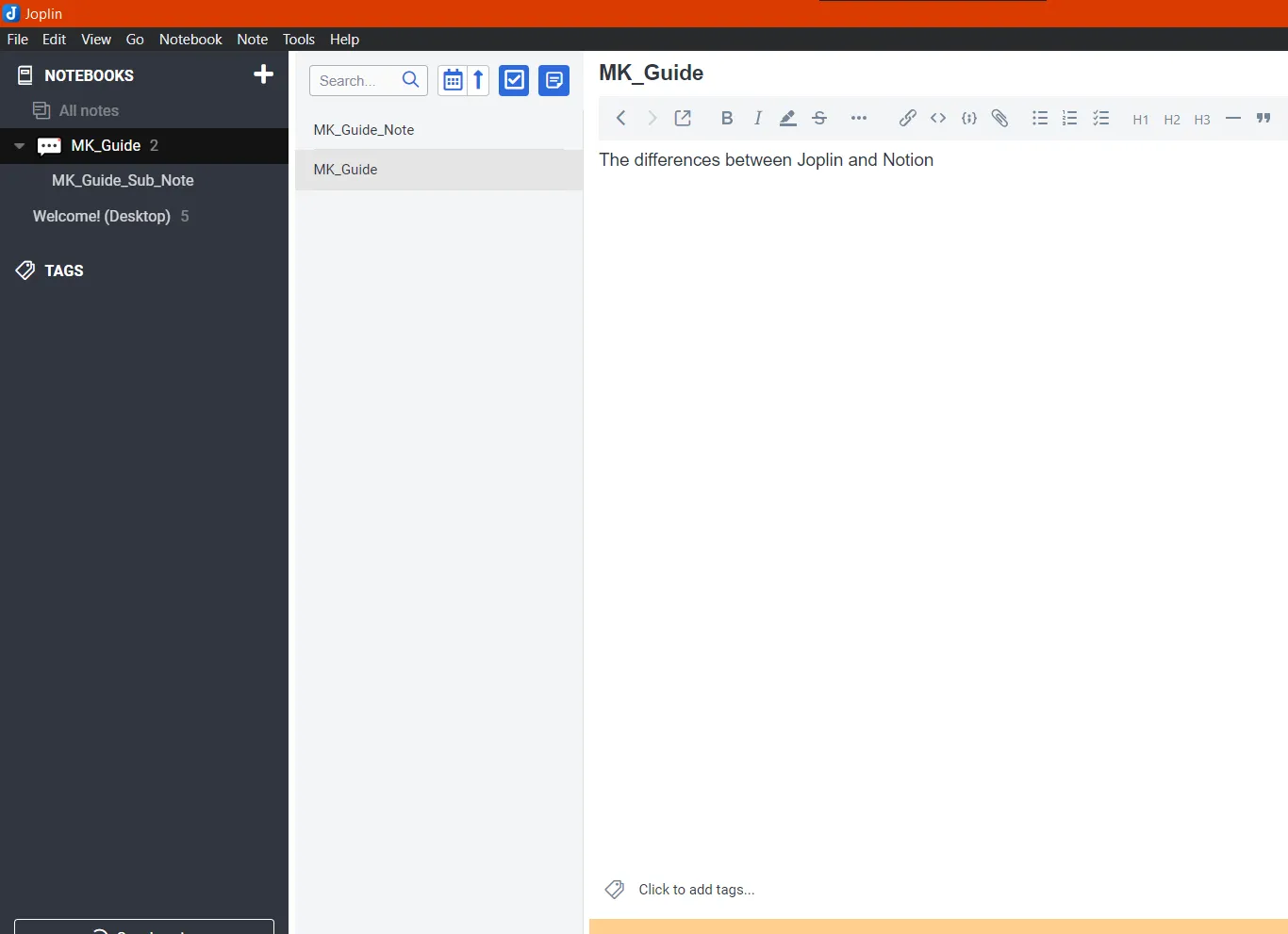
Joplin is a free, offline, open-source tool for writing notes and creating to-do lists. It lets you create a customized hierarchy of notebooks and sub-notebooks to organize your notes and to-do lists.
The term offline here means that saving notes online and collaborating with team members is not offered for free.
Joplin also comes with a Master Password to protect sensitive information. It helps to encrypt notes when end-to-end encryption (E2EE) is enabled.
Notion
Notion is a note-taking and database app that uses blocks to create pages.
It is probably the most advanced app because the right person can create amazing-looking well-linked databases to manage their company’s workflow.
Even in the free version, Notion lets us sync our notes across devices and share them with other users.
Note-taking tools
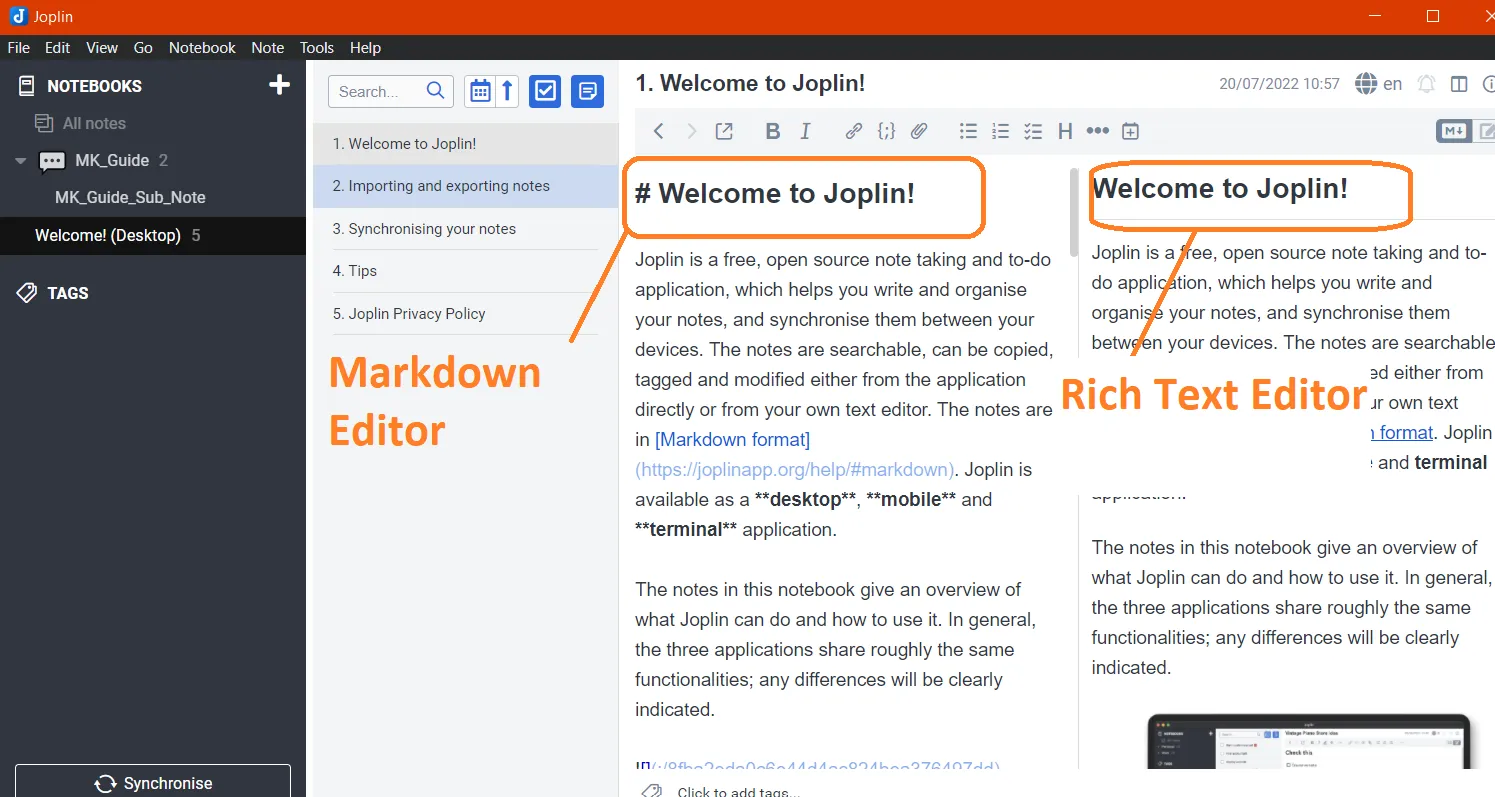
Notion is the king of note-taking programs when it comes to editing tools. It supports over 50 block types, from simple text to complex embeds.
Both let us write notes in a rich text format and markdown format. Markdown is a simple way to format text using keyboard symbols like “#,” “**,” “>,” etc.
In Joplin, editing tools are accessible from the top toolbar. In Notion, we type “/” to access all editing tools and “@” to reference workspaces, dates, and people in our notes. Below is a list of the editing tools available in Notion and Joplin.
| Joplin | Notion |
|---|---|
| Bold Italic Strikethrough Underline Superscript and Subscript Insert/Edit Links Inline code Code block Attach file Bullet list Number List Checkbox list Small, medium, and large headings Horizontal line Block quote Insert Table Insert date/time Alarm and reminders for to-do lists. Delete or Duplicate line Swap Line up/down spellchecker Multiple language option | Text Embed a subpage To-do list Small, medium, and large headings Table Lists with bullets, toggles, and numbers Quote Divider Link to an existing page Callout Mention the person and the page Date or a reminder Emoji Inline equation Creating a board Add a new or existing database Add images, audio, video, web bookmarks, code, and files Embed various integration services Change the text and background color Table of contents Block equation Template button Breadcrumb Sync block Multiple columns Toggle heading |
Notion views
Another thing that makes Notion great is the number of views. Notion supports calendar, list, table, board, and timeline views.
This gives you control to organize your dashboard. For example, if you have a list with a date column, you can add the calendar view to see each list item in a calendar.
Templates
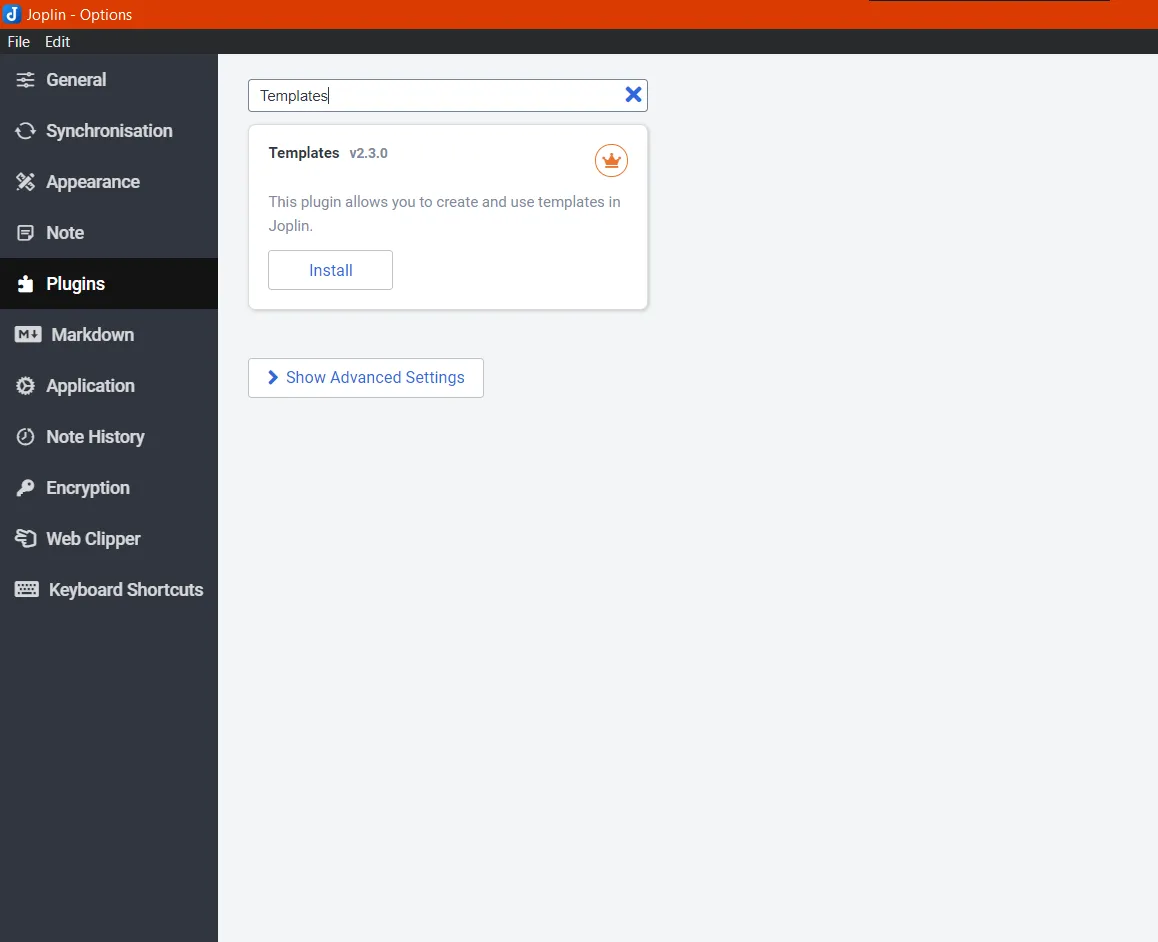
In terms of using templates, the winner is Notion. In Notion, we can access and use many built-in templates from the template store.
Notion arranges the templates in many categories, including social, planning, blogging, marketing, etc.
There are no built-in templates in Joplin. You can create your own templates and use them, but you must install the templates plugin from the plugin page.
Related: 15 Best and Free Aesthetic Notion Templates
Platforms
Both programs are offered on major devices, including Windows, macOS, Android, and iOS. Joplin is provided on Linux, whereas Notion can be accessed in your browser.
Both also have a web clipper extension for browsers. The extension saves text from the web pages.
The Notion web clipper extension is available for Chrome, Firefox, and Safari. While the Joplin Clipper is only available on Chrome and Firefox.
Integrations
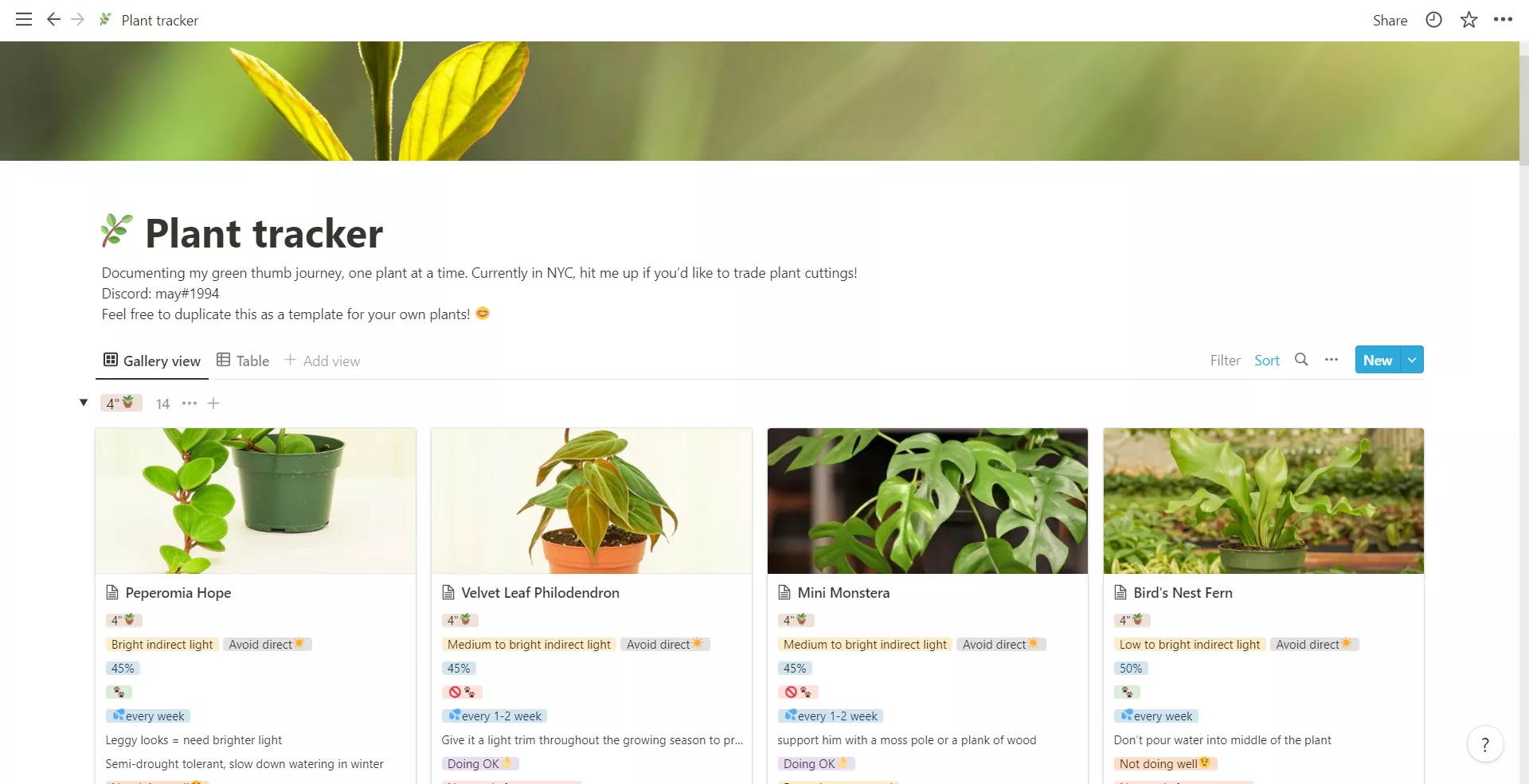
We find plenty of integrations on both platforms. However, Notion takes the lead by supporting more apps than its opponent.
Furthermore, with the help of Notion API, one can create integrations. Here is a list of some integrations that Joplin and Notion support.
| Joplin | Notion |
|---|---|
| Microsoft OneDrive Adobe Acrobat DC Dropbox Nextcloud Fastmail Zimbra Seafile DriveHQ | GitHub Jira OneDrive Zoom Google Drive Figma Slack Dropbox Asana Pipedream Webex Trello Amplitude Zapier Typeform Neeva Tray.io Slapdash |
The desktop app of Joplin extends beyond its standard functionality by using plugins. Plugins are hosted within the Joplin plugin’s GitHub repository.
We can search for and install plugins from within the desktop app, but we can also download the plugin files from the GitHub repository and install them manually.
Collaboration
Joplin is an offline app, so the question of collaboration does not fly. The premium version of Joplin supports collaboration.
Notion enables us to invite members to our workspace directly via email. We can allow them to edit, comment, see, or fully access the workspace. There is also an option to share a public URL of a page with everyone.
Note exporting
Joplin can export notes and notebooks in multiple formats:
- JEX
- RAW
- MD- Markdown
- MD- Markdown + front matter
- HTML
In Notion, you can export your file in:
- HTML
- Markdown & CSV
You can include subpages and content while exporting.
Related: Nimbus Note vs. Notion
Pricing and plans
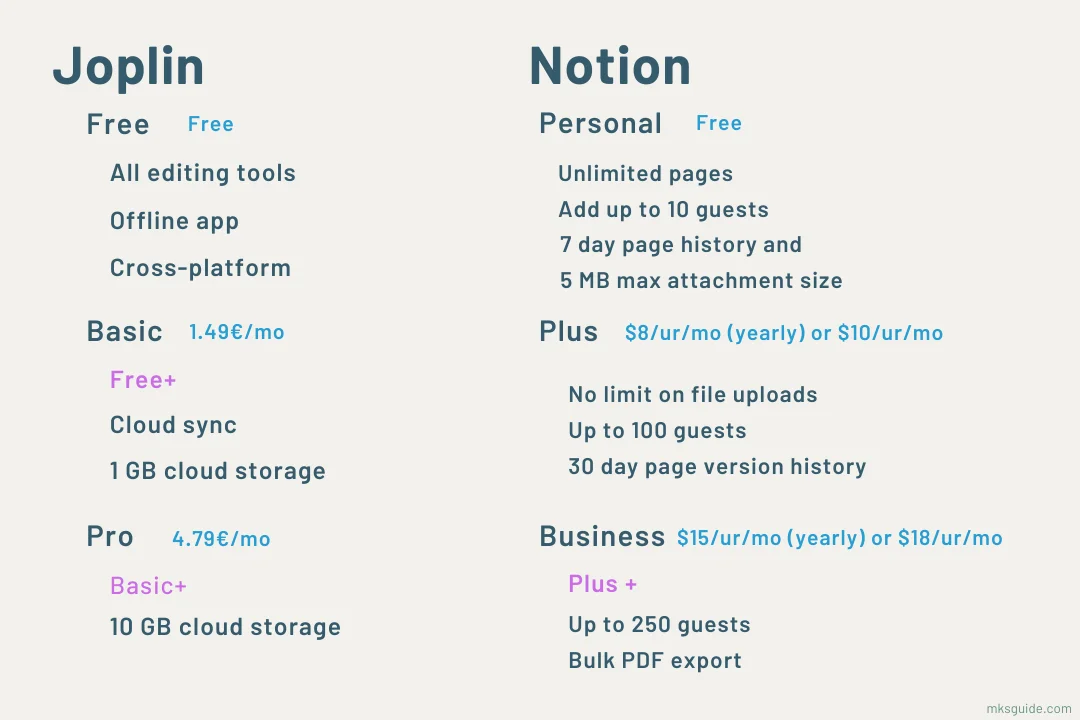
To sync files across devices and collaborate on pages, you can try Joplin Cloud. It comes in three paid plans.
The Basic plan costs 1.99€ per month in a monthly package and 1.49€ per month in a yearly package offering the following features:
- 1 GB of total storage with 10 MB of storage per note
- Support for publishing notebooks online and synchronization across unlimited devices
- Web Clipper
- Device sync
The Pro plan costs 5.99€ per month in a monthly package and 4.79€ per month in a yearly package. The pro plan provides the following additional features:
- 10 GB of total storage with 200 MB of storage per note
- Sharing and Collaboration
The Teams plan further extends the sharing and collaboration features costing 7.99€ per month in a monthly package and 6.69€ per month in a yearly package.
Joplin also offers a 50% discount to schools and students with a year validity. Students can renew it.
Notion’s Personal (free) plan is good enough for individuals. Here are the options available to you:
- Unlimited number of pages
- One member and five private guests
- 5 MB file size
- API Access
- Collaboration in real-time and the sharing of links
The Plus plan charges $8 per month billed annually and $10 billed monthly, you get:
- Unlimited file upload size
- Expert community support is available.
- Restore past versions of pages within 30 days
- Invite 100 guests
The Business plan costs $15 per user/month billed yearly and $18 billed monthly, you get:
- Collaborative Workspace
- Getting to the admin tools
- Access to change the advanced permissions for teams
- Up to 250 guests
Related: 8 Best and Free Note-Taking Apps for Windows
Which one is for you?
Joplin allows creating notes and to-do lists and organizing them in a hierarchical structure of notebooks and sub-notebooks.
But when it comes to sharing and collaboration, Joplin is not the recommended one.
Notion allows us to keep track of notes, to-do lists, and project activities and manage the workflow of our work.
With the help of the extensive sharing and collaboration features, we can efficiently schedule and manage project activities.
Joplin vs. Notion: Links
Conclusion
This is all for the Joplin vs. Notion article. Thanks for reading it. Please share your thoughts in the comments and help others decide.
Madhsudhan Khemchandani has a bachelor’s degree in Software Engineering (Honours). He has been writing articles on apps and software for over five years. He has also made over 200 videos on his YouTube channel. Read more about him on the about page.
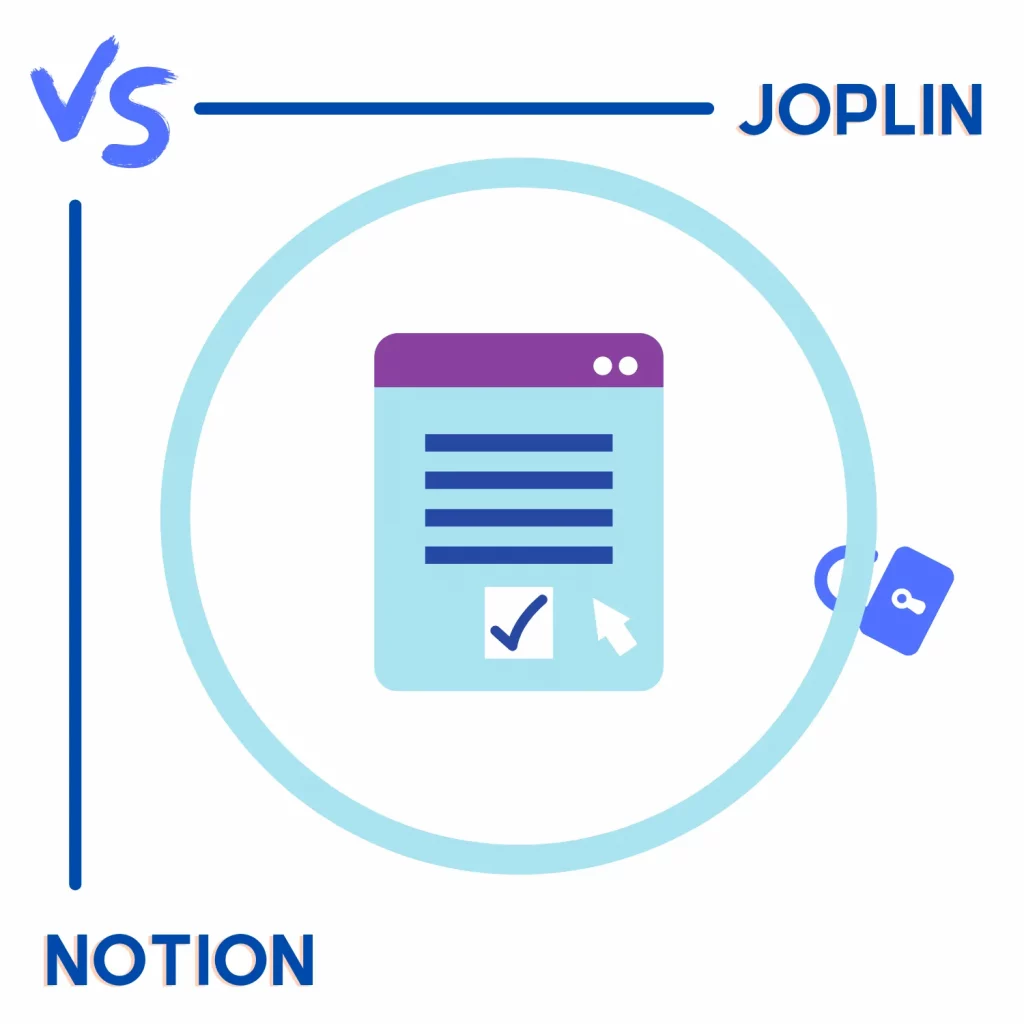
I think it’s a bit confusing to call Joplin offline because it doesn´t have a shared colaboration feature. You can sync across devices via dropbox or some other cloud platform
@Jimocije, Yes, we can use Dropbox to sync the data, but we must do that manually. Notion automatically syncs data, which was the reason to put this difference to help users understand how both sync data.
@Madhsudhan,
There is nothing manually in syncing Joplin via Dropbox.
You just give a local Dropbox path as saving directory and thats it. And the files are encrypted! I was missing any information regarding data safety /encryption of the cloud storage in the article.
I use joplin like that for years w. various windows/Linux PC/laptops and Android devices.
@Markus, thank you so much for your words and suggestion on adding a data safety section. I will look into it and add the section.
Also, yes, Joplin is offline, but it is super easy to enable sync if you have Dropbox installed.
In the first comparison table, you are leaving out stuff that Joplin also does, there’s also inline equations for example, tables too, Quotes, links to other pages, dividers. Needs little bit more research
Also I don’t pay anything to have Synching on Joplin with my Dropbox. So no need for a plan